Available Regions:
Install this extension in Cliq
- Click on the Extensions icon on the top bar followed by Marketplace.
- This will list down all the extensions available in Cliq. Search for Pipedrive and click on the Install button.
- Agree to the Terms of Service and Privacy Policy and click on Install.
- Choose one of the following below and click on Install.
Entire Organization
Select this option to enable this extension to your entire organization.
Specific team only
Select this option to install this extension to a specific team in your organization.
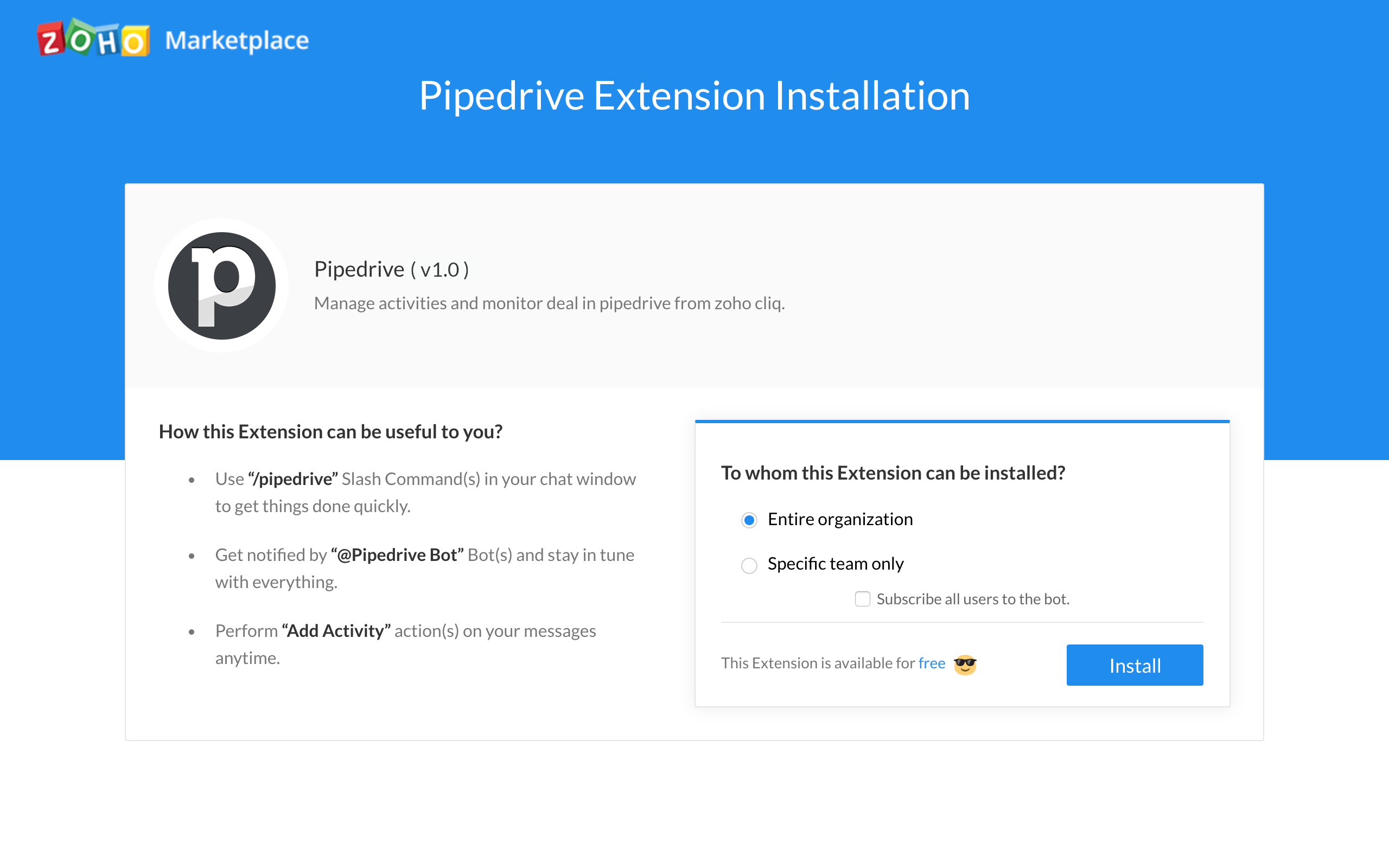
 Note: Only an organization's admin can install the extension for the entire organization, whereas users can install the extension to a specific team in Cliq.
Note: Only an organization's admin can install the extension for the entire organization, whereas users can install the extension to a specific team in Cliq.The Pipedrive Bot
Communicate at ease with the Pipedrive Bot by subscribing to it.
- To subscribe, click on the + (Quick plus) icon against Bots on the left hand side panel.
- Check out for the Pipedrive bot, hover on it and hit the Subscribe button.

Track down your deals and see your business grow with the bots menu action
Do we not like it when we don't have to multitask or juggle between windows to outright a single task?
With the bots menu actions, create a deal, watch out for your open deals and list of activities and configure webhooks to push out notifications at times when you have an update.
Create deal
Create a deal in Pipedrive from within the Cliq interface with thebots menu action-Create Deal
To create a deal,
- Click on the bots menu action Create Deal.
- Give in the below details in the form and hit the Add Deal button.
Title: The subject of the deal.
Person: The name of the person involved in a deal.
Owner: The ownership details.
Organization name: The name of the organization.
Deal value: The value of the deal in currency.
Product: The product that is a part of the deal.
Pipeline stage: The phase of the deal as Lead in, Contact Made, Demo Scheduled, Proposal Made and Negotiations Started.
Visible to: The visibility of the deal as Owners & followers (private) or Entire company (shared).
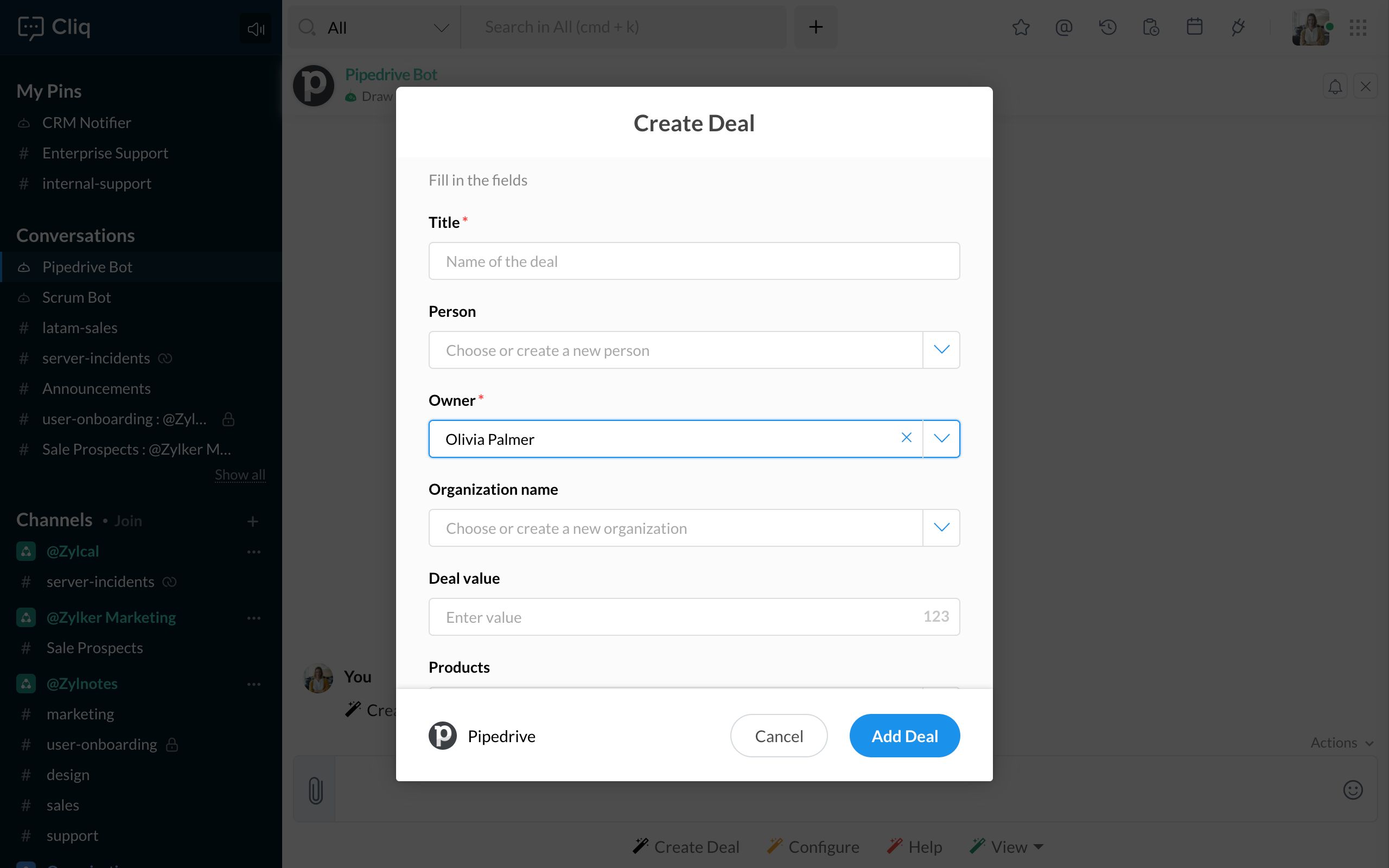
Open deals
Get to view your open deals right from your chat window in Cliq by seamlessly making use of the bots sub action- Open deals
To view the list of deals that are open,
- Click on the bots menu action View followed by the bots sub action Open deals.
- This pulls out the list of all open deals with an option to edit,
Title: The subject of the deal.
Contact person name: The name of the person involved in a deal.
Owner name: The ownership details.
Status: The status of the deal as Open, Won, Lost and Deleted.
Deal value: The value of the deal in currency.
Organization: The name of the organization.
Pipeline stage: The phase of the deal as Lead in, Contact Made, Demo Scheduled, Proposal Made, Negotiations Made.
Visible to: The visibility of the deal as Owners & followers (Private) or Entire company (shared)

My deals
Follow up on your deals in Pipedrive from within the Cliq interface with the bots menu action- My deals with an option to edit the Title, Contact person name, Owner name, Status, Deal value, Organization, Pipeline stage and Visibility.
Attach products in a deal by giving in the following details,
Deal: The name of the deal that you want to link the product to.
Product: The product to be attached.
Item price: Value in currency of the product.
Quantity: Count of the product in number.
Discount percentage: The discount value of the product.
Comments: A brief explanation about the product.
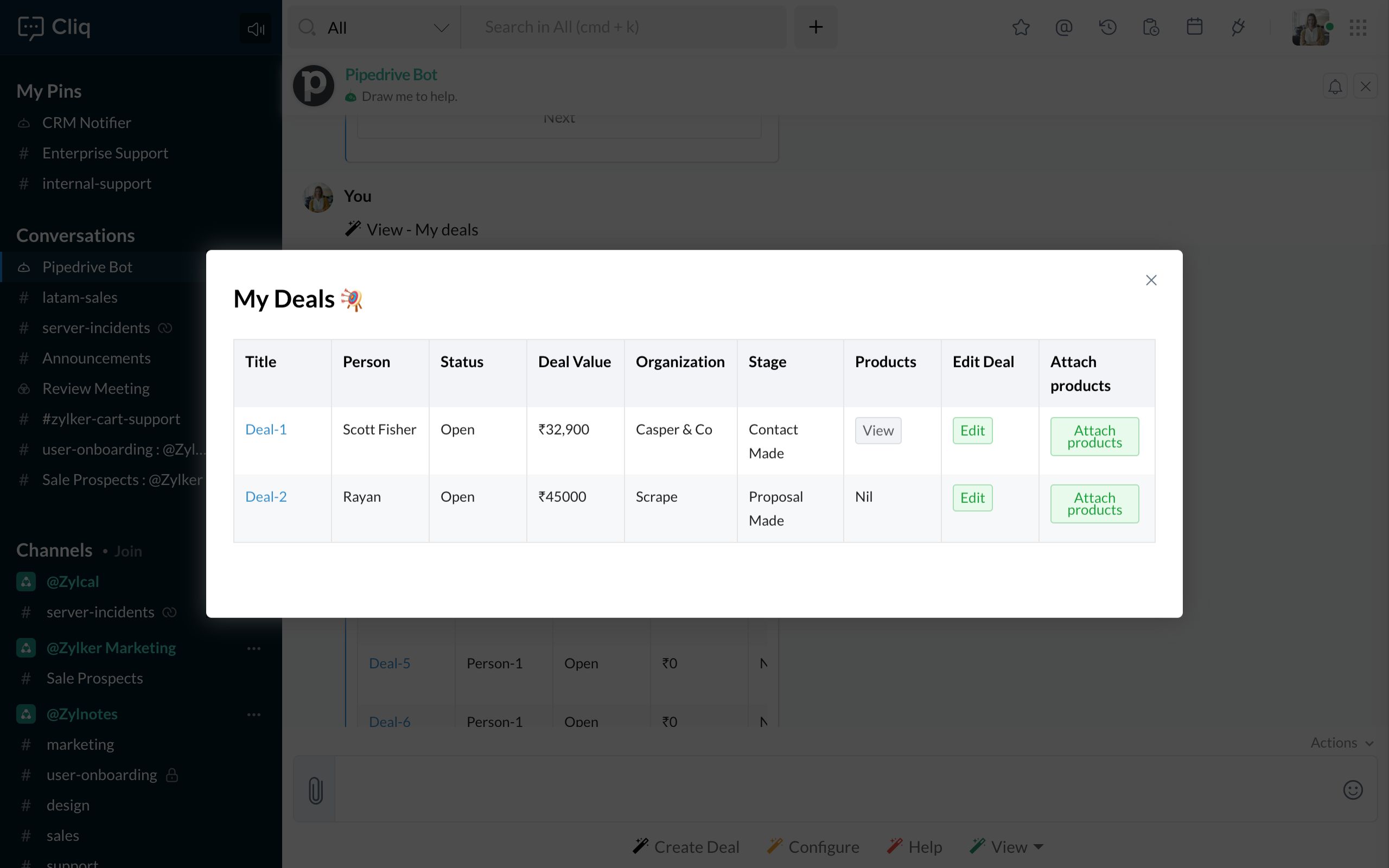

Activities represent any action that is lined up on your part towards the closing of a deal.
To add an activity,
- Hover over a message and click on Actions (3 dots) followed by More.
- Give in the details such as,
Type: The type of activity such as Task, Meeting, Call, Deadline, Lunch and Email.
Title: The subject description of the activity.
Due Date: The ending date of the activity
Duration: The time span of the activity.
Notes: A brief description about what the activity is about.
Deal: Select the deal from the list of deals available from the drop down.
Assigned to: Specify the ownership details for the activity.
Select Organization: Specify the name of the organization in which you want to add your activity.
Participants: Select the participants to whom you want to assign the activity.
To view the list of activities,
- Click on the bots menu action- View followed by My Activities.
- Select the type of activity and click on the Show button.
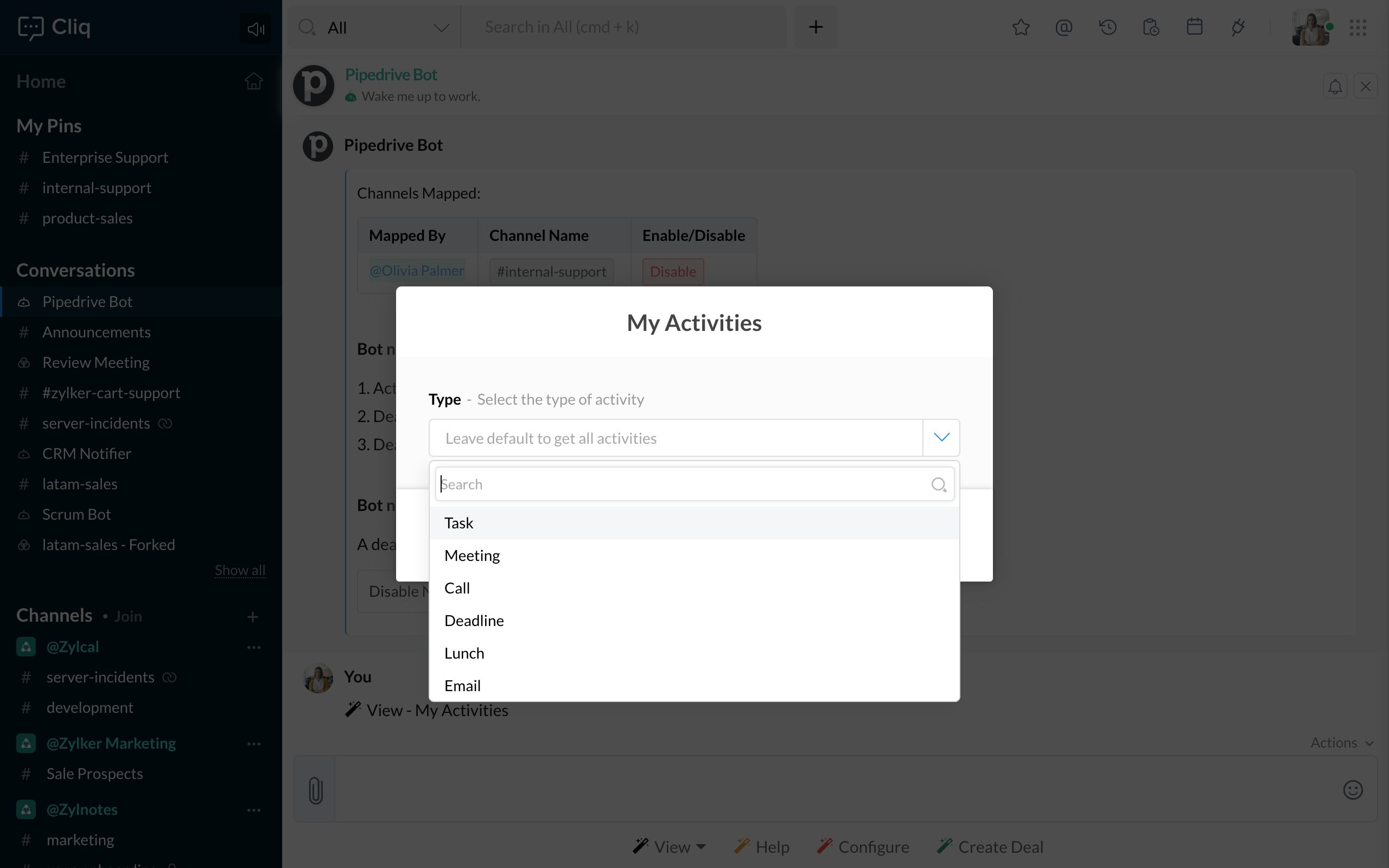
Configure
Receive timely notifications of the updates brought to you by the bots menu action- Configure.
Have the Pipedrive Bot notify you at your convenience when,
An Activity is assigned to you

Now that you know how the Pipedrive integration works in Cliq, install it to boost your sales from within Cliq and see your business grow.
To install this extension for your organization or team, click on the Install button given below.















