ServiceNow
Available Regions:
All Plans
Available To:| Roles | Entire organization | Team |
| Organizational Admins | ✔ | ✔ |
| Members | ✔ |
Business scenario:
Consider any organization dealing with hundreds of customer service requests every single day. Customer service teams spend a lot of time coordinating internally to solve requests and reported incidents. Often times, this involves looping in multiple stakeholders across different departments and not to mention the time-bound process and SLAs they face when it comes to customer requests and incidents.
Solution:
The ServiceNow integration with Cliq makes it easier for support representatives to collaborate and coordinate with stakeholders easily by sharing incident updates, keep track of the incident's progress, and more, right from where they communicate.
- Install ServiceNow extension for Cliq
- View the list of incidents assigned to you using the /servicenow command from any chat window in Cliq
- Convert your messages in Cliq into incidents
- Create incident via ServiceNow Bot from Cliq
- Be informed about incidents and stay updated on the progress via ServiceNow Bot
- Update the progress of your incidents right from within the Cliq window
What this help page will cover
- Creating an incident via ServiceNow Bot
- Viewing an incident via ServiceNow Bot
- Updating your incident progress via ServiceNow Bot
- Help
- Installation
Getting started with ServiceNow Bot in Cliq
- Clickhere to go to ServiceNow extension page in marketplace. (Or)
- Go to Cliq marketplace (https://marketplace.zoho.com/cliq) --> In the Categories displayed in LHS, select Collaboration --> ServiceNow.
- The ServiceNow extension page will open. Here, an overview of the extension will be displayed along with screenshots and reviews.
- Click on the Install button.
After the successful installation of ServiceNow extension, you'll see a consent box, this is to ensure privacy by letting you know how your data will be handled.
Creating an incident via ServiceNow Bot
You can create an incident in two ways
- Converting a message into an incident
- Hover over the message and click on the actions icon (3 dots), select More from the option.
- Select Create Incident via ServiceNow.
(or)
- Click on the Create Incident action menu in the ServiceNow Bot
When you perform either of the above options you can see a Create an incident dialog appear
- Enter a brief about your task.
- Select the caller name.
- Select an appropriate category.
- Select a mode of contact.
- Select status according to the progress.
- Select the level of urgency.
- Select a group to assign
- Click on the Create button.

Viewing an incident
You can view an incident through ServiceNow Bot in two ways
- Invoke /servicenow command in any chat to view an incident or
- Click on View Incident action menu present in the Bot
A view incident dialog appears.
- Select a user by clicking on the Select a user dropdown.
- Select a priority from the Set priority dropdown.
- Select the state of the incident by clicking on the State dropdown.
- Click on the View button.
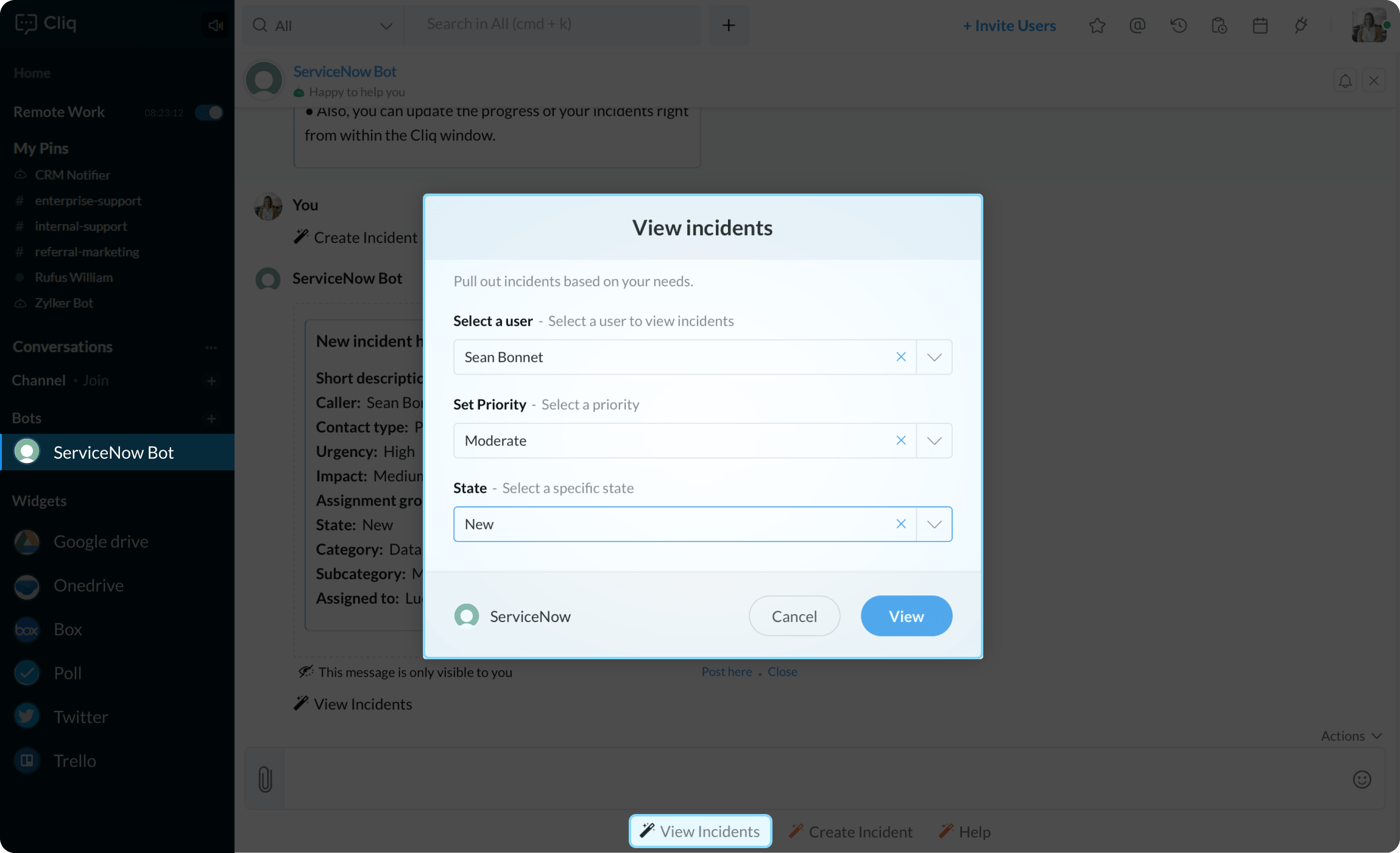
Updating your incident progress via ServiceNow Bot
- Enter /servicenow command in any chat
- View incident dialog appears.
- Select a user by clicking on the Select a user dropdown.
- Select a priority from the Set priority dropdown.
- Select the state of the incident by clicking on the State dropdown
- Click on the View button
- The incident list along with its categorical details will be displayed.
- Under the Action category, you will see an Update button.
- Click on the Update button
- Update dialog will appear, click the State dropdown to select a status.
- Click on the Update button.
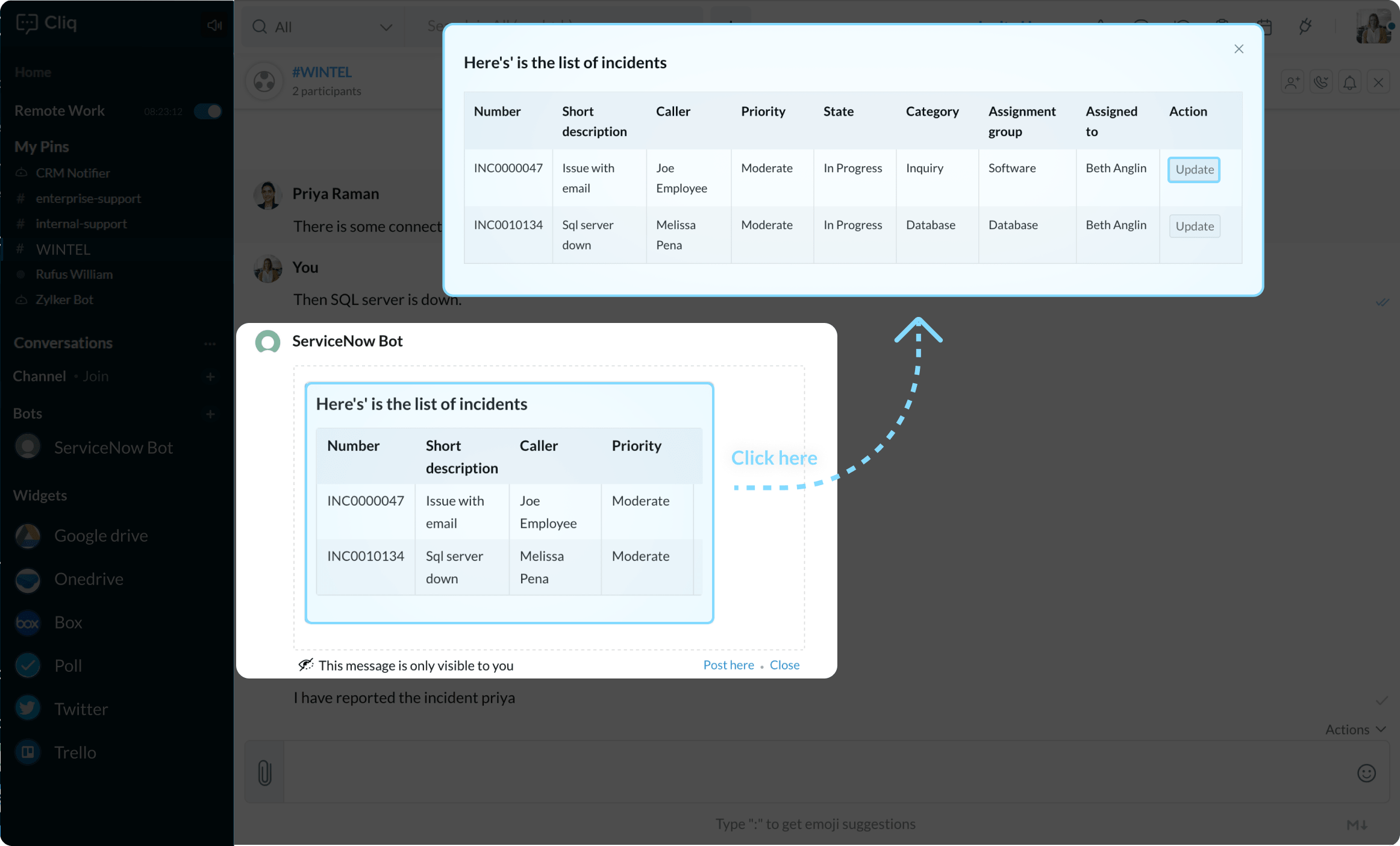
Note
For closed incidents, you will be able to see a view button in the place of the update button.
Help
The help bot menu action in the ServiceNow Bot provides you with information on how you can leverage various actions available in it.
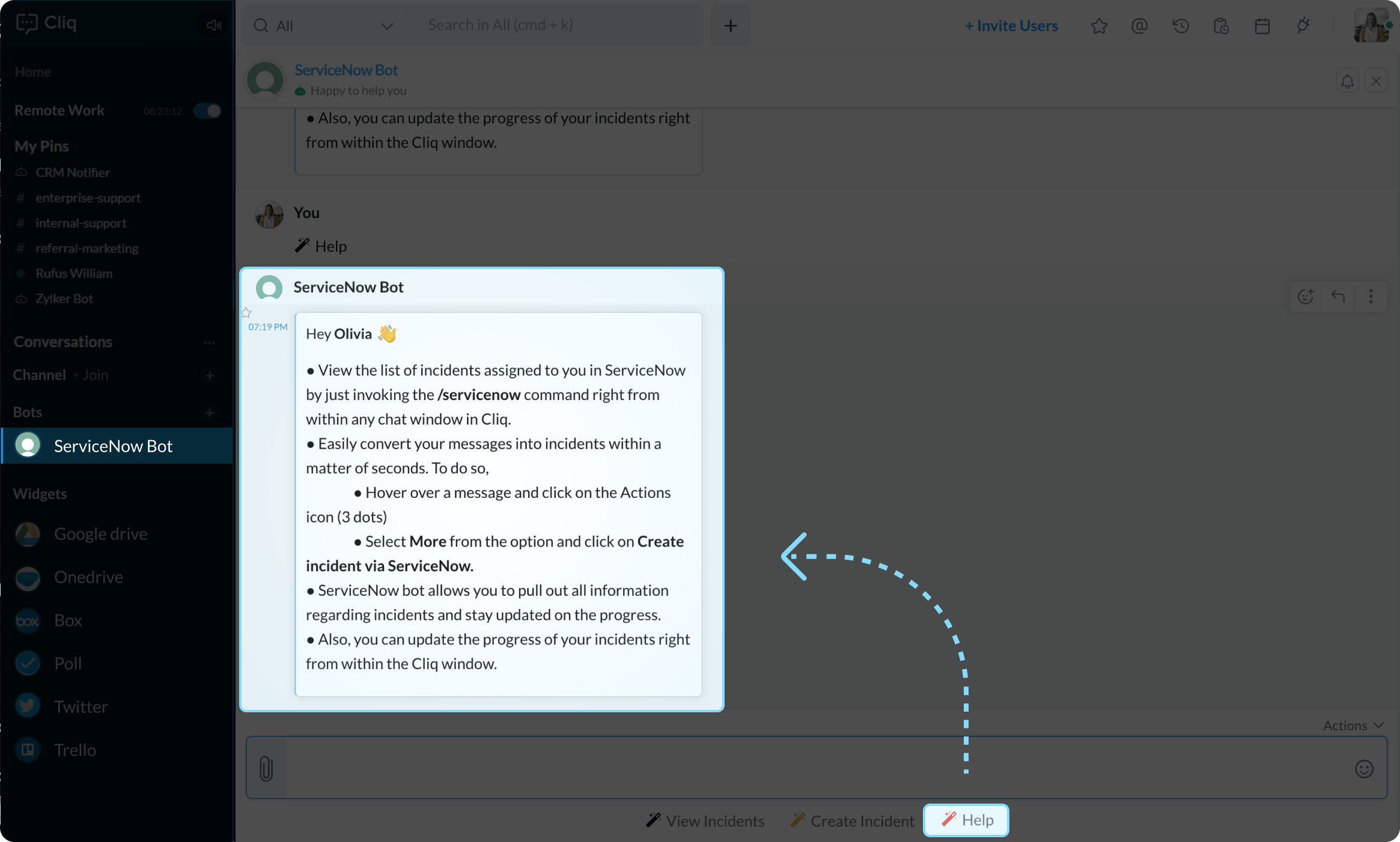
Installation
Install the ServiceNow Bot extension by clicking on the button below, and manage service incidents from the comfort of your Cliq chat window.
Zoho CRM Training Programs
Learn how to use the best tools for sales force automation and better customer engagement from Zoho's implementation specialists.
Zoho DataPrep Personalized Demo
If you'd like a personalized walk-through of our data preparation tool, please request a demo and we'll be happy to show you how to get the best out of Zoho DataPrep.
You are currently viewing the help pages of Qntrl’s earlier version. Click here to view our latest version—Qntrl 3.0's help articles.
Zoho Sheet Resources
Zoho Forms Resources
Zoho Sign Resources
Zoho TeamInbox Resources
Related Articles
サービスナウ
お知らせ:当社は、お客様により充実したサポート情報を迅速に提供するため、本ページのコンテンツは機械翻訳を用いて日本語に翻訳しています。正確かつ最新のサポート情報をご覧いただくには、本内容の英語版を参照してください。 利用可能リージョン: US、IN、EU、AU、CN 利用可能プラン: 全プラン対応利用可能対象: 役割 全組織 チーム 組織管理者 ✔ ✔ メンバー ✔ 法人向けシナリオ: ...















