Stripe
Available Regions:
For a flexible billing application install the Stripe extension for Cliq. Follow the steps below to install this extension.
- Click on the Extensions icon on the top bar followed by the Marketplace.
- In Zoho Marketplace, search for Stripe and click on the Install button.
- Agree to the Terms of Service and Privacy Policy and click on Install.
- Configure the Stripe extension either to the whole organization or to a dedicated team in Cliq.
Entire organization
Select this option to install the extension to the entire organization.
Specific team only
Pick this option to install the extension to a dedicated team in Cliq.
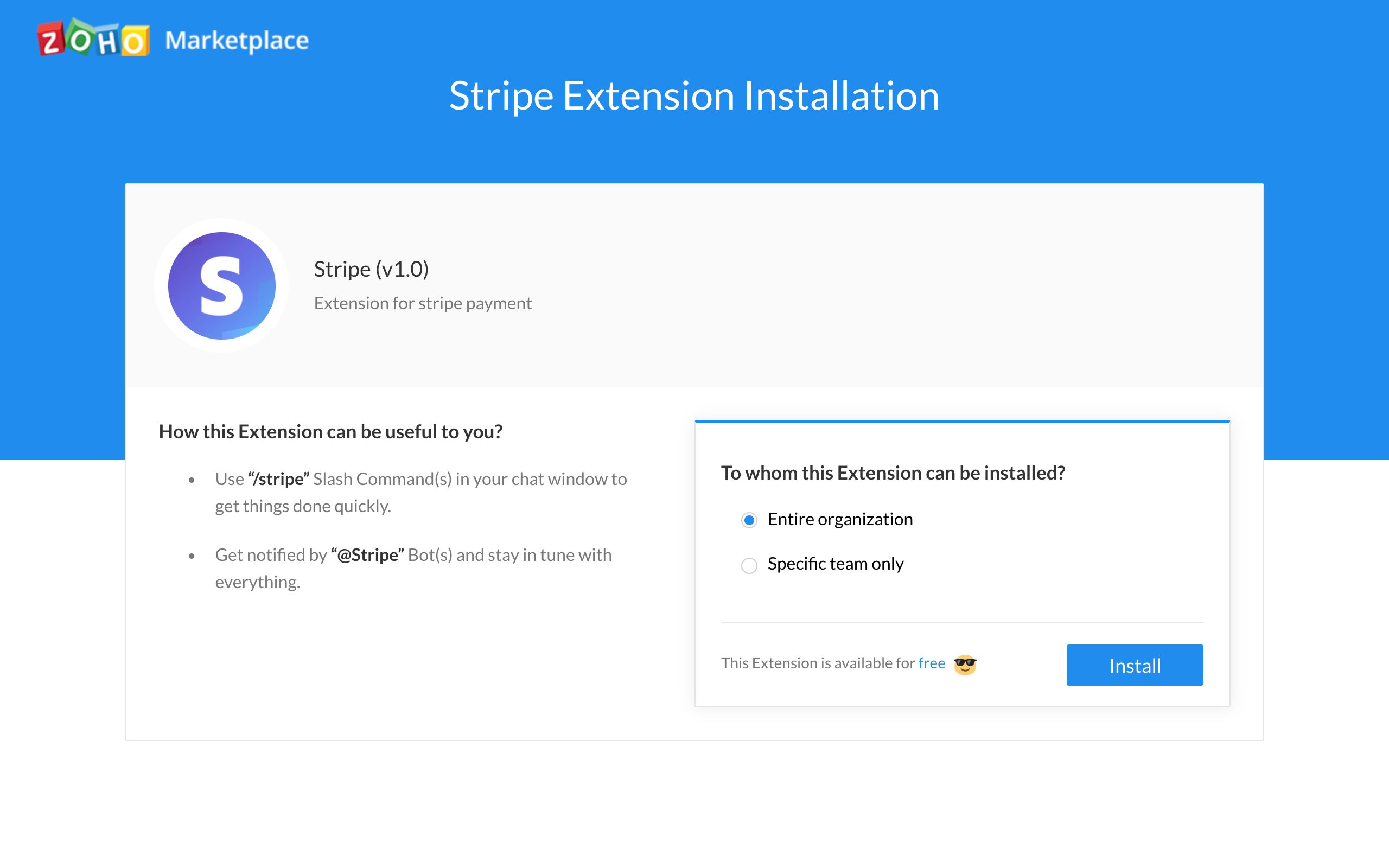
Integrate fast. Iterate faster with the Stripe bot
After installing this extension from the Marketplace for the entire organization, you'd be notified (Only if you are the admin of the organization who installs this extension) about the services that the Stripe bot offers.
If you are a member in the organization where the Stripe extension is installed, subscribe to the Stripe bot to utilize the extension.
To subscribe,
- Click on the + (Quick plus) icon against Bots on the left hand side panel.
- Check out for the Stripe bot, hover on it and click on the Subscribe button.
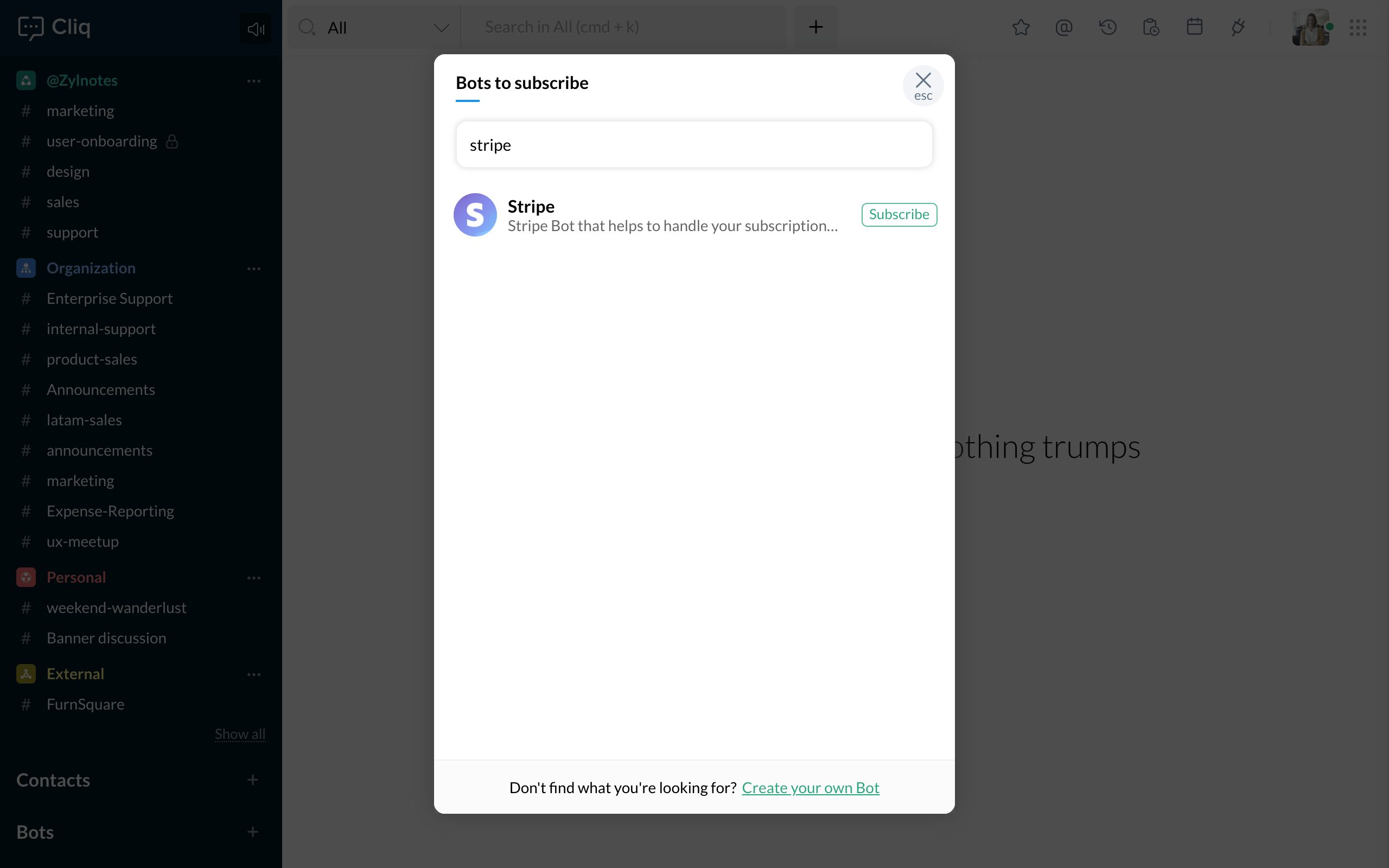
Establish your connection
It is important to set up your Stripe connection before getting started.
- Go to your Stripe Dashboard: https://dashboard.stripe.com
- Click on the Developers in the LHS followed by API keys.3. Copy the Secret key.
To authorize your Stripe connection, copy-paste the Secret key in the text box shown below with the bearer keyword as the prefix.
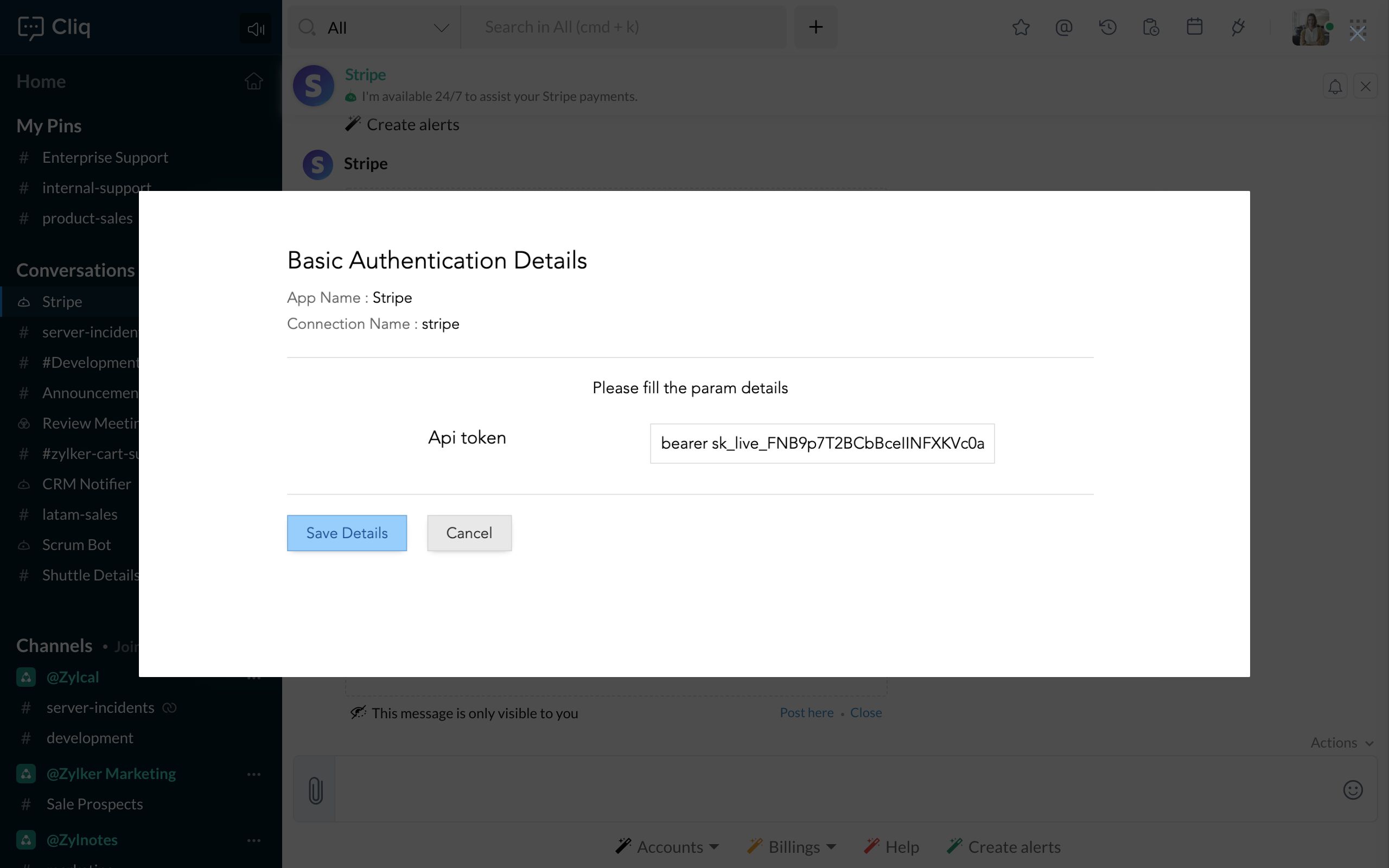
Automate your end-to-end billings with the bots menu action
The bots menu action Accounts provides you with a list of bot sub actions namely,
1. Balance
Check your account balance in Stripe from within Cliq using the bots sub action- Balance.
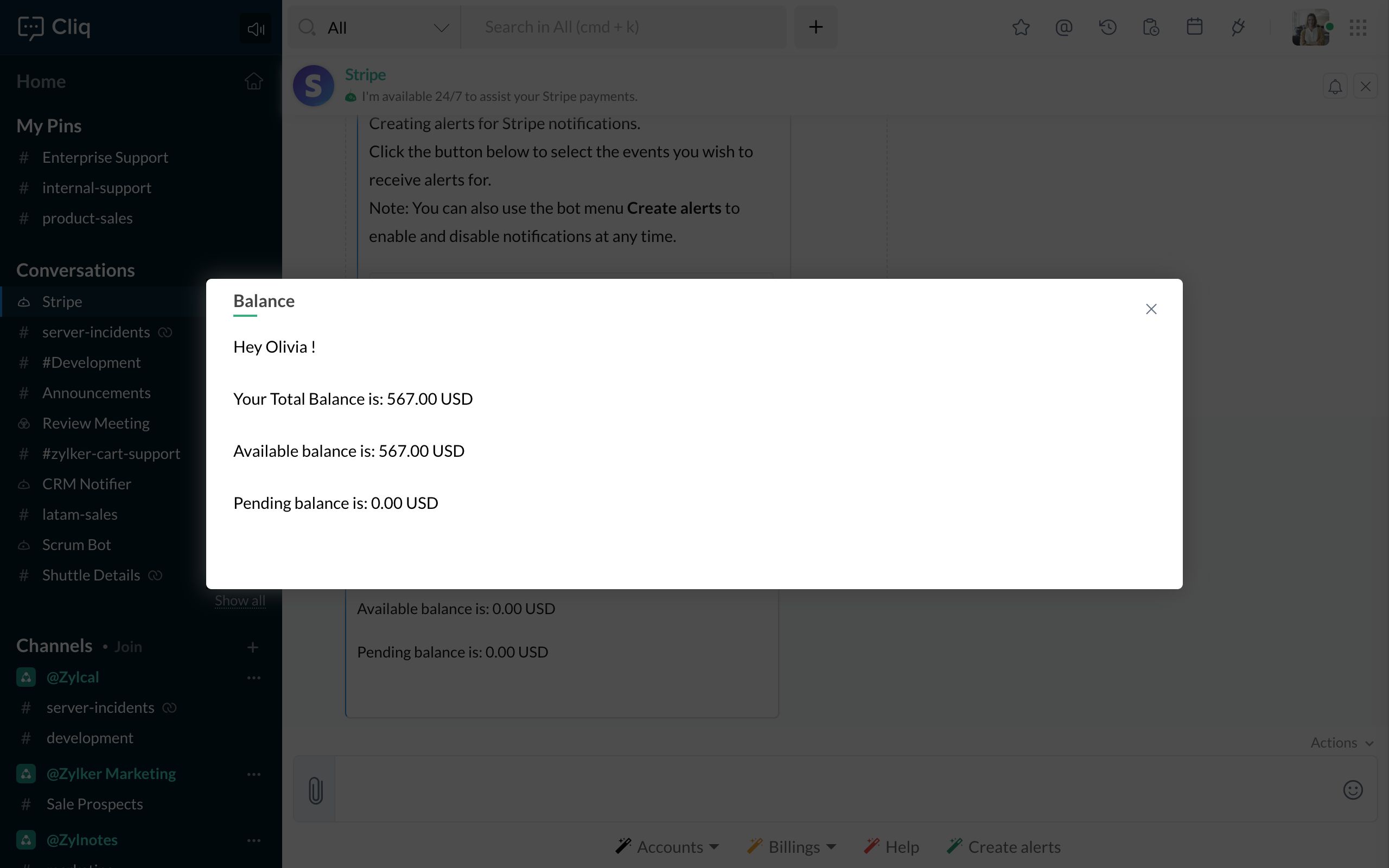
2. Transactions
Keep an eye on the money moved in and out of your Stripe account with the bots sub action-Transaction.
3. Invoices
Get your account statements in Stripe using the bots sub action- Invoices.
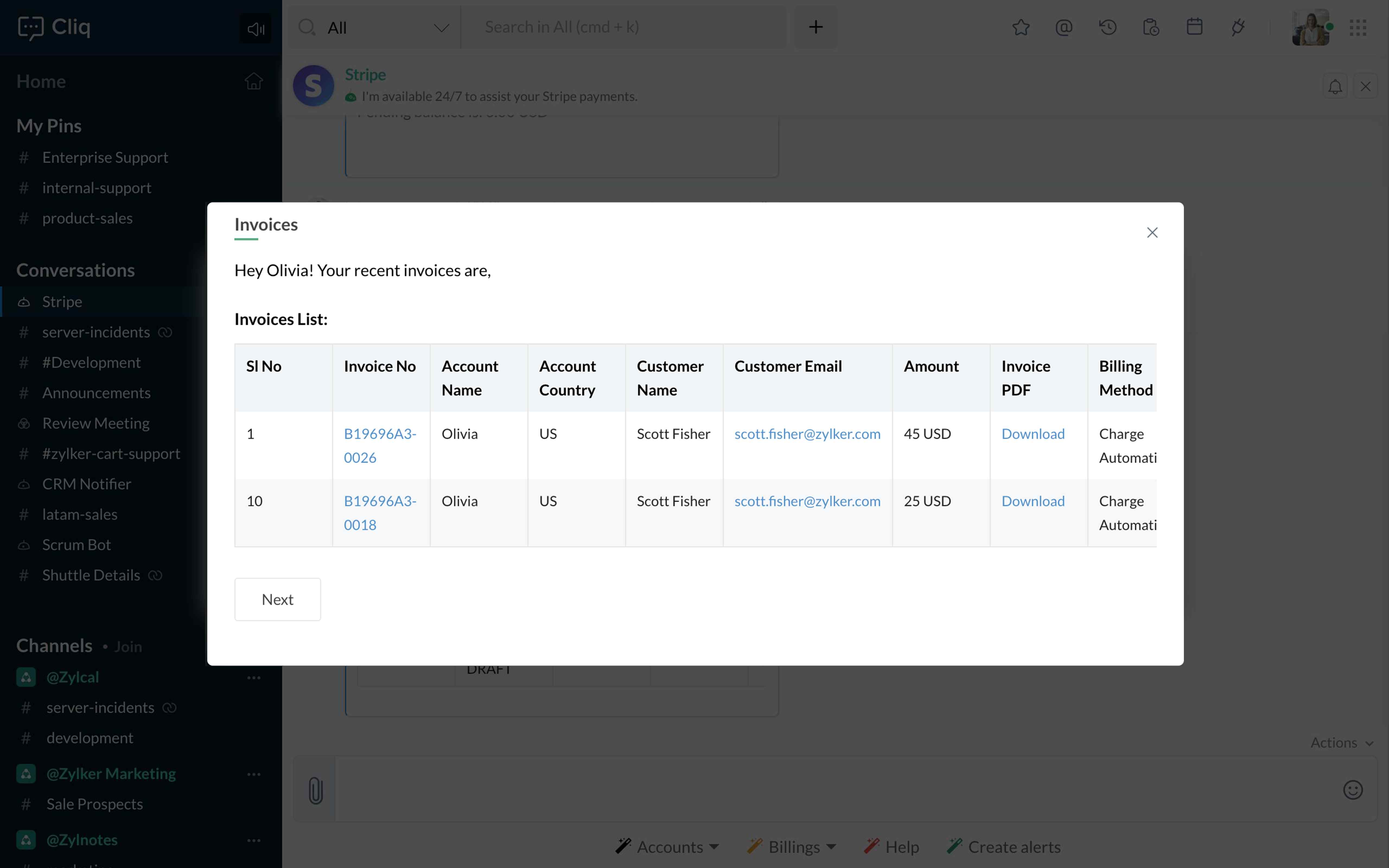
4. Coupons
Brings in the list of coupons that can be redeemed for a discount while purchasing a product.
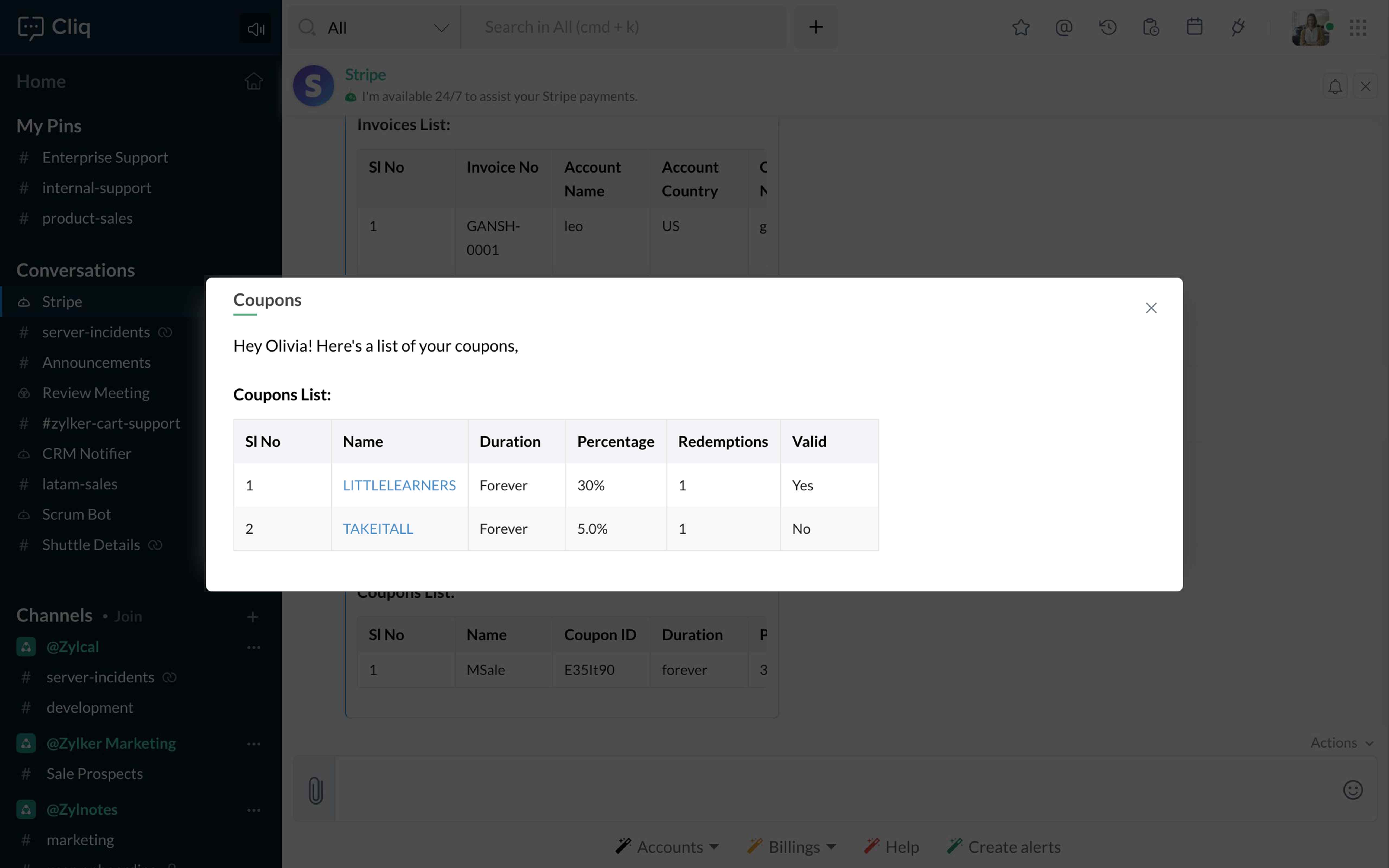
5.Taxes
Collect tax rates applied on your invoices and subscriptions using the bots sub action-Taxes.
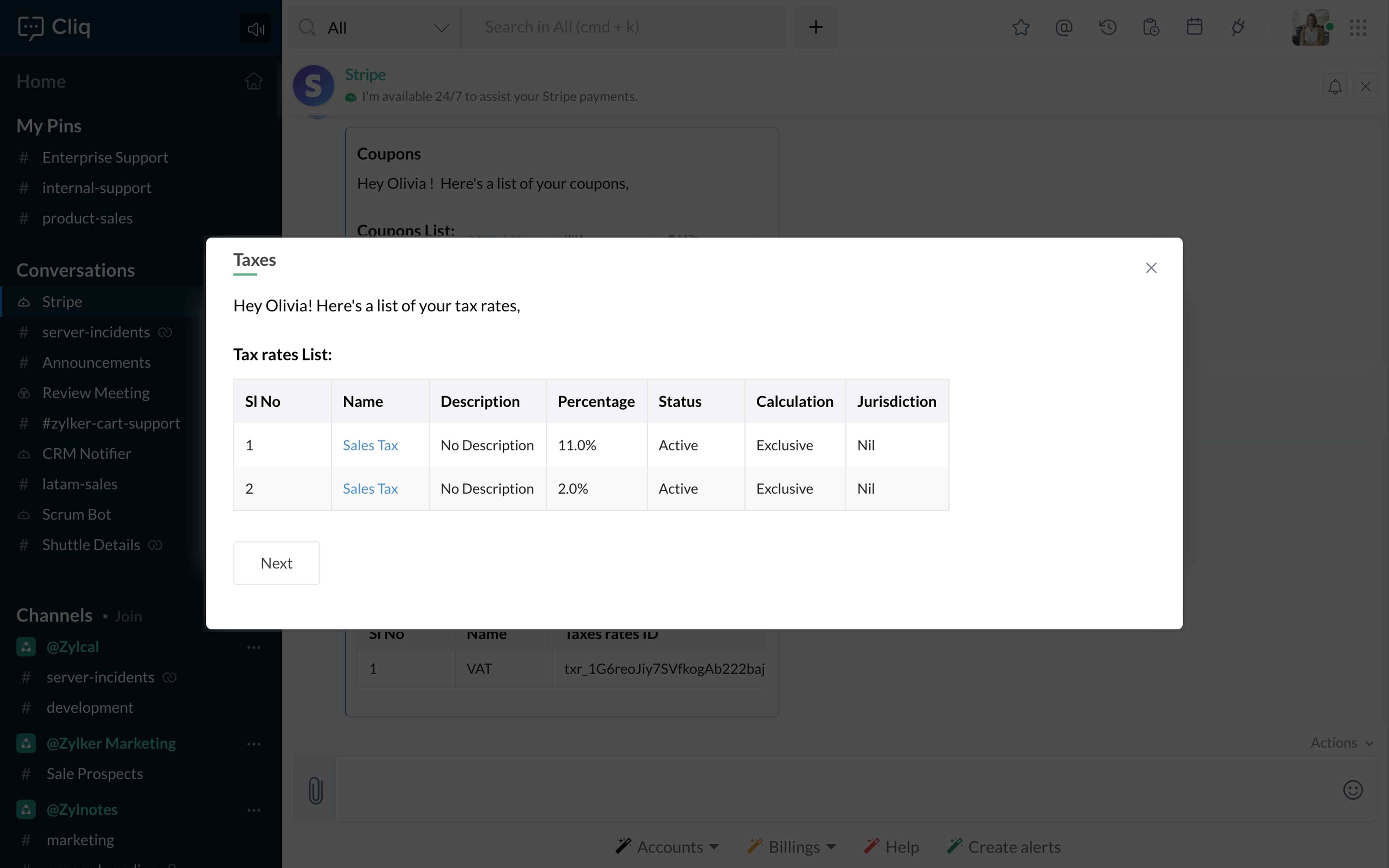
Automatically get notified about the updates that happen to your Stripe account
Use the bots menu action Create Alerts to notify you in Cliq about an update made to your Stripe account. Set up webhooks for updates that Stripe doesn't notify you of, like when a product is created, invoice payment succeeded, payout created and more.
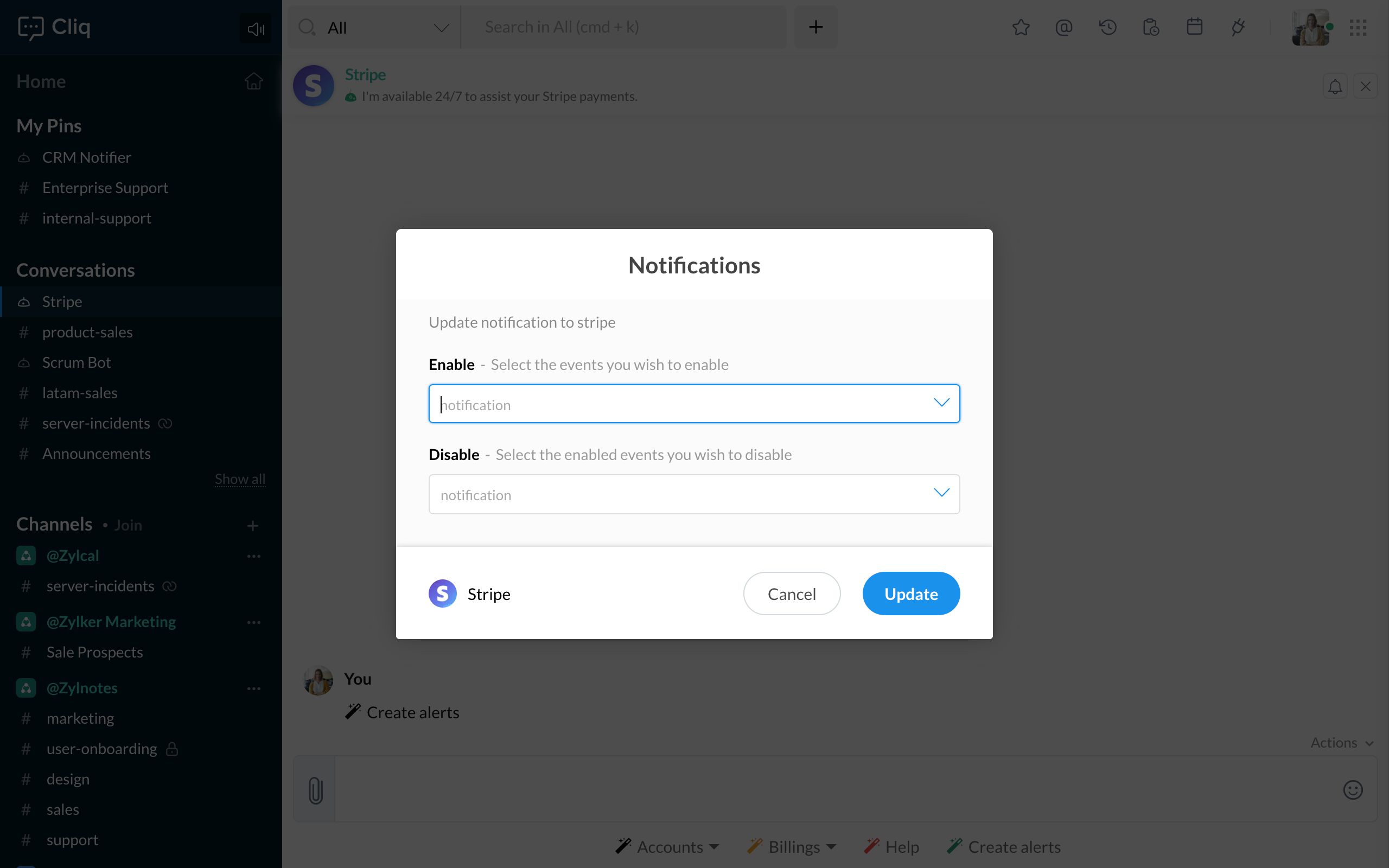
Use the bots menu action-Billings to get valuable insights about your Customers, Products, Orders and Subscriptions.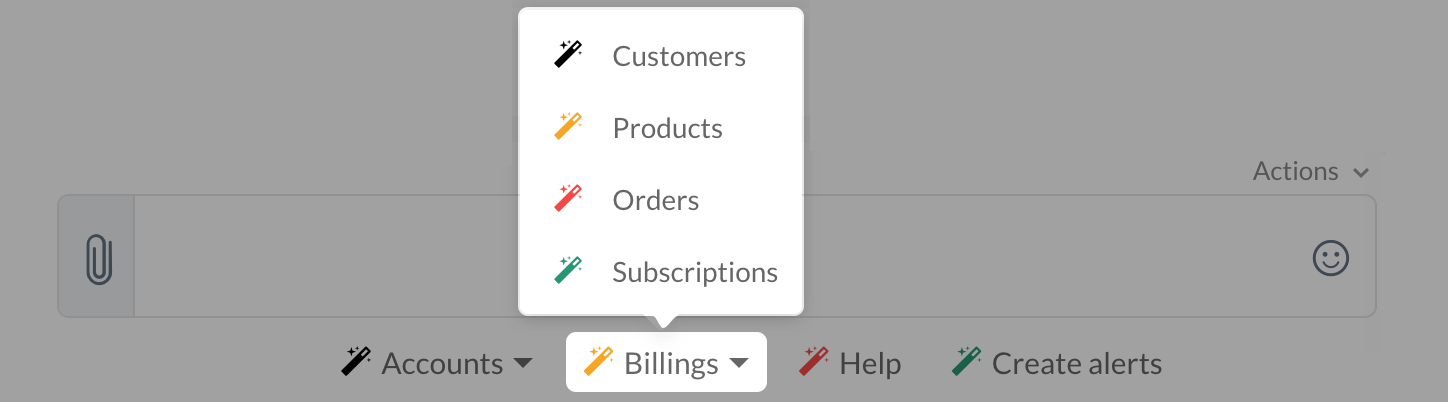
Now that you know how the Stripe integration works in Cliq, install this to your team or organization and automate your billing workflows from within the Cliq window.
To install this extension, click on the Install button given below.
Zoho CRM Training Programs
Learn how to use the best tools for sales force automation and better customer engagement from Zoho's implementation specialists.
Zoho DataPrep Personalized Demo
If you'd like a personalized walk-through of our data preparation tool, please request a demo and we'll be happy to show you how to get the best out of Zoho DataPrep.
You are currently viewing the help pages of Qntrl’s earlier version. Click here to view our latest version—Qntrl 3.0's help articles.
Zoho Sheet Resources
Zoho Forms Resources
Zoho Sign Resources
Zoho TeamInbox Resources
Related Articles
ストライプ
お知らせ:当社は、お客様により充実したサポート情報を迅速に提供するため、本ページのコンテンツは機械翻訳を用いて日本語に翻訳しています。正確かつ最新のサポート情報をご覧いただくには、本内容の英語版を参照してください。 利用可能 Regions: US Stripe連携を活用し、Cliqで請求を直接管理できます! ...















