Todoist
Todoist is a task management app designed to help individuals and teams organize, prioritize, and track their tasks across projects with ease.
By integrating Todoist with Zoho Cliq, you'll receive real-time task updates and reminders directly within your team conversations. This helps you stay on top of your to-dos without switching between apps, improving productivity and focus.
 Info: This extension is available in the following DCs: US, EU, JP, IN, CN, CA, SA, and AU.
Info: This extension is available in the following DCs: US, EU, JP, IN, CN, CA, SA, and AU.Installation
- Go to the Zoho Cliq Marketplace and search for "Todoist", or install it directly from this link.
- Choose whether to install the extension for your entire organization or specific teams.
- Accept the extension's permission requests.
Features
Add Task
- Bot menu action: Navigate to the Todoist bot, click the bot icon in the composer, then select Add task from the bot menu.
- Widget: Open the Todoist widget, go to the All Tasks tab, and click the Add task button at the top-right corner.
- Message action: Hover over a message you want to convert into a task, click the kebab icon (three dots), select More, search for Todoist, and click Add task.
- Slash command: Type /addtodoisttask in any conversation, press Enter, and fill out the form that appears with the following details:
- Task name
- Task description
- Project
- Task section
- Assignee
- Priority
- Label
- Deadline
- Attachments
Once completed, the task will be added to the project.
Get Notifications in Channels
Map channels
- Navigate to the Todoist bot, click the bot icon in the composer, and select Notifications > Map Channel.
- In the Map Channel with Project form, choose a project and channel to map.
Once a channel is mapped, you'll receive project-related notifications in that channel. A new thread will be created for each task, and all updates will be posted within that thread.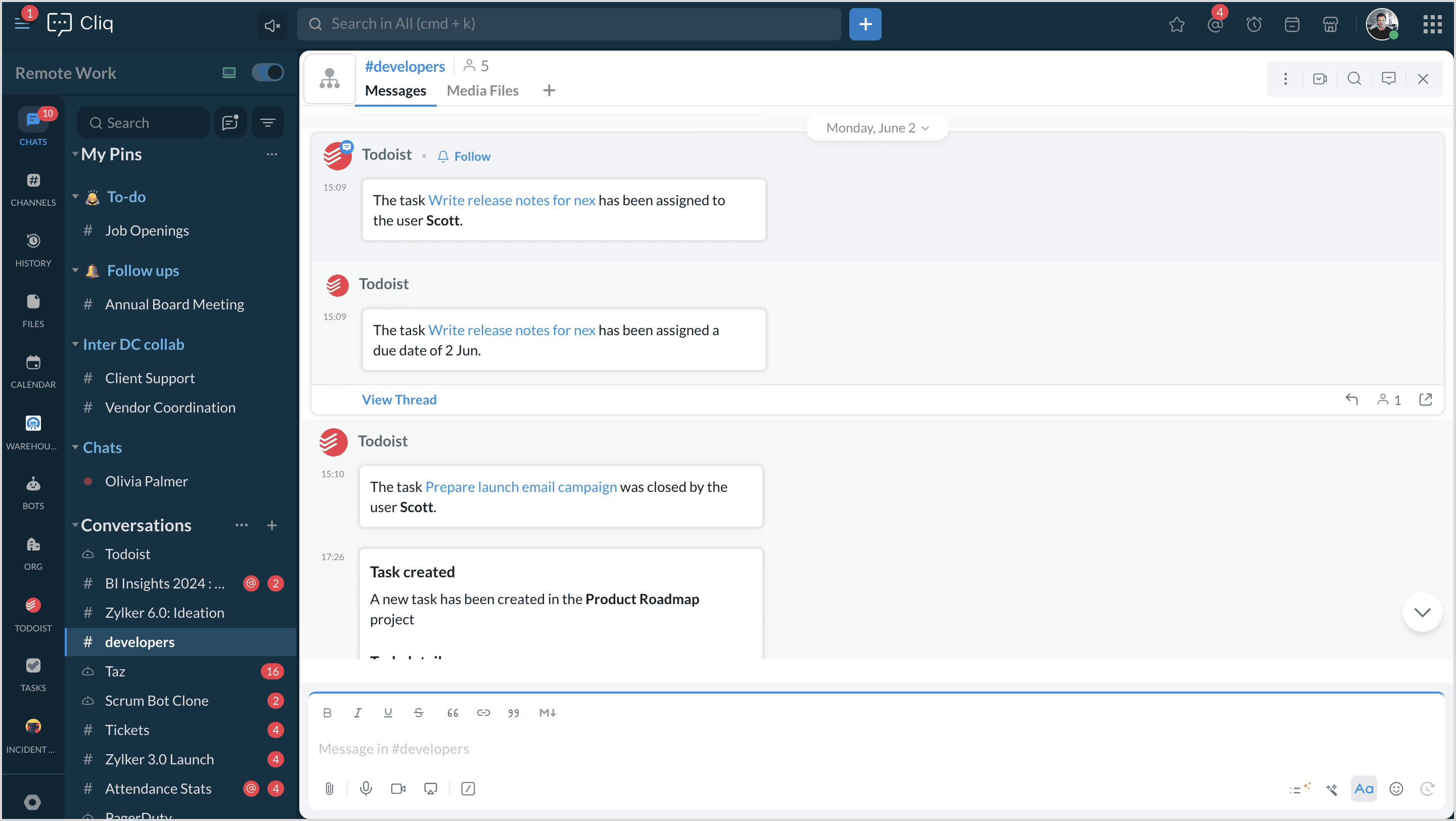
Unmap channels
- Go to the Todoist bot, click the bot icon in the composer, and select Notifications > Unmap Channel.
- A table will display all mapped channels with their associated projects and actions (Unmap or Update).
- Select Unmap to disconnect the channel or Update to make changes to the mapping.
View Tasks
Bot menu action: You can view your tasks for today and tasks overdue.
Widget: Navigate to the All Tasks tab, Here, you'll be able to view all your tasks of a particular project.
You can filter your search by finding the task you want by priority level, label, or deadline.
Slash command: Type /viewtodoistlist in any conversation, and view your tasks due today and tasks that are overdue.
Switch Project
Bot menu action: Navigate to the Todoist bot, click the bot icon in the composer, then select Switch Project from the bot menu.
Widget: Navigate to the All Tasks or Project Stats tab, select the Switch project button.
Select a project from your workspace to switch to.
Project Stats
View a visual summary of your project with a pie chart showing the percentage of completed and open tasks. You can also dive deeper to see task distribution by assignee and track their open task count.
Clear Thread Database
Manage your project task data by clearing past thread data. Choose to delete closed threads, all threads, or specific past data based on your preferences.
Search for Your Task
- Use the slash command /searchtodoisttask <taskname/keyword> in any conversation. You'll get suggestions for the task you're searching for.
- Click on the relevant result. The task details will be posted.
Scheduler
A weekly scheduler will be triggered in the mapped channel that posts the tasks due for that particular week.
Zoho CRM Training Programs
Learn how to use the best tools for sales force automation and better customer engagement from Zoho's implementation specialists.
Zoho DataPrep Personalized Demo
If you'd like a personalized walk-through of our data preparation tool, please request a demo and we'll be happy to show you how to get the best out of Zoho DataPrep.
New to Zoho Writer?
You are currently viewing the help pages of Qntrl’s earlier version. Click here to view our latest version—Qntrl 3.0's help articles.
Zoho Sheet Resources
Zoho Forms Resources
New to Zoho Sign?
Zoho Sign Resources
New to Zoho TeamInbox?
Zoho TeamInbox Resources
New to Zoho ZeptoMail?
New to Zoho Workerly?
New to Zoho Recruit?
New to Zoho CRM?
New to Zoho Projects?
New to Zoho Sprints?
New to Zoho Assist?
New to Bigin?
Related Articles
トドイスト
お知らせ:当社は、お客様により充実したサポート情報を迅速に提供するため、本ページのコンテンツは機械翻訳を用いて日本語に翻訳しています。正確かつ最新のサポート情報をご覧いただくには、本内容の英語版を参照してください。 Todoistは、個人やチームがタスクを整理し、優先順位をつけ、プロジェクト間でタスクの進捗を簡単に管理できるように設計されたタスク管理アプリです。 TodoistをZoho ...
New to Zoho LandingPage?
Zoho LandingPage Resources















