Zoho Desk
The context aware Helpdesk, now in Cliq
Zoho Desk is a web based help desk software that gives you the ability to manage your customer support activities efficiently. You can assign, track and set up alerts for your customer tickets. You can also create departments and assign Agents (your organization users) for specific departments.
Cliq is a team communication software and it aims to establish a one stop place wherein you can collaborate all your work. In line with this, Cliq offers Zoho Desk Extension through which you can get notified of all tickets from Zoho Desk right within your chat window.
Zoho Desk in Cliq
Zoho Desk Integration consists of /ticket (Command), Deskbot (Bot) and #desk (Channel).
/ticket Command:
- Type /ticket and give Enter in any chat to get the list of tickets that have been assigned to you.
- You can further narrow down your query by entering #ticketid or customer email.
Example: /ticket #109, /ticket paul@example.com - The result will be displayed only to you, and you can post it in the chat by clicking on 'Post here'.
- Clicking on ticket id will take you to the particular ticket in Desk page.
Thus you can now access your latest ticket details in any chat at any time by using /ticket command.
Deskbot:
- You should subscribe to Deskbot to receive notifications.
- To subscribe, click on (+) of Bots in LHS, under all Bots go to Deskbot and subscribe to it.
Now stay in sync with all your tickets from within Cliq by subscribing to Deskbot!
#desk - Organization Channel:
- You should join desk channel to get notifications.
- To join, click on (+) of Channels in LHS, then in the search bar type desk and click Join.
Be up-to-date of all ticket statuses everyday by joining #desk channel!
#1. In LHS click on the + of Channels to join desk channel and click on the + of Bots to subscribe to Deskbot.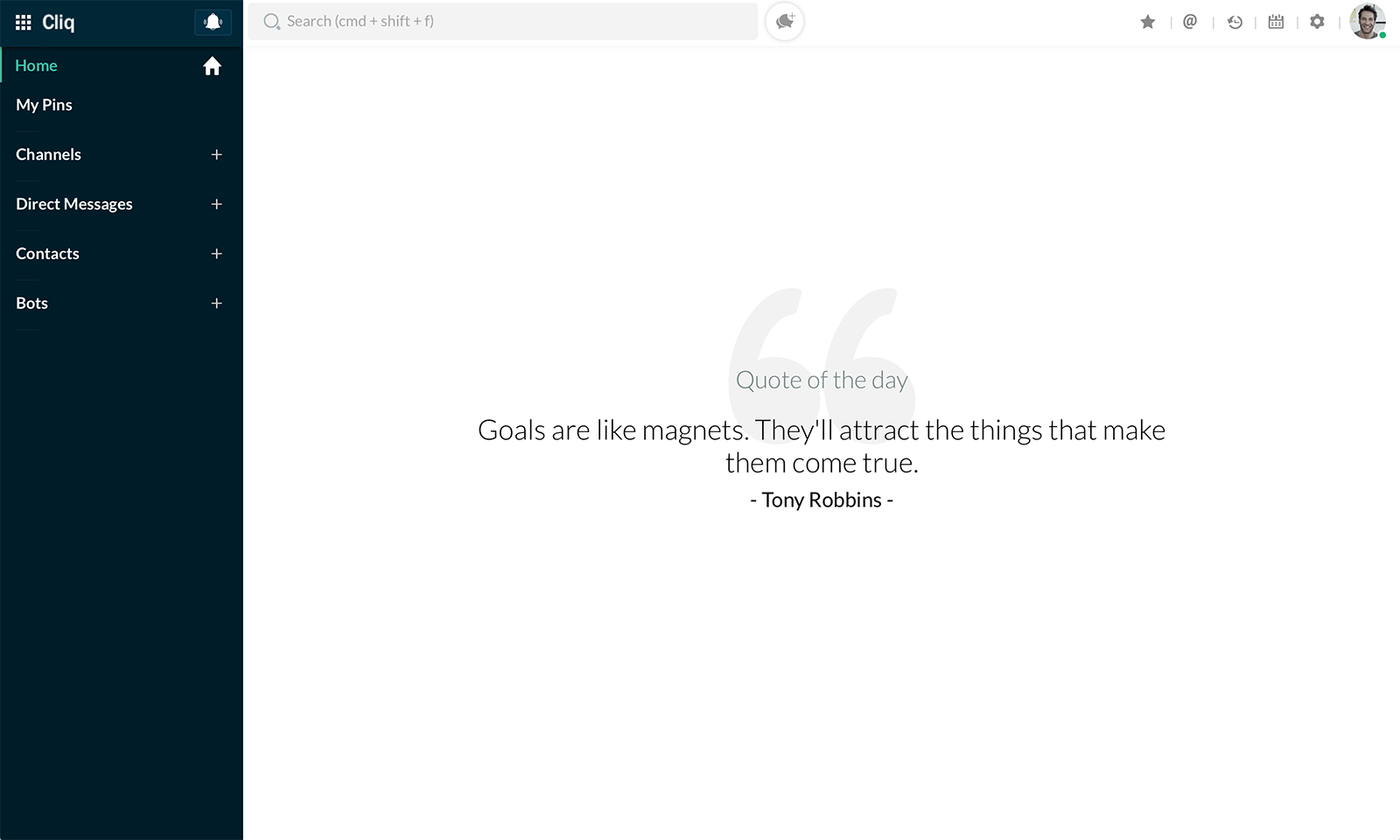
#2. Under All Bots, look for Deskbot and click Subscribe.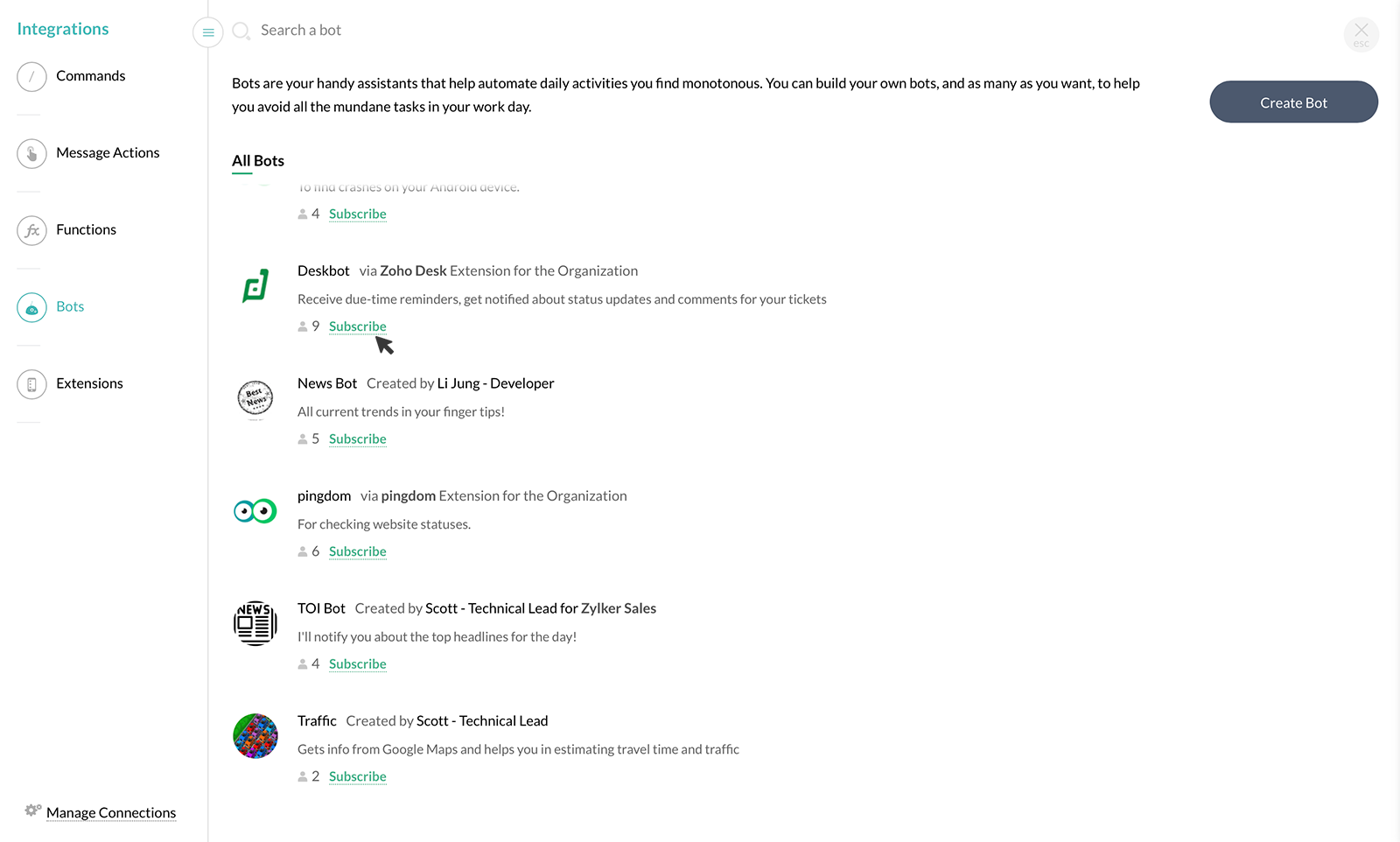
#3. Under Channels you can join tab, look for #desk channel or just type in search bar and then click Join.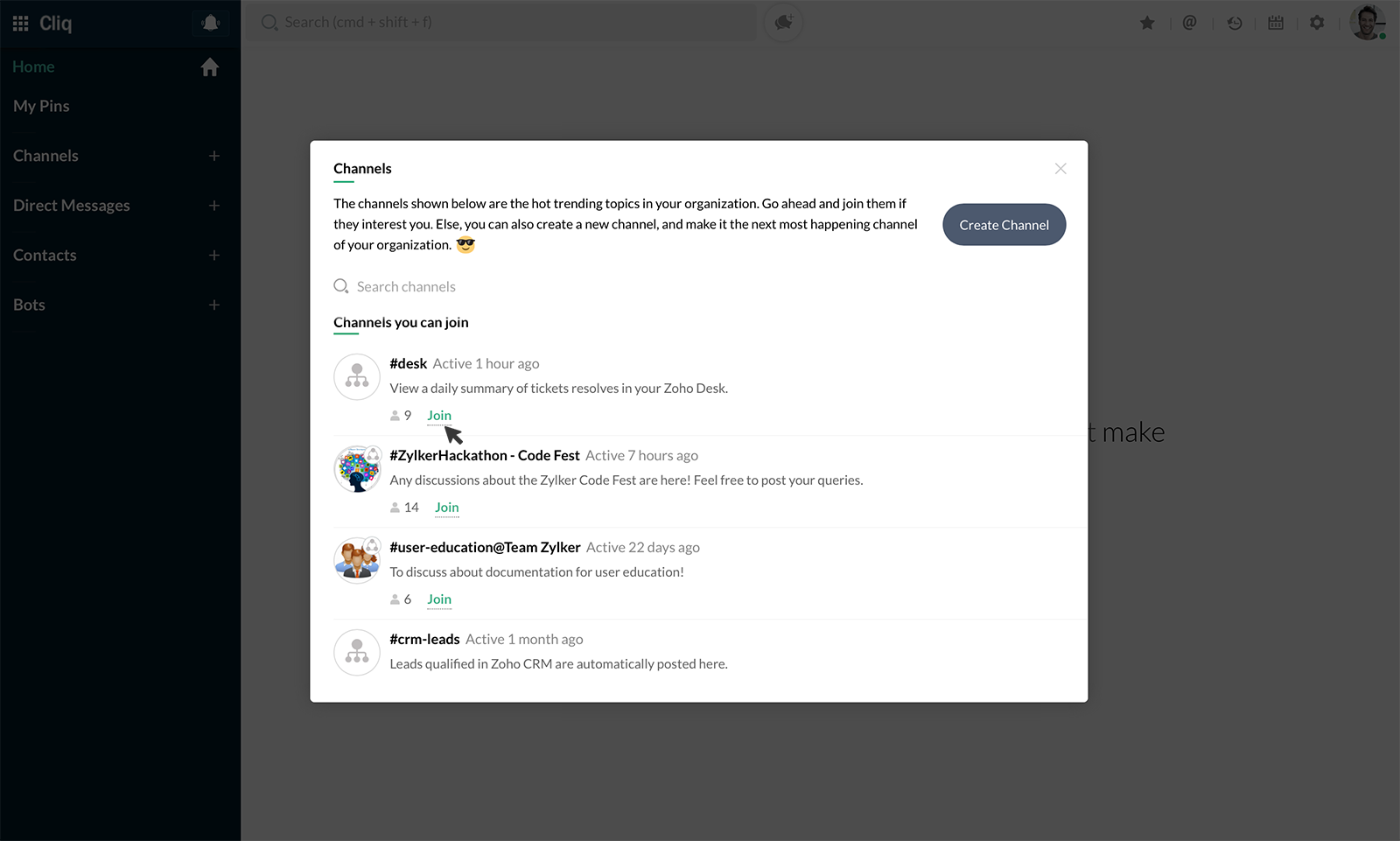
#4. /ticket command displays the list of tickets assigned and Deskbot notifies of new comments added in the assigned tickets.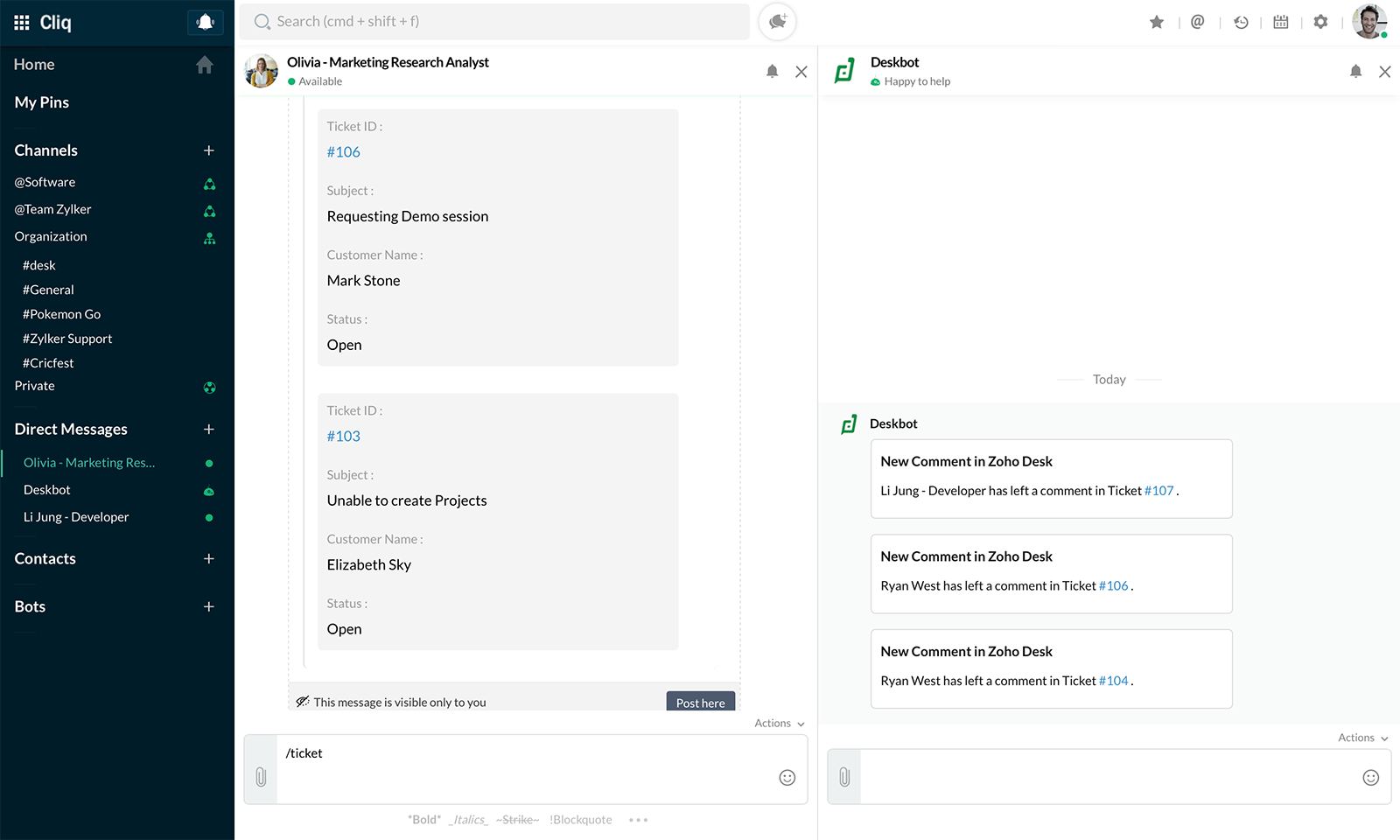
#5. #desk Channel posts Ticket Resolutions (pending & summary). 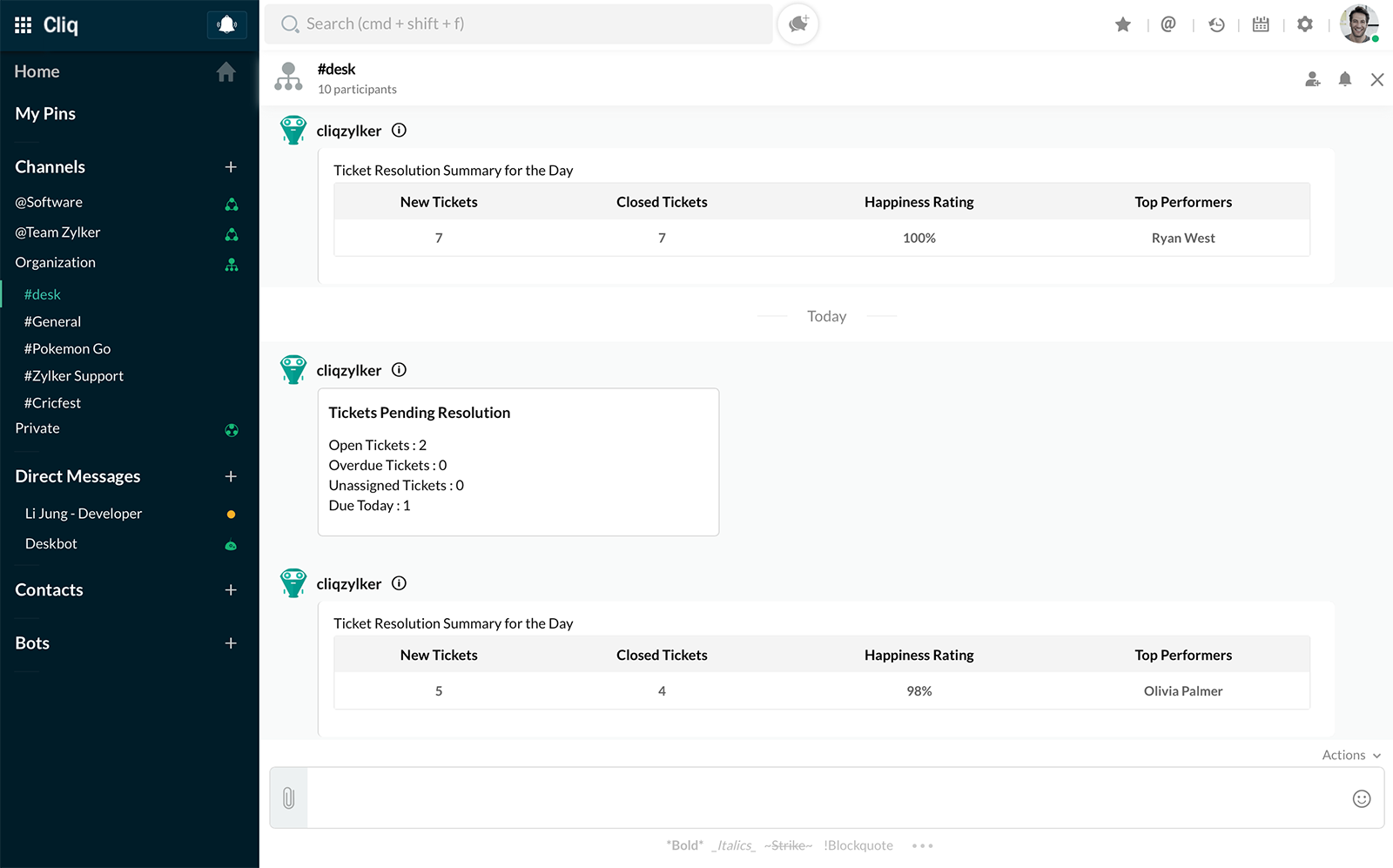
Installing Zoho Desk Extension:
Click on the button below to go Zoho Cliq Marketplace from where you will be able to install Zoho Desk for your organization. Do note that only org admins can install integrations for the entire organization, and members can install only for their team.
Now there are 2 possibilities once you click Install:
- A Desk account already exists for your company
- Your company does not have a Desk account
1. When your company has Zoho Desk account, then clicking on Install in Marketplace will take you Integrations in your Zoho Desk page and Cliq will be installed in your account.
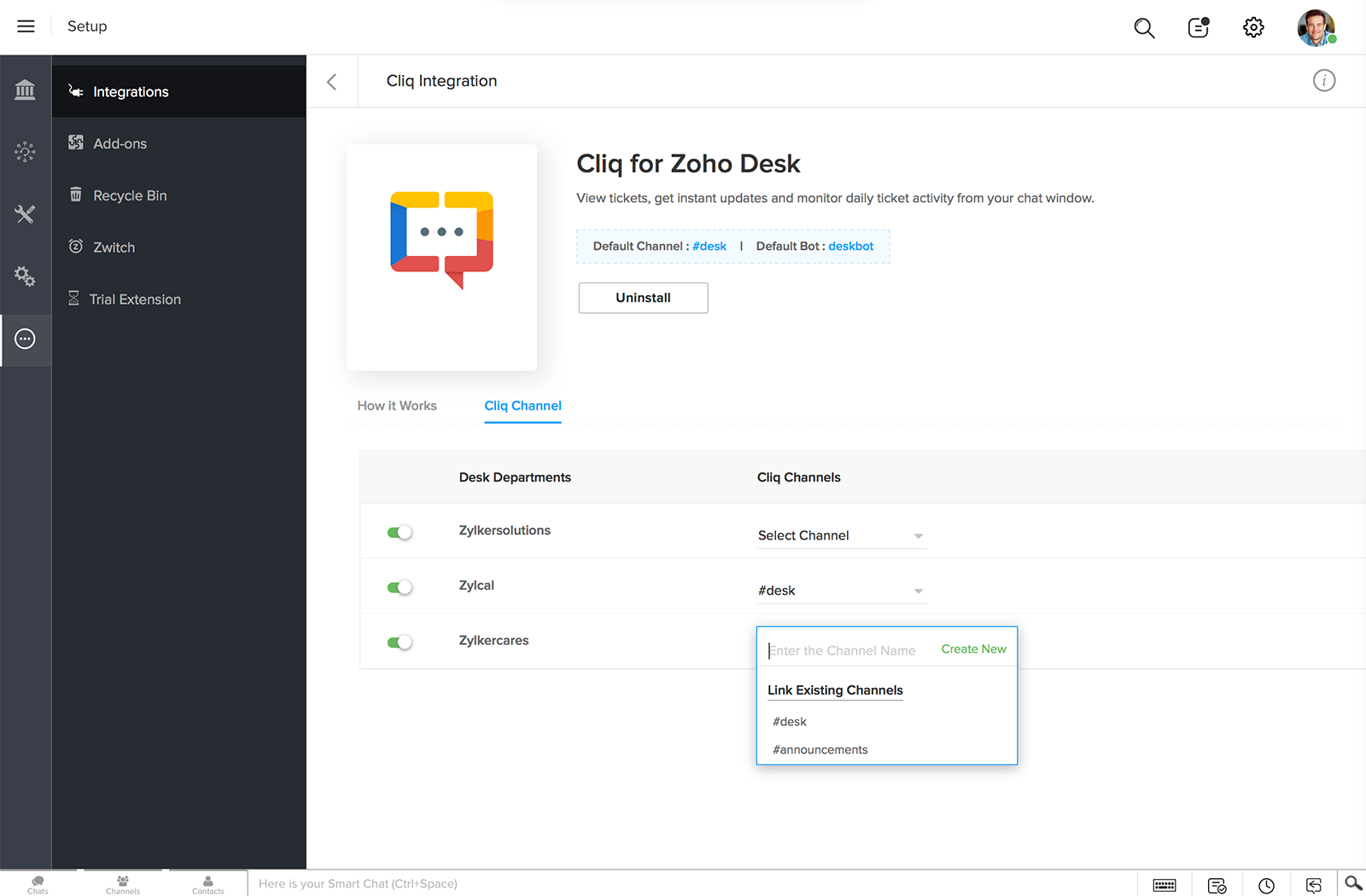
2. When you do not have a Zoho Desk account, clicking on Install in Marketplace will take you to Desk Sign-Up page. Here you should create an account and login to Desk. Once logged in, click on Gear icon (Setup) in top right corner and scroll down to Integrations. In Integrations, Cliq will be listed under Chat. Select and Install it.
Zoho CRM Training Programs
Learn how to use the best tools for sales force automation and better customer engagement from Zoho's implementation specialists.
Zoho DataPrep Personalized Demo
If you'd like a personalized walk-through of our data preparation tool, please request a demo and we'll be happy to show you how to get the best out of Zoho DataPrep.
You are currently viewing the help pages of Qntrl’s earlier version. Click here to view our latest version—Qntrl 3.0's help articles.
Zoho Sheet Resources
Zoho Forms Resources
Zoho Sign Resources
Zoho TeamInbox Resources
Related Articles
「Zoho Deskでテクニカルサポートを受けよう」
お知らせ:当社は、お客様により充実したサポート情報を迅速に提供するため、本ページのコンテンツは機械翻訳を用いて日本語に翻訳しています。正確かつ最新のサポート情報をご覧いただくには、本内容の英語版を参照してください。 Cliq におけるコンテキスト感知型ヘルプデスク Zoho ...How to configure notifications for Zoho Cliq
Web/Desktop Cliq Notifications operate on three levels: Cliq-level, browser-level, and system-level notification settings. It is essential to enable notifications in the following order: Cliq notification settings at three levels Cliq-level ...Migrate from Google Chat to Zoho Cliq
To migrate your conversations from Google Chat to Zoho Cliq, do the following: Export your data from Google Chat Download the data export file Navigate to the Admin panel (admin.google.com) Go to the Data section, select Data import & export, and ...Migrate from Meta Workplace to Zoho Cliq
To migrate your conversations from Meta Workplace to Zoho Cliq, do the following: Export your data from Meta Workplace Grant permissions and copy access token Log in to your Meta Workplace account. In the navigation sidebar, click on the Admin Panel. ...Zoho CRM
Whether you're in sales, marketing, or business leadership, Zoho CRM is essential for streamlining workflows, strengthening customer relationships, and driving revenue growth. But closing deals often requires cross-team collaboration—whether it’s ...















