Import and Export Contacts
Import contacts from Google/Outlook
You can import contacts from your Google/Outlook accounts.
- Go to contacts.zoho.com.
- Click Google or Outlook and allow access to import contacts to Zoho.
- Contacts from the account will be imported to your Zoho Contacts account.

Import contacts from desktop
You can also import contacts from your local desktop files. Zoho Contacts supports CSV, LDIF, and VCF file formats.
- Click the Local File option.
- Choose the file to upload in the pop-up window and click Open.

Import CSV files
- Go to contacts.zoho.com.
- Click the Local File option.
- Choose the CSV file to upload and click OK.
In this page, you can map the details from the .csv file to the respective fields. You can also edit details based on your need.
You can also un map specific details from the .csv file to import the desired data.

Export Contacts
You can export contacts from Zoho Contacts to different file formats such as CSV, VCF, LDIF, HTML, and Outlook CSV. You can also secure access to your exported files using a password.
- Got to contacts.zoho.com.
- In the pop-up, choose the branch, category, and the format for the export.
- If you want to secure access to your file, click Secure the contacts file and enter the password.
- Click on Export contacts.
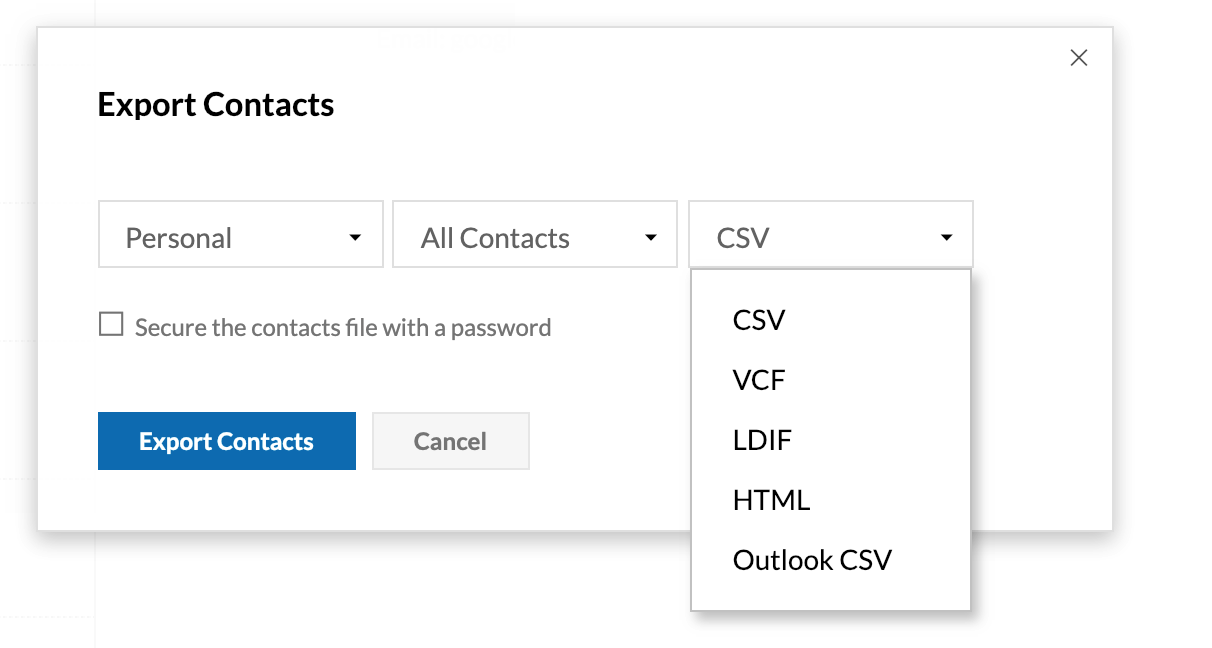

Zoho CRM Training Programs
Learn how to use the best tools for sales force automation and better customer engagement from Zoho's implementation specialists.
Zoho DataPrep Personalized Demo
If you'd like a personalized walk-through of our data preparation tool, please request a demo and we'll be happy to show you how to get the best out of Zoho DataPrep.
You are currently viewing the help pages of Qntrl’s earlier version. Click here to view our latest version—Qntrl 3.0's help articles.
Zoho Sheet Resources
Zoho Forms Resources
Zoho Sign Resources
Zoho TeamInbox Resources
Related Articles
Managing Contacts
You can add, edit, manage your Zoho contact details in contacts.zoho.com. The contacts URL may vary based on the data center your account resides such as "contact.zoho.com" or "contact.zoho.eu" or "contact.zoho.au" or "contact.zoho.in" or ...Sync Contacts from Google
You can sync your contacts from your Google account with Zoho Contacts. Go to contacts.zoho.com. You can also access contacts through your Zoho Mail. Click the option and select Import. Click Category in the Where to import? section. Select the ...Overview
Zoho Contacts is a centralized repository for all of your business contacts. One of its principal functions is to store and manage your contacts with your business associates. You can also create branches to organize your contacts. Features of Zoho ...Organization Settings
Admins can manage how organization contacts are accessed, synced, and shared across the organization. Follow the steps below to access the settings: How to access the Settings page 1. Go to mail.zoho.com or you can access mail in one.zoho.com 2. ...CardDAV
You can sync your Mac, iOS, Windows, and Android contacts from your computer or mobile device with Zoho Contacts using CardDAV. CardDAV is an open internet protocol for syncing contacts. It works based on 3 important aspects, the service URL, ...















