Qualified and Advanced Electronic Signatures via Evrotrust
Available in all paid plans and in all data centres except Japan, India, and Saudi Arabia.
Zoho Sign has partnered with Evrotrust, a qualified trust service provider (QTSP), to allow signers to digitally sign documents with a qualified electronic signature (QES) in the European Union (EU) and advanced electronic signature in other countries. List of supported countries.
Documents signed using these signatures are legally valid in accordance with the eIDAS regulation (EU 910/2014) and other prominent e-signature laws across the globe.
Documents signed using these signatures are legally valid in accordance with the eIDAS regulation (EU 910/2014) and other prominent e-signature laws across the globe.
How to enable Evrotrust integration in Zoho Sign
- From your Zoho Sign dashboard, hover on Settings and click Integrations.
- Search for the Digital signatures for Evrotrust and click Configure.
- Click Enable and enter the Vendor API key and Vendor number.
- Click Save.

To register as a vendor at Evrotrust, contact the Evrotrust sales team at sales@evrotrust.com.
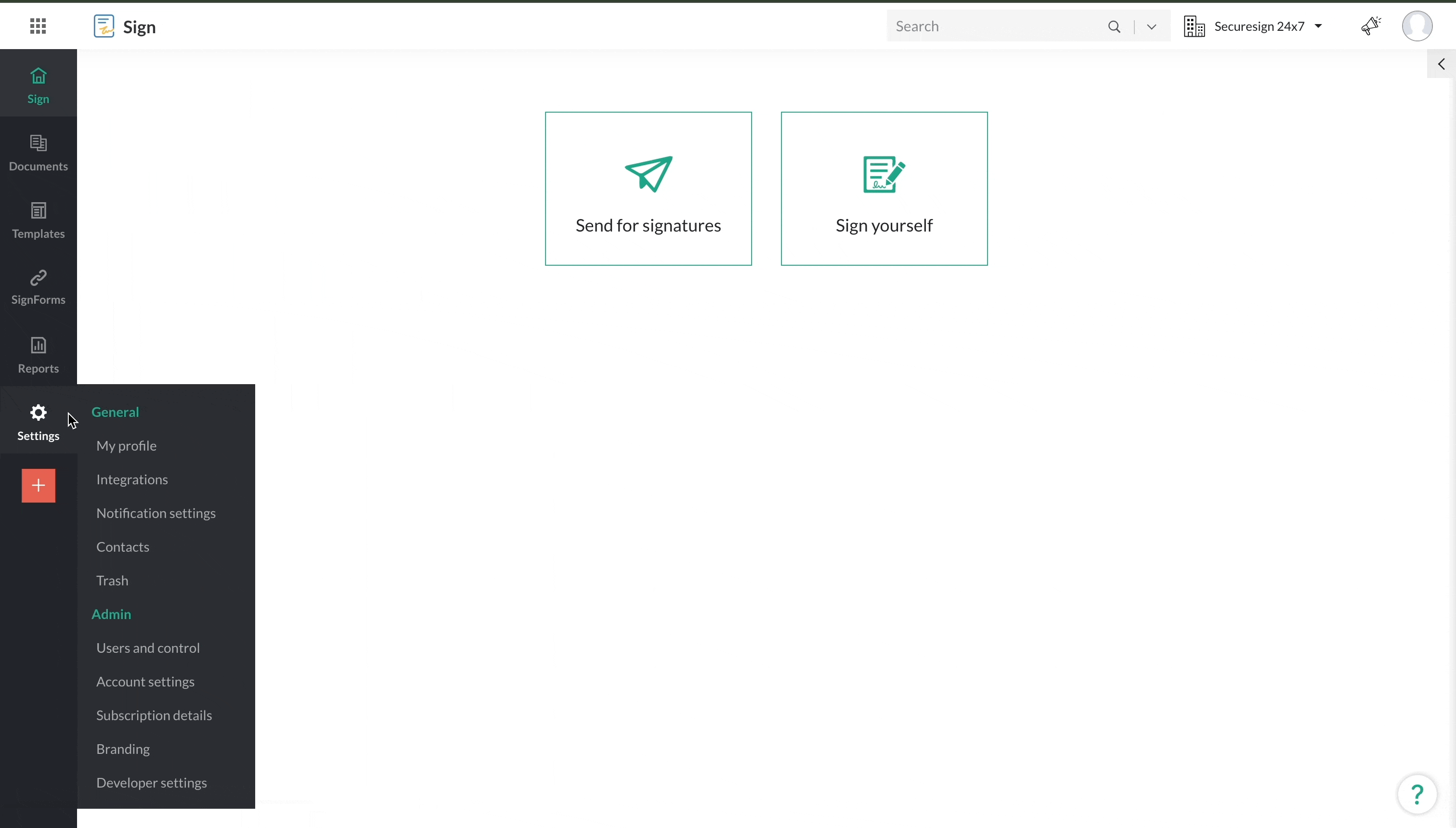
How to enforce my signers to sign documents via Evrotrust
- From your Zoho Sign dashboard, click Send for signatures.
- Upload the document, add recipient details, and configure the signing workflow for each recipient.
- Click Customize corresponding to the recipient.
- Under Digital signature providers, choose Selected providers.
- Select Evrotrust and click Save.
- Once all the settings are completed, click Continue.
- Add the document fields, and send the document for signature.
How to sign documents with Evrotrust using Zoho Sign
The recipients must register themselves in the Evrotrust application before starting the signing process. The registration process requires an individual to create a 6-digit PIN code, a secret password for account recovery, then verify their identity and contact information. This is a one-time registration process. Refer to this video for a complete step-by-step instruction on the registration process.
Once your recipient receives the envelope signing link, they will:
Once your recipient receives the envelope signing link, they will:
- Click Start Signing and choose Proceed to document.
- Agree to the terms and conditions, and fill in all the required fields.
- Click Sign with Evrotrust.
- Enter the phone number that has been registered with Evrotrust. A pop-up will be displayed on the screen.
- Open the Evrotrust app. Enter your personal pin and authorise the signing process using the transaction ID displayed.
How to check the documents signed with Evrotrust
- Open the signature properties of the signed document.
- Click Show Signer's Certificate.
- The Certificate Viewer will open, where the certificate details can be found.
Zoho CRM Training Programs
Learn how to use the best tools for sales force automation and better customer engagement from Zoho's implementation specialists.
Zoho DataPrep Personalized Demo
If you'd like a personalized walk-through of our data preparation tool, please request a demo and we'll be happy to show you how to get the best out of Zoho DataPrep.
New to Zoho Writer?
You are currently viewing the help pages of Qntrl’s earlier version. Click here to view our latest version—Qntrl 3.0's help articles.
Zoho Sheet Resources
Zoho Forms Resources
New to Zoho Sign?
Zoho Sign Resources
New to Zoho TeamInbox?
Zoho TeamInbox Resources
New to Zoho ZeptoMail?
New to Zoho Workerly?
New to Zoho Recruit?
New to Zoho CRM?
New to Zoho Projects?
New to Zoho Sprints?
New to Zoho Assist?
New to Bigin?
Related Articles
Qualified Electronic Signatures via itsme for EU
Available only in Enterprise edition and in EU data center This integration allows document signing with Qualified Electronic Signature (QES) and meets the electronic signature specifications laid out by the eIDAS regulation (EU 910/2014). This ...Advanced Electronic Signatures via IgniSign
Available in all paid plans and in the EU and US data centre Zoho Sign has partnered with IgniSign, a trust service provider (TSP), to allows signers in the European Union to digitally sign documents with an advanced electronic signature (AES) using ...Qualified Electronic Signatures via Swisscom for Switzerland
This integration is available across all paid plans in the EU datacenter. With Zoho Sign's integration with Swisscom, a leading qualified trust service provider (QTSP) for Switzerland, you can digitally sign documents with qualified electronic ...Qualified Electronic Signatures via InfoCert for EU
Available only in Enterprise edition and in EU data center InfoCert is a Qualified Trust Service Provider (QTSP), and is also one of the trusted identity verification services in the European Union. InfoCert allows signers to sign documents through ...Qualified Electronic Signatures via European Union eID for EU
Available only in Enterprise Edition This integration allows signers to digitally sign documents using Qualified Electronic Signature (QES) that have been issued to signers via eID authentication. This integration can be used by both internal users ...
New to Zoho LandingPage?
Zoho LandingPage Resources















