Create Your Account & Add Your Agents
Introduction to Zoho Voice
Zoho Voice is a cloud-based business phone system that allows you to make or receive local and international calls from the Zoho Voice web and mobile apps. Add your team members as users in Zoho Voice, purchase voice credits and phone numbers, configure IVRs or assign phone numbers to individual users, and you're good to go. You can make and receive calls using the dial pad in Zoho Voice.
Creating Your Zoho Voice Account
If you are new to Zoho and want to use Zoho Voice as your cloud-based business phone system, you will need to follow these steps:
-
Click here to go to the sign up page.
-
Enter a username and password.
-
Select your country.
-
Read our Terms of Use and Privacy Policy and click Sign Up.
You can also sign in using Google, Yahoo, Office365, Facebook, LinkedIn, Twitter, or Slack.

If you already have a Zoho Org account and you are the Super Admin of the account, you can log in to Zoho Voice using the login credentials for that account. If you are not the Super Admin, please ask your Super Admin to add you to the Zoho Voice service so you can use it.
Adding Users
Once you have created your account, you can start adding users. These users can log in to Zoho Voice and configure and view different settings according to the privileges they have.
To add a user:
1. Go to Users menu on the left menu bar
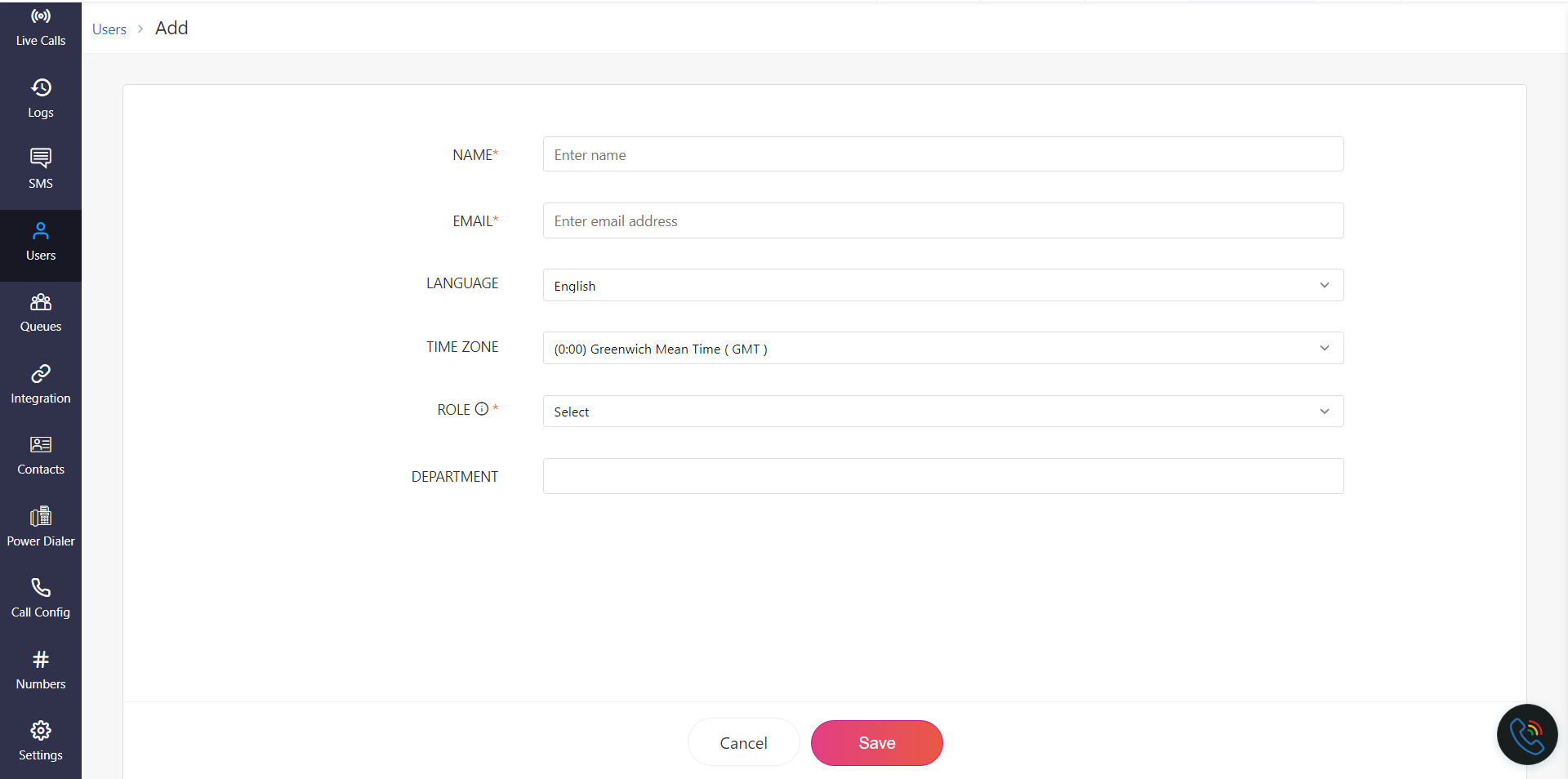
2. Click +Add Users at the top-right corner of the page.
2. Click +Add Users at the top-right corner of the page.
3. Enter the name and email address of the user.
4. Select the Zoho Voice UI language and the time zone from the dropdown boxes.
5. Select the role you want to give to the user.
Roles in Zoho Voice
The four types of user are admins, supervisors, supervisors plus, and technicians.
- Admins can make and receive calls, and perform all operations in Zoho Voice like a super admin. Admins will be able to view and edit all call logs and recordings for all the purchased numbers.
- If you add the user as a technician, then you will have to assign them at least one phone number so that the user can view the call details and settings for that number and use that number as the default number to initiate calls. If you haven't purchased a number yet, you can assign a number for the user later.
- You can add users as supervisors and assign technicians to them. Supervisors will be able to view the call logs and recordings of the technicians assigned to them.
- Supervisor plus role is similar to supervisor role, but with more privileges related to view/edit/create settings. Check out the privileges in the note below.
6. Click Save once you are done adding the user. This will trigger an email invite to the user. The user can then join the organization you setup as the superadmin with just a single click.
 All Supervisor Plus users
All Supervisor Plus users- can remove/update "Supervisors", "Technicians" or "Telephony Agents" under them through their login. However, only the SuperAdmin/Admin(s) can assign the above users under a Supervisor Plus.
- has the permission to create new "Department".
- can view/export their Service org's credit history report.
- will have access to all IVR audio related settings.
- will have access to third-party integration related settings.
- can manage business hour profiles of their service org.
- can add/update Queues.
- can update display name of a purchased number.
- can update outgoing & incoming call configuration of a purchased number.
Setting Up Your Account
Check out this
Guide to configure all settings and start making calls.
Zoho CRM Training Programs
Learn how to use the best tools for sales force automation and better customer engagement from Zoho's implementation specialists.
Zoho DataPrep Personalized Demo
If you'd like a personalized walk-through of our data preparation tool, please request a demo and we'll be happy to show you how to get the best out of Zoho DataPrep.
New to Zoho Writer?
You are currently viewing the help pages of Qntrl’s earlier version. Click here to view our latest version—Qntrl 3.0's help articles.
Zoho Sheet Resources
Zoho Forms Resources
New to Zoho Sign?
Zoho Sign Resources
New to Zoho TeamInbox?
Zoho TeamInbox Resources
New to Zoho ZeptoMail?
New to Zoho Workerly?
New to Zoho Recruit?
New to Zoho CRM?
New to Zoho Projects?
New to Zoho Sprints?
New to Zoho Assist?
New to Bigin?
Related Articles
Zoho Voice vs Zoho Telephony
Zoho Voice vs Zoho Telephony: Demystified In Zoho One or apps such as Zoho CRM, Desk, Recruit, and Bigin, there are two ways to configure the calling functionality (click-to-call and call pop-up features) using Zoho Telephony. One is using an ...How to launch power dialer campaigns in Zoho Voice?
Getting started To get started with the power dialer, follow these steps: Create a new campaign. Import contacts for the campaign. Customize the campaign. Launch the campaign. 1. Create a new campaign To create a new outbound call campaign: Select ...How to configure Grandstream desk phones with your Zoho Voice account
Zoho Voice now enables you to connect your Zoho Voice account with any Grandstream IP-enabled hardphone which are one of the prominent workstations in major call centers. This enables you to easily make and receive Zoho Voice calls using Grandstream ...Call Disposition in Zoho Voice
What is Call Disposition? Call Disposition refers to categorizing or labeling the type, reason, outcome, or status of a call. It helps in tracking and analyzing call outcomes for reporting, future analysis, and workflow optimization purposes. In Zoho ...Zoho Voice SMS REST API
Authorization HeaderKey Description Authorization * Zoho-oauthtoken<space><ACCESS_TOKEN> Accept * Set to application/json. OAuth Doc Send SMS Use this API to send SMS POST https://voice.zoho.com/rest/json/v1/sms/send Scope : ZohoVoice.sms.CREATE ...
New to Zoho LandingPage?
Zoho LandingPage Resources















