Integrate Zoho Sites with Zoho Pagesense
Using Zoho PageSense, you can optimize your website for improved visitor conversions by:
- Conducting A/B tests to analyze audience behavior
- Creating personalized website variations for your audience
- Understanding where your visitors are clicking and optimizing your copy and CTA buttons
- Creating funnel experiments to pinpoint where your visitors are dropping off
Please note that you need to publish your website for the PageSense integration to work.
How to integrate:
- Navigate to Integrations -> Zoho PageSense -> Open App from your Zoho Sites dashboard.
- Click Create PageSense portal, then click Create.
- In Zoho Sites, enter your Portal name and Project name, or select from your existing projects. Click Connect. You will get a message stating "Zoho PageSense code saved."
- Click Access Portal once the integration is complete. You'll be redirected to Zoho PageSense. Your Zoho Sites website is now connected to your PageSense account. Click here for more info on getting started with PageSense.
- Select the portal by clicking My Spaces from the top-right corner in PageSense.
- It will reflect in PageSense under My Spaces.
- In the PageSense application, create a Funnel Experiment, or select an existing one.
- If you want to change your portal name or project name in Zoho Sites, select the appropriate option from the dropdown and click Update. Click Add new project to create a new project if required.
Deactivate Integration
You can disconnect the integration anytime by going to Integrations -> Zoho PageSense -> Open App -> Disconnect.
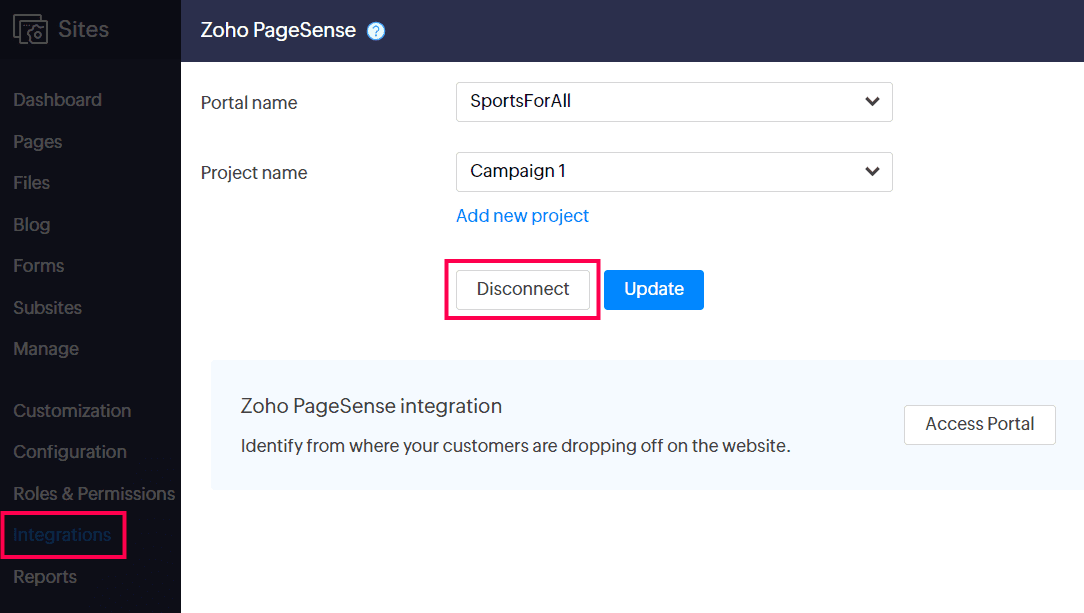
Zoho CRM Training Programs
Learn how to use the best tools for sales force automation and better customer engagement from Zoho's implementation specialists.
Zoho DataPrep Personalized Demo
If you'd like a personalized walk-through of our data preparation tool, please request a demo and we'll be happy to show you how to get the best out of Zoho DataPrep.
New to Zoho Writer?
You are currently viewing the help pages of Qntrl’s earlier version. Click here to view our latest version—Qntrl 3.0's help articles.
Zoho Sheet Resources
Zoho Forms Resources
New to Zoho Sign?
Zoho Sign Resources
New to Zoho TeamInbox?
Zoho TeamInbox Resources
New to Zoho ZeptoMail?
New to Zoho Workerly?
New to Zoho Recruit?
New to Zoho CRM?
New to Zoho Projects?
New to Zoho Sprints?
New to Zoho Assist?
New to Bigin?
Related Articles
Zoho Sites Forms
Web forms help businesses collect important customer information, such as their name or email address. This is crucial in building your sales funnel, tracking customer information, and for other important reasons, such as feedback or purchases. Zoho ...Zoho SitesとZoho Pagesenseの統合
お知らせ:当社は、お客様により充実したサポート情報を迅速に提供するため、本ページのコンテンツは機械翻訳を用いて日本語に翻訳しています。正確かつ最新のサポート情報をご覧いただくには、本内容の英語版を参照してください。 Zoho PageSenseを使用すると、次の方法でWebサイトの訪問者コンバージョンを向上させるための最適化が可能です。 A/Bテストを実施し、オーディエンスの行動を分析します オーディエンス向けにパーソナライズされたWebサイトのバリエーションを作成します ...Integrate with Zoho SalesIQ
You can now interact with your website visitors and answer their queries with SalesIQ's 24/7 live chat assistance. With a SalesIQ integration, you can: Interact with visitors using live chat Increase sales conversions with prioritized visitors View ...Welcome to Zoho Sites
Hello, and welcome to Zoho Sites! If you are new here, we will help you get started. Let's get acquainted with the initial steps on Zoho Sites. Create an Account Go to Zoho Sites and click Sign Up. Enter an email address and password. Click SIGN UP. ...Zoho Sites - Agency Plan
Notes: This document covers the agency plan. If you're looking for information on the individual plans for Zoho Sites, visit this link. If you're planning to create five or more websites for your company or if you're an agency building websites for ...
New to Zoho LandingPage?
Zoho LandingPage Resources















