Streamline Communication with WhatsApp Interactive Templates

We are excited to introduce the latest enhancement to Zoho Recruit’s Instant Messaging: WhatsApp Interactive Templates! This is designed to enhance your candidate engagement by making your communication more interactive and efficient. Here’s a breakdown of what you need to know about these templates and how they can benefit your recruitment process.
What are WhatsApp Interactive Templates?
WhatsApp Interactive Templates are pre-approved message formats that you can send to candidates via the WhatsApp Business API. These templates are interactive, allowing candidates to engage with your messages more effectively. Before using these templates, ensure you have applied for the WhatsApp Business API and activated your business phone number.
Types of WhatsApp Interactive Templates
Zoho Recruit offers two main types of interactive templates to suit different communication needs:

1. CallToAction (CTA) Templates
➤ Purpose: Encourage candidates to take specific actions, such as calling you or visiting a webpage.➤ Use Case: Perfect for guiding candidates through the recruitment process and encouraging them to participate actively.
2. Quick Reply Templates
➤ Purpose: Provide candidates with preset response options for quick and easy interaction.➤ Use Case: Ideal for gathering brief responses, confirming availability, or conducting simple surveys.
Pain Points and Solutions
Implementing WhatsApp Interactive Templates can address several common pain points in the recruitment process:
1. Delayed Responses from Candidates:
Pain Point: Waiting for candidates to respond to emails or calls can slow down the recruitment process.
Solution: Quick Reply Templates provide candidates with easy, preset options to respond promptly, speeding up communication.
2. Low Engagement Rates:
Pain Point: Candidates might not engage with lengthy or complex messages.
Solution: CTA Templates encourage specific actions, making it easier for candidates to follow through with instructions, improving engagement.
3. Inconsistent Communication:
Pain Point: Maintaining consistent communication with multiple candidates can be challenging.
Solution: Interactive templates ensure standardized messaging, providing a uniform experience for all candidates.
4. Manual Followups:
Pain Point: Manually following up with candidates is time-consuming and prone to oversight.
Solution: Automated interactive messages allow for efficient followups, ensuring no candidate is overlooked.
How to Create Interactive Templates
Creating WhatsApp Interactive Templates in Zoho Recruit is a simple process. Here’s how you can do it:
- Navigate to Setup:
- Go to Setup > Telephony > Instant Messaging > Approved Templates.
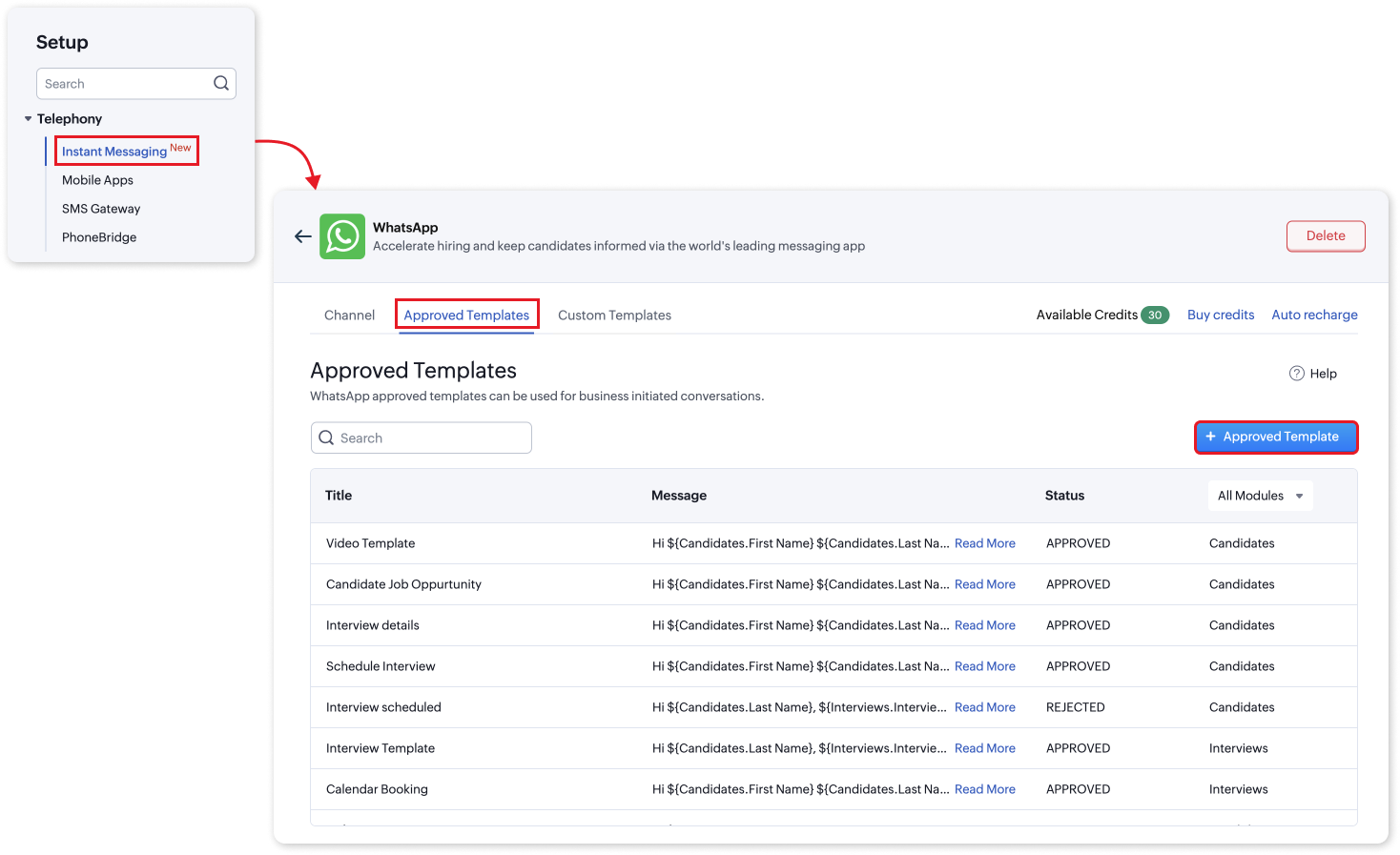
- Create a New Template:
- Click on +Approved Template to start creating a new template.
- Fill in the Details:
- Module: Select the appropriate module the template will be used for.
- Template Category: Choose between 'Utility' for job updates and hiring alerts or 'Marketing' for promotional offers and product announcements.
- Language: Specify the language of the template.
- Title (Mandatory): Provide a descriptive name for the template.
- Header (Mandatory): Choose between 'Text' or 'Media' for the header format. Customize it with relevant details like job titles or campaign information.
- Message Body (Mandatory): Craft the main message body, ensuring it aligns with your organization’s tone and branding guidelines. Use the " " symbol to insert merge fields if needed.
- Add Interactive Elements: Include CTA buttons or Quick Reply options to enhance interactivity.
- Response Options: Provide clear and concise response options for candidates.
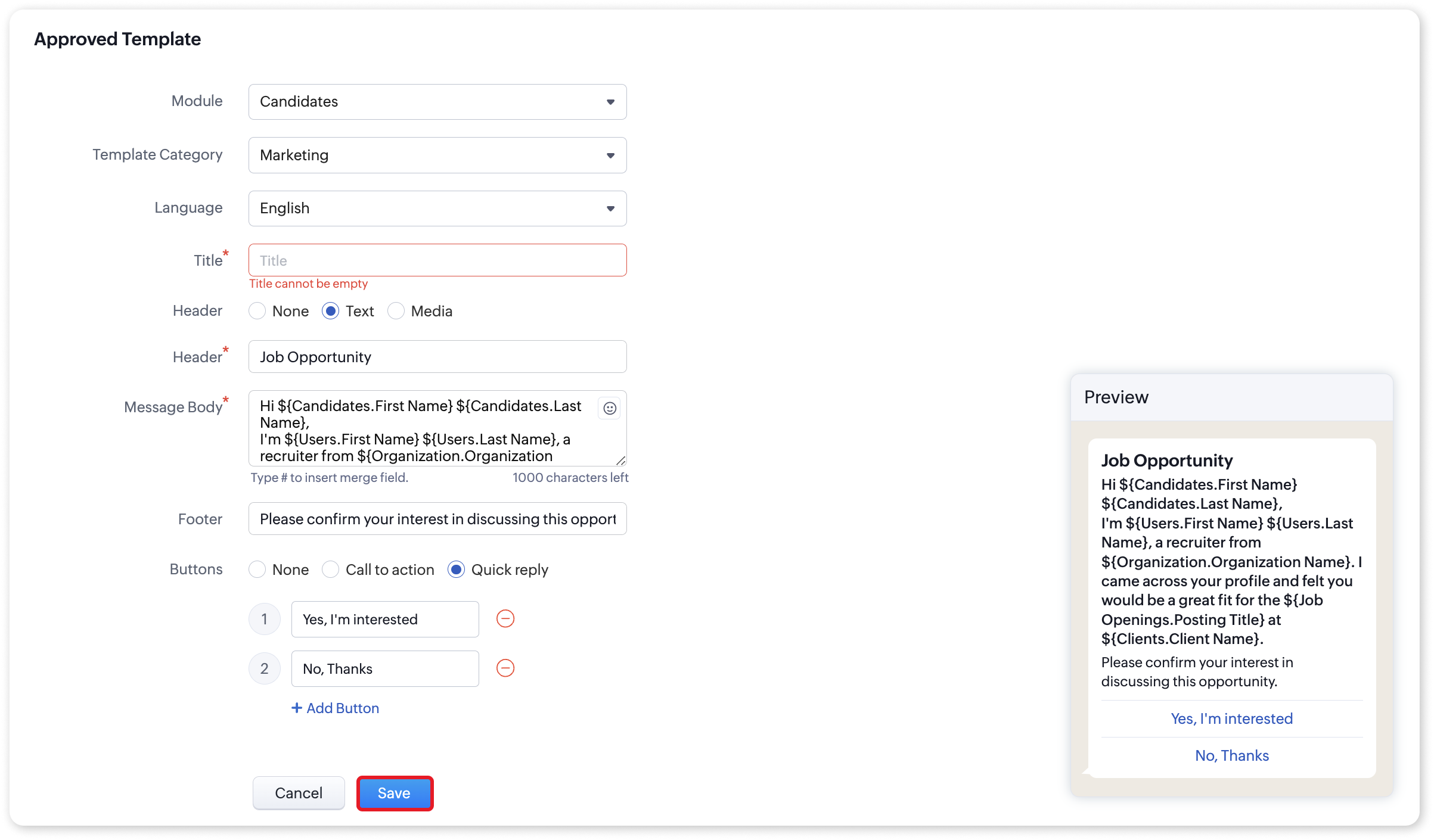
- Save the Template:
- Click Save to finalize your template.
Using Interactive Templates
Once your templates are ready, sending them to candidates is straightforward:
- Select a Candidate:
- Go to the Candidates module and choose the candidate you want to send an interactive message to.
- Choose a Template:
- Click on the WhatsApp icon to access the Messages module.
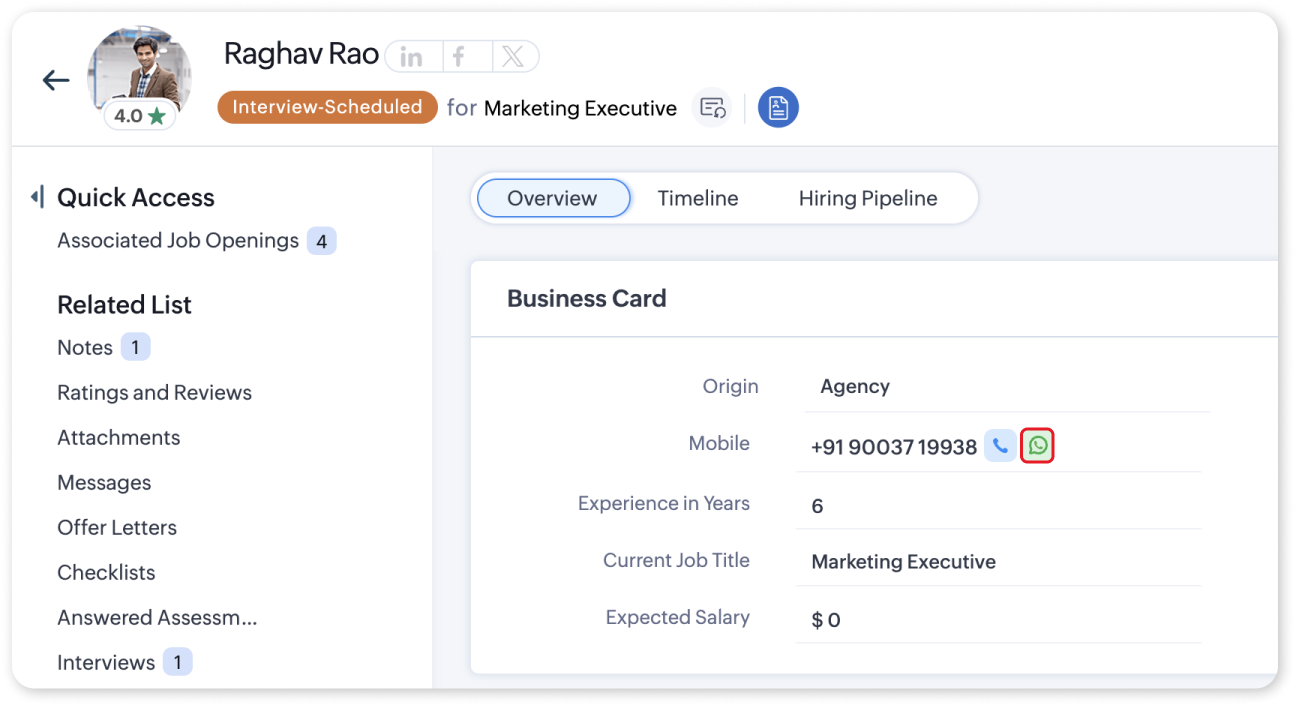
- Select Choose Template and pick the desired interactive template from the list.
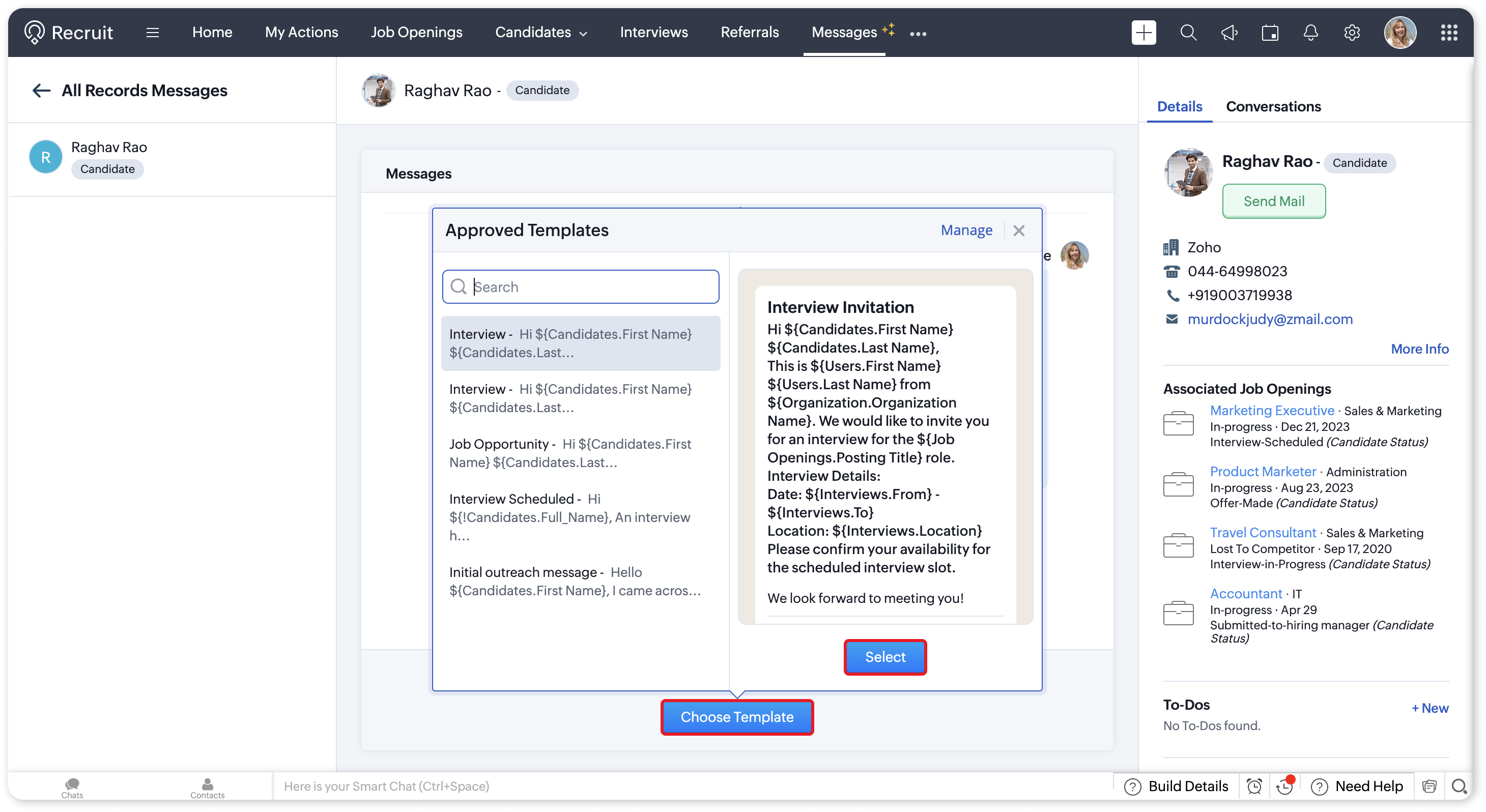
- Send the Message:
- Click Send to deliver the interactive template to the selected candidate via WhatsApp.
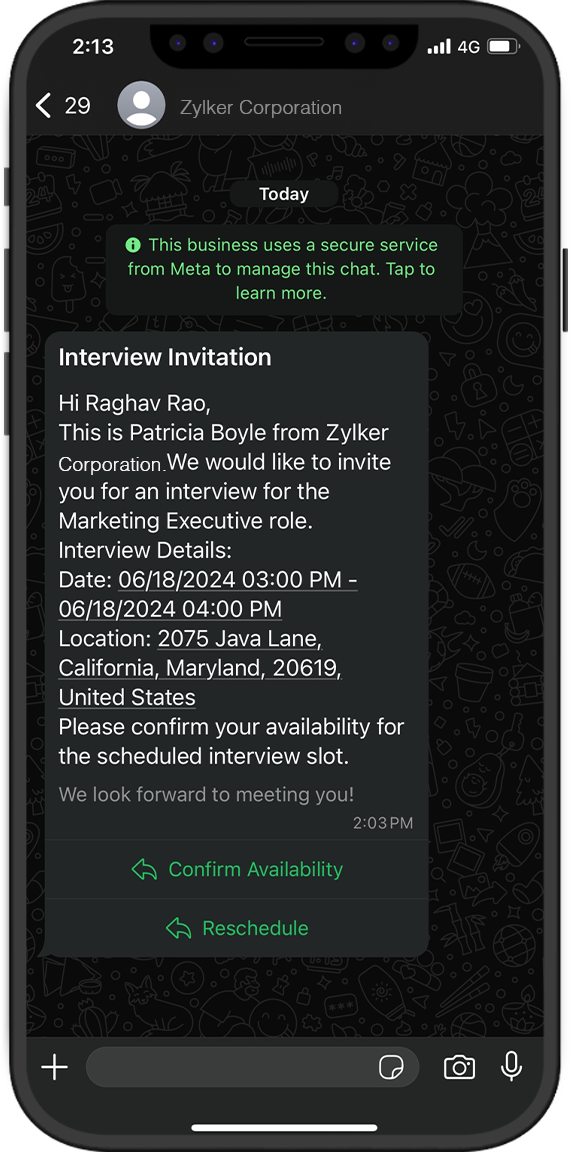
By following these steps, you can efficiently send interactive message templates with CTA or Quick Reply options, making your communication with candidates more engaging and responsive.
The WhatsApp Interactive Templates in Zoho Recruit are designed to make your candidate communication more dynamic and efficient. Whether you need candidates to take specific actions or provide quick responses, these templates will enhance your recruitment process.
For more information on WhatsApp Interactive Templates, please refer to our help documentation.
Questions? Suggestions? Feel free to leave a comment below or reach out to our support team at support@zohorecruit.com.
Questions? Suggestions? Feel free to leave a comment below or reach out to our support team at support@zohorecruit.com.
Best Regards,
Team Zoho Recruit
Topic Participants
Akshaya P
SANDEEP SINGLA
Sticky Posts
An update to improve email delivery | Email Authentication & Relay
Update Rollout Latest Update: Enterprise users (8th July, 2025) This update is now live for Enterprise plan users in all regions. This includes People Plus, but not Zoho One, which will be covered in an upcoming update. Professional users (31st May 2025)Zoho Recruit User Group Meet-up | INDIA 2025 (Venue Finalised)
Hello Zoho Recruit users from India, We’re pleased and excited to announce our 2025 edition of Zoho user group meet-up in India in five cities! In this meet-up, our team of experts will help you understand the intricate nuances to use Zoho Recruit better,Zoho Recruit is coming to the UK | Zoho Community Learning Series
Customers from the United Kingdom, Exciting news: We will be in London for the Zoho Recruit user meet up. Our team will help you better understand the intricate nuances of Zoho Recruit to help you hire faster, inform about new and upcoming features, andAsk the experts - A live Q & A discussion on Zoho Recruit
We are delighted to come back with another edition of Ask the Experts community series. This edition, we'll be focusing on everything about Zoho Recruit. The topics will focus on the features that are used/asked by the majority of users and also basedRestriction on 'From' addresses with a public domain
Dear Zoho Recruit Community, We hope this message finds you well. This post is to inform you about some important updates regarding email restrictions within Zoho Recruit. Effective post 31st March 2025, we will be implementing changes to the use of email
Recent Topics
Unable to enable tax checkboxes
Hi Zoho Commerce Support, I'm writing to report an issue I'm having with the tax settings in my Zoho Commerce store. I've created several tax rates under Settings > Taxes, but all of them appear with the checkbox disabled. When I try to enable a checkbox,Does Zoho Learn integrate with Zoho Connect,People,Workdrive,Project,Desk?
Can we propose Zoho LEarn as a centralised Knowledge Portal tool that can get synched with the other Zoho products and serve as a central Knowledge repository?Zoho Commerce - Enable Company Name and Tax Number collection for B2B orders in Global Edition
Please enable Company Name and Tax Details option on checkout settings in Zoho Commerce Global Edition. It is still important to collect Company Name and Tax Number for B2B sales in many countries. My business is based in Ireland (in the EU) and I haveZohoSign and ZohoBooks Integration/Workflow
Hello All, We utilize ZohoSign for signatures on tax eFiles. We utilize Dynamic KBA. Additionally, we use ZohoBooks for invoicing for these services. Is there a way to accomplish the following: Send a copy of the Tax Return, Invoice and eFiles in oneManage monthly tasks with projectsf
Hi All I run a finance and operations team where we need both teams to complete monthly tasks to ensure we hit our deadlines. Can Zoho projects be used for this. There many finance focused tools but we have Zoho one so want to explore Thanks WillZoho Suite is very slow
Since today Zoho is incredibly slow over all applications! What's going on?Field Dependency Not Working on Detail Page in Zoho Desk
Hi Support Team, I’ve created field dependencies between two fields in Zoho Desk, and they are working correctly on the Create and Edit layouts. However, on the Detail page, the fields are not displaying according to the dependencies I’ve set — they appearIs anyone else having trouble saving a custom image in their email signature, or is it just me?
When I try to save the image I get an error that says "Operation Failed" I opened a support ticket two weeks ago and received a response that it would be debugged, but it still isn’t workingCombine and hide invoice lines
In quickbooks we are able to create a invoice line that combines and hides invoices lines below. eg. Brochure design $1000 (total of lines below, the client can see this line) Graphic Design $600 (hidden but entered to reporting andOption to Disable Knowledge Base Section in Feedback Widget Popup Hello Zoho Desk Team
Hello Zoho Desk Team, How are you? We are actively using Zoho Desk and would like to make more use of the Feedback Widget. One of the ways we implement it is through the popup option. At the moment, the popup always displays the Knowledge Base section,Transaction Locking with the dynamic date
Is it possible to dynamically update dates on transaction locking. We want to lock transaction x days from todayZoho Devops
We have a Zoho one account which we have integrated with an SAS educational product, sold on a subscription model, using webhooks and API calls. We make some use of custom fields and cross module lookups and relationships. We utilize CRM, Books and billingFuel up your sales with the Zoho SalesIQ + Bigin integration
Hi everyone! We’re happy to bring you the all-new Zoho SalesIQ + Bigin integration. With this, every prospect from your website instantly becomes a contact in Bigin, complete with transcripts and follow-up tasks, so you never lose a lead again. Let'sDealing with API responses where integers have more than 16 digits
Hi there How do I deal with an api response contaning an int or float with more than 16 digits (before any decimal places for a float). I constantly receive the response "Unable to cast the 'BigInteger' value into a 'BIGINT' value because the input isAdd a 'Log a Call' link to three dot icon in Canvas
Hi, There's a three dot element when creating a canvas called 'More'. I would like to modify this to add a link that says 'Log a Call' in order to quickly record the details of a cellphone call. I'd also like this to be a simple 'contact' selection andCollaps Notes
There are times when long/large notes are added to a record i.e. Accounts or Deals etc. Currently, the full note is displayed in the notes related list section. It would be great if by default only 5 to 10 rows of the note are displayed when the noteIntroducing AI-powered Assessments & Zoho's native LLM, Zia
We’ve shipped a cleaner, faster way to create assessments in Zoho Recruit. 🚀 Instead of manually building question banks or copying old templates, you can now generate ready-to-use assessments in just a few clicks, all tailored to the role you’re hiringAbility to Reset Visitor Fields During an Active Chat Flow
Hello Zoho SalesIQ Team, We hope you are doing well. We would like to propose a feature enhancement to Zoho SalesIQ regarding the management of visitor fields within Zobot flows. Use Case: Our bot asks the visitor to provide information about a 3rd personThe Social Wall: August 2025
Hello everyone, As summer ends, Zoho Social is gearing up for some exciting, bigger updates lined up for the months ahead. While those are in the works, we rolled out a few handy feature updates in August to keep your social media management running smoothly.External ID in Zoho CRM
Hello everyone! We know that Zoho CRM allows you to integrate third-party apps and manipulate data through APIs. While you integrate a third-party application, you may want to store the third-party reference IDs in Zoho CRM's records. To meet this needNew in Zoho Chat : Search for contacts, files, links & conversations with the all new powerful 'Smart Search' bar.
With the newly revamped 'Smart Search' bar in Zoho Chat, we have made your search for contacts, chats, files and links super quick and easy using Search Quantifiers. Search for a contact or specific conversations using quantifiers, such as, from: @user_name - to find chats or channel conversations received from a specific user. to: @user_name - to find chats or channel conversations sent to a specific user. in: #channel_name - to find a particular instance in a channel. in: #chat_name - to findAggregating the First Value in the Group By of a dataset
Hi I am trying to get the following Aggregate Formula to work in my chart, but cannot seem to get the right format. I have a series of data that I am running an include_groupby and want to SUM only a column in the first row of each group. So for example.New in Cadences: Option to Resume or Restart follow-ups when re-enrolling records into a Cadence, and specify custom un-enrollment criteria
Managing follow-ups effectively involves understanding the appropriate timing for reaching out, as well as knowing when to take a break and resume later, or deciding if it's necessary to start the follow-up process anew. With two significant enhancementsIs it possible for contacts to "Re-enter" a workflow in Zoho Campaign?
We are currently working on a way to automatically add users to from one list to other lists based on specific criteria, but can't seem to find a native way of doing this so we are trying to use Workflows to do this. So, for example, if a user's status is set to "Active," then they should be added to the list "Active Users." If the same user's status is then set to "Paused," they should be added to the list "Paused Users" and removed from the list "Active Users." This works fine for the first goAdmin Control Over Profile Picture Visibility in Zoho One
Hello Zoho Team, We hope you are doing well. Currently, as per Zoho’s design, each user can manage the visibility of their profile picture from their own Zoho Accounts page: accounts.zoho.com → Personal Information → Profile Picture → Profile PictureHow can I track which zoho users are actively using Zoho CRM
I have several licenses of Zoho CRM. We now need to add a new user. I could purchase a new license, but before I do, I would like to see if any of our existing users are not actively using the license assigned to them. How can I determine the activitySeriously - Create multiple contacts for leads, (With Company as lead) Zoho CRM
In Zoho CRM, considering a comapny as a lead, you need us to allow addition of more than one contact. Currently the Lead Section is missing "Add contact" feature which is available in "Accounts". When you know that a particular lead can have multipleTrack Zoho Campaign and Workflow sales impact
I am attempting to measure the performance of our marketing workflows and campaigns by comparing the date each campaign was sent to a contact with the purchase date of the contact. For example, if Contact A was sent Email A on 9/1 and made a purchaseZoho / Outlook Calendar sync
The current Marketplace -> Microsoft -> Meetings integration needs 2 changes. 1. The current language for the Two-Way sync option should be changed. It currently states, "Sync both your Zoho CRM Calendar and Office 365 Calendar meetings with each other."Tables for Europe Datacenter customers?
It's been over a year now for the launch of Zoho Tables - and still not available für EU DC customers. When will it be available?What is a line break code for zoho?
Hi, I am archiving data by adding values from a single line field from one form to a multi-line field in another form. So I need a code/function that starts a new line on that multi-line field so it does not just keep adding it on the same line. Example, doing something like this means that it will be on a same line. archive.field1 = archive.field1 + input.Field1 I need a code so the input.Field1 can just start on the next line. Instead of "value 1, 2,3,4,5" It will be: "1 2 3 4 etc.". somethingAutomatic Project Owner change
Is there a way to change Project Owner automatically once a specific Milestone in a project is marked as completed. Different Teams are working on projects in our Org, they have their own Milestones to complete and so we transfer the project from teamButton to add product to cart
Is there a way to have a button on a page, that when clicked, will add Qty 1 of a product to the cart?Problem with Submit Button Design
I have made a template to apply to my forms and under the button controls, I have it set to "standard" and yet it's still filling the container. This is super frustrating and looks weird. Why do we not have full control over button size? How can I fixZoho CRM- Authorize your Microsoft Teams account issue
Hi, I tried to link Zoho CRM with Teams and I got the following message: Clicking "Authorize now" sent me to the following page, Microsoft tried to start a session but, after 3 seconds the page closed and nothing happened. I get the same message eachPassing the CRM
Hi, I am hoping someone can help. I have a zoho form that has a CRM lookup field. I was hoping to send this to my publicly to clients via a text message and the form then attaches the signed form back to the custom module. This work absolutely fine whenIs there a way to associate an email in ZOHO Main to a Vendor record in ZOHO CRM
My situation is as below, I have a vendor in ZOHO CRM lets say "Vend A" and an associated contact, "Cont A" If Cont A sends me an email using the email I've registered in the contact record the standard OOTB email sync will work. But the vendor has someAdding a developer for editing the client application with a single user license
Hi, I want to know that I as a developer I developed one application and handed over to the customer who is using the application on a single user license. Now after6 months customer came back to me and needs some changes in the application. Can a customerKaizen #207 - Answering your Questions | Advanced Queries using COQL API
Hi everyone, and welcome to another Kaizen week! As part of Kaizen #200 milestone, many of you shared topics you would like us to cover, and we have been addressing them one by one over the past few weeks. Today, we are picking up one of those requestsPrésentation de SecureForms dans Zoho Vault
Soyons francs : demander à quelqu’un de transmettre un mot de passe ou des informations sensibles n’est jamais une tâche facile. On attend, on relance, parfois de nombreuses fois. Et quand l’information arrive, elle se retrouve souvent dispersée dansNext Page