Extension pointers for integrating Zoho CRM with Zoho products #8: Upload and manage Zoho Workdrive folders and files from within Zoho CRM
Keeping records on your customers and business prospects is essential for tracking data, conducting follow-ups, and running a business smoothly. When you use two separate applications, and store relevant data in each, checking and tracking data becomes more difficult.
Integrating applications that contain customer data is an effective solution for easily synchronizing and managing data across both applications. In this post, we'll look at how to integrate Zoho CRM with Zoho Workdrive in order to synchronize and manage Workdrive files and folders associated with a CRM contact across both applications.
Consider the following scenario: You've converted a lead to a contact in Zoho CRM. Now, you must associate files with that contact, such as legal documents or proofs. To do this, you can create a team folder where every team member can access and manage the contact's folders and files.
In order to store contact-specific files, you can create a new folder (within the team folder) for each WorkDrive contact by clicking a button within their CRM record. You can even create a widget for uploading files to the contact's Workdrive folder from within CRM.
Create a connector for Zoho Workdrive and add connector APIs
- Create a new connector in your Zoho Workdrive extension using the Connectors feature under Utilities in the left-side panel of the Zoho Developer console.
Note: Zoho Workdrive follows OAuth 2.0 protocols for authentication. You can learn how to register Zoho products and retrieve your client credentials here.
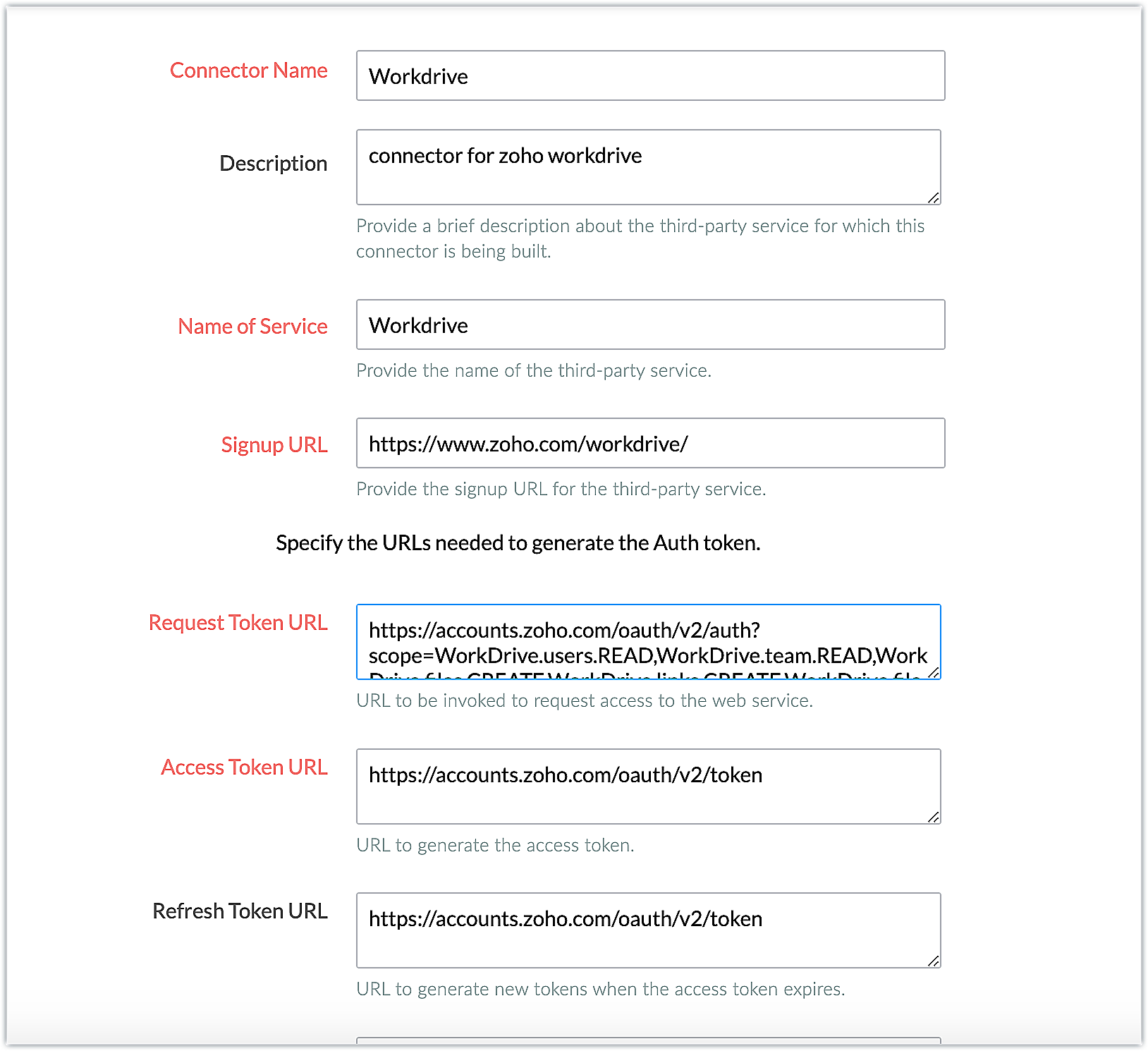
The connector details for the above example are as follows:
| Request Token URL | https://accounts.zoho.com/oauth/v2/auth?scope=,WorkDrive.users.READ,WorkDrive.files.CREATE, WorkDrive.teamfolders.CREATE&access_type=offline |
| Access Token URL | https://accounts.zoho.com/oauth/v2/token |
| Refresh Token URL | https://accounts.zoho.com/oauth/v2/token |
| Scopes | WorkDrive.users.READ,WorkDrive.files.CREATE, WorkDrive.teamfolders.CREATE |
- Add the necessary connector APIs for your functionality. Please refer to the Zoho Workdrive API guide for details.
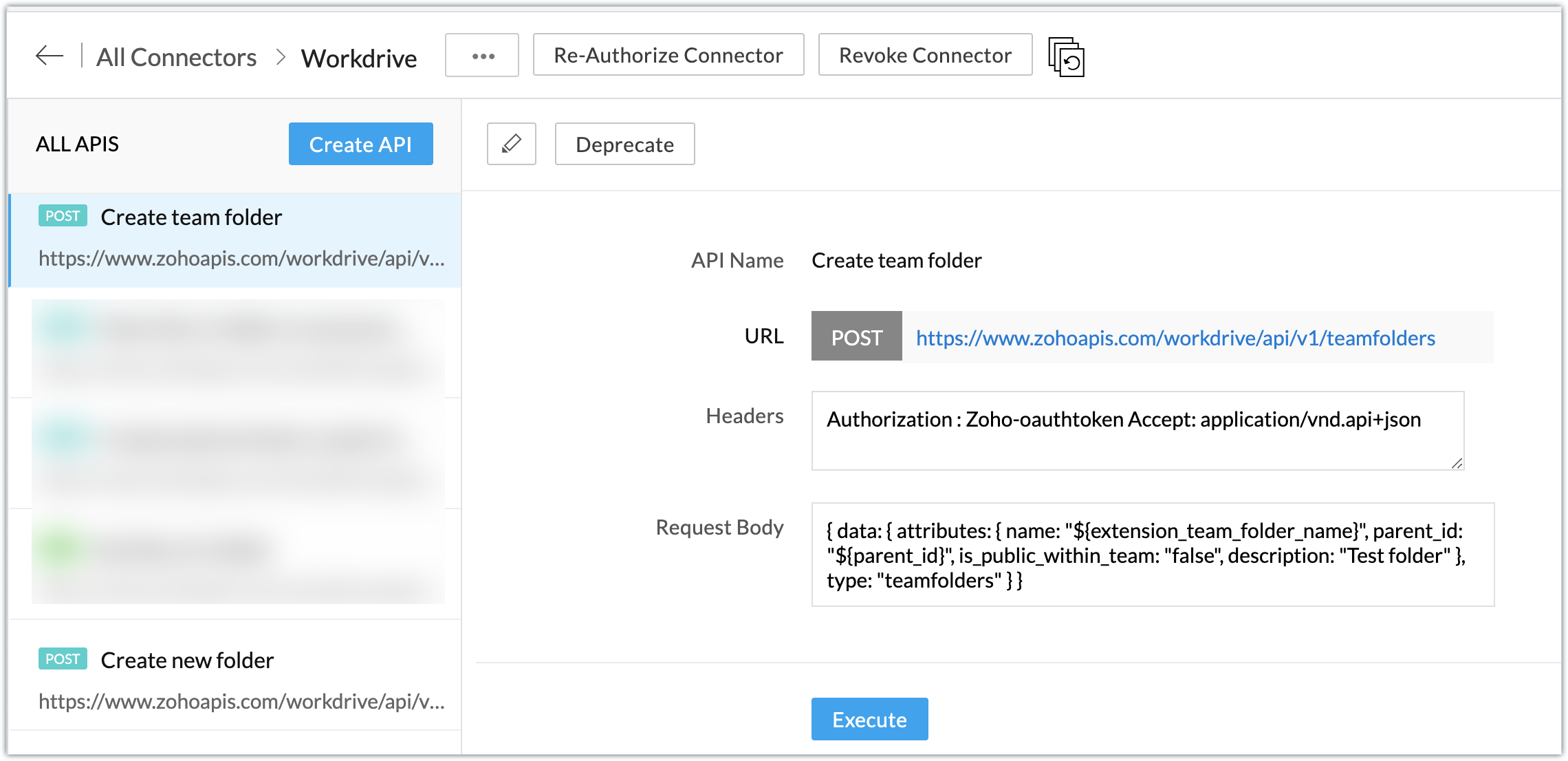
The Zoho Workdrive REST APIs we added for our example are as follows:
| Connector API Name | Method type | URL |
| Get ZUID | GET | https://www.zohoapis.com/workdrive/api/v1/users/me |
| Get all teams of a user | GET | https://www.zohoapis.com/workdrive/api/v1/users/${zuid}/teams |
| Create team folder | POST | https://www.zohoapis.com/workdrive/api/v1/teamfolders |
| Create new folder | POST | https://www.zohoapis.com/workdrive/api/v1/files |
| File upload | POST | https://www.zohoapis.com/workdrive/api/v1/upload?filename=${file_name}&parent_id=${file_parent_id}&override-name-exist=true |
Note: You can refer to this post to see the detailed steps involved in creating a connector, adding the connector APIs, and associating them with the extension.
Create a settings widget to build team folder and assign them to Workdrive teams
- Create a settings widget to select a team to manage a contact's folders and files.
- We'll also create a CRM variable called "Team Folder ID" to store the assigned team's ID information for future operations.
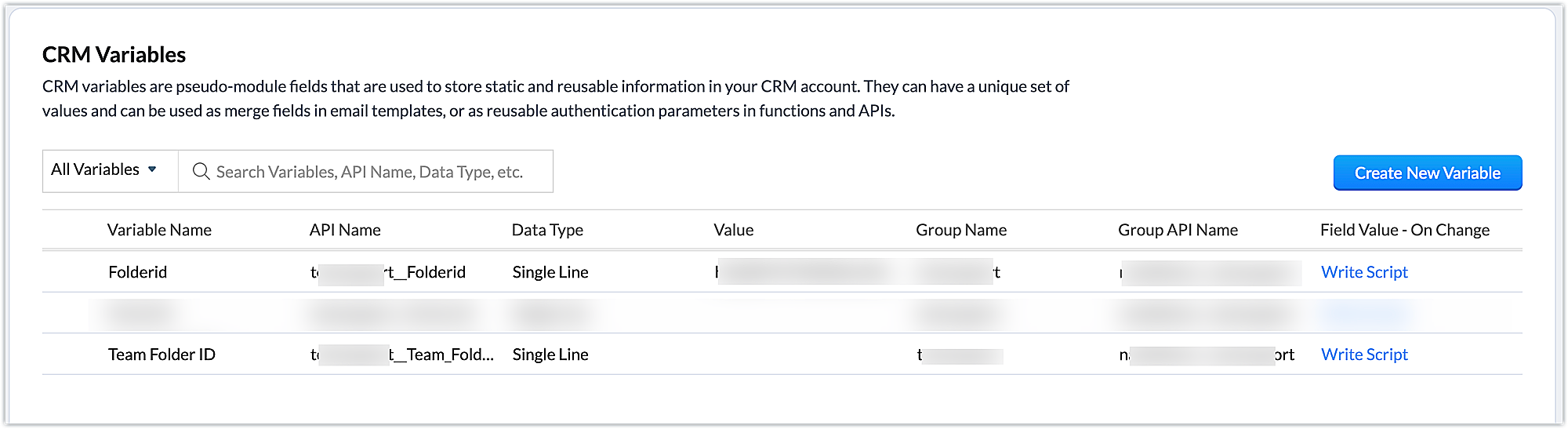
Settings widget.js code snippet
Util={}; var teamidvalue; //Subscribe to the EmbeddedApp onPageLoad event before initializing the widget ZOHO.embeddedApp.on("PageLoad",function(data) { var data = { } //Invoking the 'Get ZUID' API to retrieve the user's ZUID ZOHO.CRM.CONNECTOR.invokeAPI("xxx.workdrive.getzuid",data) .then(function(dataa){ console.log(dataa); response = dataa.response responsejson=JSON.parse(response); zuiddata=responsejson.data; zuid=zuiddata.id; var data = { "zuid" : zuid } //Invoking the 'Get all teams of a user' API to fetch all the teams of a user ZOHO.CRM.CONNECTOR.invokeAPI("xxx.workdrive.getallteamsofauser",data) .then(function(dataa){ console.log(dataa); response = dataa.response; responsejson=JSON.parse(response); teamdata=responsejson.data; for (i = 0; i < teamdata.length; i++) { teamid=teamdata[i].id; attributes=teamdata[i].attributes; teamname=attributes.name; var teamlist = document.getElementById("teamlist"); var option = document.createElement("OPTION"); option.innerHTML = teamname; option.value = teamid; teamlist.appendChild(option); } }) }) }) Util.getvalues=function() { //Retrieving the value chosen in the teamlist teamidvalue=document.getElementById("teamlist").value; /*Constructing data and passing to 'Create team folder' API to create a team folder called "CRM Contacts test"*/ var data = { "extension_team_folder_name" : "CRM Contacts test", "parent_id":teamidvalue } ZOHO.CRM.CONNECTOR.invokeAPI("xxx.workdrive.createteamfolder",data) .then(function(dataa){ console.log(dataa); response = dataa.response; responsejson=JSON.parse(response); teamfolderdata=responsejson.data; teamfolderid=teamfolderdata.id; //Set the ID of the team selected in the teamlist to the "Team Folder ID" CRM variable var variableMap = { "apiname": "xxx__Team_Folder_ID", "value": teamfolderid}; ZOHO.CRM.CONNECTOR.invokeAPI("crm.set", variableMap); ZOHO.CRM.API.getOrgVariable("xxx__Team_Folder_ID").then(function(data){ console.log(data); }); }); } |
Create a button in the Contacts module to make a new Workdrive folder for a contact
- Create a button called "Create a new workdrive Folder" using the Links & Buttons feature available in the Components section of the Zoho Developer console. Then, write a function to perform the desired action.
- For our use case, since we're creating a new folder specific to a contact inside a WorkDrive team folder, we'll create the folder with the Full Name of the Zoho CRM contact.
- We'll also create a custom field in the Contacts module called "Folder ID" to store the ID of the new Workdrive folder to perform future operations.
Create a new Workdrive folder: Function code snippet
//Fetching the current contact details and retrieving the Full Name and custom field folder ID of the contact response = zoho.crm.getRecordById("Contacts",contact.get("Contacts.ID").toLong()); Fullname = response.get("Full_Name"); contactfolderid = response.get("xxx__Folder_ID"); if(contactfolderid == null) { /*Invoking the 'Create new folder' API to get create a folder in Workdrive for the Zoho CRM contact with the name as their Full Name*/ parentfolderid = zoho.crm.getOrgVariable("xxx__Team_Folder_ID"); dynamic_map = Map(); dynamic_map.put("name",Fullname); dynamic_map.put("folder_parent_id",parentfolderid); newfolderresp = zoho.crm.invokeConnector("xxx.workdrive.createnewfolder",dynamic_map); newfolderresponse = newfolderresp.get("response"); newfolderdata = newfolderresponse.get("data"); newfolderid = newfolderdata.get("id"); contactinfo = {"xxx__Folder_ID":newfolderid}; /* Updating the 'Folder ID' custom field in contact's record with the new folder ID obtained from the response*/ folderresponse=zoho.crm.updateRecord("Contacts",contact.get("Contacts.ID").toLong(),contactinfo); return "A new workdrive folder has been created with the ID - " + newfolderid; } else { return "Folder already present for contact in Workdrive"; } |
- The above code snippet fetches the record details for the current contact to retrieve the customer's Full Name.
- The Workdrive parent folder ID (set using the settings widget), where the new folder for the contact will be created, is then retrieved using the getOrgVariable deluge task .
- The parent folder ID and the contact's Full Name are delivered to the Create new workdrive folder API to create a new folder for the contact in Workdrive.
- The ID of the new folder is then updated in the "Folder ID" custom field using updateRecord task.
Create a button in the Contacts module to upload files to a contact's Workdrive folder and associate it with a widget
- Create a button called "Upload file to Workdrive" using the Links & Buttons feature available in the Components section of the Zoho Developer console, then associate a widget to perform the desired action.
Upload file to workdrive - widget.html - Please find the attachment for the widget html code.
- The code snippet fetches the record details of the current contact, from which the custom field 'Folder ID' value is retrieved.
- The input file selected is also checked for its file type and name.
- The Folder ID and the file name are then constructed and passed as parameters to invoke the 'Upload File to Workdrive' API.
Sample output
- After installing the extension, authorize the Zoho Workdrive connector.
- Go to Settings on the extension configuration page.
- Choose a team to manage the contact's folders and files. Click Save.
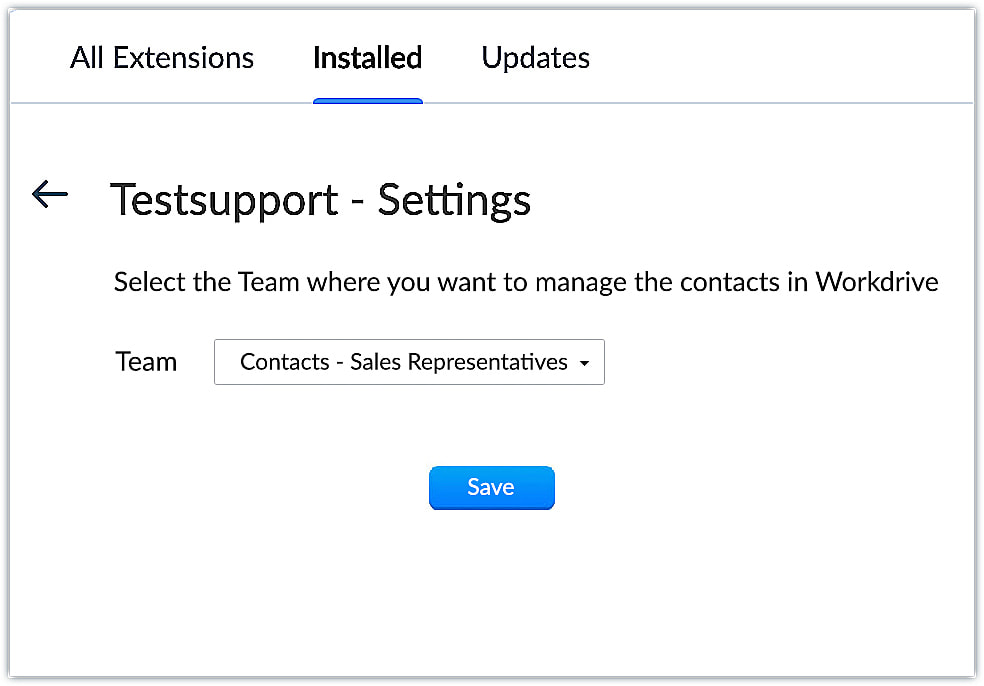
- A new team folder, CRM Contacts test, is created in Zoho Workdrive for the chosen team.
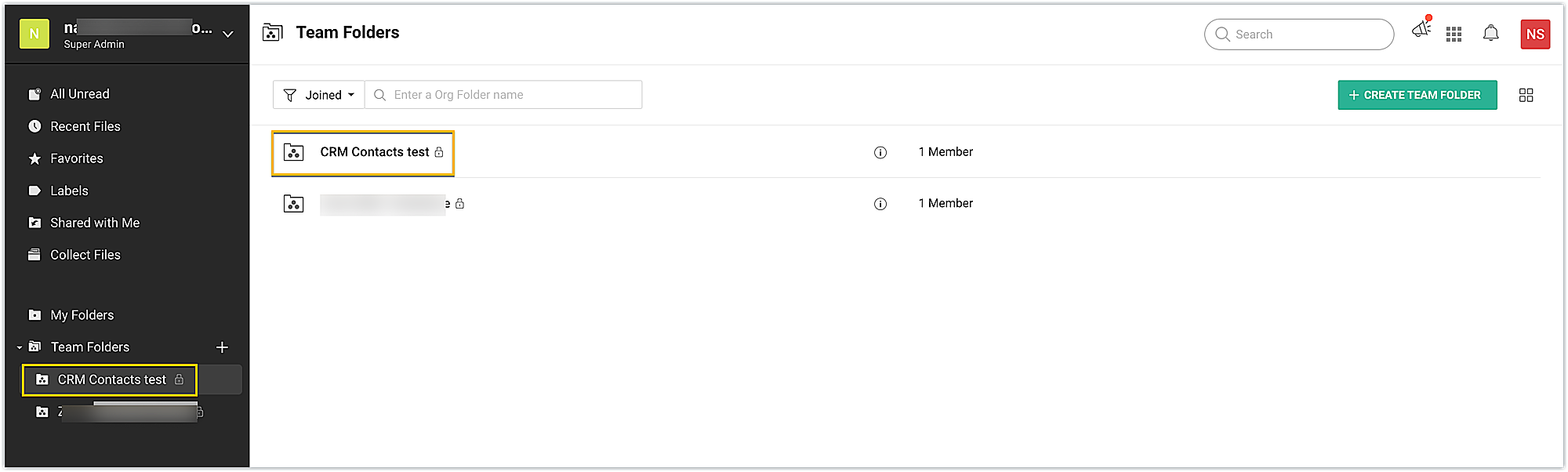
- Go to the Contacts module. Click on the Create a new workdrive folder button on the record's view page.
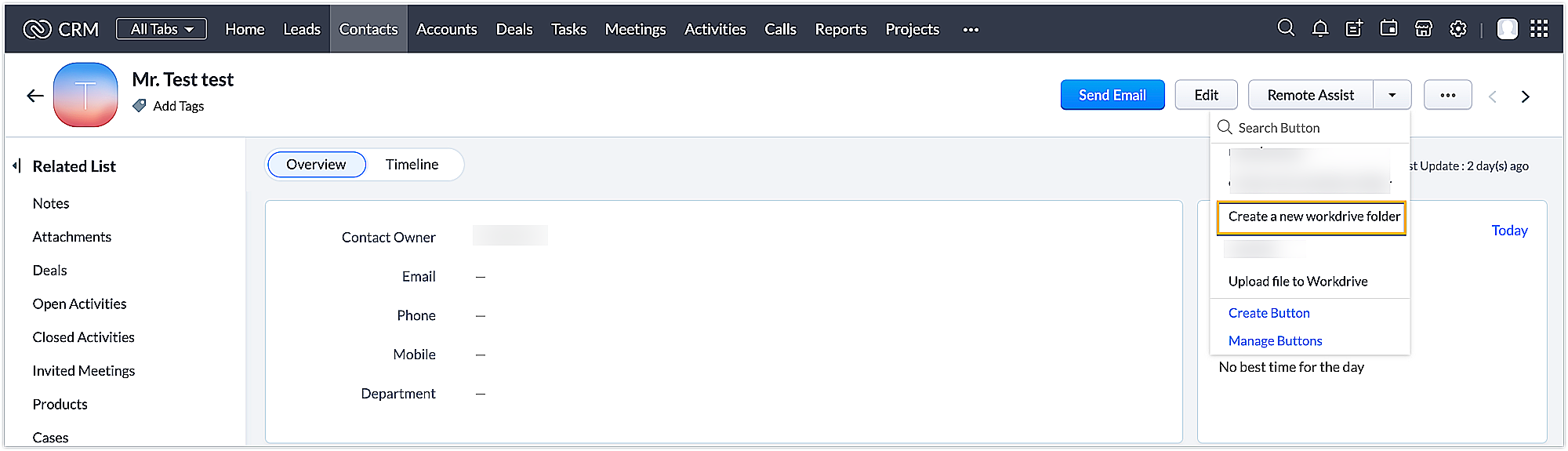
- A new folder is created in workdrive with the name of your contact.
- Once the folder is created, the custom field, Folder ID is also automatically updated with the new folder ID value.
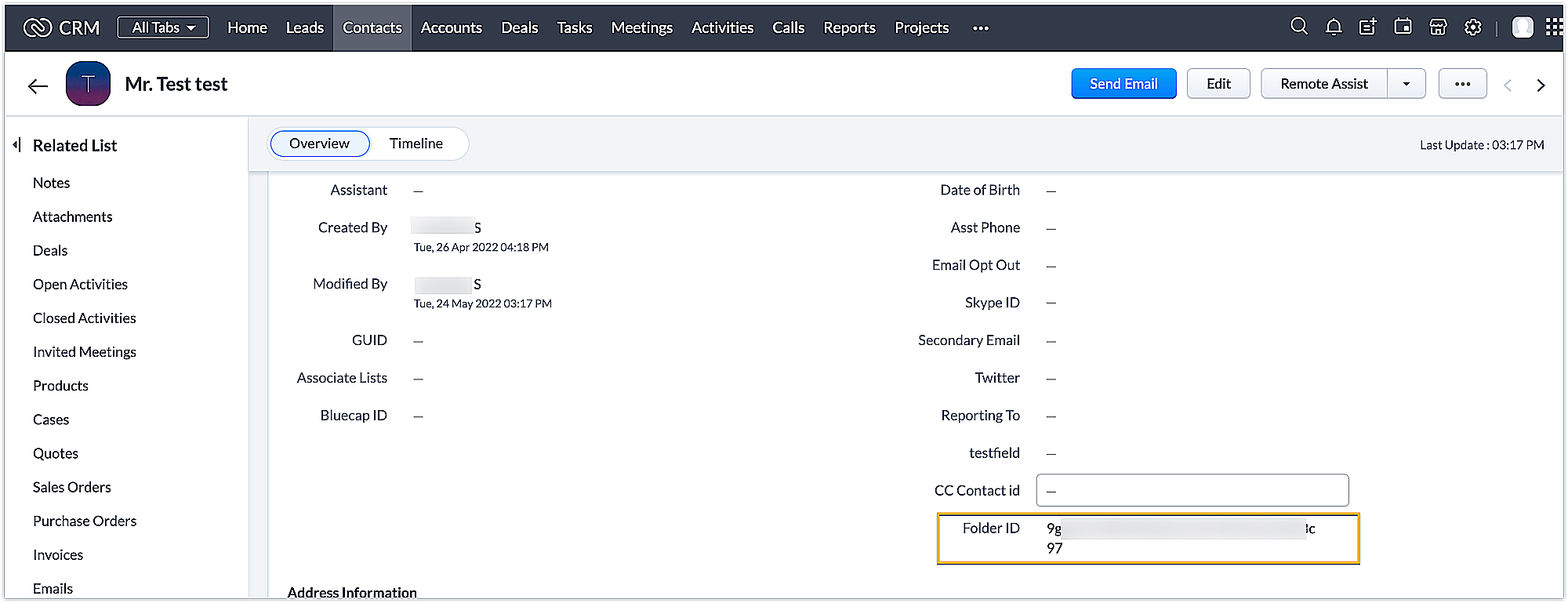
- Now, click on the Upload file to Workdrive button on the record's view page.
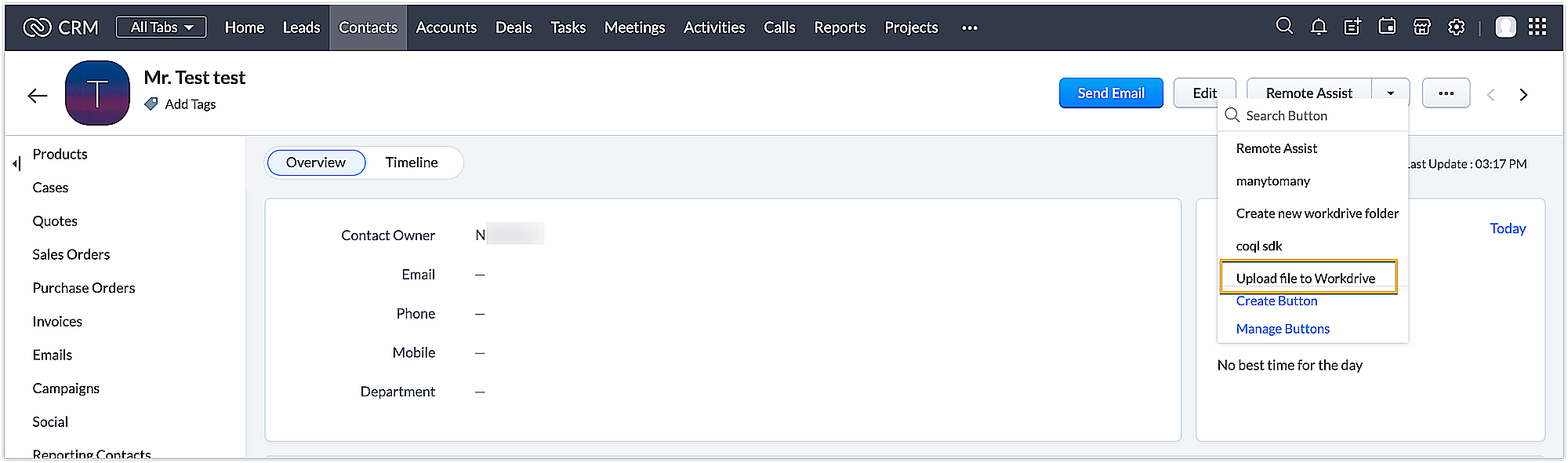
- The widget appears. Choose a file and click the Upload file to Workdrive button. The file will be uploaded to Workdrive.
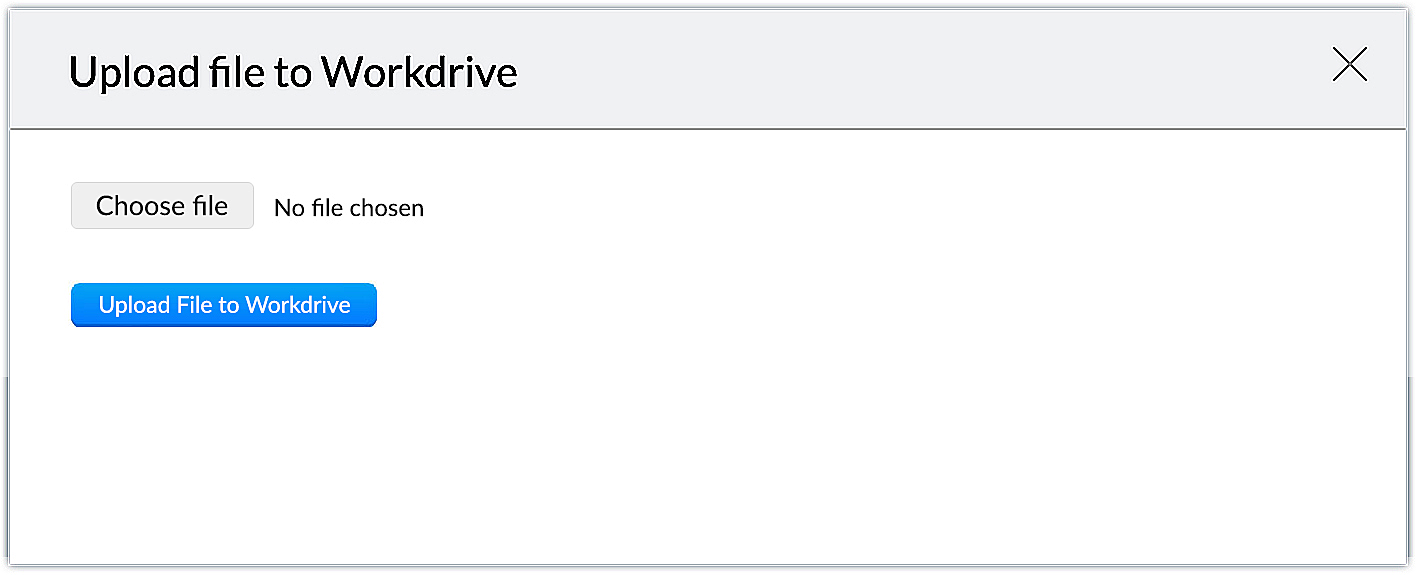
Using this method, you can integrate Zoho CRM with Zoho Workdrive through an extension to perform necessaryfunctionalities for your business. We hope you find this information helpful!
In our next post, we will show you how to track, view, and access these Workdrive files within Zoho CRM. Keep following this space for more advice!
SEE ALSO
New to Zoho Recruit?
Zoho Campaigns Resources
Topic Participants
Nanditha Somasundaram Somasundaram
Gerald Homboy
Ishwarya SG
user9797
Ganesh Tadi
Sticky Posts
Kaizen #197: Frequently Asked Questions on GraphQL APIs
🎊 Nearing 200th Kaizen Post – We want to hear from you! Do you have any questions, suggestions, or topics you would like us to cover in future posts? Your insights and suggestions help us shape future content and make this series better for everyone.Kaizen #198: Using Client Script for Custom Validation in Blueprint
Nearing 200th Kaizen Post – 1 More to the Big Two-Oh-Oh! Do you have any questions, suggestions, or topics you would like us to cover in future posts? Your insights and suggestions help us shape future content and make this series better for everyone.Celebrating 200 posts of Kaizen! Share your ideas for the milestone post
Hello Developers, We launched the Kaizen series in 2019 to share helpful content to support your Zoho CRM development journey. Staying true to its spirit—Kaizen Series: Continuous Improvement for Developer Experience—we've shared everything from FAQsKaizen #193: Creating different fields in Zoho CRM through API
🎊 Nearing 200th Kaizen Post – We want to hear from you! Do you have any questions, suggestions, or topics you would like us to cover in future posts? Your insights and suggestions help us shape future content and make this series better for everyone.Client Script | Update - Introducing Commands in Client Script!
Have you ever wished you could trigger Client Script from contexts other than just the supported pages and events? Have you ever wanted to leverage the advantage of Client Script at your finger tip? Discover the power of Client Script - Commands! Commands
Zoho CRM Plus Resources
Zoho Books Resources
Zoho Subscriptions Resources
Zoho Projects Resources
Zoho Sprints Resources
Zoho Orchestly Resources
Zoho Creator Resources
Zoho WorkDrive Resources
Zoho CRM Resources
Get Started. Write Away!
Writer is a powerful online word processor, designed for collaborative work.
Zoho CRM コンテンツ
-
オンラインヘルプ
-
Webセミナー
-
機能活用動画
-
よくある質問
-
Ebook
-
-
Zoho Campaigns
- Zoho サービスのWebセミナー
その他のサービス コンテンツ
ご検討中の方
Recent Topics
Zoho MCP has no tools for Creator or 3rd Party Apps?
I don't see a Zoho MCP community forum so putting this here. Two big problems I see: 1) Although Zoho advertises "over 950 3rd party apps" as available through their MCP, when I go to "Add Tools" there are ZERO 3rd party apps available to choose from.👋 Welcome to the Zoho MCP Community
Hello all, glad to have you here! This is your space for everything AI agents, MCP tools, and intelligent business apps. This community is for you — developers, partners, creators, and businesses exploring how agents can transform work. Whether you’reCRM Validation Rules Support Only Single Condition
Simply put, CRM validation rules support only a single condition for each field on "All Records". You also cannot specify additional validation rules on the same field because it has already been used in an existing validation rule. The ONLY solutionStrategic Idea: A Unified and Interactive Employee Lifecycle Dashboard
Hello Zoho Community and Team, I am proposing a powerful, high-level feature that could transform the HRMS from a system of record into a truly strategic talent management platform: A Unified Employee Lifecycle Dashboard. The Problem: Currently, employeeMaximum file limit in zoho people LMS
Dear Team, I am having approximately 4.9 GB of material, including PPTs and videos for uploading in zoho people LMS course. May I know what is the maximum limit limit for the course files Thanking you, With regards, Logeswar V Executive _ OperationsUnapproved Leaves are hard to distinguish in Attendance View
This is a an unapproved leave request It appears in the Attendance view without any visual indicator if its approved or not For a whole day request this might be manageable but for hourly requests it gets very hard to know which are approved, which arePerformance Appraisal Probation Period
Hello All, Is there any possible way to create an appraisal cycle for new staff members, at the end of probation period? Many thanks!Zoho Creatorの一括操作における処理の同期/非同期について
現在、Creatorのレポート機能を利用して、複数のレコードに対して一括で処理を実行しようとしていますが、処理の実行順序について確認したいことがあります。 レポート内の複数レコードに一括で処理を実行した際、処理は同期的に行われるのでしょうか?それとも非同期的に行われるのでしょうか? 【同期処理の場合】 レコード①に対する処理が開始され、終了後にレコード②に対する処理が開始され、最後にレコード③に対する処理が実行されるように、処理が順番に行われる場合。 【非同期処理の場合】 レコード①、レコード②、レコード③の処理が一斉に開始され、それぞれ並行して処理が行われ、全処理が終了する場合。Control who sees Timeline and Interactions in Zoho CRM through Profiles
The feature has been enabled for all DCs (except US, EU, and IN DCs). We will be rolling it out to the other DCs in the upcoming days. Dear All, In a CRM, not all users would require access to the history of a record. For instance, a Marketing OperationsAdding Chargebee as a Data Connector
Is it possible to get Chargebee added as a Zoho Analytics data connector?Need Easy Way to Update Item Prices in Bulk
Hello Everyone, In Zoho Books, updating selling prices is taking too much time. Right now we have to either edit items one by one or do Excel export/import. It will be very useful if Zoho gives a simple option to: Select multiple items and update pricesZoho Creator to Zoho CRM Images
Right now, I am trying to setup a Notes form within Zoho Creator. This Notes will note the Note section under Accounts > Selected Account. Right now, I use Zoho Flow to push the notes and it works just fine, with text only. Images do not get sent (thereIntroducing Profile Summary: Faster Candidate Insights with Zia
We’re excited to launch Profile Summary, a powerful new feature in Zoho Recruit that transforms how you review candidate profiles. What used to take minutes of resume scanning can now be assessed in seconds—thanks to Zia. A Quick Example Say you’re hiringSearch Records returning different values than actually present
Hey! I have this following line in my deluge script: accountSearch = zoho.crm.searchRecords("Accounts","(RS_Enroll_ID:equals:" + rsid + ")",1,200,{"cvid":864868001088693817}); info "Account search size: " + accountSearch.size(); listOfAccounts = zoho.crm.searchRecords("Accounts","(RS_Enroll_ID:equals:"Delete commerce website
I need to delete a commerce website, but the only option is to click on settings, REQUEST DELETE, choose an urgency notice, add a message....AND THEN nothing, no way to send the request. Why is nothing simple!?!?! I just want to delete the store. TheAdding external users to Zoho Social under Zoho ONE licence - how to best achieve this
My client has a small business, and we are looking to implementing Zoho ONE with a single flexible user licence as that is all they really need and offers the best pricing for the range of modules we eventually wish to set them up with, one of which willHas anyone built a custom AI support agent inside Zoho (SalesIQ/Zobot)?
Hi all, I’ve been experimenting with building my own AI support assistant and wanted to see if anyone here has tackled something similar within Zoho. Right now, I’ve set up a Retrieval-Augmented Generation (RAG) pipeline outside of Zoho using FAISS. ItWhats the Time out Limit for API Calls from Deluge?
Hi Creator Devs, We are making API calls to third party server via Deluge. Getting this error message: Error at line : 24, The task has been terminated since the API call is taking too long to respond. Please try again after sometime. Whats the defaultCan't create package until Bill created?
I can't understand why we cannot create a package until a Bill is created? We are having to created draft Bills to create a package when the item is received, but we may not have received a Bill from the supplier. Also, Bill # is required, but we normallyThis mobile number has been marked spam. Please contact support.
Problem Description: One of our sales agents in our organization is unable to sign in to Zoho Mail. When attempting to log in, the following message appears: This mobile number has been marked as spam. Please contact support at as@zohocorp.com @zohocorpPrint checks for owner's draw
Hi. Can I use Zoho check printing for draws to Owner's Equity? This may be a specific case of the missing Pay expenses via Check feature. If it's not available, are there plans to add this feature?Dynamically prefill ticket fields
Hello, I am using Zoho Desk to collect tickets of our clients about orders they placed on our website. I would like to be able to prefill two tickets fields dynamically, in this case a readonly field for the order id, and a hidden field for the seller id. The clients access the ticket form by clicking a link in our customer area, so ideally I would like to pass the values to prefill with as part of the URL. I imagine that this could be along the lines of calling https://our-domain/portal/newticket?order_id=123&seller_id=456Zoho Desk Partners with Microsoft's M365 Copilot for seamless customer service experiences
Hello Zoho Desk users, We are happy to announce that Zoho Desk has partnered with Microsoft's M365 to empower customer service teams with enhanced capabilities and seamless experiences for agents. Microsoft announced their partnership during their keynoteZoho Books - Show Related Sales Orders on Quotes
Hi Books team, I've noticed that the Quotes don't show show the related Sales Order. My feature request is to also show related Sales Orders above the Quote so it's easy to follow the thread of records in the sales and fulfilment process. Below screenshotZoho Books - Hide Convert to Sales Order if it can't be used.
Hi Books team, I noticed that it is not possible to convert a Quote to a Sales Order when a Quote is not yet marked as accepted. My idea is to not show the Convert to Sales Order button when it is not possible to use it, or show it in a grey inactiveWhat’s New in Zoho Inventory | April 2025
Hello users, April has been a big month in Zoho Inventory! We’ve rolled out powerful new features to help you streamline production, optimise stock management, and tailor your workflows. While several updates bring helpful enhancements, three major additionsCopy a Record Template from one Form to another
I have a Creator application with several forms. I developed a record template for one of the reports/forms but want to use most of it for another of the form/report combinations in the application. Is there a way to copy the template (code or otherwise) to another form?Zoho Books - Quotes to Sales Order Automation
Hi Books team, In the Quote settings there is an option to convert a Quote to an Invoice upon acceptance, but there is not feature to convert a Quote to a Sales Order (see screenshot below) For users selling products through Zoho Inventory, the workflowZoho Books - Include Quote Status in Workflow Field Triggers
Hi Zoho Books team, I recently tried to create a Workflow rule based on when a Quote is Accepted by the customer. This is something which I thought would be very easy to do, however I discovered that Status is not listed as a field which can be monitoredWhen Zoho Tables Beta will be open to EU data center
Hello all, We in EU are looking at you all using and testing and are getting jealous :) When we will be able to get into the beta also? We don't mind testing and playing with beta software. Thank you!Pass current date to a field using Zoho Flow
I am trying to generate an invoice automatically once somebody submits a record in Zoho CRM. I get an error in the invoice date. I have entered {{zoho.currentdate}} in the Date field. When I test the flow, I get "Zoho Books says "Invalid value passedAPI: Mark Sales Order as Open + Custom Status
Hi, it's possible to create Custom Status (sub-status actually) states for the Sales Order. So you have Open, Void. Then under Open you can have Open, and create one called Order Paid, Order Shipped, etc etc...which is grouped under Open. I can use theZoho Quartz Screen Recording
Hello, can we get access to Quartz, please, as a standalone solution? It would be great for creating training videos for current and future staff on how to use Zoho software according to our company requirements. Thank youZoho Books - France
L’équipe de Zoho France reçoit régulièrement des questions sur la conformité de ses applications de finances (Zoho Books/ Zoho Invoice) pour le marché français. Voici quelques points pour clarifier la question : Zoho Books est un logiciel de comptabilitéUtilisation de Zoho en conformité avec l’article 286 du Code général des impôts (CGI)
Cher(e) client(e), Conformément à l’article 286 du Code général des impôts (CGI) impose aux entreprises assujetties à la TVA d’utiliser des systèmes de caisse ou de gestion commerciale certifiés lorsqu’elles enregistrent des ventes à des particuliers.Please add an “Auto-Apply Unused Credits” toggle
Hello — please add a simple org-level option to automatically apply unused credits (credit notes, excess payments, retainers) to new invoices and/or bills. An ON/OFF toggle with choices “invoices”, “bills”, or “both” would save lots of manual work forTip 26: How to hide the "Submit" button from a form
Hi everyone, Hope you're staying safe and working from home. We are, too. By now, we at Zoho are all very much accustomed to the new normal—working remotely. Today, we're back with yet another simple but interesting tip--how to hide the Submit button from your forms. In certain scenarios, you may want to hide the submit button from a form until all the fields are filled in. Use case In this tip, we'll show you how to hide the Submit button while the user is entering data into the form, and thenfilter broke my data
I uploaded a file recently from Sheets and it has top 2 rows frozen, with table headers in second row and each one is filterable. somehow my first 2 columns became unfiltered and no matter what I do I cannot reapply the filter?? also didn't realize theyGenerate a link for Zoho Sign we can copy and use in a separate email
Please consider adding functionality that would all a user to copy a reminder link so that we can include it in a personalized email instead of sending a Zoho reminder. Or, allow us to customize the reminder email. Use Case: We have clients we need toZoho Calendar soft bounce on @hotmail.com and @yahoo.com email addresses
Hello, our Zoho calendar recently does not send the calendar invites to emails with hotmail and yahoo domains and comes back with a "soft bounce". other domains like Gmail works fine. Also sending "email" to the same emails to the above domains work wellNext Page















