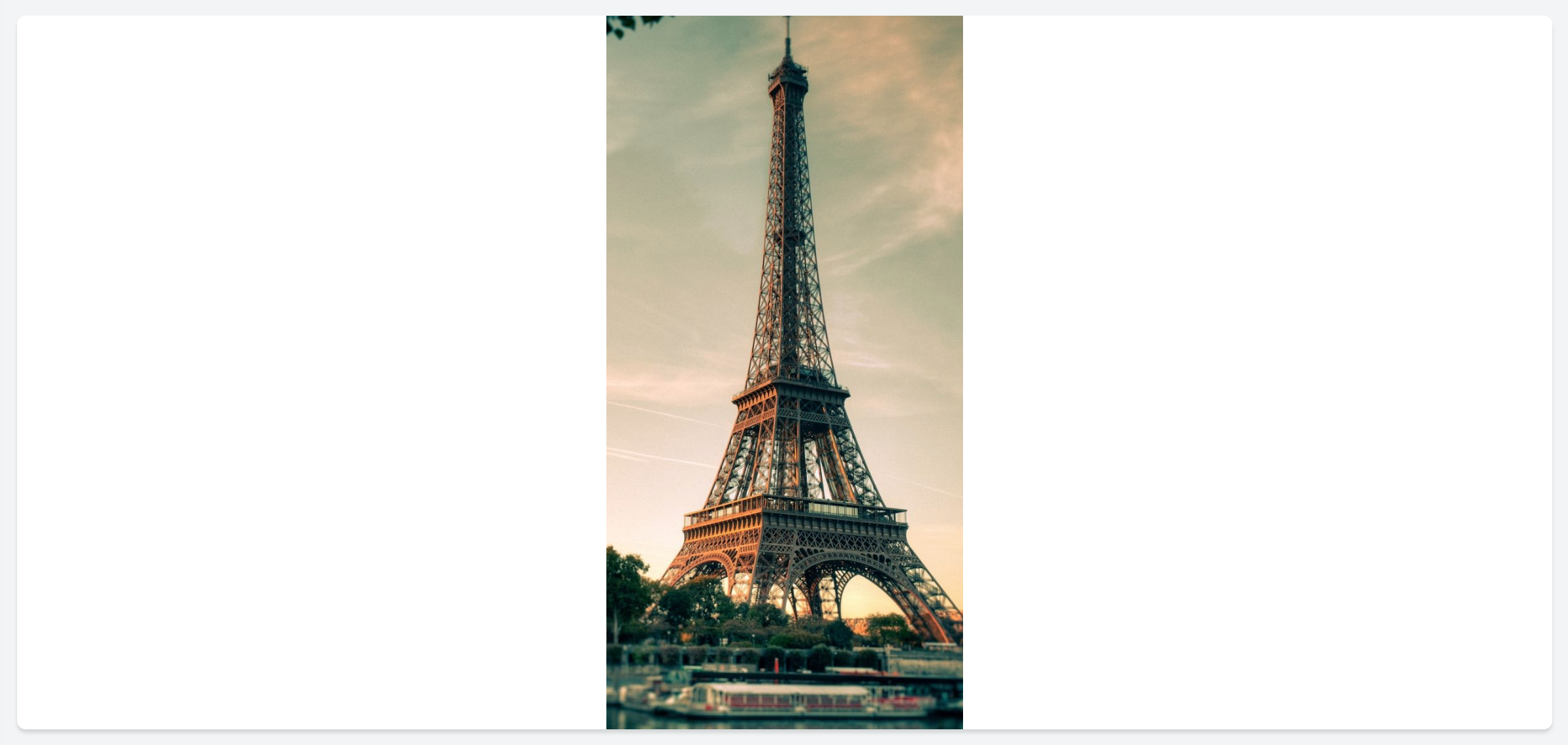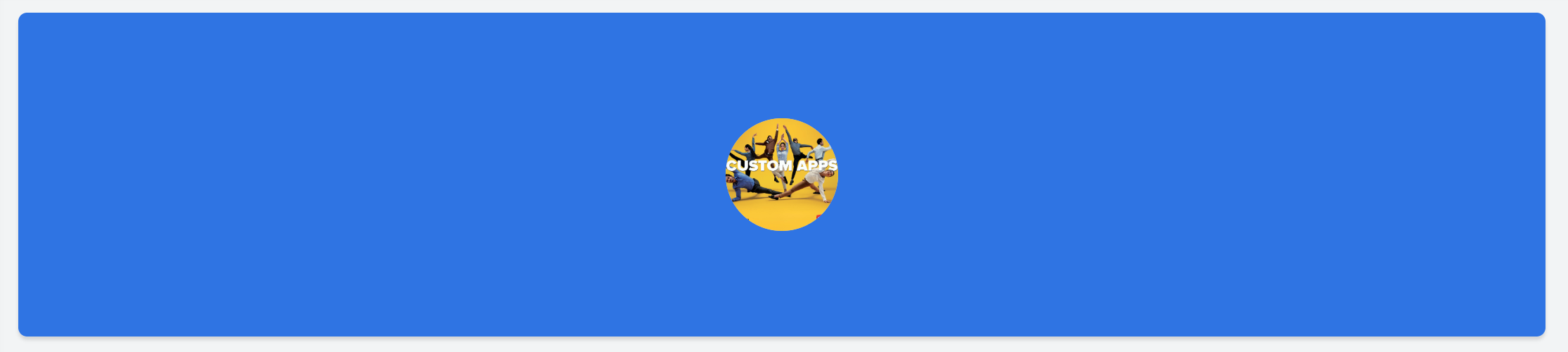画像タグ

| 種類 | 値 | 例 |
|---|---|---|
|
icon |
以下の構文を使用してアイコン名を定義します: icon-クラス* icon-名前 |
<画像 種類='icon' 値='zc-li-solid shopping-tag'/> |
|
gallery |
画像ライブラリに保存されている画像の名前を示します。 |
<画像 種類='gallery' 値='product1.jpeg'/> |
|
weburl |
画像のURLを提供してください。 | <画像 種類='weburl' 値='https://www.Zoho.com/sites/初期設定/files/creator5-ロゴ-2x.png'>/ |

メモ:
- *icon-クラスは実線またはアウトラインアイコンを指します。
- 利用可能なicon-クラスの一つを使用してください: zc-li-solid または zc-li-outline
- サポートされている画像形式: .jpeg, .jpg, .pngで、最大2MBまでのファイルサイズが許容されます。
例
| 構文 |
<画像 種類='icon' 値='zc-li-solid weather-fahrenheit' size='4'/> |
|---|---|
|
出力 |
|

メモ:
- size 属性は 'icon' 種類のみ適用されます
例
| 構文 | <画像 種類='icon' 値='zc-li-outline 出張-world' cornerRadius='5'/> |
|---|---|
|
出力 |
|

- cornerRadius属性はオプションです。
例
| 構文 |
<画像 種類='icon' 値='zc-li-solid sport-tennis-ball' color='#B3EB31'/> |
|---|---|
| 出力 |
|

メモ:
- color 属性はオプションです。
- <種類='icon'/>にのみ適用される属性です。

- bgColor 属性はオプションです。
例
| 記述方式 | <画像 種類='computer' 値='eiffel-tower.jpg' height='400px'/> |
|---|---|
| 出力結果 |
|

- height 属性はオプショナルです。
| 構文 | <画像 種類='computer' 値='カスタム-apps。jpg' パディング='10px'/> |
|---|---|
| 出力 |
|

- パディング属性はオプションです。
| 構文 | <画像 種類='computer' 値='custom-apps.jpg' paddingTop='10px'/> |
|---|---|
| 出力 |
|

- paddingTop 属性はオプションです。
| 構文 | <画像 種類='computer' 値='カスタム-apps.jpg' paddingRight='10px'/> |
|---|---|
| 出力 |
|

- paddingRight属性は任意です。
| 構文 | <画像 種類='computer' 値='カスタム-apps。jpg' paddingBottom='10px'/> |
|---|---|
| 出力 |
|

- paddingBottom属性はオプションです
| 構文 | <画像 種類='computer' 値='カスタム-apps.jpg' paddingLeft='10px'/> |
|---|---|
| 出力 |
|

- paddingLeft属性はオプショナルです
| 構文 | <画像 種類='computer' 値='カスタム-apps。 jpg' margin='20px'/> |
|---|---|
| 出力 |
|

- margin 属性はオプショナルです
| 構文 | <画像 種類='computer' 値='カスタム-apps。jpg' marginTop='20px'/> |
|---|---|
| 出力 |
|
- marginTop 属性はオプショナルです
| 構文 | <画像 種類='computer' 値='カスタム-apps。jpg' marginRight='400px'/> |
|---|---|
| 出力 |
|
- marginRight 属性はオプションです
| 文法 | <画像 種類='computer' 値='カスタム-apps。jpg' marginBottom='20px'/> |
|---|---|
| 出力 |
|
- marginBottom 属性はオプションです
| 構文 | <画像 type='computer' value='custom-apps.jpg' marginLeft='400px'/> |
|---|---|
| 出力 |
|
- marginLeft 属性はオプショナルです
リンク
<画像 値='https://www.zoho.com/sites/default/files/creator5-logo-2x.png' 操作='リンク' url='開くべきURL'/>*
フォーム
<画像 値='https://www.zoho.com/sites/default/files/creator5-logo-2x.png' 操作='フォーム' componentLinkName='開くべきZoho Creatorフォームのリンク名' appLinkName='フォームが属するZoho Creatorアプリケーションのリンク名'/>* レポート <画像 値='https://www.zoho.com/sites/default/files/creator5-logo-2x.png' 操作='レポート' componentLinkName='開くべきZoho Creatorレポートのリンク名' appLinkName='レポートが属するZoho Creatorアプリケーションのリンク名'/>* ページ <画像 値='https://www.zoho.com/sites/default/files/creator5-logo-2x.png' 操作='ページ' componentLinkName='開くべきZoho Creatorページのリンク名' appLinkName='ページが属するZoho Creatorアプリケーションのリンク名'/>* 機能 <画像 値='https://www。Zoho。com/sites/初期設定/files/creator5-ロゴ-2x。png' 操作='Function' functionName='カスタム関数の実行する名前' />** 各操作タイプについての詳細は以下のセクションをご覧ください。
注意:
- 操作 属性はオプションです。
- The 操作 属性はデータソース属性として機能します。例えば以下の属性: url, componentLinkName, appLinkName, functionName, パラメーター, successMessage, target, popupWidth 及び popupHeight が、操作が指定された場合のみ適用されます。
メモ:
- url 属性はオプションです。
- <操作='リンク'>が設定されている場合のみ適用されます。
| 操作 | 構文 |
|---|---|
| フォーム | <画像 値='https://www.Zoho.com/sites/初期設定/files/creator5-ロゴ-2x.png' 操作='フォーム' componentLinkName='User_Details'/> |
| レポート | <画像 値='https://www.Zoho.com/sites/初期設定/files/creator5-ロゴ-2x.png' 操作='レポート' componentLinkName='User_Details_Report'/> |
| ページ | <画像 値='https://www.Zoho.com/sites/初期設定/files/creator5-ロゴ-2x.png' 操作='ページ' componentLinkName='User_Dashboard'/> |
注意:
- componentLinkName の属性は任意です。
- この属性は<操作='Form'/'レポート'/'Page'>の場合にのみ適用されます。
| 操作 | 構文 |
|---|---|
| フォーム | <画像 値='https://www。Zoho。com/sites/初期設定/files/creator5-ロゴ-2x。png' 操作='フォーム' componentLinkName='User_Details' appLinkName='Resource_management'/> |
| レポート | <画像 値='https://www。Zoho。com/sites/初期設定/files/creator5-ロゴ-2x。png' 操作='レポート' componentLinkName='User_Details_Report' appLinkName='Resource_management'/> |
| ページ | <画像 値='https://www。Zoho。com/sites/初期設定/files/creator5-ロゴ-2x。png' 操作='ページ' componentLinkName='User_Dashboard' appLinkName='Resource_management'/> |
注記:
- appLinkName 属性はオプションです。 現在使用しているアプリケーション内のコンポーネントに操作を関連付ける場合は、appLinkNameを指定する必要はいいえ。
- この属性は<操作='Form'/'レポート'/'Page'/'Function'>の場合のみ適用対象です。
| 操作 | 構文 |
|---|---|
|
フォーム |
<画像 値='https://www.zoho.com/sites/初期設定/files/creator5-ロゴ-2x.png' 操作='フォーム' componentLinkName='User_Details' appLinkName='Resource_management' パラメーター='App_name=${名前}'/> または <画像 値='https://www.zoho.com/sites/初期設定/files/creator5-ロゴ-2x.png' 操作='フォーム' componentLinkName='User_Details' appLinkName='Resource_management' パラメーター='App_name=Zoho Creator'/> |
画像タグ 'https://www.Zoho.com/sites/default/files/creator5-ロゴ-2x.png' を使用し、操作として 'レポート' を指定し、componentLinkName='User_Details' および appLinkName='Resource_management'、パラメーターとして 'App_name=${名前}' を設定します。
又は
画像タグ 'https://www.Zoho.com/sites/default/files/creator5-ロゴ-2x.png' を使用し、操作として 'フォーム' を指定し、componentLinkName='User_Details' および appLinkName='Resource_management'、パラメーターとして 'User_Name='Rob' を設定します。
ページ 画像タグ 'https://www.Zoho.com/sites/default/files/creator5-ロゴ-2x.png' を使用し、操作として 'ページ' を指定し、componentLinkName='Zoho Creatorのページを開くためのlinkname' および appLinkName='ページが属しているZoho Creatorアプリケーションのlinkname'、パラメーターとして 'App_name=${名前}' を設定します。
Zoho CRM 管理者向けトレーニング
「導入したばかりで基本操作や設定に不安がある」、「短期間で集中的に運用開始できる状態にしたい」、「運用を開始しているが再度学び直したい」 といった課題を抱えられているユーザーさまに向けた少人数制のオンライントレーニングです。
日々の営業活動を効率的に管理し、導入効果を高めるための方法を学びましょう。