Checking Duplicate Records in Zoho CRM
When you have hundreds and thousands of records in your CRM, as your business grows, it becomes a very difficult task to check for duplicates. Zoho CRM helps you arrest duplicates even before they can be created, with the help of what we call "unique fields".
When you mark a field as unique, CRM will search existing records for duplicates based on that field's value. For example, assume that you have marked Email address as a unique field in the Leads module. When you try to create a lead whose Email address is the same as an existing lead, CRM will throw a duplication alert. Clearly, two people cannot have the same email ID. Other examples include Social Security Numbers, Passport Numbers, Product codes and the like. In Zoho CRM, you can mark a field from any module as "Unique". Once marked as "Unique", these fields play a vital role in managing duplicate records in Zoho CRM in various instances including manual creation of records as well as records created via import, APIs, lead/sales order/quote conversion.
The administrator or a user with the Customize Zoho CRM profile permission will be able to mark a field as unique. Once a field is marked as unique in a module, you will be able to arrest the creation of duplicate records in that module via manual creation, imports, integrations, web forms and so on.
Despite marking a field as unique, over time, if you find that there might be duplicate records in your account, you can use CRM's de-duplication tools to clear them up.
Mark a field as unique
Users with the Customize Zoho CRM permission in profile can enable this feature. All the Administrators will receive an email notification, when this feature is enabled or disabled. Please note that you need to enable it separately for the Leads and Contacts module. Once it is enabled, all the users can use it and they will be notified while adding a lead or a contact whose email address already exists in CRM.
Click on this link to know how to mark a field as unique and related notes: Mark a field as unique
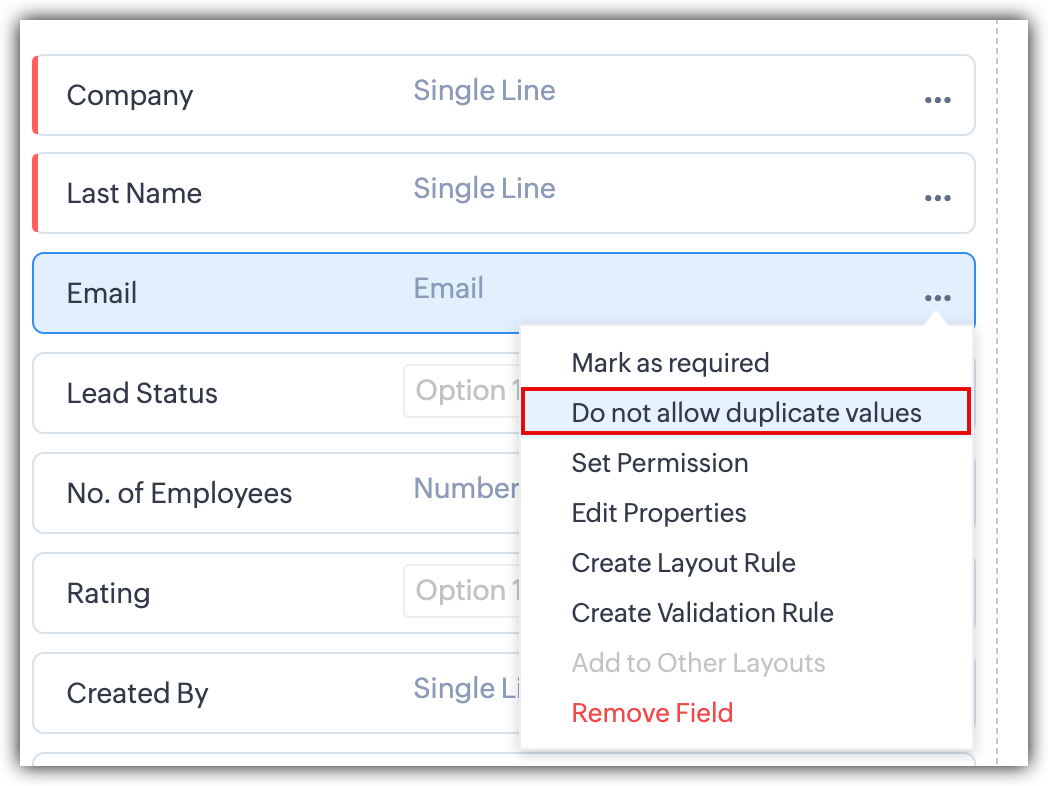
Lead-to-Contact Duplicate Check
Let's look at a scenario, you followed up with a lead named James and converted James to a Contact. Now, James is record in the Contacts module. Another sales rep in your team adds the same lead (James), without knowing that the lead has already been followed up with. Here, James is added as a lead again -this will simply be a duplicate entry.
When you enable the Duplicate Check Preference, the CRM system will prevent the creation of duplicate leads. This feature ensures that all leads, whether converted into contacts or directly added to the contacts module, are checked for duplicates. Once enabled, any attempt to create a duplicate lead in the Leads module will trigger a check against existing leads and contacts. If a match is found, the CRM will block the creation of the duplicate record.
There are two methods to enable Duplication check for Leads:
- Using the Change Preference link:
When you've marked a filed as Unique, click the three dots and you will find the Change Preference link. - Navigating through Setup:
1. Go to Setup > Customization > Modules and Fields > Leads
2. Click on More options > Duplicate Check Preference
Once you've opened the Duplicate Check Preference window using either of the methods described above,
To check for duplicates only within converted leads, check the box, select "Converted Leads" from the dropdown, and click Save.
To check for duplicates within the Contacts module, check the box, select "Contacts" from the dropdown, specify the unique field for comparison, and click Save. You can change or edit this setting later.
Usage
There are different ways of adding a record in Zoho CRM. You can fill the lead/contact form, clone a record, use the web forms, import records, use API and use many other ways to add records. Below, you will find the various scenarios when email duplication check is performed.
- Create and Edit records - You will get a notification message and you will not be able to save the record if the email address already exists in another record.
- RelatedLists - The email address duplication check will also be done when you create contacts in Related Lists.
- Lookup pop-up box - While creating leads/contacts from the lookup field's pop-up box, email address duplication check will be performed.
- Web form - Only records pulled from web-to-lead/contact forms will have the email duplication check. In case there is a duplicate found, it will be automatically sent for approval, even if the Lead/Contact Approval option is disabled. Only after the records are reviewed and approved, will it be added in the module. See Also Approve Records
- Clone - When you clone a record, in the Clone Lead/Contact page, the Email value will be automatically removed. You can add a different email address and save the record.
- Import - With the email address duplication check enabled, the Clone option will be disabled. You will be able to choose either Skip or Overwrite option as an action item for duplicate entries. When you choose the option to overwrite, Lead/Contact ID cannot be mapped.
- Mobile App - While adding a record using the Zoho CRM Mobile App, duplicate check will be performed and you will not be able to create duplicate Leads or Contacts.
-
- Following are the scenarios, when the email address duplication check is enabled:
-
- insertRecord API Method - Using this API method, if you add a record with an email address that already exists in the CRM account, you will receive a notification message: <message>Record(s) already exists</message>. The record will not be added.
- updateRecord API Method - Using this API method, if you update the Email field in a record, the email address duplication check will be performed. If a similar email address already exists in the CRM account, then the record will not be updated. While updating multiple records, it will be skipped.
- convertLead API Method - Using this API method, if you convert a lead, the email address duplication check will be performed. If a similar email address already exists in the CRM account, then the record will not be converted.
- insertRecord API Method - Using this API method, if you add a record with an email address that already exists in the CRM account, you will receive a notification message: <message>Record(s) already exists</message>. The record will not be added.
-

- If the system-defined Email field is hidden, this feature will not be available.
Limitations
Email address duplication check will not be performed in the following scenarios:
- Updating or adding records using Zoho Sheet View.
- During Data Migration.
- Restoring records from the Recycle Bin.
- Synchronizing contacts using Zoho CRM Plug-in for Microsoft Outlook, Google Contacts Sync features.
Zoho CRM Training Programs
Learn how to use the best tools for sales force automation and better customer engagement from Zoho's implementation specialists.
Zoho DataPrep Personalized Demo
If you'd like a personalized walk-through of our data preparation tool, please request a demo and we'll be happy to show you how to get the best out of Zoho DataPrep.
You are currently viewing the help pages of Qntrl’s earlier version. Click here to view our latest version—Qntrl 3.0's help articles.
Zoho Sheet Resources
Zoho Forms Resources
Zoho Sign Resources
Zoho TeamInbox Resources
Related Articles
De-duplicate records (Auto-merge duplicates)
In case you are not sure which records have been duplicated, you can let CRM run a check on modules using the De-duplicate tool. CRM will automatically find and merge exact matches. In case of conflicts in field values, you must manually resolve the ...Merging Duplicate Records
When you work with a significant volume of data, it gets quite challenging to keep your database free from duplicates. As the avenues to create records in CRM increase, the chances of duplicate entries increase as well. For example, the same lead may ...Common Operations with records
Record Navigation Navigation primarily means the process of moving back and forth within the records. In Zoho CRM, navigation allows easy movement between the records; it provides options to choose the number of records to be displayed in one page ...Record sharing in Zoho CRM iOS app
Great customer experiences start with strong team collaboration. With the Share Record option, users can quickly share records with selected users, roles, groups, or even the entire organization to keep everyone on the same page. Types of record ...FAQs: Zoho CRM Integration with Zoho Projects
How is the integration between Zoho CRM and Zoho Projects helpful? The integration between Zoho CRM and Zoho Projects works as a bridge between sales data and team collaboration data—all in one place. Since you can associate projects directly with ...















