To add a convert action to a workflow rule
- Go to Setup > Automation > Workflow > Rules
- In the Workflow Rules page, click Create Rule.
You can also edit an existing rule and add the convert action if the above mentioned points are taken into consideration. - Specify the Basic Information, i.e. Module name, Rule Name and Description and click Next.

Convert action is available for Leads, Quotes and Sales Orders. - For the section When, select On a Record Action and select any option except Delete.
- For the section Which, specify a rule criteria.
This decides which records the rule should be applied to.
Make sure that the Execute workflow whenever this condition is met checkbox is unchecked. Convert will NOT be triggered whenever the criteria is met. - Click Instant Actions and select Convert.
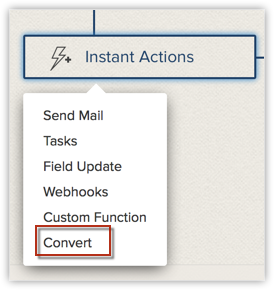
- Specify the following details to create a convert action.
- Select the Deal checkbox, if you want to create a deal record on lead conversion. In case of Quote conversion, select Sales Order or Invoice checkbox.
In a workflow rule for leads, the deal fields will be listed. The mandatory fields will be pre-populated based on Conversion Mapping. - Fill in the fields for deals. You can either specify a value or use merge fields to add a variable for the deal fields.
For quotes or sales order conversion, you need not fill in any fields.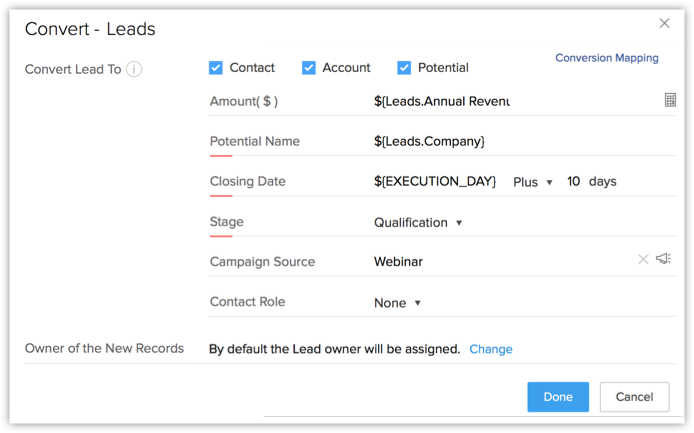
- Click the Change link to select one owner for the contacts, accounts or deals that the leads are being converted to. By default, all the converted contacts, accounts and deals or sales order and invoices will be assigned to the users who own the respective leads. Same is the case while converting quotes or sales orders.
- Click Done.
- Select the Deal checkbox, if you want to create a deal record on lead conversion. In case of Quote conversion, select Sales Order or Invoice checkbox.
- Click Save.
















