Create and manage Groups in your Team
Groups allow you to share files, and grant or revoke permissions for all members in a Group with a single click. You can create Groups based on member roles or profiles, and add them to Team Folders to simplify collaboration.
To create a Group
To create a Group
1. Click your profile picture in the top-right corner.

2. Select Team Details. By default, the Members tab will be selected.
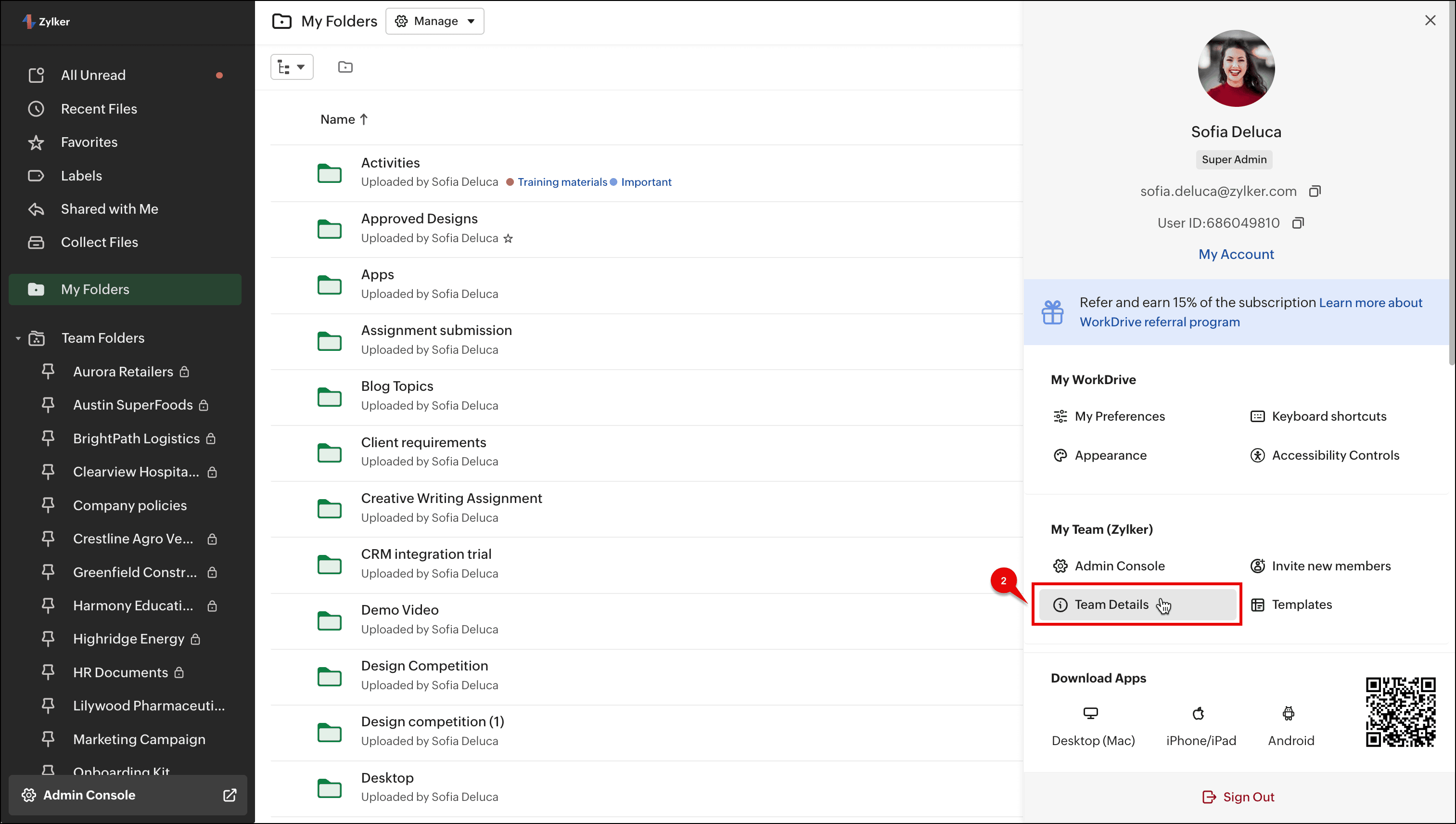
2. Select Team Details. By default, the Members tab will be selected.
3. Select the Groups tab.
4. Click the + Groups button in the top-right corner.
5. Enter a Group name and enter a description if needed.
6. Add members by entering their name or email address, then assign each a Group role: Group Admin or Group Member.
 (i) A Group Admin can add new members to the group, change member roles, and remove members from the group. They can also edit the Group Info (name and description).
(i) A Group Admin can add new members to the group, change member roles, and remove members from the group. They can also edit the Group Info (name and description).(ii) A Group Member can only view the list of the members in their Groups
7. Click Create.
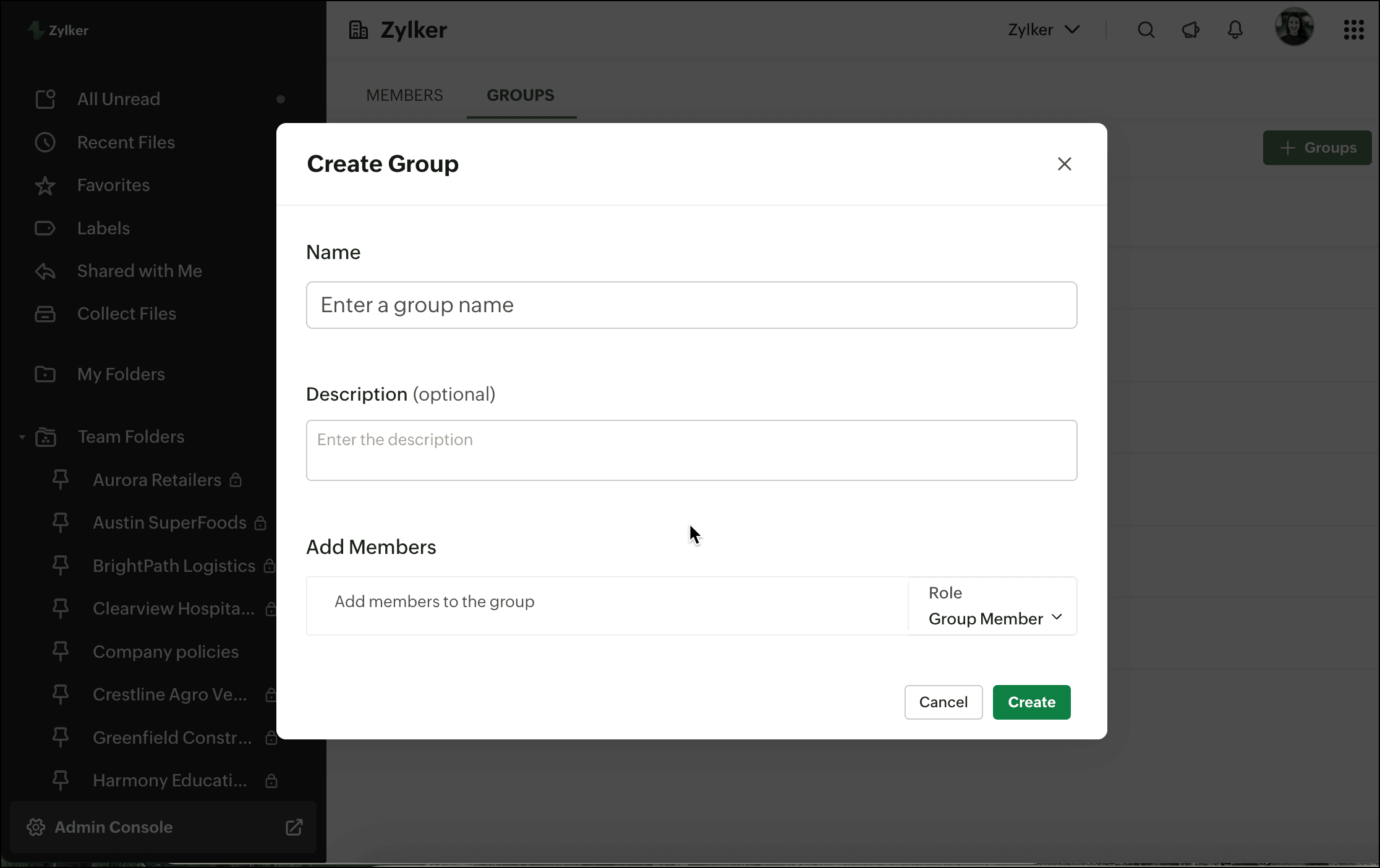
You can view and manage the Groups in your team from the Team Groups tab .

You can assign users to multiple Groups and they can access data according to the permissions assigned to each Group
To manage Groups
1. Click your profile picture in the top-right corner, then select Team Details .
By default, the Members tab will be selected.
2. Select the GROUPS tab.
3. Hover over a Group and select the (...) icon.
- Click Edit Group to change the Group name and description.
- Click Manage Members to add new members, change member roles, and remove members from the Group.
- Click Delete Group to remove the Group from your team.

Note:
(i) Only Group Admins can edit Group Info, manage members, or delete Groups
(iI) When a Group is deleted from a Team, all members will lose access to the associated Team Folders where they have been added.
(i) Only Group Admins can edit Group Info, manage members, or delete Groups
(iI) When a Group is deleted from a Team, all members will lose access to the associated Team Folders where they have been added.

WorkDrive Groups and Org Groups
(i) Groups created within the WorkDrive app are said to be WorkDrive Groups. These Groups can't be used in other Zoho apps.
(ii) Org Groups created in Zoho One (Collaboration Groups, not Department Groups), Zoho Workplace, and Zoho Directory can be used to assign or add Group members to WorkDrive and other Zoho apps.
(i) Groups created within the WorkDrive app are said to be WorkDrive Groups. These Groups can't be used in other Zoho apps.
(ii) Org Groups created in Zoho One (Collaboration Groups, not Department Groups), Zoho Workplace, and Zoho Directory can be used to assign or add Group members to WorkDrive and other Zoho apps.
Zoho CRM Training Programs
Learn how to use the best tools for sales force automation and better customer engagement from Zoho's implementation specialists.
Zoho DataPrep Personalized Demo
If you'd like a personalized walk-through of our data preparation tool, please request a demo and we'll be happy to show you how to get the best out of Zoho DataPrep.
New to Zoho Writer?
You are currently viewing the help pages of Qntrl’s earlier version. Click here to view our latest version—Qntrl 3.0's help articles.
Zoho Sheet Resources
Zoho Forms Resources
New to Zoho Sign?
Zoho Sign Resources
New to Zoho TeamInbox?
Zoho TeamInbox Resources
New to Zoho ZeptoMail?
New to Zoho Workerly?
New to Zoho Recruit?
New to Zoho CRM?
New to Zoho Projects?
New to Zoho Sprints?
New to Zoho Assist?
New to Bigin?
Related Articles
Manage Team Folder Settings
<br> Team Folder Admins can manage settings such as privacy, external sharing, and download restrictions to control file access and collaboration within a Team Folder. These settings apply only to that specific Team Folder and do not affect ...Create a customized folder in a Team Folder
<br> By default, all members of a Team Folder can access all its folders, subfolders, and based on their assigned roles. However, if you need to reduce a member's permission for a specific folder, or completely hide it from certain members or ...Manage Team Folders
In Zoho WorkDrive, all Team Folders can be managed at the team level by the Team Admins. This allows them to have a complete control over all the Team Folders' settings from one central space. To manage Team Folders: 1. Click Admin Console in the ...Share a file or folder with Groups
A team member can share a file or folder with WorkDrive Groups and Org Groups. Groups created within WorkDrive are called WorkDrive Groups. Groups created within Zoho One (Collaboration Groups), Workplace (including email enabled groups), and Zoho ...Team Folders - An Overview
A Team Folder is the central, shared workspace your team needs for effective collaboration. It provides a single, dedicated location where members can create, upload, edit, and share files and folders. This structure gives your team the necessary ...
New to Zoho LandingPage?
Zoho LandingPage Resources















