Managing Email Templates
Effective communication is important for businesses. Zoho Desk provides a couple of predefined email templates that can be used to send Email notifications to your customers and agents. For example, you can use the predefined Email Template to send an email acknowledgment to your customers on receiving their ticket.

Guide to Placeholders
Deleting Email Templates
Zoho CRM Training Programs
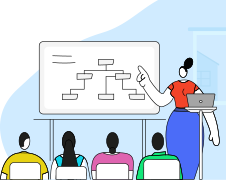
Zoho DataPrep Personalized Demo
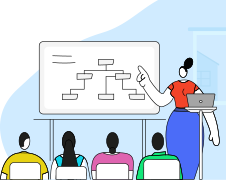
Here are the Predefined Email Templates that are available in Zoho Desk:
For Requestors:
- Acknowledge on receiving their ticket
- Acknowledge Cc'd users in their ticket
- Acknowledge on receipt of a new response
- Comment has been added to their ticket
- Comment has been deleted from their ticket
- Comment is modified in their ticket
- Resolution is added to their ticket
- Acknowledge on closing their ticket
For Agents:
- Receiving a new ticket
- Requestor responding to their ticket
- Ticket is assigned to them
- Blueprint transition is assigned to them
- Task is assigned to them
- Call is assigned to them
- Event is assigned to them
- Remind them about their tasks
- Remind them about their calls
- Remind them about their events
- Task created for their ticket is completed
- Call created for their ticket is completed
- Event created for their ticket is completed
- Comment has been added to their ticket
- Comment has been deleted from their ticket
- Comment is modified in their ticket
- Receiving a happiness rating for their ticket
- Receiving a feedback on their article
- Receiving an article for review
- Article sent for review is published by the reviewer
- Article owned by them is about to expire
- Article owned by them has expired
- Receiving a ticket for review
- Ticket is escalated
- Blueprint state is escalated
- A ticket is moved to their department
For Teams:
- Ticket is assigned to the team
- Requestor responding to the teams' ticket
- Comment has been added to the teams' ticket
- Comment has been deleted from the teams' ticket
- Comment is modified in the teams' ticket
- Task is assigned to the team
- Call is assigned to the team
- Event is assigned to the team
- Task created for teams' ticket is completed
- Call created for teams' ticket is completed
- Event created for teams' ticket is completed
These predefined templates can be further customized according to your business requirements.
Note:
- Users having a paid plan in Zoho Desk can customize email templates.
- Only users with Profile permission for managing Email and Ticket Templates can access this feature.
-
Unverified users (those who sign up and start using the Desk account for the first time) on the Standard, Professional, and Enterprise plans are restricted from performing actions like editing or modifying existing email templates. To verify their account, users can sign in and confirm their email address during their next login.
-
Users on the Free plan cannot create or modify any email templates and are limited to using only the system defined default templates.
You can create and use email templates to send emails to your customers and agents.
To create an email template:
- Go to Setup (
) > Customization > Email Templates.
- In the Email Templates page, select a department from the drop-down.
- Click Add in the upper right area and select New Template.
- In the New Email Template page, select the Module Type from the drop-down list.
- Enter the Template Name.
- Select the Template Folder from the Select Folder drop-down list.
- For the template, add the From, Subject, etc. details.
- In the Message section, create the email message body by incorporating the fields from various modules:
- Click the required fields from the Insert Placeholders drop-down list based on the category (Agent, Organization, or Specific Module). The placeholder text will be pasted into the Message section.
You can also provide placeholder text for the Subject of the email template. - Click Preview to view your email.
- Click Save.

Note:
- The placeholder text will be replaced with the actual values when you send the Email template.
- You can create a template with 32000 characters.
- You can embed video in your email template by using the Insert HTML options.
- Email Templates are module-specific. You can create templates for modules like Tickets, Contacts, etc.
- Email Templates are department-specific.
Guide to Placeholders
Ticket Placeholders
|
Placeholder
|
Description
|
Where to Use
|
Result
|
|
Department
|
The department handling the ticket.
|
Your query has been assigned to the ${Cases.Department}.
|
Your query has been assigned to the Support Team.
|
|
Contact Name
|
The name of the contact associated with the ticket.
|
Hello ${Cases.Contact Name}, we have received your request.
|
Hello John Doe, we have received your request.
|
|
Email
|
The contact's email address.
|
We have sent the details to ${Cases.Email}.
|
We have sent the details to john.doe@example.com.
|
|
Phone
|
The contact's phone number.
|
You can reach us at ${Cases.Phone} for further assistance.
|
You can reach us at +1-987-654-3210 for further assistance.
|
|
Subject
|
The subject of the ticket.
|
The ticket subject is: ${Cases.CUSTOMER_PORTAL_LINK::${Cases.Subject}}.
|
The ticket subject is: Login Issue with App.
|
|
Description
|
The detailed description of the ticket issue.
|
Details of your request: ${Cases.Description}.
|
Details of your request: Unable to log in with valid credentials.
|
|
Status
|
The current status of the ticket.
|
Your ticket status is now ${Cases.Status}.
|
Your ticket status is now In Progress.
|
|
Ticket Owner
|
The agent or team responsible for the ticket.
|
Your request is assigned to ${Cases.Case Owner}.
|
Your request is assigned to Alice Thompson.
|
|
Created By
|
The person who created the ticket.
|
The ticket was created by ${Cases.Created By}.
|
The ticket was created by John Doe.
|
|
Modified By
|
The last person who modified the ticket.
|
Last modified by ${Cases.Modified By}.
|
Last modified by Emma Watson.
|
|
Created Time
|
The date and time when the ticket was created.
|
Your ticket was created on ${Cases.Created Time}. |
Your ticket was created on March 20, 2025, 10:30 AM.
|
|
Modified Time
|
The date and time of the last modification.
|
Last updated on ${Cases.Modified Time}.
|
Last updated on March 21, 2025, 2:45 PM.
|
|
Ticket Id
|
The unique ID assigned to the ticket.
|
Reference your ticket ID: ${Cases.Request Id}.
|
Reference your ticket ID: TKT-98765.
|
|
isSpam
|
Indicates if the ticket is marked as spam (Yes/No).
|
Spam status: ${Cases.isSpam}.
|
Spam status: No.
|
|
Resolution
|
The solution or resolution provided for the ticket.
|
The ticket has been resolved: ${Cases.Resolution}.
|
The ticket has been resolved: Password reset completed.
|
|
Number of Threads
|
The number of message threads in the ticket.
|
There are ${Cases.Thread Count} responses in this ticket.
|
There are 4 responses in this ticket.
|
|
Account Name
|
The name of the account associated with the ticket.
|
The ticket is linked to ${Cases.Account Name}.
|
The ticket is linked to Acme Corp.
|
|
Due Date
|
The deadline by which the ticket should be resolved.
|
Please address this by ${Cases.Due Date}.
|
Please address this by March 25, 2025.
|
|
Priority
|
The urgency level of the ticket (High, Medium, Low).
|
The priority of this ticket is ${Cases.Priority}.
|
The priority of this ticket is High.
|
|
Channel
|
The channel through which the ticket was created (email, phone, etc.).
|
This ticket was submitted via ${Cases.Mode}.
|
This ticket was submitted via Email.
|
|
Ticket Closed Time
|
The date and time when the ticket was closed.
|
The ticket was closed on ${Cases.Case Closed Time}.
|
The ticket was closed on March 22, 2025, 5:00 PM.
|
|
Is Overdue
|
Indicates if the ticket is overdue (Yes/No).
|
Overdue status: ${Cases.Is Overdue}.
|
Overdue status: No.
|
|
Is Escalated
|
Indicates if the ticket has been escalated (Yes/No).
|
Escalation status: ${Cases.Is Escalated}.
|
Escalation status: ${Cases.Is Escalated}.
|
|
Classifications
|
The categorization or classification of the ticket.
|
Ticket classification: ${Cases.Classification}.
|
Ticket classification: Billing Issue.
|
|
Number of Comments
|
The number of comments added to the ticket.
|
This ticket has ${Cases.Comment Count}.
|
This ticket has 5 comments.
|
|
Time to Respond
|
The time taken to respond to the ticket.
|
Response time: ${Cases.Time to Respond}.
|
Response time: 4 hours.
|
|
Team Name
|
The name of the team handling the ticket.
|
Handled by team: ${Cases.Team Name}.
|
Handled by team: IT Support.
|
|
Ticket On Hold Time
|
The date and time when the ticket was put on hold.
|
The ticket was placed on hold at ${Cases.Case On Hold Time}.
|
The ticket was placed on hold at 2025-03-20 2:30 PM.
|
|
Layout
|
The layout associated with the ticket.
|
This ticket follows the ${Cases.Layout}.
|
This ticket follows the Standard Support layout.
|
|
Language
|
The language associated with the ticket.
|
The ticket language is ${Cases.Language}.
|
The ticket language is English.
|
|
Bad Rating
|
Indicates if the ticket received a bad rating on edited word.
|
The ticket received a ${Cases.Bad Rating} rating.
|
The ticket received a Poor rating.
|
|
Cost of the Ticket
|
The total cost associated with the ticket.
|
The total cost is ${Cases.Cost of the Ticket}.
|
The total cost is $120.
|
|
Price
|
The price per unit or service in the ticket.
|
The price per unit is ${Cases.Price}.
|
The price per unit is $30.
|
|
Quantity
|
The number of units or services in the ticket.
|
The ticket includes ${Cases.Quantity} units.
|
The ticket includes 4 units.
|
|
Ticket Booked Date
|
The date when the ticket was booked.
|
The ticket was booked on ${Cases.Ticket Booked Date}.
|
The ticket was booked on 2025-03-18.
|
|
Ticket Cancellation Date |
The date when the ticket was canceled. |
The ticket was canceled on ${Cases.Ticket Cancellation Date}.
|
The ticket was canceled on 2025-03-19.
|
|
Recent Thread Content |
The most recent content from the ticket thread. |
Latest message: ${Cases.Recent Thread Content}.
|
Latest message: Can you share the log file?
|
|
Customer Happiness Rating |
A question with 3 rating options for the customer to rate. |
${Cases.Customer Happiness Rating}
|
How would you rate our customer service? Good | Okay | Bad |
|
Rating from Customer |
The rating from the customer |
Rating received: ${Cases.Rating From Customer}.
|
Rating received: Good.
|
|
Blueprint State Escalation Level |
The escalation level of the blueprint state. |
Escalation level: ${Cases.Blueprint State Escalation Level}
|
Escalation level: Level 2.
|
|
Blueprint Name |
The name of the transition stage in the blueprint. |
Ticket has been associated with ${Cases.Blueprint Name} blueprint.
|
Ticket has been associated with Refund Approval Process blueprint.
|
|
Transition Name |
The name of the transition stage in the blueprint. |
Current transition: ${Cases.Transition Name}.
|
Current transition: Awaiting Manager Approval.
|
|
Recipient Name |
The name of the recipient associated with the ticket. |
Recipient: ${Cases.Recipient Name}.
|
Recipient: John Doe.
|
|
Escalation Level |
The current escalation level of the ticket. |
Currently blueprint has been escalated to ${Cases.Escalation Level}.
|
Currently blueprint has been escalated to Level 3.
|
|
Due Status |
The due status of the ticket (Overdue/On-time). |
The ticket is currently ${Cases.Due Status}.
|
The ticket is currently On-time.
|
|
Account Name |
The name of the account associated with the ticket. |
The ticket is linked to ${Cases.Account Name}. |
The ticket is linked to ABC Corporation.
|
|
First Name |
The first name of the contact. |
Hello ${Cases.First Name}! |
Hello Sarah!
|
|
Last Name |
The last name of the contact. |
Mr./Ms. ${Cases.Last Name}, your request is being processed. |
Mr. Vincent, your request is being processed.
|
|
Recent Comment |
The most recent comment on the ticket. |
Latest comment: ${Cases.Recent Comment}.
|
Latest comment: Please escalate this to level 2 support.
|
|
Recent Comment By |
The name of the person who made the recent comment. |
Commented by: ${Cases.Recent Comment By} |
Commented by: James Carter.
|
|
Recent Comment Time |
The date and time of the recent comment. |
Last comment on: ${Cases.Recent Comment Time} |
Last comment on: 2025-03-19 at 2:00 PM.
|
|
Recent Commenter Email |
The email of the person who made the recent comment. |
Email of commenter: ${Cases.Recent Commenter Email}. |
Email of commenter: james.carter@example.com.
|
|
Agent Ticket Button |
A button link to the agent ticket page. |
Open ticket: ${Cases.SUPPORT_PORTAL_BUTTON} |
Open ticket: Agent View
|
|
Customer Ticket URL |
The URL for the customer-facing ticket page. |
Track your ticket here: ${Cases.CUSTOMER_PORTAL_LINK}. |
Track your ticket here: https://helpdesk.com/ticket/894512.
|
|
Agent Ticket URL |
The URL for the agent-facing ticket page. |
View ticket details: ${Cases.SUPPORT_PORTAL_LINK}. |
View ticket details: https://helpdesk.com/agent/ticket/894512
|
|
Customer Ticket Button
|
A button link to the customer ticket page.
|
Click here: ${Cases.CUSTOMER_PORTAL_BUTTON}.
|
Click here: View Ticket
|
Ticket Owner Placeholders
|
First Name
|
The first name of the ticket owner.
|
Ticket has been assigned to: ${Case Owner.First Name}.
|
Ticket has been assigned to: Alice.
|
|
Last Name
|
The last name of the ticket owner.
|
Handled by: Mr./Ms. ${Case Owner.Last Name}.
|
Handled by: Ms. Vincent.
|
|
Email
|
The email address of the ticket owner.
|
You can reach the ticket owner at ${Case Owner.Email}.
|
You can reach the ticket owner at alice.vincent@helpdesk.com.
|
|
Mobile
|
The mobile number of the ticket owner.
|
For immediate assistance, call ${Case Owner.Mobile}.
|
For immediate assistance, call +1-987-654-3210. |
|
Phone
|
The phone number of the ticket owner.
|
Contact the ticket owner at ${Case Owner.Phone}.
|
Contact the ticket owner at +1-555-789-4560.
|
Agent Placeholders
|
First Name
|
The first name of the agent handling the ticket.
|
Assigned to: ${Cases.First Name}.
|
Assigned to: Alice.
|
|
Last Name
|
The last name of the agent handling the ticket.
|
Handled by: ${Cases.Last Name}.
|
Handled by: Mr. Vincent.
|
|
Support Rep Name
|
The name of the support representative.
|
Assigned to: ${User.Support Rep Name}.
|
Assigned to: Alice Smith.
|
|
Email
|
The agent's email address.
|
You can reach the agent at ${User.Email}.
|
You can reach the agent at alice.vincent@helpdesk.com.
|
|
Phone
|
The agent's phone number.
|
Contact the agent at ${User.Mobile}.
|
Contact the agent at +1-555-789-4560.
|
|
Mobile
|
The agent's mobile number.
|
For immediate assistance, call ${User.Phone}.
|
For immediate assistance, call +1-987-654-3210.
|
Organization Placeholders
|
Organization Name
|
The name of the organization.
|
From: ${Organization.Organization Name}.
|
From: ABC Corporation
|
|
Organization Description
|
The description of the organization.
|
About: ${Organization.Organization Description}.
|
About: Leading software solutions provider.
|
|
Website
|
The website URL of the organization.
|
Visit us at: ${Organization.Website}.
|
Visit us at: www.abc-corp.com
|
|
Mobile
|
The mobile number of the contact or organization.
|
Contact us at: ${Organization.Mobile}.
|
Contact us at: +1-987-654-3210.
|
|
Fax
|
The fax number of the organization.
|
Fax us at: ${Organization.Fax}.
|
Fax us at: +1-123-456-7890.
|
| Phone |
The phone number of the organization.
|
Call us at: ${Organization.Phone}.
|
Call us at: +1-555-789-4560.
|
|
Organization Logo
|
The logo of the organization.
|
Logo: ${Organization.Organization Logo}.
|
Logo: 🔤
|
|
City
|
The city where the organization is located.
|
Location: ${Organization.City}.
|
Location: New York.
|
|
Street
|
The street address of the organization.
|
Address: ${Organization.Street}.
|
Address: 123 Main Street.
|
|
State
|
The state of the organization.
|
State: ${Organization.State}.
|
State: California.
|
|
Country
|
The country of the organization.
|
Country: ${Organization.Country}.
|
Country: United States.
|
|
Zip Code
|
The postal code of the organization.
|
Zip Code: ${Organization.Zip Code}.
|
Zip Code: 10001.
|
Modifying Email Templates
You can modify the existing email template by changing the required fields.
To modify an email template:
- Go to Setup (
) > Customization > Email Templates.
- In the Email Templates page, select a department from the drop-down.
- Click the Edit icon (
) corresponding to the email template.
- In the Edit Email Template page, modify the email template details.
- Click Preview to view your email.
- Click Save.
Deleting Email Templates
Occasionally, you may remove email templates that are not useful for future reference. However, please note that you cannot delete the Public Email Templates.
To delete email templates:
- Go to Setup (
) > Customization > Email Templates.
- In the Email Templates page, select a department from the drop-down.
- Click the Delete icon (
) corresponding to the email template.
- Click Ok to confirm.
Creating Email Template Folders
A folder is a place where you can store email templates. Each of your folders can have separate security permissions. When you create a new folder, you can set it to be either public or private, but further down are the sharing settings:
- The folder is accessible by all agents
- The folder is accessible only to you
- The folder is accessible only by the following agents
If you choose option 3, you can give access by:
- Teams
- Roles
- Roles and Subordinates
- Agents
If you only need a few users to have access, the Agents route is probably your best option.
To create email template folder:
- Go to Setup (
) > Customization > Email Templates.
- In the Email Templates page, select a department from the drop-down.
- Click Add in the upper right area and select New Template Folder.
- In the New Template Folder page do the following:
- Enter the Folder Name.
- Specify additional information about the folder in the Description text box.
- Under View Permissions, select an appropriate permission setting.
- Click Save.
You can click the Edit (  ) or Delete (
) or Delete (  ) icons alongside the Folder Name to modify or delete a folder.
) icons alongside the Folder Name to modify or delete a folder.
Zoho CRM Training Programs
Learn how to use the best tools for sales force automation and better customer engagement from Zoho's implementation specialists.
Zoho DataPrep Personalized Demo
If you'd like a personalized walk-through of our data preparation tool, please request a demo and we'll be happy to show you how to get the best out of Zoho DataPrep.
New to Zoho Writer?
You are currently viewing the help pages of Qntrl’s earlier version. Click here to view our latest version—Qntrl 3.0's help articles.
Zoho Sheet Resources
Zoho Forms Resources
New to Zoho Sign?
Zoho Sign Resources
New to Zoho TeamInbox?
Zoho TeamInbox Resources
New to Zoho ZeptoMail?
New to Zoho Workerly?
New to Zoho Recruit?
New to Zoho CRM?
New to Zoho Projects?
New to Zoho Sprints?
New to Zoho Assist?
New to Bigin?
Related Articles
Using Ticket and Email Templates in Zoho Desk
Email Templates Email templates reduce the time taken to draft a response and eliminates inadvertent errors that may occur while drafting an email in hurry. It will also come handy when you have a solution that can be suggested for multiple tickets. ...Broadcast Email Template for Zoho Desk
Email templates are preconfigured email messages that can be sent as email notifications to your customers and agents. You can easily create and send email templates from your help desk account, but what if you want to add a template for multiple ...FAQs: Email
Can I clone email templates across departments? Creating email templates for multiple departments in Zoho Desk allows you to streamline your communication with customers and agents by providing preconfigured messages tailored to specific needs. ...Creating Ticket Templates
A ticket template is a set of predefined field values that can be applied to a specific support request. It simplifies ticket creation by pre-filling the values when you manually submit a ticket. The template can include values for standard fields ...Configuring Multilingual WhatsApp Templates in IM
Introduction Multilingual WhatsApp templates in IM enable businesses to communicate with customers in their preferred language using pre-approved templates. Why use multilingual templates in IM? Sends messages in the customer’s preferred language, ...
New to Zoho LandingPage?
Zoho LandingPage Resources















