Crew Management
A crew consists of several field agents who are grouped to conduct a specific task. Each crew is assigned a lead.
Create Crews
To create a crew:
- Select Crew from the Workforce menu and click Create.
- Perform the following actions, then click Create:
- Enter a name in the Crew Name field.
- Select a Territory.
This is the territory whose resources you want to add to the crew. - Enter a Crew Size.
- A Description of the crew.
-
Click + Create under the Crew Members tab to add members, then click Create.
- Service Resource: All field agents currently active in the territory will be listed here.
- Start Date Time: This indicates the date from which the field agent will be active in the crew.
- End Date Time: This indicates the date from which the field agent will be inactive in the crew.
One of the crew members will be designated as the lead.
While adding a crew member, if you provide a Start/End Date Time during which the service resource is not present in the selected territory, then you will encounter an error (refer screenshot below). You can either change the Start/End Date Time here or change the Start/End Date Time during which the service resource is present in the territory.
While adding a crew member, if you provide a Start/End Date Time during which the service resource is part of another/same crew, then you will encounter an error (refer screenshot below). You can either change the Start/End Date Time here or change the Start/End Date Time during which the service resource is present in the other/same crew.
- Change the lead, if necessary.
The name of the lead will be displayed on the top left side. -
Click + Create under the Territories tab to assign territories to the crew. Select a Territory, and set the Start Date Time and the End Date Time. The period between the Start Date and the End Date is when the crew will be active in that territory. Click Create.
Only after you assign a territory to the crew, will:
- The crew be listed in the Service Resource dropdown of the Create Appointment overlay, provided the service appointment is created for the same territory.
- The crew be listed under the territory in the Gantt view of Dispatch Console
- Click + Create under the Skills tab to add skills for the crew. Select a Skill and Rating. Click Create.
Edit Crews
To edit crews:
- Select Crew from the Workforce menu.
- Select the name of the crew and click the Edit [
] icon for the entry you want to modify.
-
Modify the required details and click Save.The value of Territory cannot be edited. Past dates also cannot be edited.

Points to remember
- When assigning a territory to a crew, the active period of the crew (Start Date - End Date) in the territory should be such that the individual field agents in the crew are also active in the territory during that period.
- During the time when a field agent is part of a crew, they will not be available as an individual resource.
- The number of active field agents in the crew must not exceed the Crew size. Field agents are active in a crew if their End Date is not in the past.
- Once assigned, you cannot remove a field agent from the crew. If you no longer want the field agent to be part of the crew, then you need to set the End Date Time for them.
- You can add multiple territory entries for a crew as long as the active periods (Start Date - End Date) do not overlap.
- After you dispatch a service appointment, if you add a member to the crew to which the service appointment is assigned, the service appointment will not be available to this new member unless you reschedule and save the appointment. Please note that the service appointment date should be within the active period (Start Date - End Date) of the new member.
- After a service appointment assigned to a crew is dispatched, if you change the active period (Start Date - End Date) of a member of the crew such that the service appointment date falls outside this period, the service appointment will still be available to this crew member unless you reschedule and save the appointment. However, if the crew member happen to be the lead or have All Records permissions, then they will continue to have access to the service appointment even after rescheduling.
- Only after you dispatch a service appointment will it be visible to the other crew members of the service appointment. Till then only the crew owner will be able to see the service appointment.
Deactivate Crews
To deactivate crews:
- Select Crew from the Workforce menu.
- Click the name of the crew you want to deactivate. Click Delete.
- Click Delete to proceed.
The deactivated crews can be seen under the Inactive Crew list.
The members and territories assigned to the crew will be removed from the crew. For the active members and the territories, the date of deletion will be set as the End Date Time.
Service Appointments View
The service appointments assigned to the crew will be listed under the Service appointments tab.
Calendar View
The appointments assigned to the crew can be viewed in the calendar with Monthly, Weekly, or Daily views. Hover over an entry to view the details. Further details of the appointment can be viewed by clicking on the entry.
You can do the following in the service calendar:
- Create appointment
- Reschedule through drag and drop
Create Appointment
- Click on the point in the calendar that corresponds to the day or time for which you want to create the appointment.
- In the Create Appointment popup, choose the work order for which you want to create the appointment.
- In the Create Appointment popup, the following details will be populated, which you can change if required. Click Schedule or Schedule and Dispatch to continue.
- Service
- Summary
- Scheduled Start/End Date Time
- Service Resource
You can create appointments from the Month, Week, and Day views.
Reschedule Appointment
From the service resource calendar, you can reschedule an appointment in the following ways:
- Drag and drop an appointment to a different date or time
- Resize the appointment
You can reschedule an appointment by dragging and dropping it to a different date or time. In the Schedule Appointment popup, the details are prefilled. Make the necessary changes and click Schedule Appointment.
You can reschedule appointments from the Month, Week, and Day views.
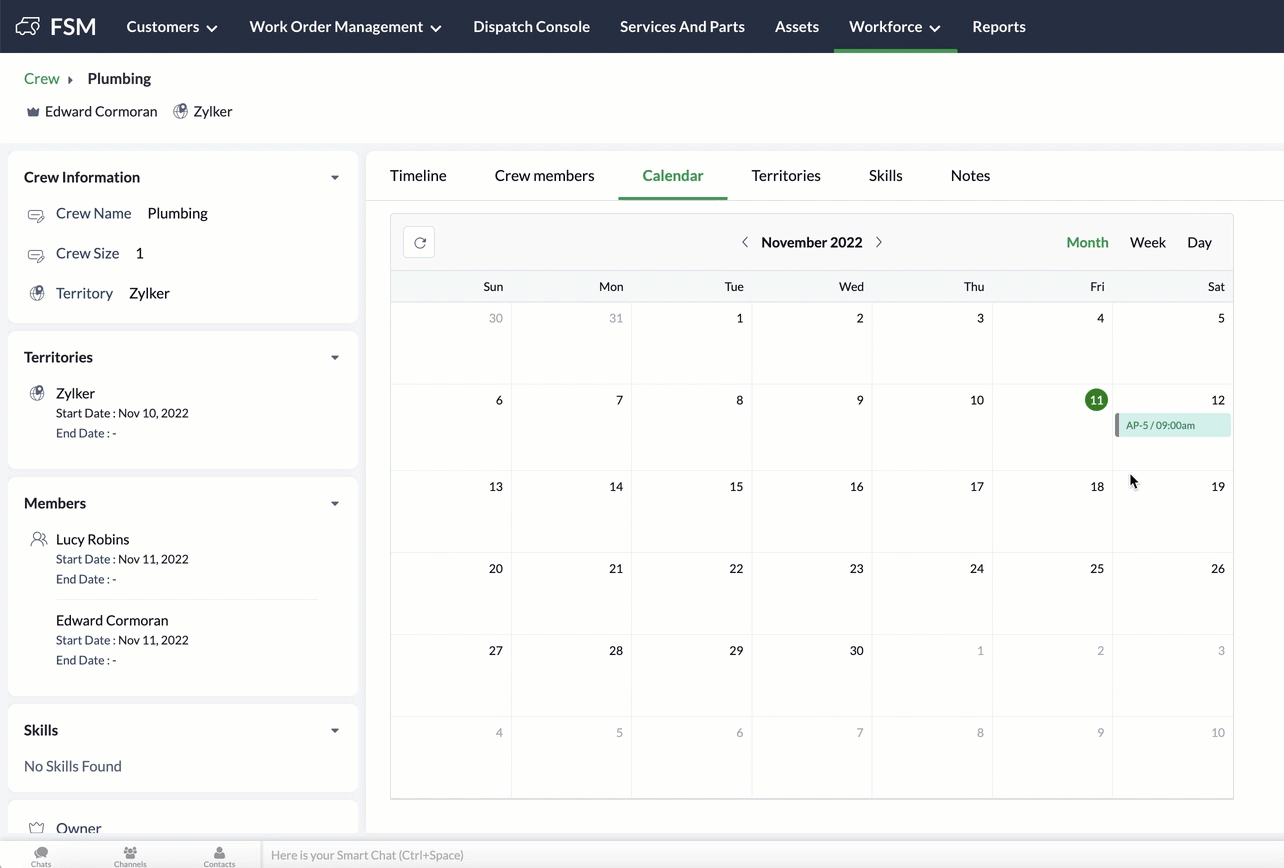
You can also reschedule an appointment by resizing the appointment. Move your cursor to the bottom edge of the service appointment and when the cursor changes to a downward arrow, resize it to the duration you want for the service appointment. In the Schedule Appointment popup, the details are prefilled. Make the necessary changes and click Schedule Appointment.
You can resize and reschedule appointments only from the Week, and Day views.
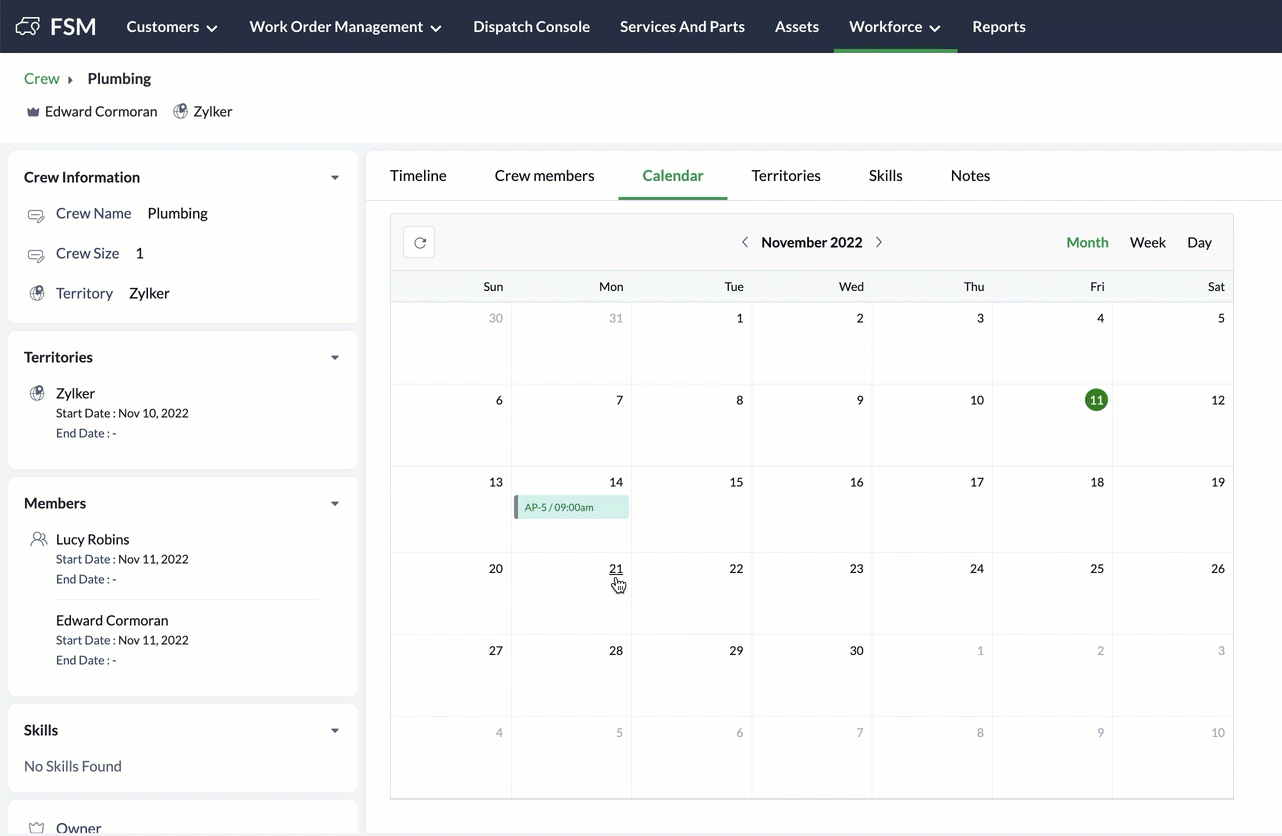
You can resize and reschedule appointments only from the Week, and Day views.
Tip: Click on the date in the Month view to go to the Day view.
Zoho CRM Training Programs
Learn how to use the best tools for sales force automation and better customer engagement from Zoho's implementation specialists.
Zoho DataPrep Personalized Demo
If you'd like a personalized walk-through of our data preparation tool, please request a demo and we'll be happy to show you how to get the best out of Zoho DataPrep.
New to Zoho Writer?
You are currently viewing the help pages of Qntrl’s earlier version. Click here to view our latest version—Qntrl 3.0's help articles.
Zoho Sheet Resources
Zoho Forms Resources
New to Zoho Sign?
Zoho Sign Resources
New to Zoho TeamInbox?
Zoho TeamInbox Resources
New to Zoho ZeptoMail?
New to Zoho Workerly?
New to Zoho Recruit?
New to Zoho CRM?
New to Zoho Projects?
New to Zoho Sprints?
New to Zoho Assist?
New to Bigin?
Related Articles
User Management
Zoho FSM offers a multi-user environment by supporting different profiles. A Profile defines the set of permissions and accessibility within the application. There are five built-in profiles in the Zoho FSM application: Administrator, Dispatcher, ...Can I assign a service appointment to a crew instead of individual field agent?
Yes, you can assign a service appointment to a crew in Zoho FSM. To Assign a Crew to a Service Appointment : Go to Work Order Management > Service Appointments > Create Select the Work Order for which you want to create the appointment Enter the ...Why isn’t a field agent or crew available for selection when creating a service appointment? What does "Not available in this territory" mean while assigning a service resource in a service appointment?
In Zoho FSM, a field agent or crew will only be available for selection during service appointment creation if specific conditions are met. The field agent or crew must be assigned to the same territory as the work order They must be active in that ...Equipment Management
An Equipment is a tool or vehicle that is owned by a field services organization and is utilized to perform various field services. These equipment are essential for ensuring that services are delivered efficiently, accurately, and safely. The right ...Service Territory Management
Service territories are domains that can be geographical, departmental, commercial, or based on any other way you want to segment your business. This demarcation helps you manage service requests and service personnel. For example, service ...
New to Zoho LandingPage?
Zoho LandingPage Resources
















