Data Migration: An Introduction
The Data Migration wizard in Zoho CRM ensures that your data is migrated accurately and helps you reduce much of the manual work. It automatically maps import files to CRM modules and import file columns to Zoho CRM fields. In the case of modules that are not already available, Zoho CRM creates them and maps the relevant files to them. It gives you a clear indication of the number files that are mapped, unmapped and any that are not supported.
Migrating to Zoho CRM can be an easy experience but in case you are stuck in any of the steps, please feel free to contact us at migration@zohocrm.com.
Migrate Options
There are a few options to migrate. Zoho CRM provides a custom-made setup to migrate from Salesforce, other Zoho CRM accounts, Pipedrive, Highrise, Insightly, MS Dynamics, Maximizer or any other vendors.
You can migrate from Pipedrive, Capsule, Hubspot, Insightly, Highrise, Bitrix, and Bigin using API transfer. All you need is to feed the API key and the migration will start without any manual intervention.
Before you migrate
We recommend that you go through the following guidelines for an overview of the migration process.
- The files should be in CSV format.
- The maximum size for each file is 5 GB, with an import limit of 200 files at once and a total file size cap of 25 GB.
- You can upload a ZIP file which should have the following structure: Upon opening the .ZIP file it should contain only CSV files. If there are any folders inside the .ZIP file system will throw error during file insert.
- Most of the Standard modules will get associated to the system automatically based on the file names in Zoho CRM. If you have any custom modules, then you will be provided with two options to create custom modules either during or before migration.
- If the file contains _C (underscore C) in their name (Example: Applicants_C.csv), then the system will automatically recognize them as custom modules and create them.
- If their names don't have _C, then customer module can be created from module mapping page.
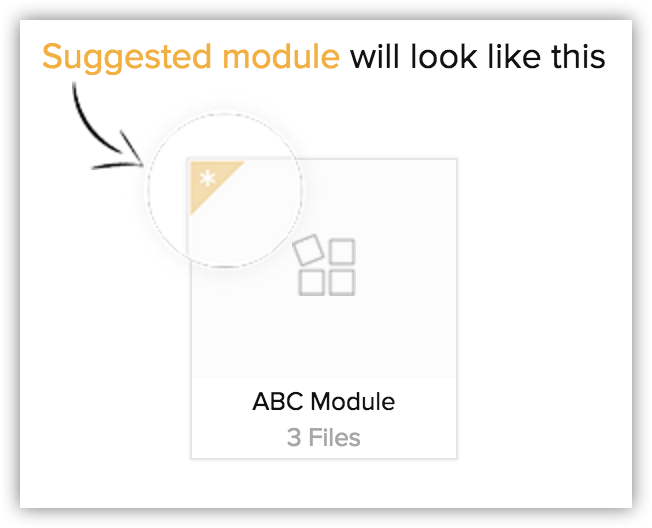
- If you have unmapped files, you can create a module and add the appropriate files to that module.
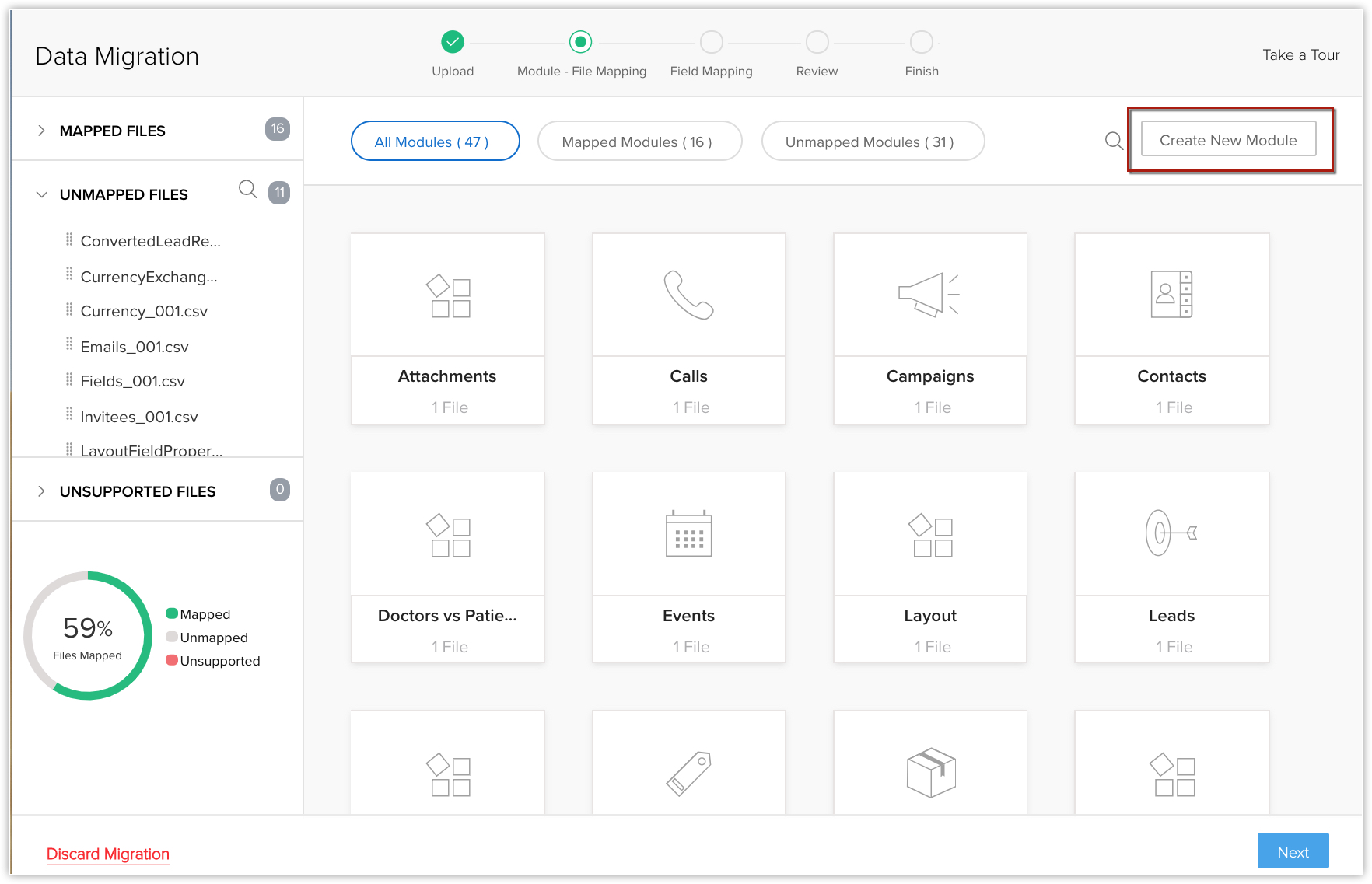
- You can also create this as a linking module. For example, you are creating a new module called "Doctors" and you want to link it with the Patients module. You can do this right from this window.
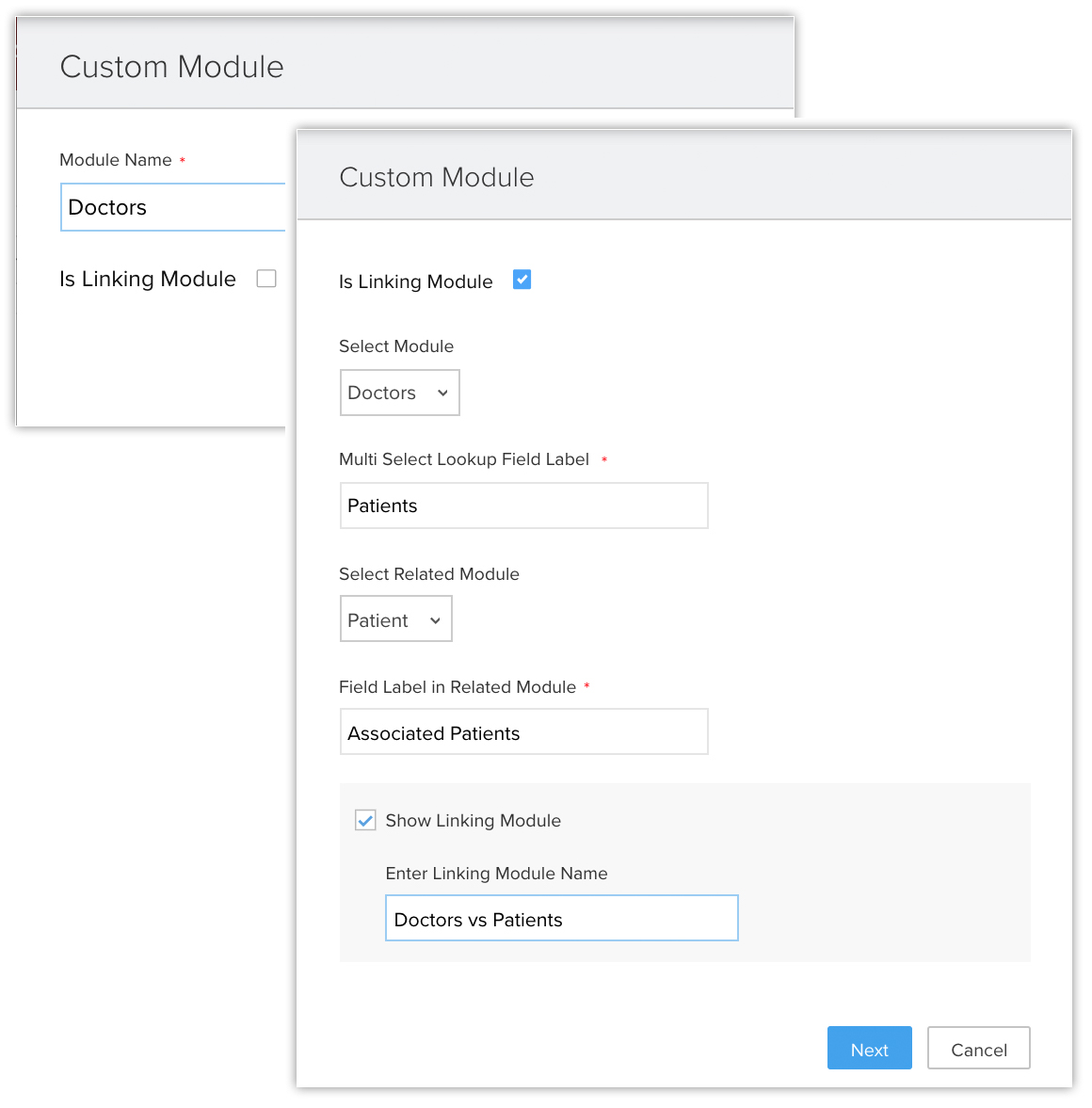
- Zoho CRM will suggest custom fields that are available in the import file but not in Zoho CRM. If required, you can create these fields before and during migration.

- Depending on the application you are migrating data from, you may skip a couple of modules that are not relevant. If you find the need for these modules at a later stages, you can choose to upsert them using the upsert operation.
- Two or more files can be mapped to a module. In this case, the column header should be the same in all the files; only then you can map them to a single module.
For example, if there are 2 lead files with the column headers Lead name, Company, Address 1, Address 2, Address 3 etc. Then the lead2.csv file must also contain the same column headers.
Migration checklist
- File format: The supported format is CSV.
- Checkbox fields: The values for checkbox type fields in the import file should be either "True" or "False”. Imported data from checkbox fields is converted in Zoho CRM as follows:
- If checkbox is selected, True or 1
- If checkbox is not selected, False or 0
- If checkbox is selected, True or 1
- Characters not allowed: Data in the file to be imported should not contain the following characters:
- Double quotation marks ("): use only as a field delimiter
- Vertical bar (|)
- Angle brackets (<>)
- Double quotation marks ("): use only as a field delimiter
- Multi-select pick list fields: The values should be separated by semi-colons in the import file.
- Migrating Tags: Tags should be present in your file as comma separated values. If a record has more than 10 tags, only the first 10 tags will be migrated and each tag can have a maximum of 25 characters.
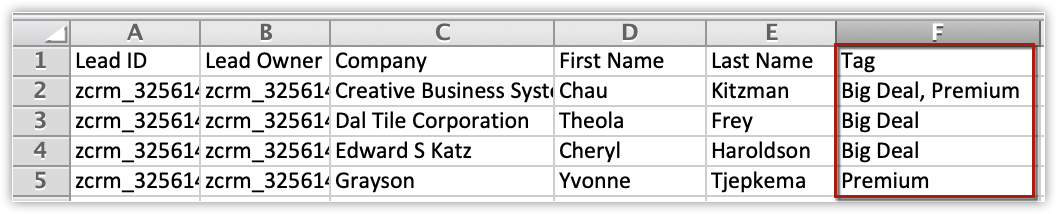
- Migrating File Upload & Image Upload Fields : File Upload, Image Upload fields, picklist history, multi-select lookup, and subforms can be migrated to a specific module.
- Migrating Subforms: Subforms can be migrated along with the parent module. Let's say the Students module has two subforms: Educational Details and Achievements. So, during migration, you must map the file to the Students module and the appropriate subform. The module-file mapping will display the name of the subform along with the module name (Educational Details-Students). Before migrating you must ensure that the parent module and appropriate subform are already mapped.
- Update Mandatory Fields: You need to have data for all the default mandatory fields in Zoho CRM in your import file. For example, "Last Name" is a mandatory field in Zoho CRM. Make sure that the "Last Name" column in your Leads import file has values. For the records that do not have a last name, you need to specify the values as 'not provided' or 'none'. You can also assign default values. Any records that lack values for the dafault mandatory fields will be ignored during import. During migration you will get an option to fill the mandatory blank values.
- Drop-down List: All data values displayed in the dropdown lists must exist in the corresponding Zoho CRM fields.For example, if you plan to import account information that contains a value for the Industry Type drop-down list, before you import the account information, make sure all the industry values in the source file already appear in the dropdown list. If the values do not exist, you must either change the values in the source file to match the existing values in Zoho CRM, or have your administrator add the new values. It will be added even if the values are absent.
- Field names: Make sure the first row of data (records) in the source file contains the column headings or field names rather than the actual data values. These heading field name values help identify the data when you map the new data to the existing fields in Zoho CRM. Column names will be the field names.
- Blank rows in the import file: More than 10 blank rows in the file might indicate the end of the file. Data after the blank rows will be ignored during import. Make sure not to leave blank rows in between rows of data.
- User data: Always migrate the user details into your Zoho CRM first. Then make sure the record's Owner ID field is mapped with the Record Owner ID in Zoho CRM. For example, when you migrate leads, map the Leads Owner ID field from the file with corresponding field in Zoho CRM.
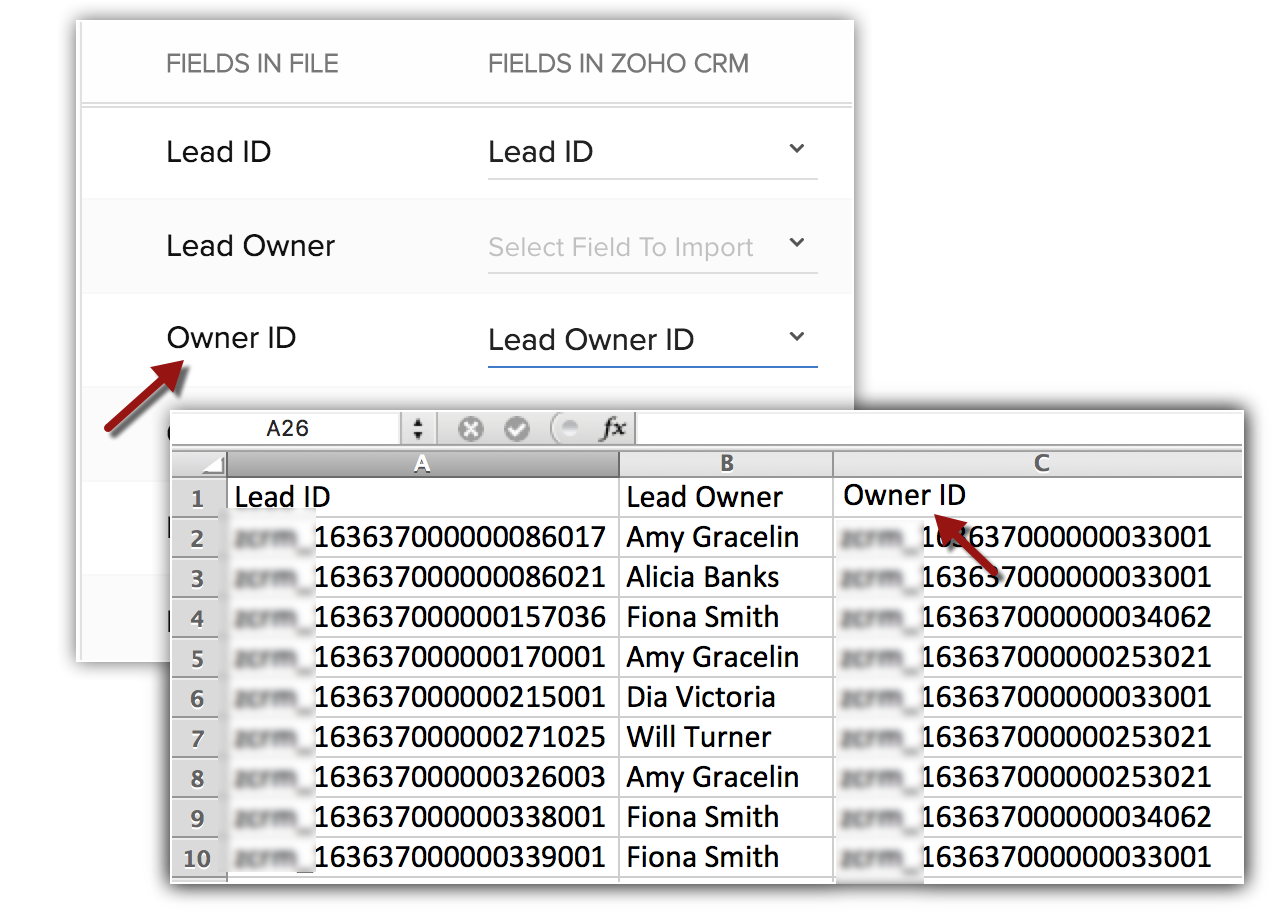

- In large migrations, attachments often constitute most of the data and might exceed upload limits. If that happens, you can add skipped attachments at the end and continue without starting a new migration. If you wish to complete the migration without adding the skipped attachments, simply click Go to Home Page.
The modules and their Zoho-defined mandatory fields are listed in the table below. Please make sure to map these fields when you import. There may be other mandatory fields in each module, but you can always customize and mark the fields as non mandatory, if required.
| Module | Mandatory Fields | Module | Mandatory Fields | Module | Mandatory Fields |
| Leads |
| Cases |
| Products |
|
| Accounts |
| Solutions |
| Vendors |
|
| Contacts |
| Sales Orders |
| Price Books |
|
| Deals |
| Quotes |
| Invoices |
|
| Campaigns |
| Purchase Orders |
| Calls |
|
| Tasks |
| Events |
| | |
Upsert your missed files back to the database using the Upsert Operation:
- Restore the missing data with its original timestamp.
- Revert to the legacy data that was altered in the new system.
- Data already migrated to Zoho CRM
- File with data to upsert
- After migration is complete, if you have started using Zoho CRM and make changes to records, then those changes are the most recent and hence could be considered more accurate. If so, you can select 'untouched' during upsert which will only modify those records which have not been touched after migration.
- Selecting "All records" would mean that regardless of whether the records were modified or not, all records will be overwritten with the information from the file. Please make sure you double check before proceeding as this action cannot be undone.
Modules unsupported for upsert:
- Users
- Profiles
- Roles
- Deal- Contact role
- Invitees
- Services
- Appointments
- Notes
- PicklistHistory modules
- Bundles and Relationships like like Account-Product, Contact-Product, Deal-Product, Lead-Product, Campaign-ContactMembers, Campaign-Lead Members are not supported.
- Go to Data Administration > Import.
- Select the vendor you have migrated from and upload your file for upsert.
- In the Upsert Operation page, select the upsert resolution.
- Check the Don't update empty values for existing data if you would like not to replace existing data populated after migration.
- Click Save.
Associate migrated records with non-migrated records in CRM

Post-migration summary:
Zoho CRM Training Programs
Learn how to use the best tools for sales force automation and better customer engagement from Zoho's implementation specialists.
Zoho DataPrep Personalized Demo
If you'd like a personalized walk-through of our data preparation tool, please request a demo and we'll be happy to show you how to get the best out of Zoho DataPrep.
You are currently viewing the help pages of Qntrl’s earlier version. Click here to view our latest version—Qntrl 3.0's help articles.
Zoho Sheet Resources
Zoho Forms Resources
Zoho Sign Resources
Zoho TeamInbox Resources
Related Articles
Data Administration - An Overview
The purpose of the Zoho CRM data administration tools are to guide the CRM Administrator in creating, verifying and ensuring data integrity by maintaining relationships and implementing access controls throughout the databases. Based on the ...FAQs: Data Migration
What is Data Migration wizard in Zoho CRM? The data migration wizard in Zoho CRM ensures that your data is migrated correctly and helps you reduce much of the manual work. It automatically maps import files to CRM modules and matches data columns to ...Requesting Data Backup
Data Backup allows you to maintain a copy of CRM data that may be mandatory in to abide by company's guidelines and regulations. It also helps to have a copy of previous data for reference. Availability Permission Required Users with administrative ...Migrating Data Between Zoho CRM Accounts
Retrieve Data files from Zoho CRM If you are planning to use a backup of data from Zoho CRM to import, the file structure does not change. If you exported data from another CRM, use the following folder structure: The Data folder should contain all ...Importing Data to Zoho CRM
Data can be gathered through various sources such as, purchasing a record database, collecting from trade shows and campaigns, and so on. Importing records from such external sources to Zoho CRM is one of the most important lead creation activities ...















