Generating Invoices
An Invoice is a document issued to your clients, detailing out the client name, job details, working hours of temps and much more. It lists the individual temp workers, their duration for a job, and the amount payable for each of them.
How do I setup books integration?
Getting started with setting up your books integration with your account has three initial criteria to be considered.
a. New user to Zoho.
b. Existing user of Zoho Invoice and new to Zoho Books.
c. Existing user of Zoho Books and Zoho Invoice.
- Log into your Workerly account with your credentials.
- In the top right of your account, click Setup > Extensions & APIs > Zoho.
- If you're a new user to both Zoho books and Zoho Invoice, the system will start creating your account for you in Zoho Books as soon as you sign up for Zoho Workerly. Click Manage in the Zoho Books integration widget.
- If you have an account in Zoho Books or Zoho Invoice, you need to go to the Setup page and configure the integration.
- You can now setup your account portal name and the permissions for all the users/agents added in your account.
Case 1: If you're a new user to both Zoho books and Zoho Invoice, the system will start creating your account for you as soon as you sign up for Zoho Workerly. Go to Setup > Extensions & APIs > Zoho and click Manage in the Zoho Books integration widget.
Case 2: If you have an account in Zoho Books or Zoho Invoice, you need to go to the Setup page and configure the integration. Click setup now and your account portal name and the permissions for all the users/agents added in your account.
Case 3: If you are an existing Invoice user, but do not have a Zoho Books account, you'll have an option to convert to Zoho Books.
To create an account from Zoho Invoice:
1. Navigate to Setup > Extensions & APIs > Zoho. You'll be prompted to create an account in Zoho Books.
2. Click Ok, and you'll be taken to the Zoho Invoice page where you can upgrade your account by moving all your organization data.
Setting up portal name and permissions
Once you select manage button, you'll see options to setup your portal and give permissions to agents in your account. 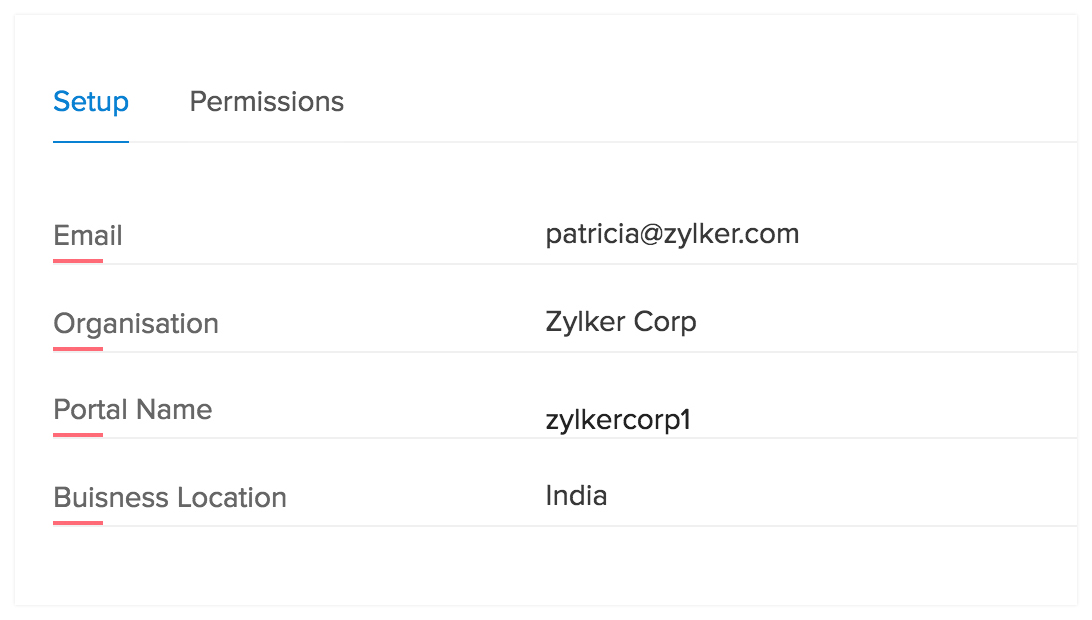
You can edit the portal name however you want it to be and click save. Going forward, clicking on the Permissions tab will allow you to give access to agents in your account. 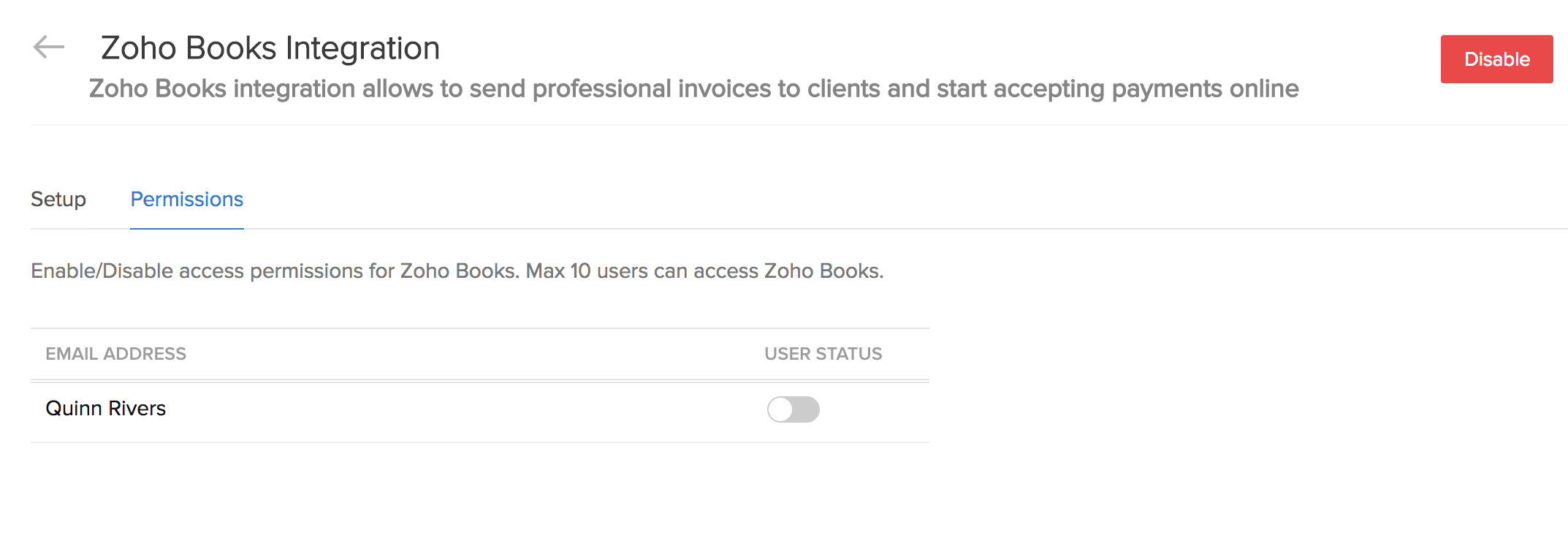
How can I generate Invoice?
Zoho Workerly allows you to generate Invoices for all Timesheets that have been approved by your clients. Once approved, you can generate Invoices from one of the three modules--Jobs, Clients, Invoices.
Following are the steps to generate an invoice from the Jobs module:
- Naviate to Jobs module at the top of your screen.
- In the Related list at the left side, you will find the invoice option.
- Click Invoice and give the Billing Duration.
- Select Create Invoice

Note:
- If you wish to generate invoice with the selected work hours as one single entry, choose Single Line Item.
- If you wish to list out the work hours as individual entries, choose Multi Line Item.
- Check on Add Timesheet(s) as attachment if you wish to attach a copy of respective temp(s) timesheet along with the invoice. That way, when you are forwarding to your client it will be easy for them to review everything from one place.
Actions to be done from the Invoices module:
- Login to your Zoho Workerly account and navigate to the Invoices module
- You can view the list of invoices that you have already raised.
- To create a new one, click +New for the timesheets that are approved by your clients.
Zoho CRM Training Programs
Learn how to use the best tools for sales force automation and better customer engagement from Zoho's implementation specialists.
Zoho DataPrep Personalized Demo
If you'd like a personalized walk-through of our data preparation tool, please request a demo and we'll be happy to show you how to get the best out of Zoho DataPrep.
You are currently viewing the help pages of Qntrl’s earlier version. Click here to view our latest version—Qntrl 3.0's help articles.
Zoho Sheet Resources
Zoho Forms Resources
Zoho Sign Resources
Zoho TeamInbox Resources
Related Articles
Generating Reports
You can create new module-specific reports linking some of the other cross-functional modules. For example, you can create a report in the Timesheets module linking other modules such as Temps, Jobs, and others. Types of Report Tabular ...Day Rates
With day rates in Zoho Workerly, you can use the Full Day and Half Day settings while generating timesheets. With minor changes to the usual steps for creating jobs and timesheets, you can enable day rates in your Workerly account. Scenario: ...Introduction to Zoho Workerly
Zoho Workerly is a platform built for temporary staffing agencies to help streamline their job scheduling processes. Recruiters can manage their client and temp databases, schedule jobs based on client requirements, generate timesheets and send out ...Zoho Books Integration
With the Zoho Books integration, you can send professional invoices to your clients and accept payments online. Set-up Zoho Books Getting started with setting up your books integration with your account has three initial criteria to be considered. ...Create and Manage Jobs
In any organization, Jobs are the most important records to generate the real revenue for the organization. Jobs are typically a requirement from a Client. Once a client raises a requirement, Temps are assigned to that Job and the whole Staffing ...















