Manage Users, Roles, and Permissions
As you proceed with setting up the CRM account, your next step will involve adding users and determining their roles and permissions based on which they will perform specific tasks. A user is the one who manages records within the organization, whether their own or those shared by other users. You can add users based on the edition you have purchased and number of user licences that are allowed. Each user can sign-in to their account with an email address and password. Every user is assigned a role in CRM based on their hierarchial position within the organization. By default the CEO and Manager roles are available, you can add more roles based on your company's structure for example, sales manager, sales rep, etc. and set up a role hierarchy. Creating roles will allow you to provide appropriate level of access to the users depending on their position.
Profile is a collection of permissions that give users access to set of tools and features. Once you have defined the roles of the users you will have better clarity on the type of actions you want them to perform within CRM based on which you can create profiles and assign them to respective users.
There are two types of default profile permissions available:
- Administrators: Users who can access the entire system. There must be at least one Administrator for accessing the entire data and features in your Zoho CRM account. Example: CEO or top officials or top management.
- Standard Users: Users who can access data according to the defined permissions (profiles) and roles in the organization. For example: Sales Managers, Marketing Managers, Support Agents, etc.
Further depending on your businesses needs, you can restrain or permit access to specific features by using the manage profile permission option. Sometimes different team members are needed to pitch in for a particular project or deal. In such cases, you can enable the data sharing rules for an uninterrupted access to a record across teams and departments.
Users, roles and profiles
- Users: Add users to your CRM account and assign them roles and profiles. Note that only after you add a user in your account, will you be able to add new profiles and roles. For the first user that you add, the system defined role (CEO, Manager) and profile (Administrator, Standard) can be assigned. See Also FAQ
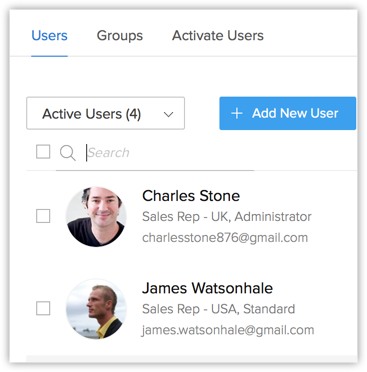
- Profiles: Create profiles that define the access permissions to the various CRM modules and features.
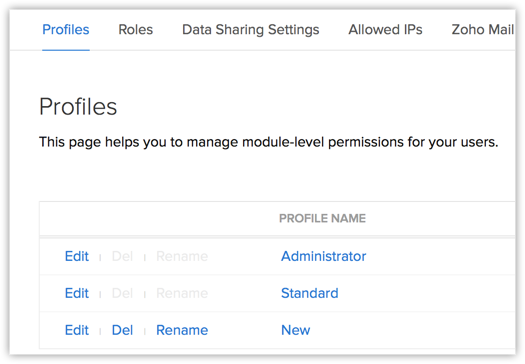
- Roles: Also, set up the organization-wide hierarchy by creating Roles and assigning it to users.
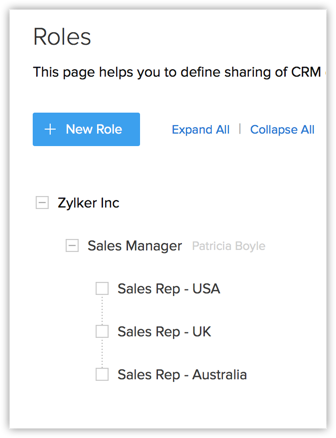
Zoho CRM Training Programs
Learn how to use the best tools for sales force automation and better customer engagement from Zoho's implementation specialists.
Zoho DataPrep Personalized Demo
If you'd like a personalized walk-through of our data preparation tool, please request a demo and we'll be happy to show you how to get the best out of Zoho DataPrep.
You are currently viewing the help pages of Qntrl’s earlier version. Click here to view our latest version—Qntrl 3.0's help articles.
Zoho Sheet Resources
Zoho Forms Resources
Zoho Sign Resources
Zoho TeamInbox Resources
Related Articles
FAQs: Roles and Profiles
1. What are profiles? A profile is a collection of permissions for actions that a user will require to perform their job. For example, a department head might require permissions to import data, customize modules, and add users to CRM. You can create ...Adding, Importing, Modifying, and Re-inviting Users
In Zoho CRM, a user is one who manages records, whether their own or those shared by other users, within the organization. In addition to accessing the CRM data, some of the users can perform administrative functions for the smooth running of the CRM ...Forecasts Based on Role Hierarchy
The CRM records are accessible to the users in an organization based on their roles. The user at a higher hierarchy will be able to view the subordinate's record, that is, the record visibility is per the role hierarchy. A role hierarchy has multiple ...Manage Hierarchy Preference
A hierarchy structure in an organization is defined to rank members according to their designations. Zoho CRM provides two different hierarchy structures for your organization: Role Hierarchy and Reporting Hierarchy. You can select the hierarchy ...Managing Profile Permissions
To make the process of managing profile permissions easier, the permissions have been grouped in such a way that you will have no problem customizing them as needed. You can enable or disable permission in a single click rather than having to go ...















