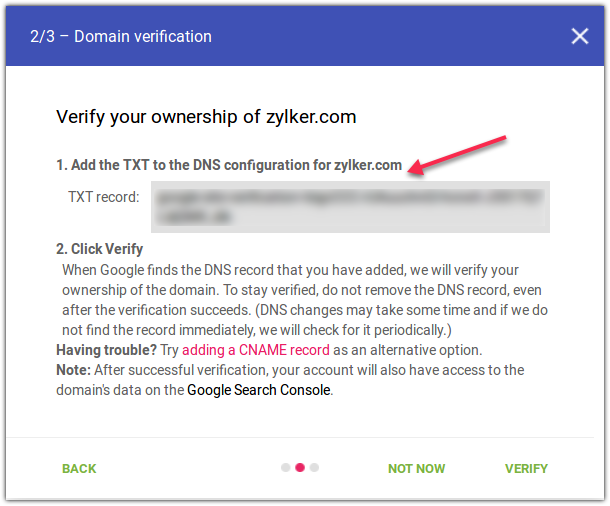How to use Google Postmaster Tool to boost your Email Deliverability
Mailbox providers consider the reputation of your sender domain when making inbox decisions. If your sender domain has a negative reputation, your emails may land in the spam folder. If your sender domain has a positive reputation, the chances of your emails landing in the inbox will be high.
Gmail is serious about the reputation of the sender domain and makes most of the inbox decisions around it. Since Gmail uses complex filters to scan incoming emails, reaching its inbox might be tough. Gmail not only wants to offer a safe email experience for its users but also wants to raise the wall against spam. Hence, by using complex email filters and making inbox decisions based on email engagement and sender domain reputation, Gmail has been pushing email senders to adopt hygienic email sending practices. When email senders start adopting hygienic email sending practices, Gmail will be able to differentiate legitimate emails and spam easily. This will help them offer a safe and secure email experience for their users.
How to use the Gmail Postmaster tool
In 2015, Gmail introduced the Postmaster tool, a free service that provides insights and analytics about your sender domain and deliverability. If most of your contacts use Gmail, we recommend you set up the Postmaster tool to get valuable insights about the deliverability of your campaigns and start resolving issues if there are any. You can set up the Postmaster tool by following these steps:
- Log in to your Gmail account and go to the Postmaster tool.
- Click the "+" icon at the bottom to add your email sending domain.
3. Authenticate that you're the owner of your domain. This can be done in one of two ways:
- By adding TXT record in your DNS site
- Or by adding CNAME in your DNS site.
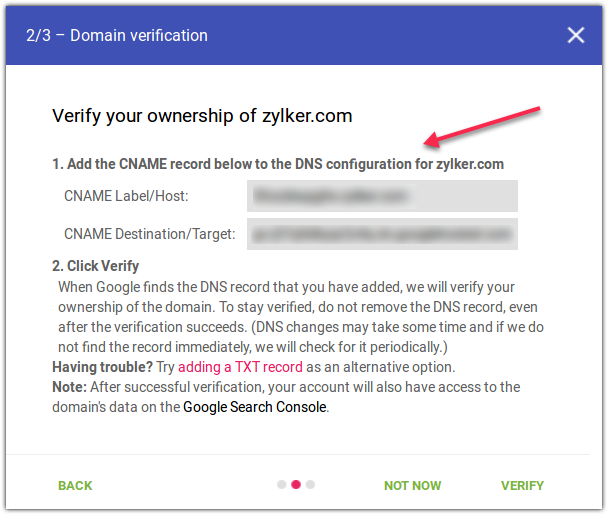
4. After adding the TXT or CNAME record in your DNS site, click Verify.
5. If it shows “No data to display”, make sure you are sending email volume in the order of hundreds through the domain authenticated with Zoho Campaigns.
You can click here to learn more about the Postmaster tool.
How to share your Postmaster tool data with us
If you face any email deliverability issue, we may need you to share your Google Postmaster tool data. To share it:
- Click the ⋮ icon to the right of your verified domain in the Postmaster tool.
- Click Manage users.
- Click + icon at the bottom-right.
- You must add our email address here so that we can view your data. Please contact us at support@zohocampaigns.com to get the email address that needs to be added.
- After you add the email address, we will be able to view your data and analyze it.
Benefits of using the Google Postmaster tool
Using the Postmaster tool you can get information about:
Sender domain and IP reputation
The Postmaster tool groups the reputation of a sender domain and IP address into four different buckets:
High reputation
The sender domain and IP address are in the good books of the mailbox providers and anti-spam services. As the sender complies with the guidelines provided by Gmail, the emails sent from the sender domain and IP address have a relatively low spam rate, email bounce, spam markings, and complaints. The chances of emails sent from the sender domain/IP address achieving inbox placement is high.
Medium reputation
The sender domain and IP address have a history of sending mostly good emails. Occasionally the emails sent by the domain may bounce or receive unsubscribes or spam markings. The emails sent from the sender domain and IP address will have a decent deliverability rate unless Gmail marks a considerable volume of emails sent by them as spam.
Low reputation
The sender domain and IP address have a history of frequently sending spam, so the sender domain and IP address will have earned a negative reputation. Emails sent from them are likely to land in the spam folder.
Bad reputation
The sender domain and IP address are known to send huge volumes of spam. When Gmail receives emails from the sender domain/IP address, they will get rejected or flagged as spam.
Spam rate
The spam rate is the metric of emails marked as spam by recipients compared to how many were delivered to the inbox. The Postmaster tool gives you insight into the spam rate for your emails. The spam rate will be low if very few emails get flagged as spam. However, a high spam rate indicates that you need to take necessary corrective measures and offer content relevant to your contact's needs and interests.
Domain authentication
The domain authentication dashboard displays SPF, DKIM, and DMARC graphs. The SPF and DKIM graphs show the percentage of emails that passed the SPF and DKIM validation vs all the emails that attempted the validation. The DMARC graph shows the percentage of emails that passed the validation vs the mails that passed either SPF or DKIM.
Feedback loop
Using the feedback loop, you can identify campaigns that receive complaints from Gmail users. Once you set up the feedback loop, you can use the "Average FBL spam rate graph" and "Identifier volume graph" to identify the campaigns that receive complaints and take corrective measures.
Encryption
The encryption dashboard of the Postmaster tool shows what percentage of your inbound and outbound emails are encrypted. The dashboard displays a "TSL inbound" graph that shows the percentage of incoming email that passed TSl while the "TSL outbound" graph shows the percentage of sent emails that passed TSL.
Delivery errors
An email can face delivery issues due to a lot of reasons.The Postmaster tool tracks delivery issues like email rejection, high email sending rates, bad or unsupported attachments, bad reputation of the sender domain/IP, and more.
How to boost email deliverability
The Postmaster tool gives you insight into how emails sent to Gmail users have performed. With the data it provides, you can correct your email sending practices and align them with the guidelines provided by Gmail to achieve maximum inbox placement. To boost email deliverability for the emails you send to Gmail users, you have to authenticate your sender domain, keep contacts engaged, send optimal volumes of email, analyze the recipient's time zone before sending emails, grow your list organically, and prune them every six months.
Zoho CRM Training Programs
Learn how to use the best tools for sales force automation and better customer engagement from Zoho's implementation specialists.
Zoho DataPrep Personalized Demo
If you'd like a personalized walk-through of our data preparation tool, please request a demo and we'll be happy to show you how to get the best out of Zoho DataPrep.
New to Zoho Writer?
You are currently viewing the help pages of Qntrl’s earlier version. Click here to view our latest version—Qntrl 3.0's help articles.
Zoho Sheet Resources
Zoho Forms Resources
New to Zoho Sign?
Zoho Sign Resources
New to Zoho TeamInbox?
Zoho TeamInbox Resources
New to Zoho ZeptoMail?
New to Zoho Workerly?
New to Zoho Recruit?
New to Zoho CRM?
New to Zoho Projects?
New to Zoho Sprints?
New to Zoho Assist?
New to Bigin?
Related Articles
Things to do when your email campaign hasn't performed well
Sometimes marketers put painstaking effort into conceptualizing an email campaign only to just move on to the next campaign after it is sent. However, does a marketer's role end right after sending the email campaign? The answer is an astounding ...Getting started with email deliverability
Identifying the needs and interests of contacts and conceptualizing email campaigns around those are part and parcel of a marketer's daily routine. Sometimes marketers may assume that crafting a compelling campaign alone will help them hit their ...A five-point checklist for sending an email campaign
At Zoho Campaigns, we've built an efficient anti-spam system that validates every aspect of a campaign before sending it. This system won't send a campaign under the following circumstances: When there are issues with the email message When there are ...Will improving your domain reputation in Google Postmaster improve email deliverability?
Yes. Improving your domain reputation in Google Postmaster can significantly improve your email deliverability because Gmail uses this tool to classify emails as either legitimate or spam.How do I monitor my sender domain's reputation? How can I improve the reputation?
If most of your contacts use Gmail, you can use the Google postmaster tool to check your sender domain's reputation. If your contacts use other mailbox providers, you can use services like BarracudaCentral, ReputationAuthority, Trustedsource, etc to ...
New to Zoho LandingPage?
Zoho LandingPage Resources