Amazon Connect
Set up Amazon Connect Integration
- When you receive an incoming call from or initiate an outgoing call to a CRM contact via Amazon Connect, you can see a business card view of your contact in Zoho CRM.
- All calls made or received via Amazon Connect are automatically logged in Zoho CRM and you can view the call logs.
- You can add follow-up activities at the end of every call from Zoho CRM.

- For this integration to work, you must have an Amazon Web Services (AWS) account.
- You must also have the Amazon Connect Instance configured in your AWS account.
- Only an Administrator of a Zoho CRM account can enable the Amazon Connect Integration.
- Once enabled by the Administrator, the integration will be activated for all users. Every user in the Zoho CRM Organization account can log in to Amazon Connect with their unique credentials.
Before you get started with this integration, please make sure that you have whitelisted the Zoho CRM domain to access the Amazon Connect instance. Please follow the steps below:
- Sign in to your Amazon Web Services (AWS) account or sign up to create a new account.
-
Now the CRM domain should be allowed to access the instance. Follow the steps below to achieve this.
- Go to the Amazon Connect console.
- Click the required Instance Alias from the list of available instances or create a new one, if necessary.
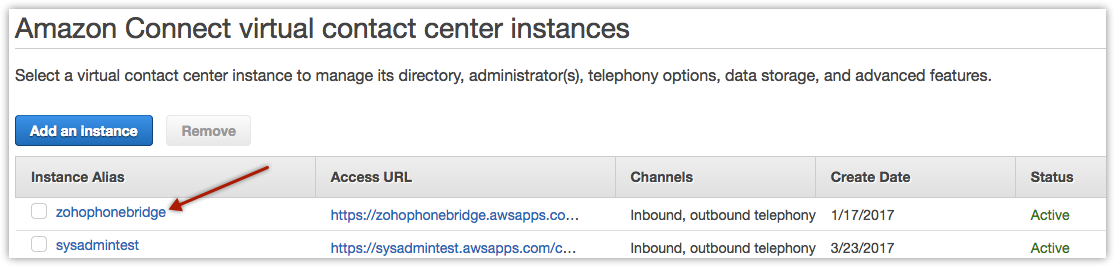
- Now click on the Application Integration link.
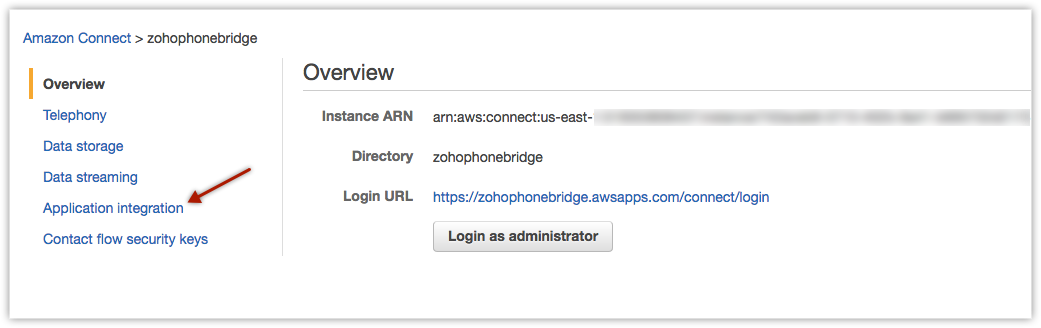
- In the Application Integration page, click Add Origin.
-
The default Origin URL is 'https://phonebridge.zoho.com/'. Enter the appropriate Origin URL in the Add origin pop-up and click Add.
Along with this, also whitelist the domain of individual products that you are going to use. For example, if you are using Zoho CRM then whitelist https://crm.zoho.com/.
The domain ( https://phonebridge.zoho.com/) will now be listed under the Approved Origins section.
Please note down the required Instance Alias name from your Amazon Console page. This data will be used to login with Amazon Connect from your Zoho CRM account.
- Go to the Amazon Connect console.

- The domain of Origin URL differs based on your location. For instance, if the location is Europe, the Origin URL will be 'https://phonebridge.zoho.eu/'.
Once you've whitelisted the Zoho CRM domain, configure Amazon Connect in your CRM account.
To configure Amazon Connect in Zoho CRM, do the following:
- Enable Amazon Connect integration
- Log in to your Amazon Connect account in Zoho CRM
Enable Amazon Connect Integration
To enable Amazon Connect Integration
- Go to Setup > Channels > Telephony.
- Select Amazon Connect from the available list of PhoneBridge integrations.
- Click Enable.
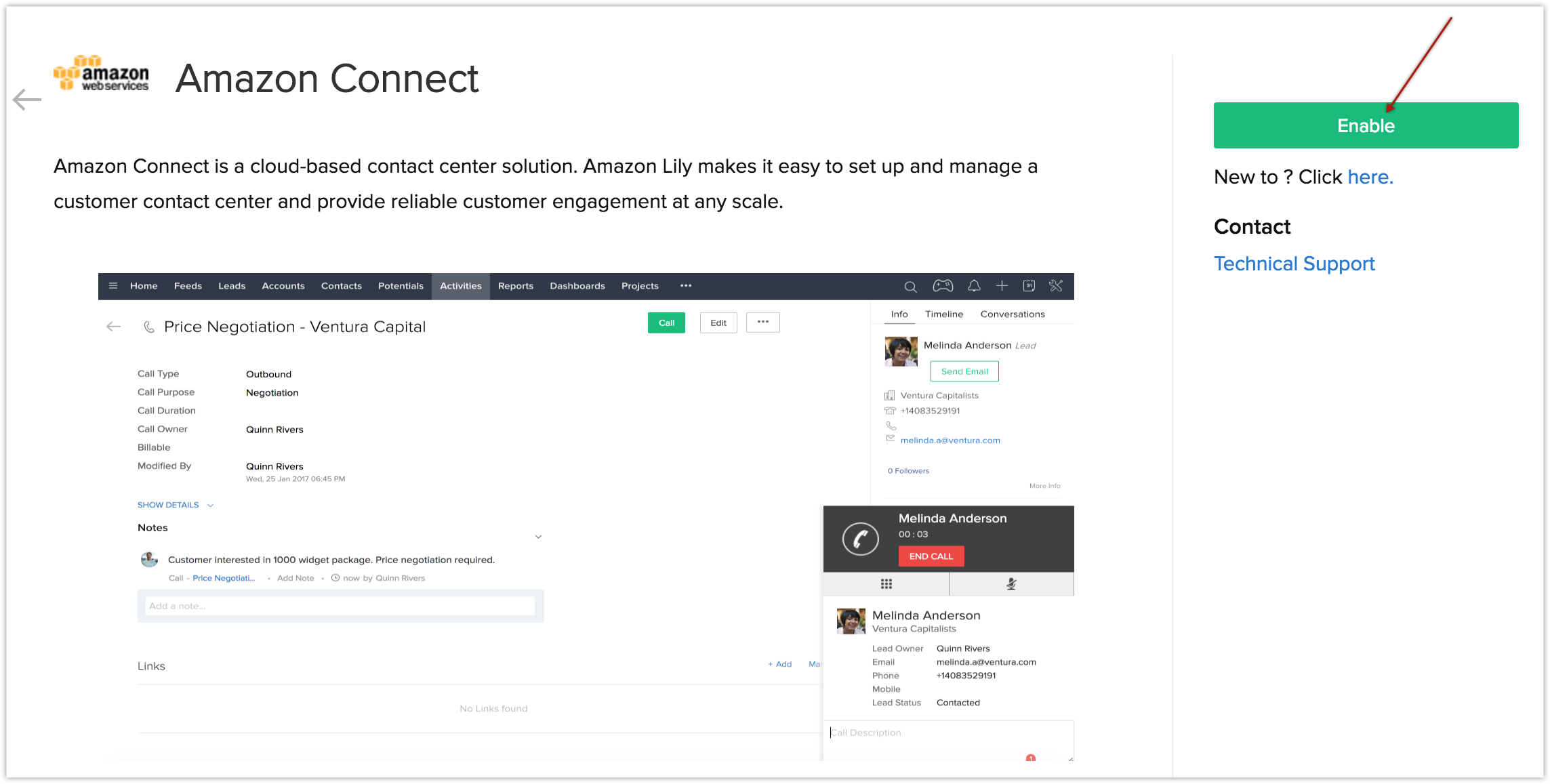

- After clicking Enable, please wait while the page refreshes automatically. Do not click anywhere else until the Amazon Connect Login screen appears.
Log in to Amazon Connect
Once you have enabled the Amazon Connect integration, you will be prompted to log in to your AWS account from Zoho CRM.
- Enter the Instance Alias name that you created for Zoho CRM in your Amazon console.
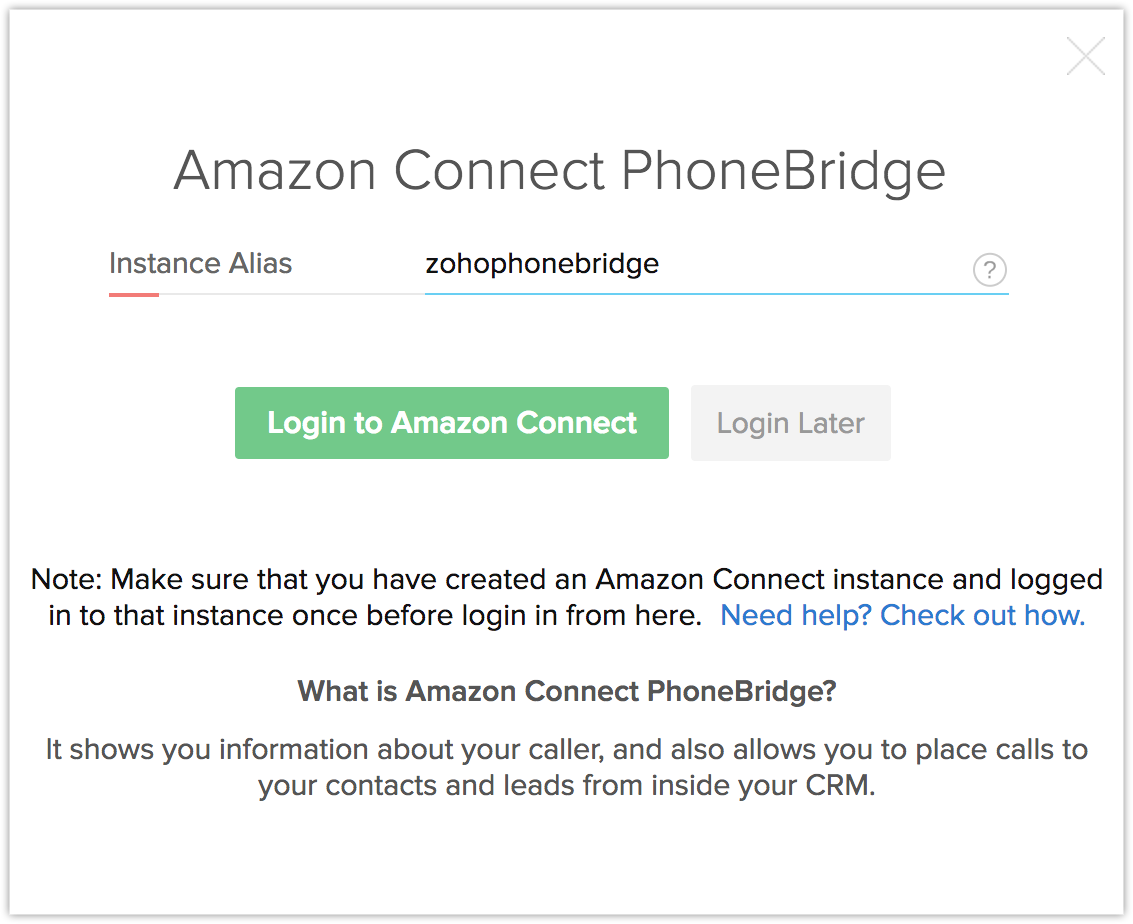
- Click Login to Amazon Connect if you wish to log in to your account right away.
- You will be navigated to the Amazon Connect login page, where you need to enter the login credentials and click Login.
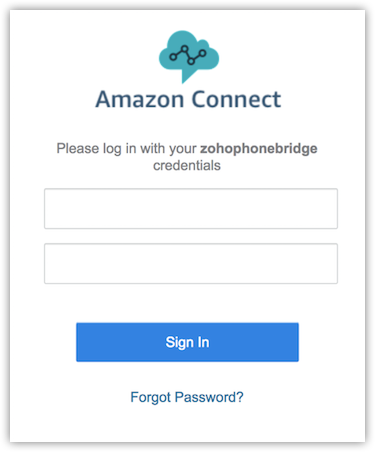
- If you are logging in later, you can use the Phone icon at the bottom right of the page to access the Amazon Connect Login screen.
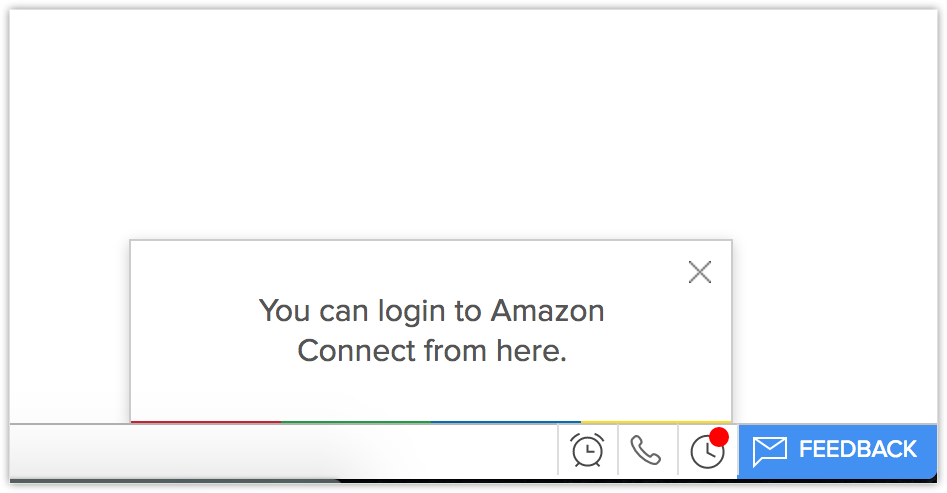
Use Amazon Connect Integration
Once you have enabled the Amazon Connect integration in Zoho CRM and logged in to your AWS account in Zoho CRM as well as the Amazon Connect softphone, you are ready to use this integration.You will be able to receive incoming calls, initiate outgoing calls and add follow-up activities right within your Zoho CRM.
Receive calls
When you receive an incoming call from a CRM contact via Amazon Connect, you can see a Business Card view of the contact.
At the end of the call, you can add follow-up actions on the Call Ended window and assign tasks to your users.
Make Calls
When an outgoing call is initiated to a contact in Zoho CRM, the call is made via Amazon Connect.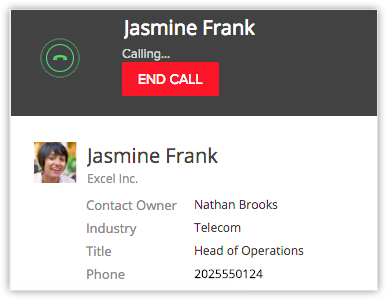
To initiate an outgoing call from Zoho CRM
- Click the desired record.
-
In the Record's Details page, click the Phone icon beside the phone number.
The call via Amazon Connect is now established.
- The follow-up options on the Call Ended window lets you add calls, assign tasks, events and add a call description.

Follow-up Activity
At the end of every call via Amazon Connect, you can do any or all of the following activities from the Call Ended window in Zoho CRM. These would automatically be associated to the respecitve record.
- Add a follow-up call.
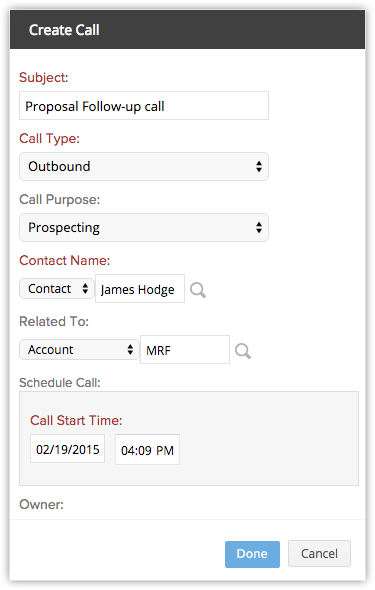
- Add a follow-up task.
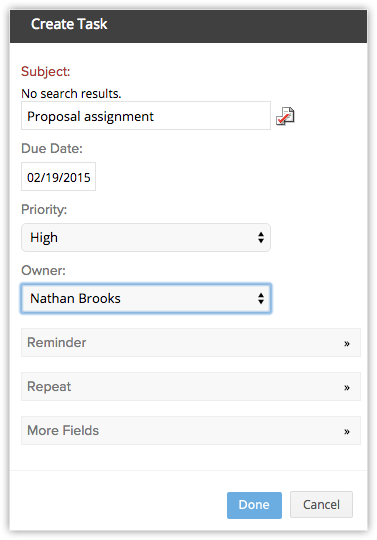
View Call Logs
Calls made, received, missed and unanswered in Zoho CRM via Amazon Connect are automatically logged in the Calls module.
To view call logs
- Click the Calls module.
- Select the All Calls list view.
- Click on any desired record to view the call details.
Amazon Connect Browser Calling
You can make calls directly from your browser without having to use a softphone. Browser calling allows you to make calls directly from CRM without having to toggle between your CRM and Amazon Connect accounts.
By default, your call preferences will be selected as Browser in the call preferences pop-up so that you can make calls via your browser.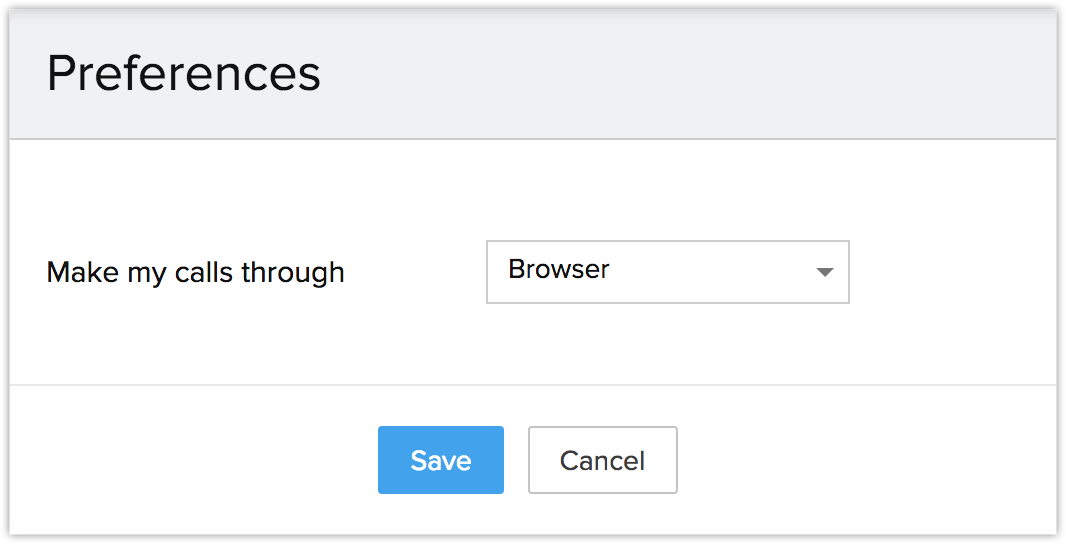

- Hold and Unhold functionalities will be included in the pop up, if you choose the Browser option.
- Browser calling will be supported only in chrome 29 and above and firefox 47 and above.
You can also make calls through Custom Phone number depending on your requirements.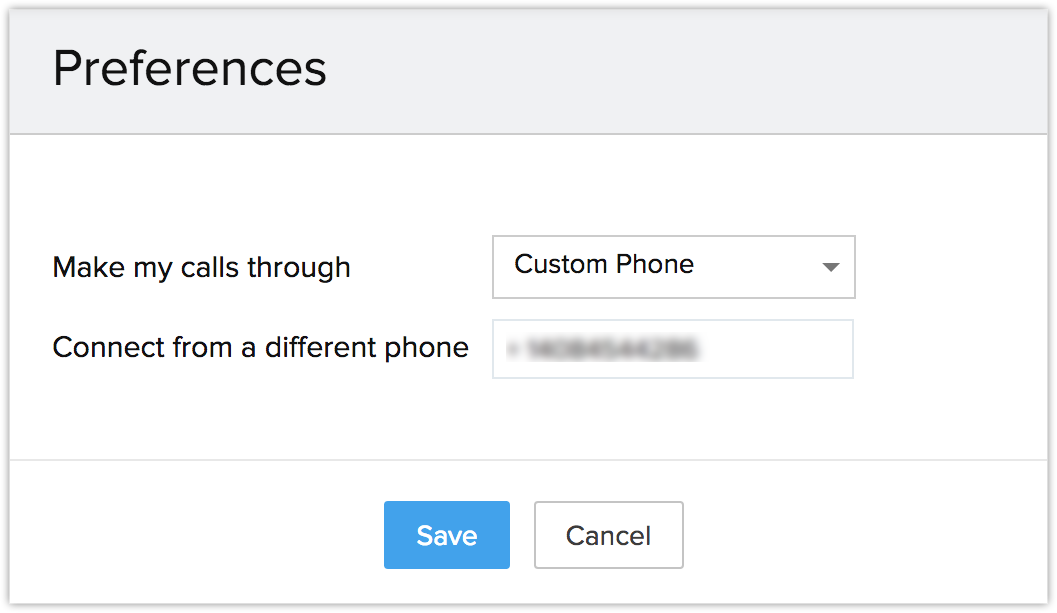
Disable Amazon Connect Integration
The Amazon Connect Integration can be disabled at any time. Only the Administrator of the CRM account can disable the integration.
To disable the integration
- Go to Setup > Channels > Telephony.
- Click Disable.
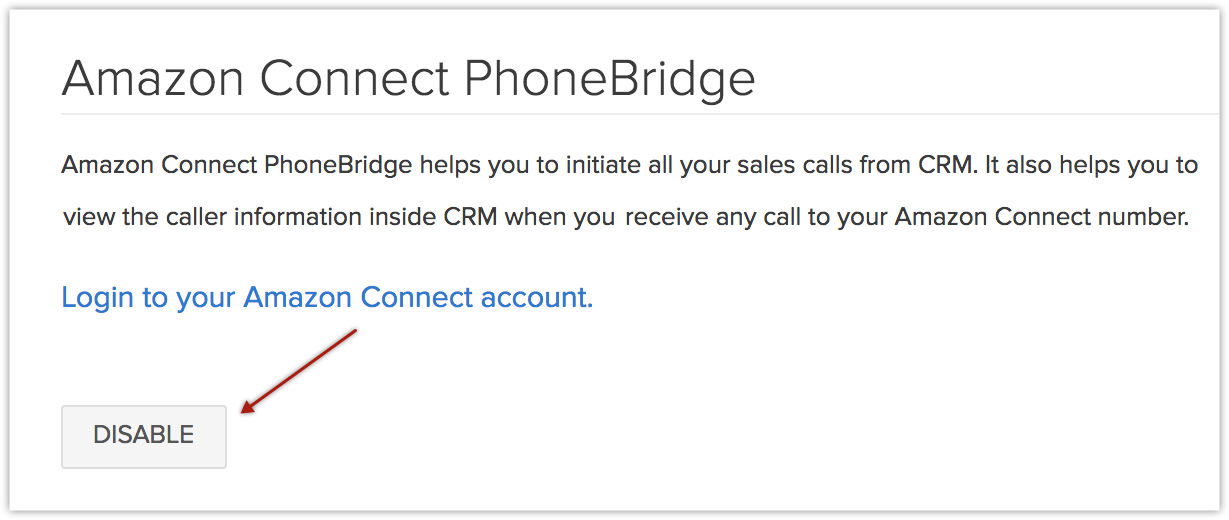

- On disabling the Amazon Connect integration, you will no longer be able to make calls in Zoho CRM via Amazon Connect.
- Once disabled by the Administrator, the integration is disabled for all users in the Organization account.
- Call details that were entered before the integration was disabled remain intact.
Zoho CRM Training Programs
Learn how to use the best tools for sales force automation and better customer engagement from Zoho's implementation specialists.
Zoho DataPrep Personalized Demo
If you'd like a personalized walk-through of our data preparation tool, please request a demo and we'll be happy to show you how to get the best out of Zoho DataPrep.
You are currently viewing the help pages of Qntrl’s earlier version. Click here to view our latest version—Qntrl 3.0's help articles.
Zoho Sheet Resources
Zoho Forms Resources
Zoho Sign Resources
Zoho TeamInbox Resources
Related Articles
Amazon Connect電話連携
Amazon Connect連携の設定 Zoho CRMにAmazon Connectの電話連携を設定すると、Zoho CRM内ですべての営業通話を開始できます。Amazon Connectの電話番号からの通話を受信する際に発信者の情報を表示できるため、コミュニケーションを改善できます。 Amazon Connect経由でのZoho CRMの連絡先との通話の発着信時に、Zoho CRMの連絡先の概要ビューを表示できます。 Amazon Connect経由の発着信通話はすべてZoho ...Connect with customers using LINE: Integration with Zoho CRM
LINE is a popular messaging platform used by almost 178 million monthly users, world wide as of Jan 2025. By integrating LINE for business app with your Zoho CRM, you can interact with customers that use LINE as their primary messaging application ...FAQ: Connected Records
General Questions What are Connected Records in Zoho CRM? In Zoho CRM, modules can be linked by sharing common records or using lookup fields, which establish a parent-child relationship between modules. While lookup fields are commonly used for ...Customize Zoho CRM for B2C
In Zoho CRM, Business-to-Business (B2B) the business process data is populated. However, customers can customize the CRM business process for Business-to-Consumer (B2C) by using the Zoho CRM Customization tools. In a typical B2C business process, ...Connected Records
What is Connected Records ? Connected records help establish connections instantly between two modules in your CRM system by seamless linking of records within those modules. With this feature, you can achieve a unified view of interactions and ...















