Monitoring Audit Log
The Audit Log feature captures the following actions performed in the modules:
| Modules | Actions Performed |
|
|
|
|
|
|
The Audit Log feature captures the following actions performed in the Setup:
| Features | Actions Performed |
|
|
|
|
|
|
|
|
|
|
View Audit Log
Audit log displays the activities performed by users in your organization with the CRM account. Users in the Administrator Profile or CEO Role can access the audit logs. However, other users can only view their own and their sub-ordinates' audit Logs.
To view Audit Logs
- Log into your Zoho CRM account.
- Go to Setup > Security Control > Audit Log.
The Audit Log page displays all the actions performed by all users over the last 3 years.
To filter the entries in the Audit Log page
-
Select an
Entity, in order to view the log of actions performed on that entity. You can choose from one of the following.
- Choose a specific module to view the log of actions performed on that module only. For example, Leads, Users, etc.
- Choose Users to view the log of all Setup related actions only.
- Choose All Entities to view the log of actions performed on all the modules as well as Users related actions.
-
Select a
User, in order to view the log of actions performed by a particular user. You can do one of the following.
- Choose a specific user to view the log of actions performed by that particular user only.
- Choose All users to view the log of all actions performed by all users in your organization.
-
Select an
Action, in order to filter the entries based on the actions that have been performed on the records.
- Choose an action among Added, Updated and Deleted actions depending on your requirements.
- Choose All Actions to view the log of all the three actions.
-
Select a
Time, in order to view the log of actions performed in the chosen timeframe. Choose among the following options.
- Anytime
- Today
- Last 7 Days
- Last 30 Days
- A Specific Date
- A Date Range
For example, if you want to view all the records added by a specific user in the Leads module in the last 7 days
- Choose Entity as Leads.
- Choose the desired User (Mark).
- Choose Action as Added.
- Choose the Time as Last 7 days.

- Users can only view their own and their sub-ordinates' Audit Logs.
- Administrators can view the logs of sub ordinates, and the CEO has the privilege to view the logs of all users.
Audit Log for Workflow Rules
You can view details of every update made to the workflow rules in the audit log. Every action performed in a workflow such as, create, edit, update, delete, modify, locking a rule or adding action and so on will be displayed along with the details of the update. Also, you can view the changes made to the execution conditions by clicking on View Changes.
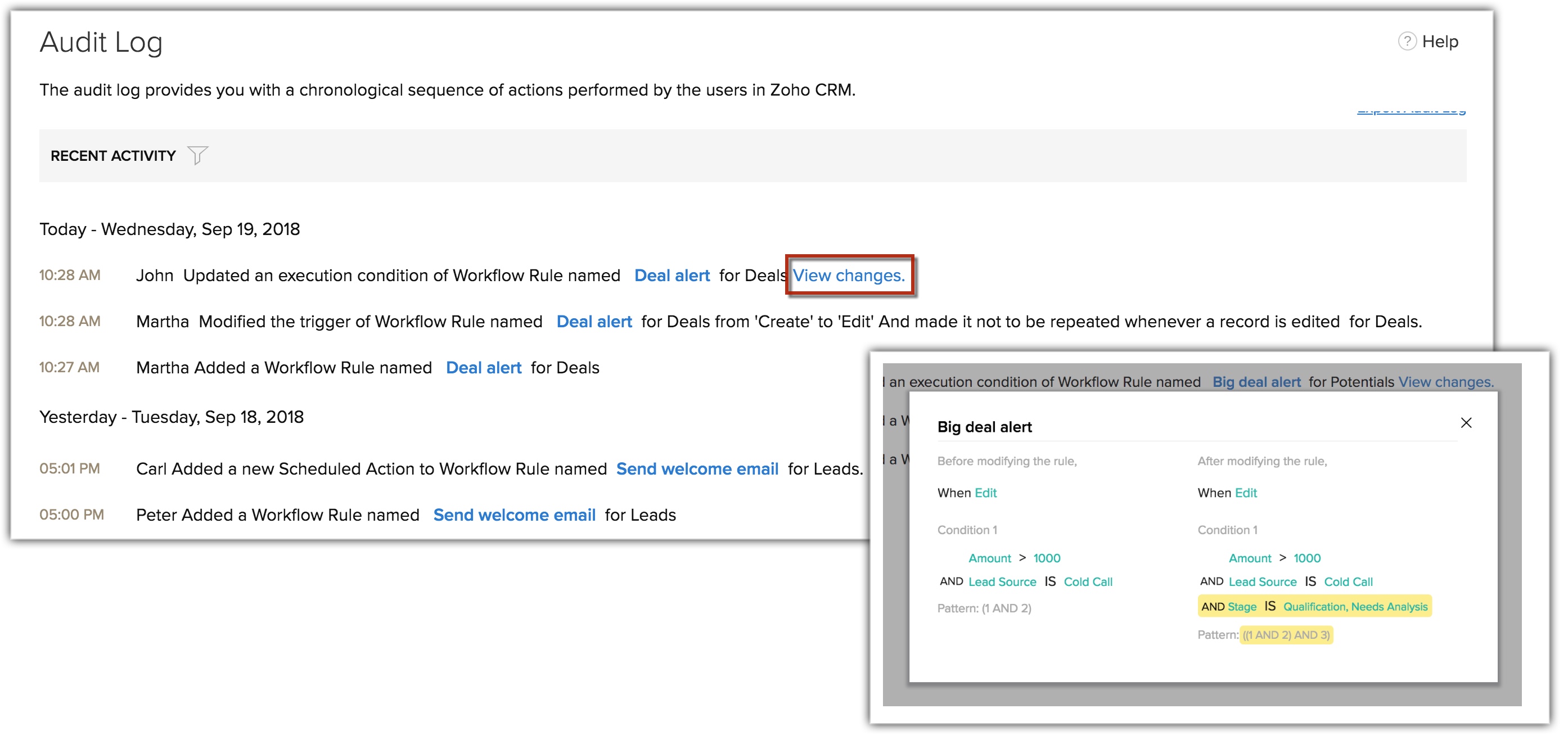
Export Audit Log
You can export the audit log entries in CSV format.
To export audit log entries
- Log in to Zoho CRM with Administrator privilege.
- Go to Setup > Security Control > Audit Log.
- In the Audit Log page, click Export Audit Log.
The entries will be exported in a .csv format.
- You can export the last 3 years or up to 1 million audit log entries when no filters are applied.
- If filters are applied, only the filtered logs will be exported.
When exporting filtered logs, if any of the following filters—'Entity,' 'User,' or 'Action'—are applied, please ensure that a time filter within a 180-day range is included.
Troubleshooting Tips
Zoho CRM Training Programs
Learn how to use the best tools for sales force automation and better customer engagement from Zoho's implementation specialists.
Zoho DataPrep Personalized Demo
If you'd like a personalized walk-through of our data preparation tool, please request a demo and we'll be happy to show you how to get the best out of Zoho DataPrep.
You are currently viewing the help pages of Qntrl’s earlier version. Click here to view our latest version—Qntrl 3.0's help articles.
Zoho Sheet Resources
Zoho Forms Resources
Zoho Sign Resources
Zoho TeamInbox Resources
Related Articles
FAQs on Audit Logs
What is an audit log and how is it helpful? An audit log, also known as an audit trail, is a record of all the actions that each user in your CRM account performs, displayed in chronological order. An audit log can help identify which user performed ...Requesting Data Backup
Data Backup allows you to maintain a copy of CRM data that may be mandatory in to abide by company's guidelines and regulations. It also helps to have a copy of previous data for reference. Availability Permission Required Users with administrative ...FAQs: Exporting data from Zoho CRM
How do I export Zoho CRM data? To export data from CRM Go to Setup () near the top-right corner. Go to the Data Administration section and click Export. In the Export Data page, click Start an Export. In the Export Data page that opens, do the ...Data Administration - An Overview
The purpose of the Zoho CRM data administration tools are to guide the CRM Administrator in creating, verifying and ensuring data integrity by maintaining relationships and implementing access controls throughout the databases. Based on the ...Troubleshooting Recycle Bin and Audit Log
1. I have accidentally deleted a large number of records from Zoho CRM and we have used our two monthly free backups. How can I get my data back? If you have deleted those records within the last 60 days, you can retrieve the data from the Recycle ...















