Working with Tags
Tags are created to provide multiple access points for the data in your CRM account. Once you have created tags, you can perform various actions such as,
- Filter records based on tags
- Carryover tags on record conversion
- Create reports based on tags
- Manage tags in a module
Filter records based on tags
Tagging in Zoho CRM helps you easily search relevant CRM records. You can generate a list of records you're looking for by searching records with tags. For example, you want generate a list of contacts that you acquired from a sales event organized by your company to send an email campaign. You might have imported these contact records in the past and tagged them with relevant names, say for example, US sales event March. You can perform a global search with the tag name and list of records will be displayed instantly, thus saving your time. Also, filter tags using custom views and perform a module-specific search (using advanced filters) based on your requirements.
Using custom views
In Zoho CRM, you can create custom list views by defining criteria based on your requirements. Specify Tag as your criteria to filter records based on the tags that you have created for that module. For example, if you want to view records that are tagged as Big Deal in your Deals module, create a custom list view based on that criteria and filter only those records.
To filter records based on tags using custom view,
- Click the [Module] Tab.( For e.g. Leads, Contacts, Accounts, etc.)
- In the [Module] List View page, click the list view's drop-down.
- Click +Create View.
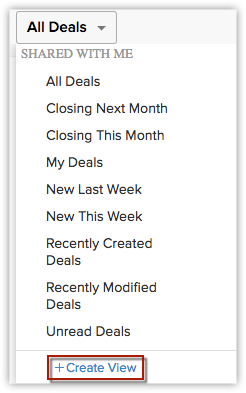
- Choose Tag from the dropdown and define the required criteria.
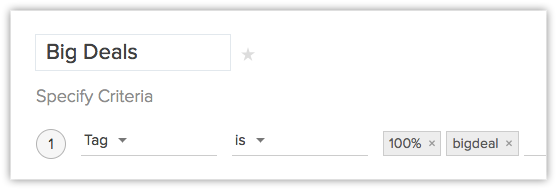
See also Custom list views, for more details.
Using global search
Log in to your Zoho CRM account and enter the required tag names in the global search menu. The records or other related information matching the search name will be displayed.
Using advanced filters
Once you have created Tags to various records, you’ll be able to filter the records based on those Tags in the List View page. Choose Tags from the available filters and enter the required tag name. For example, if you have created a tag named 'bigdeal'and if you filter using that tag name, the records related to that particular tag will alone be displayed, making it more easy for you to perform a module-specific search, thus saving a lot of time.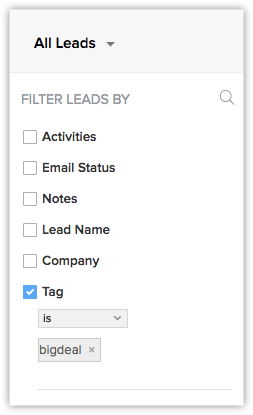
Carryover tags on record conversion
In Zoho CRM, you can convert your qualified leads to contacts, accounts and deals. If you have added tags to these records, you can choose to carry over these existing tags, so that the related records can be easily searched using the relevant tag name. Also, you can reuse them whenever required. You can also carry over tags while converting a quote to salesorder and invoice.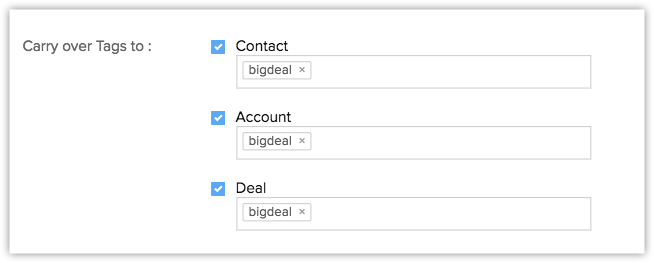
You can also carry over tags while mass converting leads.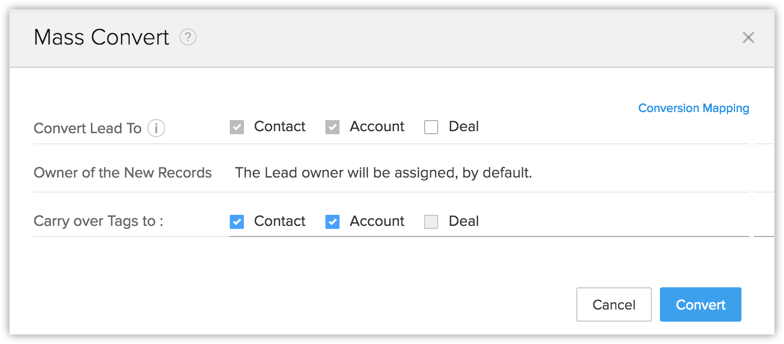
Create reports based on tags
In Zoho CRM, you can create real-time fully customizable reports in all the modules with flexible options, including cross-linking modules and 3-level column grouping (Know more about creating reports).
You can create reports based on the tags associated to your CRM records. Also, use advanced filters to filter out records based on the tags associated.
To create reports based on tags,
- Go to the Reports tab.
- Click Create Report.
- In the New Report page, select the primary module from the drop down list. You can also choose the corresponding cross-functional modules from the Related Modules list box.
- Click Continue.
- Now select the report type. You can create only tabular and summary reports based on tags.
- Under Report Representation, choose Tag as the report column and click Add.
- Click Continue.
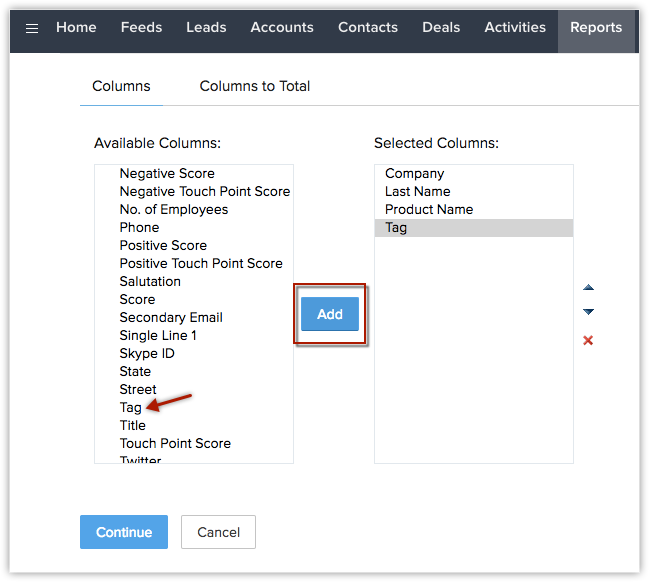
- Now specify the search criteria under standard and advanced filters. You can choose to filter records based on tags under the advanced filters section.
- Click Run to view the report.
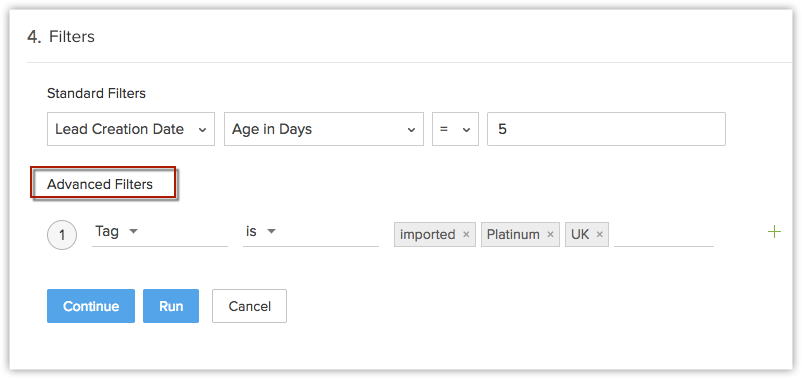
The report based on tags will be generated. - Click Save.
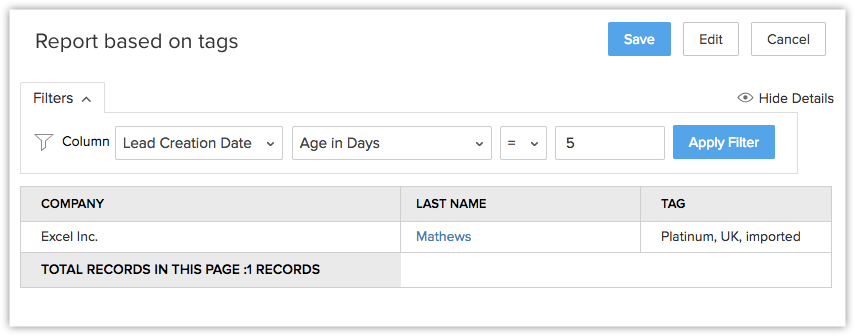
Manage tags in a module
In Zoho CRM, tags are module-specific. Find the tags associated to each module and manage them whenever required. You can choose any module where you want to manage tags and start adding new tags, or edit and delete the existing ones from the available list. Please note that, only profiles with module customisation's permission and tag's permission enabled can manage tags. To manage tags,
- Click the [Module] Tab.( For e.x., Leads, Contacts, Accounts, etc,.)
- Click the Actions dropdown in the module's list view page.
- Select Manage Tags.
- All the tags associated with the Leads module will be displayed in the Manage Tags page. You can either choose to edit, delete or add new tags based on your requirements.
- Click +Add New Tag to add a new tag to the Leads module.
The newly added tag can be used in the future to associate with any record, if needed. - Click Delete icon to delete any tag from the module.
- Click Edit icon to rename the tag and click Save.
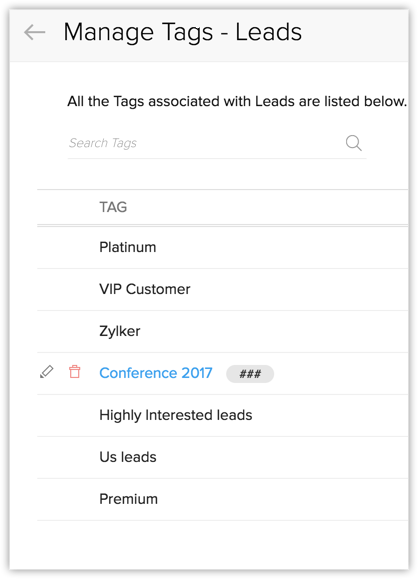

- To merge similar tags, simply go to the Manage Tags section of a module and Edit a tag. When you update the tag name to an existing tag, CRM will throw an alert, "Tag already exists. Do you want to merge this Tag?"
Click Yes, Merge. The two tags will be merged and reflected across associated records in the module.
Zoho CRM Training Programs
Learn how to use the best tools for sales force automation and better customer engagement from Zoho's implementation specialists.
Zoho DataPrep Personalized Demo
If you'd like a personalized walk-through of our data preparation tool, please request a demo and we'll be happy to show you how to get the best out of Zoho DataPrep.
You are currently viewing the help pages of Qntrl’s earlier version. Click here to view our latest version—Qntrl 3.0's help articles.
Zoho Sheet Resources
Zoho Forms Resources
Zoho Sign Resources
Zoho TeamInbox Resources
Related Articles
Tagging records - An Overview
Tags are unique identifiers that can be associated to your CRM records to search, sort, categorize, filter, and segment records in a more efficient way. It is usually like adding keywords or any additional information to any record in CRM. For ...Tagging Records in CRM
Tags in Zoho CRM are usually easy to create. Tags are not just a simple category, they can be more powerful, since you can add multiple tags to a single record. You can also create tags in multiple locations in your CRM account, if required. You can ...FAQs: Tagging
1. What are the benefits of tagging records in Zoho CRM? The primary objective of tagging in Zoho CRM is to help you categorize and prioritize records so that you can fetch them easily. For example, you can tag certain records as "Big deals" or ...Tags in Zoho CRM Android app
Tags in Zoho CRM serve as unique identifiers or keywords, helping users organize their records effortlessly. By adding tags to records, users can easily classify and group their records based on various attributes such as status, priority, or ...Working with Analytics
Dashboards in CRM are an effective way to view summaries of your sales data. The dashboards created in the Zoho CRM web application can be accessed and shared from the mobile app. To view a dashboard Tap the icon in your Zoho CRM app. Tap Analytics. ...















