Integrating Zoho Meeting and Zoho Connect
Feature Availability
How to enable the Zoho Meeting integration?
 To enable the integration, you'll need a paid subscription of Zoho Meeting. The integration is only available for Zoho Connect's internal networks.
To enable the integration, you'll need a paid subscription of Zoho Meeting. The integration is only available for Zoho Connect's internal networks.
Who can use this integration?
What does the integration do?
How to start a Zoho Meeting session from Zoho Connect?
How to start a meeting with your Zoho Connect event participants?
How to conduct a one-on-one meeting?
How can users join a meeting?
How many members can join the meeting?
How to share the meeting video?

Zoho CRM Training Programs
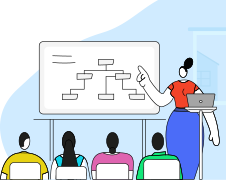
Zoho DataPrep Personalized Demo
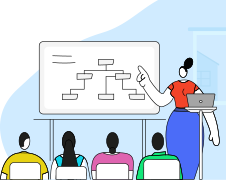
 What is Zoho Meeting?
What is Zoho Meeting?
Zoho Meeting is an online conferencing solution that lets you conduct screen-sharing sessions, and make audio or video calls to your team members. Using this integration, you can start a session with any of your Connect groups or with a selected set of members.
How to enable the Zoho Meeting integration?
The Zoho Connect admin can enable Zoho Meeting by going to the integrations page. The Connect admin should also be the admin of Zoho Meeting to enable the integration.
- Click the plug icon
from the vertical menu in the top-right part of your Zoho Connect page.
- From the list of integrations, click Zoho Meeting.
- Use the toggle to enable the integration.
Follow the steps mentioned above and use the toggle to disable Zoho Meeting.
 To enable the integration, you'll need a paid subscription of Zoho Meeting. The integration is only available for Zoho Connect's internal networks.
To enable the integration, you'll need a paid subscription of Zoho Meeting. The integration is only available for Zoho Connect's internal networks.Who can use this integration?
Once the integration is enabled, the members in Zoho Connect will be automatically synced with Zoho Meeting, and all members in the Connect network will be able to access the integration.
What does the integration do?
- Lets users start or schedule a meeting.
- Conduct screen-sharing sessions or make audio and video calls.
- Record the video/screen sharing session and share it in Zoho Connect.
- Create a meeting for the attendees of your Zoho Connect events.
- Lets you invite members outside of your network to be a part of the session.
How to start a Zoho Meeting session from Zoho Connect?
- Click the meeting icon
seen in the top-right part of the specific group.
- Or you can select the Start a meeting from the dropdown that appears on clicking the + icon in the top-right part your page.
- In the new form, fill out the details of the meeting, and add members to be invited.
- The character limit for the meeting topic is 200 and the limit for the description is 2000.
- You can invite members outside of this network by clicking the user icon
seen at the end of the invite users field, and adding their email addresses.
- You can either start the meeting immediately, or click Schedule for later to select the date and time.
- Once the session starts, you have the option of screen sharing, audio-calling, and also, video-calling.
How to start a meeting with your Zoho Connect event participants?
You can hold a session with the participants of an event that you've created in Zoho Connect.
- Go to the event created by you.
- Click the meeting icon
seen in the top-right part of the specific event details pop-out.
- A meeting will start instantly with the attendees of your event.
- Once the session starts, you have the option of screen sharing, audio-calling, and also, video-calling.
How to conduct a one-on-one meeting?
You can also hold one-on-one sessions with other members by clicking the meeting icon  seen in the top-right part of the specific member's profile page, or by clicking the meeting icon
seen in the top-right part of the specific member's profile page, or by clicking the meeting icon  from the member's profile card that appears when you hover above their name in your network.
from the member's profile card that appears when you hover above their name in your network.
You can also start a meeting by:
- Clicking the calendar icon
that appears on top of the feed editor, and selecting Meeting from the dropdown.
- Going to the Events tab in the right menu, clicking the specific date, and selecting Meeting from the dropdown.
How can users join a meeting?
Once a meeting starts, an email notification will be sent to the invited members prompting them to join. An alert is also sent in Zoho Connect, prompting members to join. Additionally, the host of the meeting can provide the direct URL or the meeting key, once the meeting starts, to allow other members to be a part of the session.
How many members can join the meeting?
You can add up to 100 members to your meeting session.
How to share the meeting video?
If you've recorded your session, it can be shared in Zoho Connect with your meeting participants.
- Navigate to the meeting post on your feed/group.
- Click the post for the detailed view.
- Click Approve on top of the video to make it visible to all your participants.
- Once approved, the video will now appear on the meeting post on your feed/group feed.

Regardless of your Zoho Connect plan, you'll need a paid subscription of Zoho Meeting to use this integration. The Zoho Meeting integration is available in all regions with the exception of China.
Zoho CRM Training Programs
Learn how to use the best tools for sales force automation and better customer engagement from Zoho's implementation specialists.
Zoho DataPrep Personalized Demo
If you'd like a personalized walk-through of our data preparation tool, please request a demo and we'll be happy to show you how to get the best out of Zoho DataPrep.
New to Zoho Writer?
You are currently viewing the help pages of Qntrl’s earlier version. Click here to view our latest version—Qntrl 3.0's help articles.
Zoho Sheet Resources
Zoho Forms Resources
New to Zoho Sign?
Zoho Sign Resources
New to Zoho TeamInbox?
Zoho TeamInbox Resources
New to Zoho ZeptoMail?
New to Zoho Workerly?
New to Zoho Recruit?
New to Zoho CRM?
New to Zoho Projects?
New to Zoho Sprints?
New to Zoho Assist?
New to Bigin?
Related Articles
Integrating Zoho ShowTime with Zoho Connect
Feature Availability What is ShowTime? Zoho ShowTime is a training tool that lets you deliver your presentations and gain feedback on a secure cloud platform. This tool also allows members who work from a different location to join your session. ...Integration Microsoft Teams with Zoho Connect
Feature availability Overview Using the Microsoft Teams Meeting integration you can schedule and hold meetings in Microsoft Teams from Zoho Connect. What is Microsoft Teams? Microsoft Teams is a communication software solution that helps ...Integrating Ekincare with Zoho Connect
Feature availability Overview Integrating Ekincare with Zoho Connect will empower your organization to prioritize employee wellness and access health records easily within Connect. Who can access Ekincare? Once the admin enables this integration, all ...Integrating Zoom with Zoho Connect
Feature availability Overview Using the Zoom Meeting integration, you can schedule and hold meetings in Zoom from Zoho Connect. What is Zoom Meetings? Zoom is an online communication platform that allows users to connect through video, audio, phone, ...Video conferencing in Zoho Connect
Feature Availability Overview Hold video calls with your network members by using the conferencing option in Zoho Connect. The below table lists the number of participants allowed in various Zoho Connect plans. Plan Number of participants Starter 10 ...
New to Zoho LandingPage?
Zoho LandingPage Resources















