What’s New in Zoho Expense (April – July 2025)
Hello users,
We're happy to bring you the latest updates and enhancements we've made to Zoho Expense over the past three months, which include introducing the Trip Expense Summary report in Analytics, extending Chatbot support to more editions, rolling out user budgets, introducing keyboard shortcuts, and much more. Let's take a look at the key updates released between April and July 2025.
New Trip Preference in Policy Settings
You can now enable the trip submission window for your employees and specify how many days before the travel date a trip must be submitted. Whenever employees submit after the specified deadline, they will receive a warning.
To enable this preference: Navigate to Admin View > Go to Settings > Select Policies under Users and Control > Under Policy Settings, enable Trip Submission Window and enter the number of days.
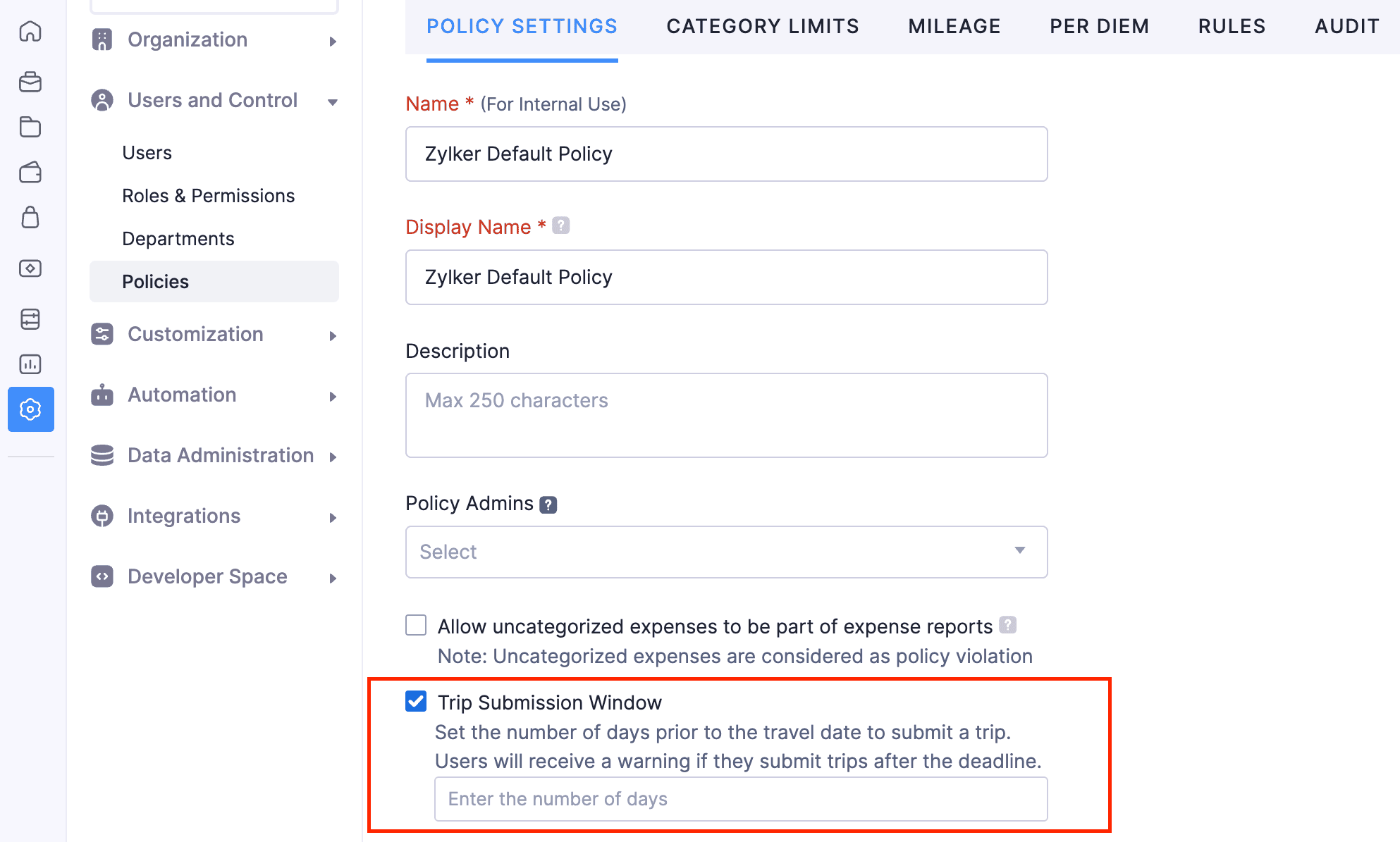
Manage Unreported Advances in Trip Cancellation
If there are any unreported advances associated with a trip during cancellation, you can now either mark all unreported advances as void instead of deleting them or choose to retain the advance amount for your employee's future trip. You can also void the unreported advances later from the advance details page.
Note: This feature is available only to users for whom advance approval is enabled.
Import User Budgets
You can now create budgets for the employees in your organization by importing them into Zoho Expense. Create budgets in bulk by allocating fixed amounts for all categories or expense types or by allocating specific amounts for each category or expense type. You can download and view the sample sheets to create budgets of your own and import them. First, select the budget details, then select the file you want to import, and map the mandatory fields to import the user budgets.
Note: This feature is available in early access. Write to us at support@zohoexpense.com to enable this feature for your organization
To import user budgets: Navigate to Admin View > Budgets > Import User Budget.
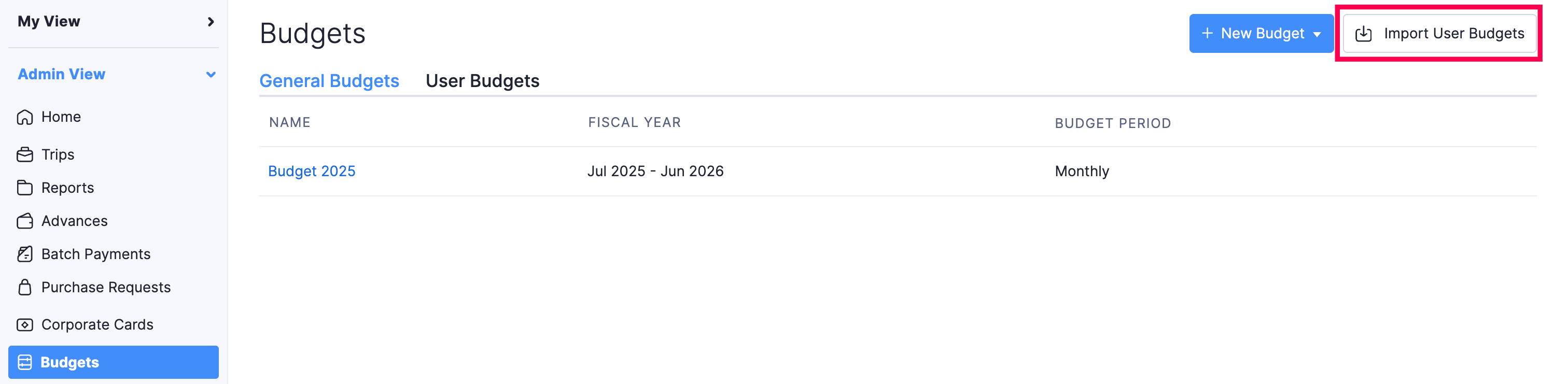
Export Current View
You can now export the current view of your analytics reports in the Trips, Reports, and Advances modules. If you have filtered your data or rearranged the columns, then you can export that particular view of trips, reports, and advances using the Export Current View option.
To export the current view: Navigate to Admin View > Go to the module (Trips, Advances, Reports) for which you want to export data > Click the More icon > Select Export Current View > Click Export again.

Configure Notification Preferences for Workflow Rules
You can now set a threshold (percentage) for your workflow actions such as email alerts, webhooks, and custom functions, and receive email alerts when the specified threshold for each workflow action is crossed. You can also choose to receive notifications (hourly, daily, weekly, or monthly) when a workflow action fails so that you can take timely action by mentioning the day and time, and the email recipients.
To configure notification preferences for workflow rules: Navigate to Admin View > Settings > Workflow Rules under Automation > Gear icon in the top right corner > Configure Notification Preference.
Introducing Trip Expense Summary in Analytics
We've introduced a new analytics report called Trip Expense Summary. The report gives both admin and employees a comprehensive view of all the expenses, including personal expenses incurred by employees during their trips. The analytics report includes details such as trip number, name, booking expenses, per diem allowance, trip expenses, and the total expense amount. Additionally, you can group the trip data by status, policy, department, or the travel type.
To view the report:
1. Navigate to Admin View > Analytics > Trips > Trip Expense Summary
2. Navigate to My View > Analytics > Trips > Trip Expense Summary

Analytics Revamp
We've revamped the analytics module in both My View and Admin View, giving you better visibility into actions. We've made the following enhancements to the Analytics module:
1. Date customizations and criteria filters are now displayed on the report details page. You can click + More Filters to apply criteria and filter the report data.
2. Group by and Column customizations have been moved above the table.
3. Search for other reports in your organization by clicking the Hamburger icon on the report details page.
4. The print option has now been moved inside the Export dropdown.
4. The print option has now been moved inside the Export dropdown.
Introducing Keyboard Shortcuts
We've introduced keyboard shortcuts to perform certain actions quickly and easily navigate within the application by pressing specific combination keys. You can press Shift + / to view the list of keyboard shortcuts available in Zoho Expense, or click the Profile icon and click View Keyboard Shortcuts to access them.
Additionally, you can edit shortcut keys by clicking the Edit icon next to the shortcut key you want to update. In case you've edited the shortcut keys and want to go back to using the default keys, you reset them.

Chatbot Now in More Editions
In addition to the Canada, Australia, and UAE editions, the AI chatbot that provides 24/7 assistance is now available in the Bahrain, Germany, Kenya, Mexico, Oman, Saudi Arabia, United Kingdom, South Africa, and Global editions of Zoho Expense.
iOS and Android App Updates
1. In the iOS app, when a purchase request is ready to be processed, you can click the Undo On-Hold button to remove its On-Hold status and resume processing the purchase request.
2. We've enhanced the trip creation process for better usability. Your users can now create and save trips, then add itineraries later from the trip's detail or edit screens using iOS and Android apps.
3. We've now added new filters to view unsubmitted transactions and those pending approval in the card details page. Your employees can view the number of unmatched transactions below each card in the cards list page. The active cards will be displayed on top, while the inactive cards are grouped inside the Inactive Cards filter on the cards list page. Additionally, we've made some design improvements to improve usability and overall user experience for users using the Android and iOS apps.
4. We've moved all calls-to-action (CTAs) to the bottom of the page across the app for better visibility and a more enhanced user experience for users using the Zoho Expense iOS app.
5. For users using the iOS and Android apps, the customized themes created in your web application will now also be applied to your organization's mobile app automatically.
2. We've enhanced the trip creation process for better usability. Your users can now create and save trips, then add itineraries later from the trip's detail or edit screens using iOS and Android apps.
3. We've now added new filters to view unsubmitted transactions and those pending approval in the card details page. Your employees can view the number of unmatched transactions below each card in the cards list page. The active cards will be displayed on top, while the inactive cards are grouped inside the Inactive Cards filter on the cards list page. Additionally, we've made some design improvements to improve usability and overall user experience for users using the Android and iOS apps.
4. We've moved all calls-to-action (CTAs) to the bottom of the page across the app for better visibility and a more enhanced user experience for users using the Zoho Expense iOS app.
5. For users using the iOS and Android apps, the customized themes created in your web application will now also be applied to your organization's mobile app automatically.
That brings us to the end of the post. Try out all the new features and let us know what you think in the comments below.
If you have any inquiries or feature requests, please write to us at support@zohoexpense.com
Stay tuned for more updates!
Regards,
Zoho Expense Team
Regards,
Zoho Expense Team
Topic Participants
Geethanjali R K
Nederlandse Hulpbronnen
Recent Topics
Unable to remove the “Automatically Assigned” territory from existing records
Hello Zoho Community Team, We are currently using Territory Management in Zoho CRM and have encountered an issue with automatically assigned territories on Account records. Once any account is created the territory is assigned automatically, the AutomaticallyTrack online, in-office, and client location meetings separately with the new meeting venue option
Hello everyone! We’re excited to announce meeting enhancements in Zoho CRM that bring more clarity and structure to how meetings are categorized. You can now specify the meeting venue to clearly indicate whether a meeting is being held online, at theGoogle Fonts Integration in Pagesense Popup Editor
Hello Zoho Pagesense Team, We hope you're doing well. We’d like to submit a feature request to enhance Zoho Pagesense’s popup editor with Google Fonts support. Current Limitation: Currently, Pagesense offers a limited set of default fonts. Google FontsImproved Contact Sync flow in Google Integration with Zoho CRM
Hello Everyone, Your contact sync in Google integration just got revamped! We have redesigned the sync process to give users more control over what data flows into Google and ensure that this data flows effortlessly between Zoho CRM and Google. With thisPro Lite Upgrade - Quick Access Tray
Hello, I was going to upgrade to Pro Lite but the Quick Access Tray feature isn't available for Windows. Of the four features not available for Windows, the QAT is what I'm most interested in. Are there plans to add this feature for Windows anytime soon?Custom Fonts in Zoho CRM Template Builder
Hi, I am currently creating a new template for our quotes using the Zoho CRM template builder. However, I noticed that there is no option to add custom fonts to the template builder. It would greatly enhance the flexibility and branding capabilities ifImproved Functionality PO Bill SO Invoice
Hello, I need to enter over 100 items, it's frustrating to scroll a few item rows and wait for more to load, then scroll again. It would be nice to have buttons that scroll to the top or bottom with one click. Furthermore, these items I'm adding are VATWishes for 2026
Hello, and a happy new year 2026! Let's hope it's better for everyone. I'd like to share some thoughts on Zoho One and what could be useful in the short, medium, and long term. Some things are already there, but not applied to Zoho One. Others seem likeHow to Integrate Zoho Books with Xero (No Native Connection Available)
Hi everyone, I’m currently facing an issue with integrating Zoho Books invoices with Xero, as I’ve noticed Zoho does not provide a native integration with Xero at this time. I would like to ask: What are the common or recommended solutions for syncingHow to install Widget in inventory module
Hi, I am trying to install a app into Sales Order Module related list, however there is no button allow me to do that. May I ask how to install widget to inventory module related list?Add specific field value to URL
Hi Everyone. I have the following code which is set to run from a subform when the user selects a value from a lookup field "Plant_Key" the URL opens a report but i want the report to be filtered on the matching field/value. so in the report there iserror while listing mails
I can't access email in any of my folders: Oops, an error occurred - retry produces the second error response: error while listing mails (cannot parse null string). I've signed in and out of Zoho, restarted my iMac.Unlocking New Levels: Zoho Payroll's Journey in 2025
Every year brings its own set of challenges and opportunities to rethink how payroll works across regulations and teams. In 2025, Zoho Payroll continued to evolve with one clear focus: giving businesses more flexibility, clarity, and control as they grow.Introducing Connected Records to bring business context to every aspect of your work in Zoho CRM for Everyone
Hello Everyone, We are excited to unveil phase one of a powerful enhancement to CRM for Everyone - Connected Records, available only in CRM's Nextgen UI. With CRM for Everyone, businesses can onboard all customer-facing teams onto the CRM platform toSend Supervisor Rule Emails Within Ticket Context in Zoho Desk
Dear Zoho Desk Team, I hope this message finds you well. Currently, emails sent via Supervisor Rules in Zoho Desk are sent outside of the ticket context. As a result, if a client replies to such emails, their response creates a new ticket instead of appendingform data load issue when saving as duplicate record is made
Hello. I have a form with a lookup when a value is selected the data from the corresponding record is filled into all of the fields in the form. But the form is loaded in such a state that if any value is changed it will take all of the values pre loadedCRM project association via deluge
I have created a workflow in my Zoho CRM for closing a deal. Part of this workflow leverages a deluge script to create a project for our delivery team. Creating the project works great however, after or during the project creation, I would like to associateZoho Browser??
hai guys, this sounds awkward but can v get a ZOHO BROWSER same as zoho writer, etc. where i can browse websites @ home and continue browsing the same websites @ my office, as v have the option in Firefox, once i save and close the browser and again when i open it i will be getting the same sites. If u people r not clear with my explanation, plz let me know. Thanks, SandeepWhere can we specify custom CSS in Zoho Forms custom theme ?
I'm using a form with a dark theme. The OTP popup window is unreadable, because for some reason, the OTP popup background fixes color to white, but still takes the font color specified in the custom theme. This ends up as white on white for me, renderingMCP no longer works with Claude
Anyone else notice Zoho MCP no longer works with Claude? I'm unable to turn this on in the claude chat. When I try to toggle it on, it just does nothing at all. I've tried in incognito, new browsers, etc. - nothing seems to work.Enable History Tracking for Picklist Values Not Available
When I create a custom picklist field in Deals, the "Enable History Tracking for Picklist Values" option is not available in the Edit Properties area of the picklist. When I create a picklist in any other Module, that option is available. Is there a specific reason why this isn't available for fields in the Deals Module?The reason I switched away from Zoho Notebook
My main reason for switching to Zoho was driven by three core principles: moving away from US-based products, keeping my data within India as much as possible, and supporting Indian companies. With that intent, I’ve been actively de-Googling my digitalAdd RTL and Hebrew Support for Candidate Portal (and Other Zoho Recruit Portals)
Dear Zoho Recruit Team, I hope you're doing well. We would like to request the ability to set the Candidate Portal to be Right-to-Left (RTL) and in Hebrew, similar to the existing functionality for the Career Site. Currently, when we set the Career SiteAbility to Edit YouTube Video Title, Description & Thumbnail After Publishing
Hi Zoho Social Team, How are you? We would like to request an enhancement to Zoho Social that enables users to edit YouTube video details after the video has already been published. Your team confirmed that while Zoho Social currently allows editing theFree Webinar : Unlock AI driven business insights with Zoho Inventory + Zoho Analytics
Are you tired of switching between apps and exporting data to build customized reports? Say hello to smarter & streamlined insights! Join us for this exclusive webinar where we explore the power of the Zoho Inventory–Zoho Analytics integration. LearnCritical Issue: Tickets Opened for Zoho Support via the Zoho Help Portal Were Not Processed
Hi everyone, We want to bring to your attention a serious issue we’ve experienced with the Zoho support Help Portal. For more than a week, tickets submitted directly via the Help Portal were not being handled at all. At the same time no alert was postedHide/Show Subform Fields On User Input
Hello, Are there any future updates in Hide/Show Subform Fields "On User Input"?Cloning Item With Images Or The Option With Images
Hello, when I clone an item, I expect the images to carry over to the cloned item, however this is not the case in Inventory. Please make it possible for the images to get cloned or at least can we get a pop up asking if we want to clone the images asArchiving Contacts
How do I archive a list of contacts, or individual contacts?WorkDrive and CRM not in sync
1/ There is a CRM file upload field with WorkDrive file set as the source: 2/ Then the file is renamed in WorkDrive (outside CRM): 3/ The File in CRM is not synced after the change in WorkDrive; the file name (reference) in CRM record is not updated (hereCustom validation in CRM schema
Validation rules in CRM layouts work nicely, good docs by @Kiran Karthik P https://help.zoho.com/portal/en/kb/crm/customize-crm-account/validation-rules/articles/create-validation-rules I'd prefer validating data input 'closer to the schema'Adding Default Module Image into mail merge field
As with most people finding their way to these forums i have a specific requirement that doesn't seem to be supported by Zoho I have created 2 custom modules to suit my purpose 1 is an inventory type module that lists aluminium extrusions, and all relevantSync Data from MA to CRM
Currently, it's a one-way sync of data from the CRM to MA. I believe we should have the ability to select fields to sync from MA to the CRM. The lead score is a perfect example of this. In an ideal world we would be able to impact the lead score of aIs it possible to roll up all Contact emails to the Account view?
Is there a way to track all emails associated with an Account in one single view? Currently, email history is visible when opening an individual Contact record. However, since multiple Contacts are often associated with a single Account, it would be beneficialUpdate CRM record action
Currently, MA only offers a "Push Data" action to push data to a CRM module. This action is built to cover the need to both create a new record and update an existing record. Because it has been implemented this way all required fields on the CRM moduleNotes badge as a quick action in the list view
Hello all, We are introducing the Notes badge in the list view of all modules as a quick action you can perform for each record, in addition to the existing Activity badge. With this enhancement, users will have quick visibility into the notes associatedWhat's new in Zoho One 2025
Greetings! We hope you have all had a chance by now to get hands-on with the new features and updates released as part of ZO25. Yes, we understand that you may have questions and feedback. To ensure you gain a comprehensive understanding of these updates,Good news! Calendar in Zoho CRM gets a face lift
Dear Customers, We are delighted to unveil the revamped calendar UI in Zoho CRM. With a complete visual overhaul aligned with CRM for Everyone, the calendar now offers a more intuitive and flexible scheduling experience. What’s new? Distinguish activitiesAdd deluge function to shorten URLs
Zoho Social contains a nice feature to shorten URLs using zurl.co. It would be really helpful to have similar functionality in a Deluge call please, either as an inbuilt function or a standard integration. My Creator app sends an email with a personalisedEdit default "We are here to help you" text in chat SalesIQ widget
Does anyone know how this text can be edited? I can't find it anywhere in settings. Thanks!Next Page
