Zoho CRM for Everyone's NextGen UI Gets an Upgrade
Hello Everyone
We've made improvements to Zoho CRM for Everyone's Nextgen UI. These changes are the result of valuable feedback from you where we’ve focused on improving usability, providing wider screen space, and making navigation smoother so everything you need is just one click away.
We've made improvements to Zoho CRM for Everyone's Nextgen UI. These changes are the result of valuable feedback from you where we’ve focused on improving usability, providing wider screen space, and making navigation smoother so everything you need is just one click away.
What's Improved?
- Navigate from a Single Sidebar
- Prominent Global Search and Quick Create options located on top
- Setup moved to the top-right along with a Setup Homepage
- Utility Actions moved to the top-right
- Access Reports and Dashboards in a single click.
- Relocation of the Teamspace switcher tab and Manage Teamspace option
- Hide and Show Sidebar options retained
- Filter option and Record Views brought together
- Custom Views as Tabs
Check out the video below to get a quick look at the updated CRM Nextgen interface.
Read on to learn more about each of these UI improvements.
Navigate from a Single Sidebar
Currently in the Nextgen UI, the sidebar (primary) could expand to reveal a secondary sidebar where modules/folders were listed. This took up some of the screen space on the left and left users unable to view module data in one place.

We’ve now replaced the dual sidebar layout with one unified sidebar where modules/folders would be displayed as a scrollable list at the bottom. This frees up space, giving you more room for larger screen views and reduces the number of clicks needed to switch between modules.

Prominent Global Search and Quick Create options now on top
Currently, the search icon in the Nextgen UI is placed below the modules available in the sidebar which lacked visibility making it difficult for users to search for records across their account.

In this upgraded version, global search now lives at the top of your CRM screen. The Quick Create menu has also been merged with the '+' icon from the Modules Tab in this enhancement so all quick create actions can be carried out from one single place. From here, you can:
- Quickly find records, modules, or information across your CRM using global search.
- Create records directly from any module, create new team modules or create org modules.
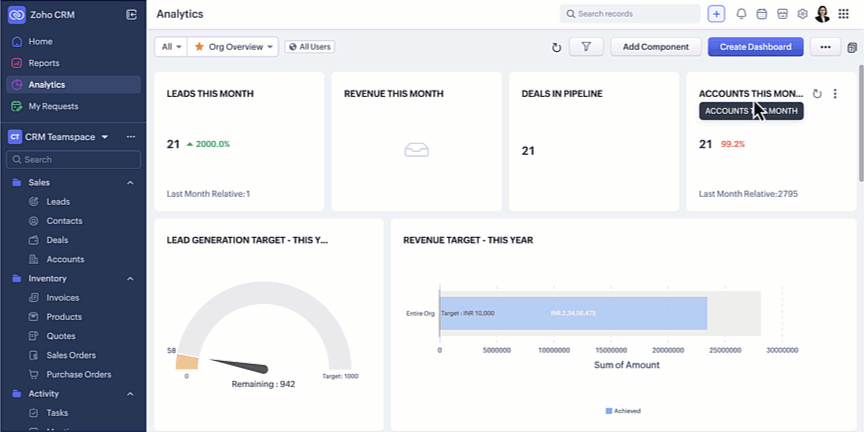
Setup moved to the top-right along with a Setup Homepage
Currently, the setup menu in the Nextgen UI is at the bottom and opens directly to the list of features available for users not giving users a bird's eye view of all the features CRM offers.

Now, Setup menu is moved to the top-right corner of your CRM account opening to a Setup homepage. All settings on the setup homepage are neatly organized into easy-to-understand categories, as shown in the GIF below. With everything brought together in one central view, you can navigate effortlessly, find the tools you need at a glance, and configure them with fewer steps.

Access Reports and Dashboards in a single click
Currently, Reports and Analytics modules will list the various reports and dashboards created on the secondary sidebar. Accessing other modules from reports and dashboards requires multiple clicks as shown in the GIF below.

In this enhancement, we moved this list into a drop-down menu from which you can choose the report or dashboard required. Earlier, navigating to other modules required multiple clicks, with this enhancement you need only a single click to move between modules.
You can also manage folders and dashboards created, use Zia and Zoho Analytics from the same drop-down menu option. Look at the GIF below to know where the list of reports and dashboards will now be located.

Hide / Show Sidebar Menu
We have retained the hide and show menu option to give you the option to view data in a larger screen space as shown in the video below.

Relocation of the Teamspace switcher tab
Currently, the teamspace switcher is placed at the bottom as shown in the screenshot below.

Now, we’ve relocated the teamspace switcher for easier access. We have added a More(...) option from where you can access the below options:
- It’s now centrally positioned, making it quicker to navigate between teamspaces.
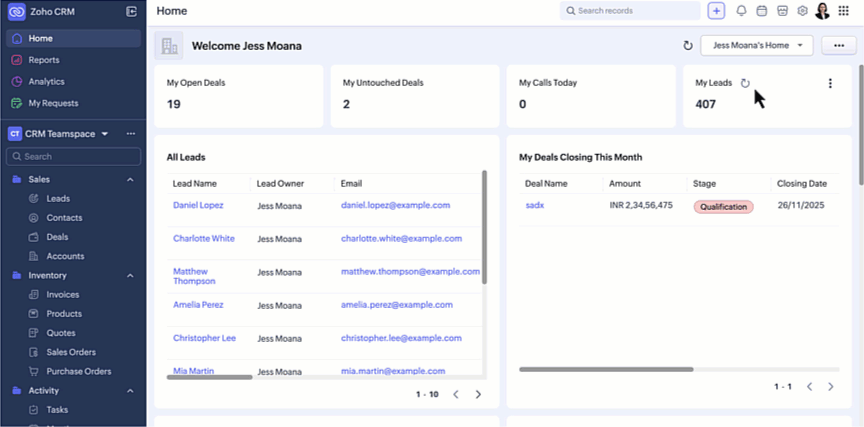
- Create new teamspaces, create folders, associate modules, manage and view teamspaces can now be done through the More Option next to the switcher tab.
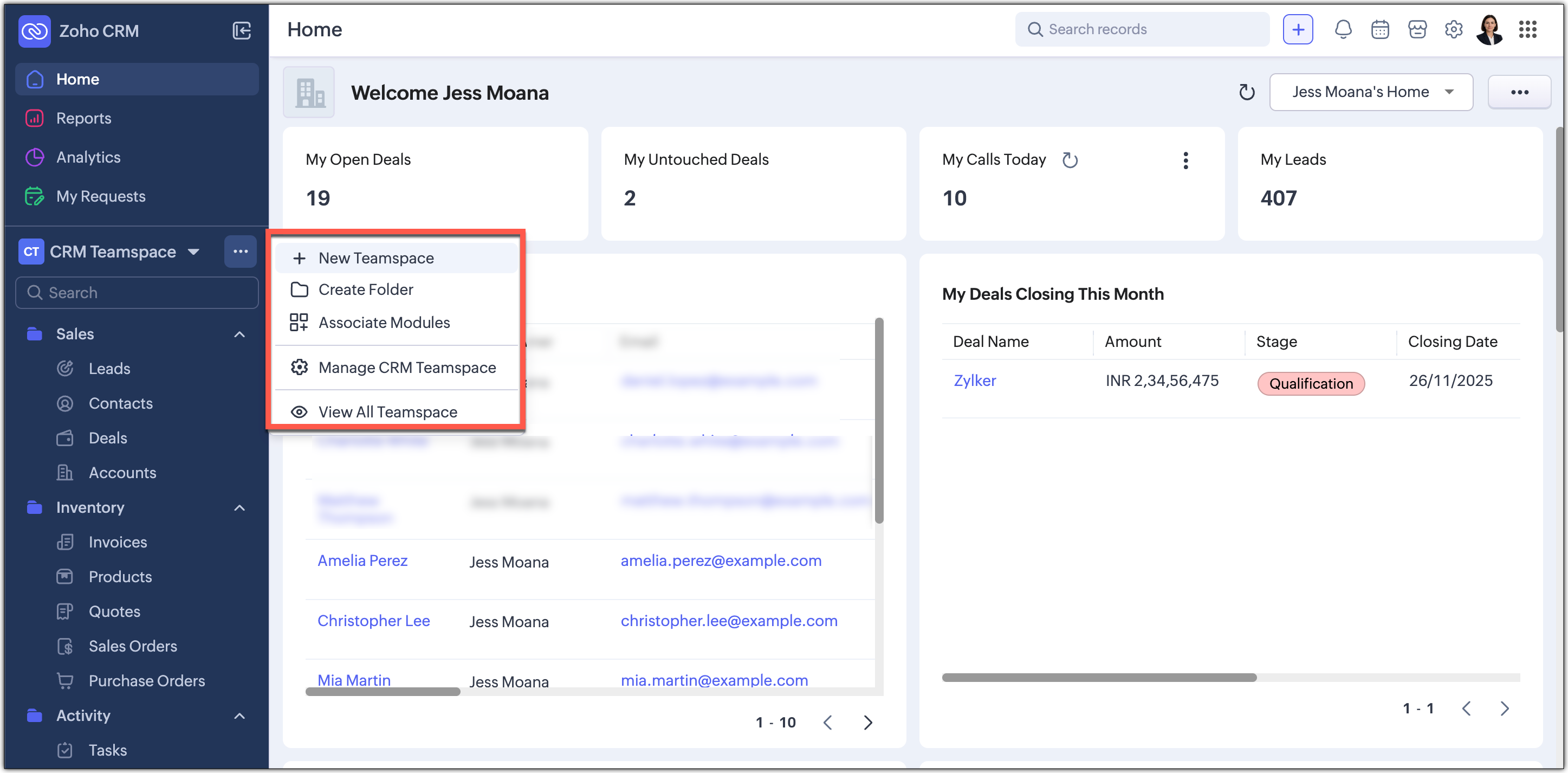
- Managing CRM teamspaces will now open out into a pop-up at the far-right of your screen.
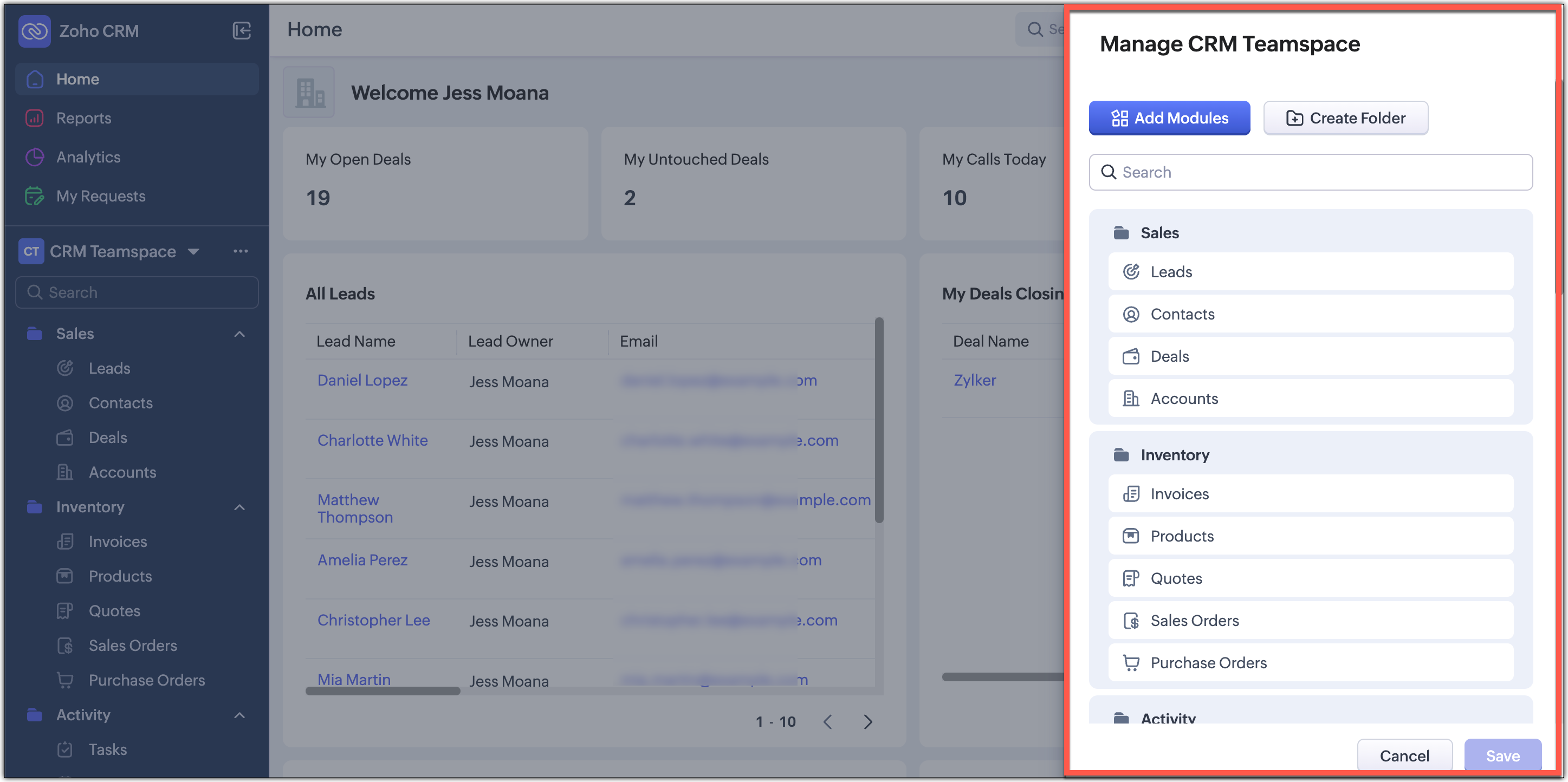
Filter option and Record Views brought together
Currently, the filter option is available separately on top next to the custom view option. Similarly, record view for the module is also placed on top next to Create Record button and opens up as a drop-down for you to choose from.

In this enhancement, we’ve grouped the filter, sort, and record view options located on the action bar at the top of the list view just below the Module name. This creates a more consistent experience and makes these customization tools easier and quicker for you to access.

Custom Views as Tabs
You can now display your custom views as separate tabs, which makes them easy to spot and quick to open. This helps you keep your most used views right in front of you without extra clicks. It gives you a cleaner and more organized screen that matches the updated UI.

What does this mean for existing users?
We'll begin rolling out this upgraded version to existing accounts through a banner shown to users of the current Nextgen UI and the old UI. From the banner, users can either switch to this upgraded UI right away or choose to do it later at their convenience.
Please note that this banner will not be available for partner accounts and internal user accounts. You will land directly in this improved UI as we start rolling this out.
Timeline for the switch
For Nextgen UI users : The banner will be shown to switch to the upgraded version.You can either switch immediately or opt to choose at a later time. When you opt to switch later, you be forced to switch to the upgraded version after a week and the current Nextgen UI will no longer be available.
For old UI users : The banner will be shown allowing you to try the upgraded version. After this, clicking the Try CRM for Everyone button will take you to the upgraded version only, as the current Nextgen UI will no longer be available.

Availability
Currently this improved version is supported only in standalone CRM accounts. It will be supported for CRMPlus or Zoho One editions soon.
Release Plan
- For existing customers : We have started rolling out the upgraded Nextgen UI in batches for standalone accounts. Support for CRMPlus and Zoho One accounts will follow soon.
- For new signups : All new signups from today will get the upgraded Nextgen UI by default. This rollout is happening gradually across data centers.
Note : After switching to the upgraded Nextgen UI, users can still return to the Old UI if needed. However, they will not be able to switch back to the current Nextgen UI.
We're positive that this upgraded version of the Nextgen UI would definitely make your workday easier and more productive.
Your feedback continues to shape our product, so if you have any queries or thoughts, please do comment below and we will get back to you at the earliest.
Thanks & Regards,
Serena Woolridge
Topic Participants
Serena Woolridge
Zohoboy
Sticky Posts
Presenting ABM for Zoho CRM: Expand and retain your customers with precision
Picture this scenario: You're a growing SaaS company ready to launch a powerful business suite, and are looking to gain traction and momentum. But as a business with a tight budget, you know acquiring new customers is slow, expensive, and often deliversGood news! Calendar in Zoho CRM gets a face lift
Dear Customers, We are delighted to unveil the revamped calendar UI in Zoho CRM. With a complete visual overhaul aligned with CRM for Everyone, the calendar now offers a more intuitive and flexible scheduling experience. What’s new? Distinguish activitiesCreate and populate a record in an instant: Introducing zero-shot field prompting to Zia's ICR
A couple of months ago, we upgraded our in-house AI image detection and validation tool, Zia Vision, with intelligent character recognition (ICR). By training Zia with sample images, you could create and enrich CRM records with data extracted from standardIn-person ZUG Meetups for Real Estate Professionals - US Q1 2026
The Real Estate Zoho User Group is going on a multi-city, in-person meetup tour across the US, and we’d love to see you there! These meetups are a great opportunity to: Connect with fellow real estate professionals using Zoho Share challenges and discoverNimble enhancements to WhatsApp for Business integration in Zoho CRM: Enjoy context and clarity in business messaging
Dear Customers, We hope you're well! WhatsApp for business is a renowned business messaging platform that takes your business closer to your customers; it gives your business the power of personalized outreach. Using the WhatsApp for Business integration
Nederlandse Hulpbronnen
Recent Topics
Time to Get Paid Report in ZBooks
Hello, One of our customers who has 25 different companies around the world gets 60 days to make payments. Unfortunately, the subject report does not report an average time to get paid (in days) or the ability to look at a custom period of time. CurrentlyHow to prepare a balance sheet for a company that has no operations yet?
.Project Billing Method from Zoho People
Normaly our customers use Zoho Projects to manage projects and timesheet that are being charge to the customer. Using the integration from Zoho Project we can have projects base on different billing method. For example most of our customer use HourlyZoho Books-Accounting on the Go Series!
Dear users, Continuing in the spirit of our 'Function Fridays' series, where we've been sharing custom function scripts to automate your back office operations, we're thrilled to introduce our latest initiative – the 'Zoho Books-Accounting on the Go Series'.Zoho Books | Product updates | July 2025
Hello users, We’ve rolled out new features and enhancements in Zoho Books. From plan-based trials to the option to mark PDF templates as inactive, explore the updates designed to enhance your bookkeeping experience. Introducing Plan Based Trials in ZohoZoho Books | Product updates | August 2025
Hello users, We’ve rolled out new features and enhancements in Zoho Books. From the right sidebar where you can manage all your widgets, to integrating Zoho Payments feeds in Zoho Books, explore the updates designed to enhance your bookkeeping experience.Update or Upsert Records Using Unique Custom Fields
Hello customers, We've enhanced the process of updating records via API. You can now: Update records using unique custom fields Upsert records using unique custom fields Note: Both the features are available in the Zoho Books and Zoho Inventory apps.[Webinar] Understanding the New Invoice Management Systems
Join industry expert CA Pritam Mahure as he discusses the importance of the new Invoice Management System (IMS) and its impact on taxpayers. Topics Covered: - Concept of IMS and pre-requisites - Applicability and Restrictions on Invoices/Records for IMSAccounting on the Go Series-51: Effortless Transactions: Create and Manage Directly from Uploaded Documents
Hello everyone, We’re back with another useful feature that makes working with Zoho Books even easier! This time, we’re simplifying the process of creating transactions directly from uploaded documents. Imagine you’re out meeting clients, and you receive[WEBINAR] Effortless migration to the VAT-ready South Africa edition of Zoho Books
Hello there, If you are one of our early users from South Africa using the older edition of Zoho Books, this webinar is for you! We have now launched a new South Africa edition with VAT support, to which you can migrate your existing data. Join this session,Accounting on the Go Series-52: Capture Receipts on the Go, Right from Your Lock Screen.
Hello everyone, We’re excited to introduce a feature that will make your life so much easier—especially for those constantly on the move! With iOS 18, Zoho Books now allows you to capture receipts directly from your lock screen using Locked Camera Capture.AT - Austrian Accountant familiar with ZOHO
Hello, as I have just migrated to ZOHO and unfortunately have to change my accountant next year, I am looking for an accountant (for Austria) who already has experience with Zoho or who already manages clients using Zoho books. Is there anyone here fromZoho Workflow issue
Dear Zoho Users, I have Zoho Books premium subscription, I have created a email alerts workflow for Invoices and following are the configurations for the same: 1. Workflow for Invoice module 2. Choose when to tigger - created or edited 3. Filter the triggersAccounting on the Go Series-53: Swift Transactions at Your Fingertips-Zoho Books in Your Control Center
Hello again, We’ve all had those moments where you need to get something done quickly, but the process of unlocking your phone, finding the app, and navigating through menus slows you down. Now, with Zoho Books integrated into the iOS 18 Control Center,Update on PDF Download Issues Caused by Antivirus Software
Hello users, Antivirus software is designed to protect your computer from malicious software and threats. However, they may mistakenly identify legitimate files and software as threats at times. This is known as a false positive. We have received reportsAccounting on the Go Series-54: Effortlessly Find Your Zoho Books Customers in Your Phone’s Contact List
Hello Zoho Books users! How are you all ? We’re happy to share a handy new feature in Zoho Books mobile app. Now, you can access your Zoho Books customers right from your phone's contact list, making it easier to stay connected on the go. How this canIntegration of Phase 2 -e-invoicing- KSA
Zoho Team, I want to get a training of integration of phase 2 invoicing KSA in zoho step by step.I can not save new invoice
Hello Now I am trying to save a new invoice but I can not save it because showing unpaid invoice warning which are not overdue. Please let me know how to skip unpaid invoice warning letter and save new invoice. Thank youADD CONDITIONS FOR FIELD IN ZOHO BOOKS TEMPLATE CUSTOMAZATION
HELLO I WANT TO ADD CONDITIONS FOR FIELD IN ZOHO BOOKS TEMPLATE CUSTOMAZATION FOR SALES ORDER . I HAVE SET %StatusStamp% IF APPROVAL I WANT THAT TEXT TO BE DISPLAYED WITH GREEN COLOR OTHERWISE OF OTHERR STATUS RED COLOR AS SHOWN IN CODE BELOW . BUT ITAccounting on the Go Series-55: Seamlessly Add New Vendors While Creating Transactions from Scanned Documents
Hi there! We’ve made handling documents and vendors in Zoho Books even simpler. Now, when you upload a document and scan it, if the app detects a vendor that isn’t already in your organization, you don’t have to leave the page to add them manually. WithAccounting on the Go Series-57: Effortlessly Add and Manage Bank Accounts from the Zoho Books Mobile App
Hi all, Great news for our users in the US and Canada! Managing your finances just got a whole lot easier. Zoho Books has always made it seamless to integrate bank accounts and fetch feeds automatically. Now, we’re taking it up a notch—directly from theAccounting on the Go Series:58-Effortless Compliance: Download XML for Invoices & Credit Notes on Mobile
Hi there! In Mexico, XML files are crucial for electronic invoicing and fulfilling SAT (Tax Administration Service) requirements. These files ensure your transactions are accurately recorded and tax-compliant. Now, you don’t need to rely on the web appAuto Generated Invoice number YEAR
Auto Generated Invoice number shows transaction year as 25 even though it's 24 still.Books generiert keine valide XRechnung
Hallo zusammen, ich möchte hier ein Problem ansprechen, das mir aktuell bei der Nutzung von Books erhebliche Schwierigkeiten bereitet, und hoffe auf Austausch oder Lösungsansätze von anderen Nutzern. Bei der Erstellung von XRechnungen mit Books tretenWHEN UPDATE ORGANIZATION INFO OLD INVOICES ALSO CHANGE INVOICING DATA
Hi We have updated our tax information because we have become a company, up until now we were an individual. The problem is that when updating the data in the zoho books profile all the old invoices change their tax information as well. Is there a wayInvoice import error - duplicate customer name column - there are no duplicates
It is not allowing the importing of any rows because of a duplicate customer name problem, but there are no duplicates in the custoemr name row. Has anyone dealt with this issue before?[WEBINAR][Feb 2025] Automate your entire financial operations from receipts to reconciliation with Zoho Books & Zoho Expense integration
Hello there, We are hosting a free, live webinar on the importance of travel and expense management solutions for businesses, and how Zoho Expense automatically syncs with Zoho Books to simplify your accounting even further. The webinar is on FebruaryCustomize Layout
I am using "Customize Layot" for customize Quotation template but I try to add logo into the header by "%ScaledLogoImage%" code but dont add logo into header. what is problem?Problem - cant add Users (i.e. Zoho one / CRM Users) to BCC or CC in email, i.e. Sales orders or Retainers
I can go to zoho books email templates, and select any email template, and automatically include any Zoho One user, i.e. member of staff. However in the context of sending an email, it will not let us add a member of staff from the user list, insteadUK MTD ITSA
UK Making Tax Digital for Income Tax I have had notice this is to apply from April 2026. What is Zoho doing about this? I will need to start planning to implement this in the next months so need an update as to what I will and will not be able to do inPartial refunds
I am trying to process refund for a one item invoice, however the refund is partial: i am getting this error while creating credit note, can anyone share some wisdom about thisZoho Books Roadshows are back in the UAE!
Hello there, Business owners and accounting professionals of the UAE, we’re coming to your cities! FTA accredited Zoho Books is now officially one of the Digital Tax Integrators in the UAE. With the newly launched direct VAT filing capabilities, we'reNew user After moving over from QBO
New user observations/suggestions. QBO took away a lot of features I was used to with the desktop version. Chaos ensued. Zoho Books has a lot of what I was used to and a bit more. Good deal Some things I have run into and suggest some upgrades. 1: TheSole Trader - Financial Advisor (Appointed Representative) - Paid via Capital Account but no Invoicing...
Hi. I'm about to venture into a new business after 12 months of intensive learning/exams. A little chuffed if I may say so especially at 52! I really like the look of ZoHo Books for my modest enterprise but I'm in need of some guidance, please. My servicesMulti-Unit Inventory with Flexible Unit Selection (Purchase in One Unit, Sell in Another)
We need multi-unit inventory management in Zoho Books with the flexibility to choose units (e.g., Box or Piece) at the time of purchase or sale. For example, if 1 Box = 10 Pieces, we should be able to record purchases in Boxes but sell either in BoxesDisputed Purchase Invoices
We have recently moved to Zoho Books from Sage. In Sage we were able to post a purchase/vendor invoice but mark it as on dispute. This would usually be a pricing query or if something was damaged. It would show in their ledger, so we could agree theirNo TDS Deduction
In some of our case, where we are reselling items at the same rate we purchased. In this scenario, Indian IT Law has a provision to request customer not to deduct TDS if the transaction value is same. TDS is paid by us (intermediary reseller) before weCBSA - GST CHARGES on imports
Hi there, We have a questions about landed cost categorization. We received a shipment from overseas. CBSA invoiced us for the GST on the items. Now we entered the CBSA-GST as a separate bill and attached it as landed cost to the main invoice based onZoho Books
How do I manually insert opening balance?Sales order & purchase order item links for item details
This is fantastic for checking lots of things, I use it a lot. It would be great to see it extended to invoices & bills On another note, may as well throw in my favourite whinge ..... Wish you guys would get the PO receive differences sorted urgently,Next Page
