Automating appointment status and customer feedback collection
Hello community members,
In the spirit of elevating your scheduling game for 2024, we're bringing you a couple of useful workarounds that can enhance your overall Bookings experience.
We have divided the community post into two halves. In the first half, we will show how to automate the appointment status to Completed. This action ensures that emails are automatically triggered after the appointment is completed. In the second half, we will explore how to add and prefill the feedback form in your customer emails. This will allow you to efficiently gather feedback from customers.
In an effort to streamline the entire process, we're merging both topics into a single post. This aims to automate updating the appointment status to completed, triggering the completion email to customers, and seamlessly integrating our Zoho Survey form for actively collecting valuable feedback.
In an effort to streamline the entire process, we're merging both topics into a single post. This aims to automate updating the appointment status to completed, triggering the completion email to customers, and seamlessly integrating our Zoho Survey form for actively collecting valuable feedback.
Automating the appointment status
Currently, updating an appointment's status to Completed is a manual process in Zoho Bookings. However, with our new workaround, you can now streamline this task through automation. We've included steps below that will make it so that once an appointment has ended, its status will automatically switch to Completed.
Note that if you mark an appointment as No show, your selection will not be overwritten by this new workaround.
If you're still concerned about this, consider editing the content of the appointment completion trigger email, providing generic content suitable for both attendees and non-attendees. This guarantees that even if all appointments are marked as completed, a generic email with relevant information will be sent to all customers.
Prerequisites for automating the appointment status
1. Zoho Bookings basic or premium subscription.
2. Zoho Flow paid subscription
How to automate
A. First, we'll create a new flow in Zoho Flow:
1. Sign in to Zoho Flow.
2. Select the Create flow option.
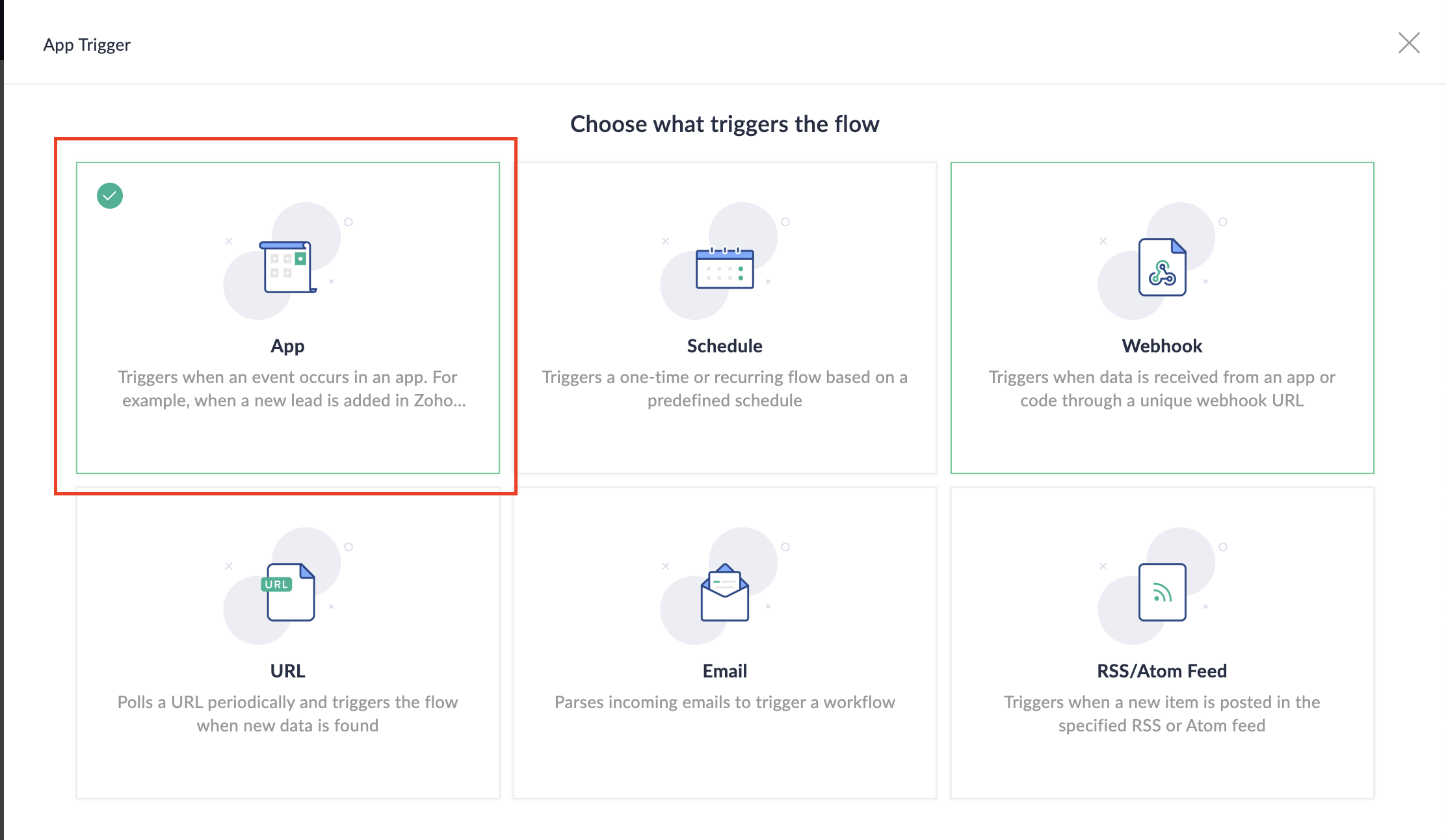
3. Select App and search for Zoho Bookings in the search bar.
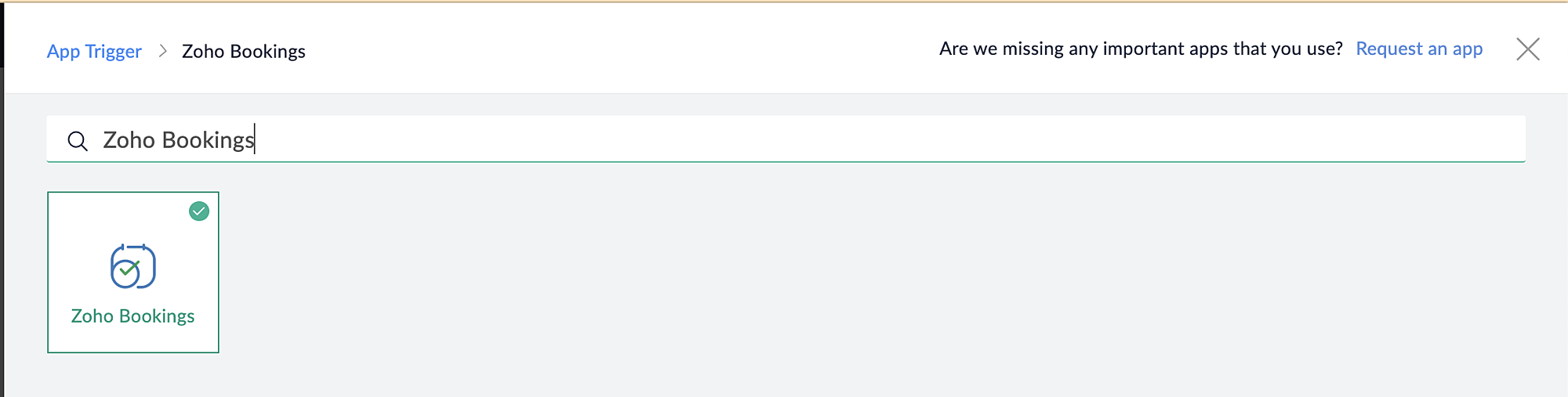
4. Select the Appointment booked trigger.
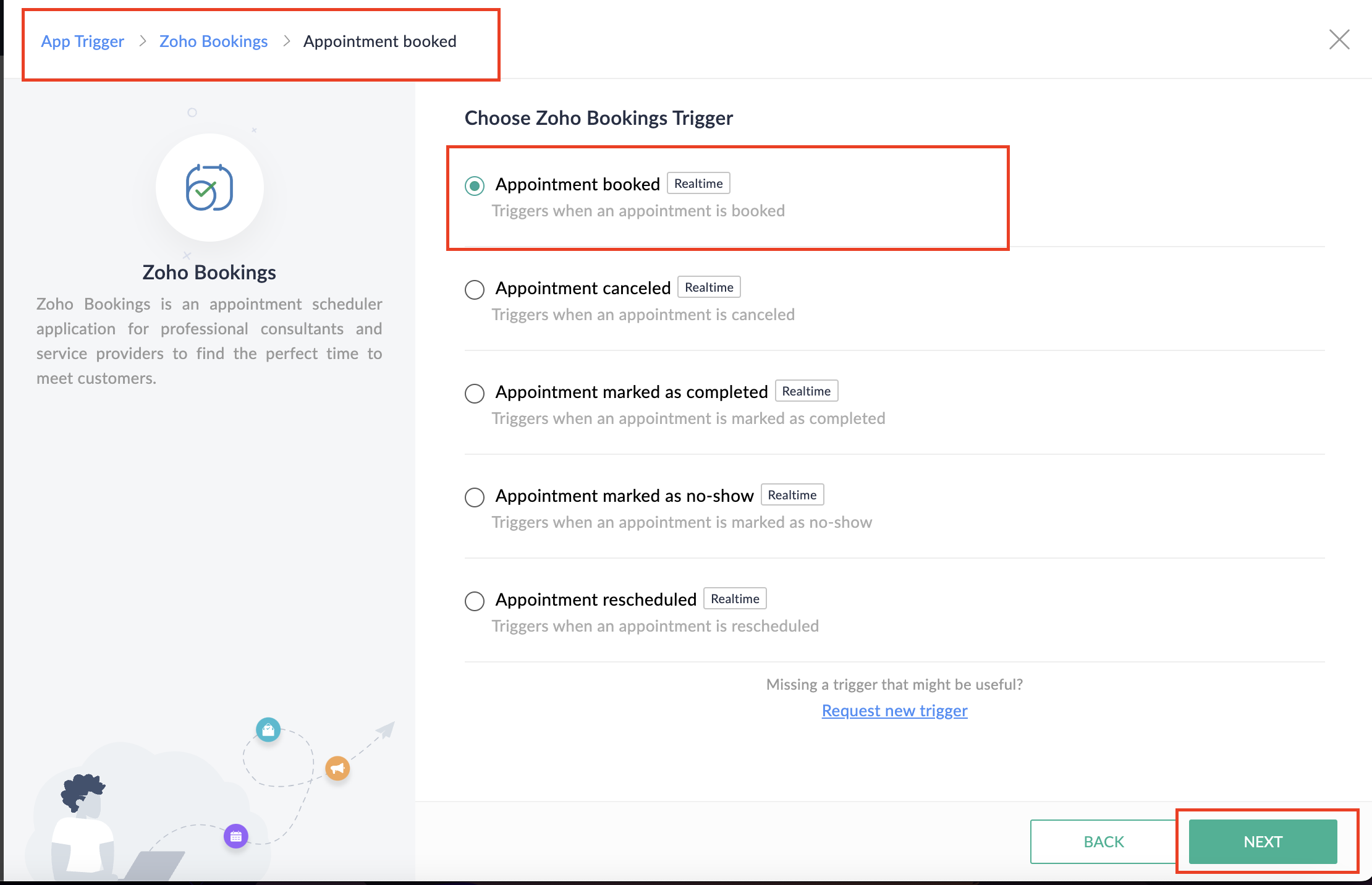
5. Select the Connection and Variable Name.
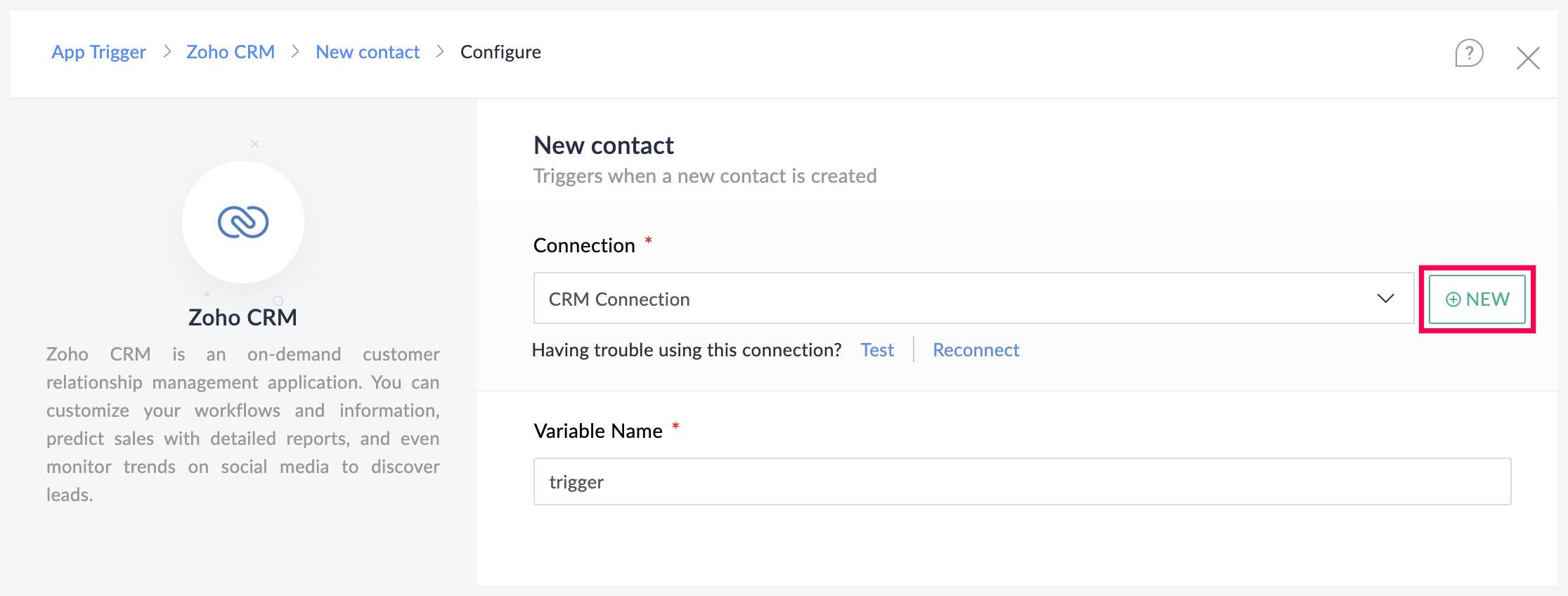
6. Click Done.
You have now created a new flow for Zoho Bookings.
Other helpful links for this process:
- How to create a flow in Zoho Flow: Create a flow from scratch
- How to create connection in Zoho Flow: Create a Connection
B. Next, let's configure the logic:
1. Navigate to the Logic tab in Zoho Flow.
2. Click the Flow Control dropdown and select Delay.
3. Drag and drop the Delay function to the bottom of the Appointment booked trigger.
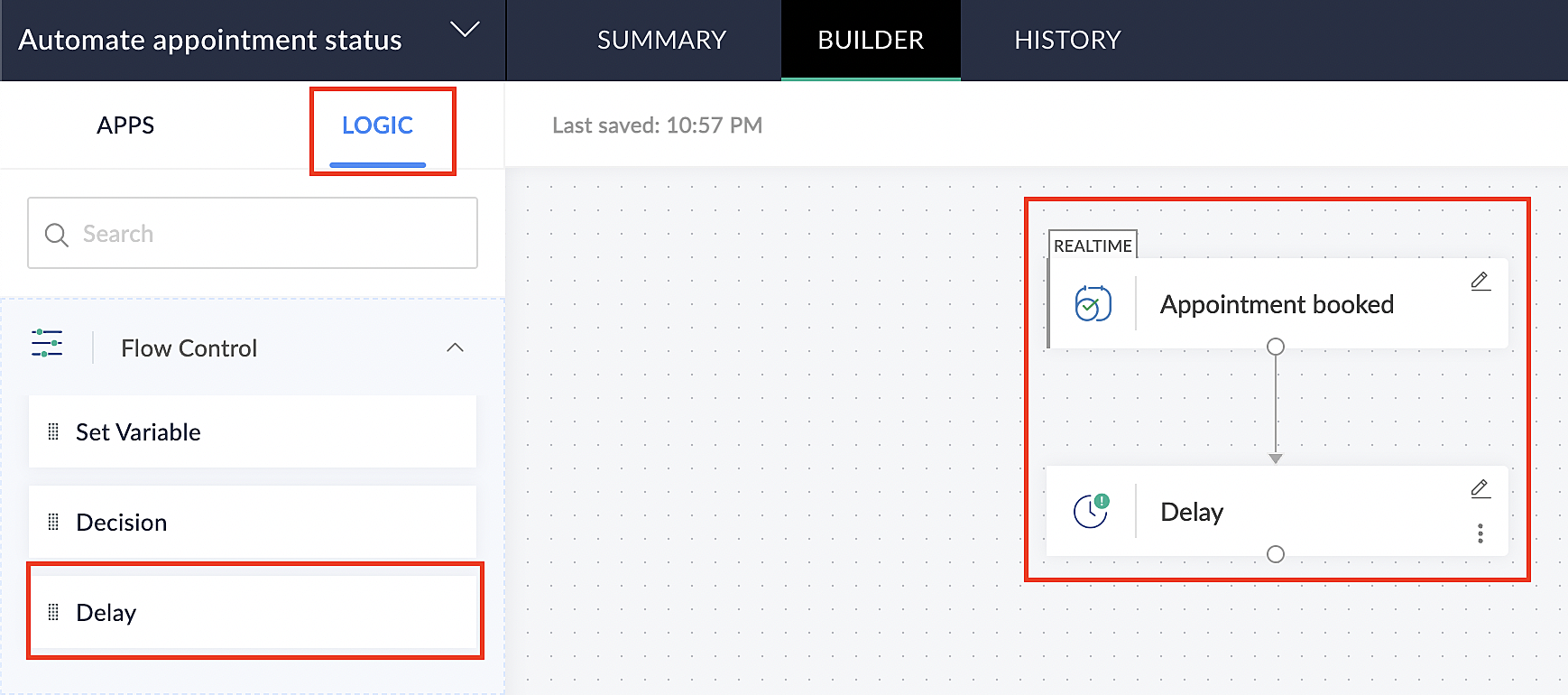
4. Click on the edit icon next to the Delay function.
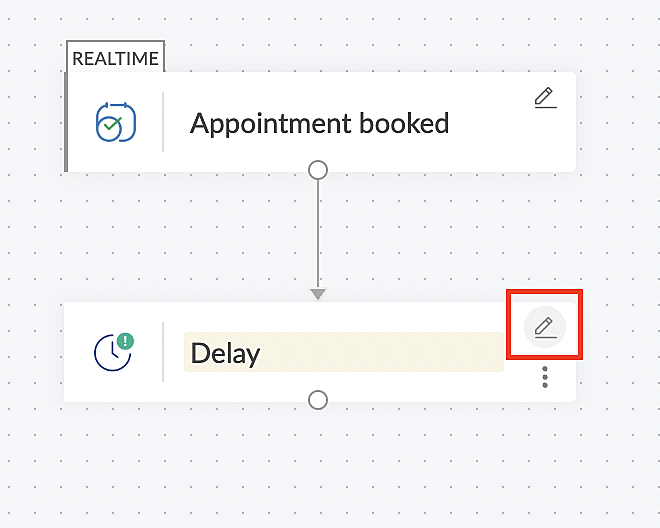
5. In the Delay For the column, select the appointment end time variable from the available Zoho Bookings variables.
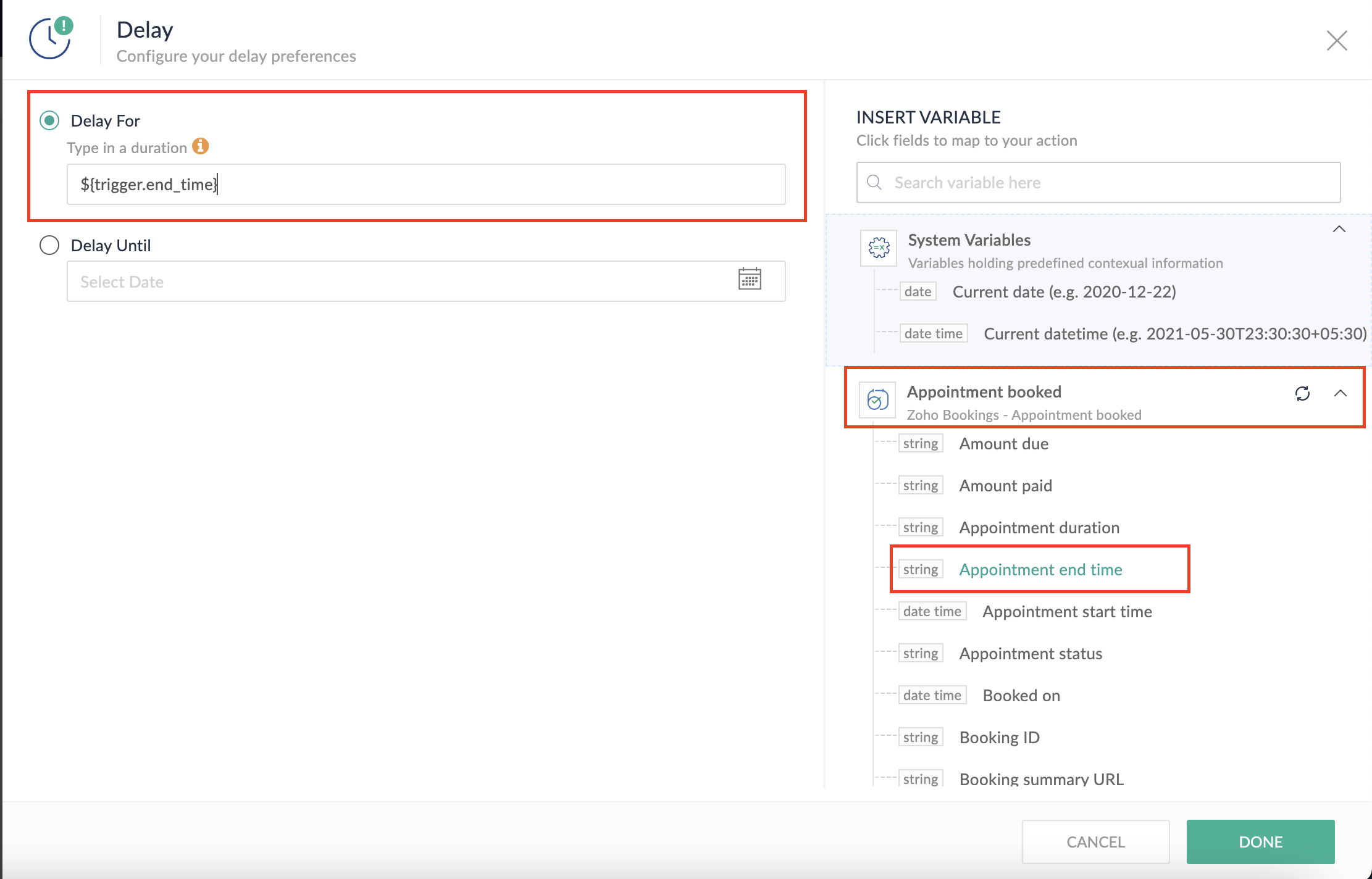
Completing this steps helps us ensure that this workflow executes exclusively at the end of each appointment.
C. We can now allocate additional time for any necessary actions:
For example, let's consider extending the remaining actions by an extra 5 minutes. This extension grants you additional time to update the appointment status.
1. From the Logic tab, drag and drop another Delay action to the bottom of the first Delay action.
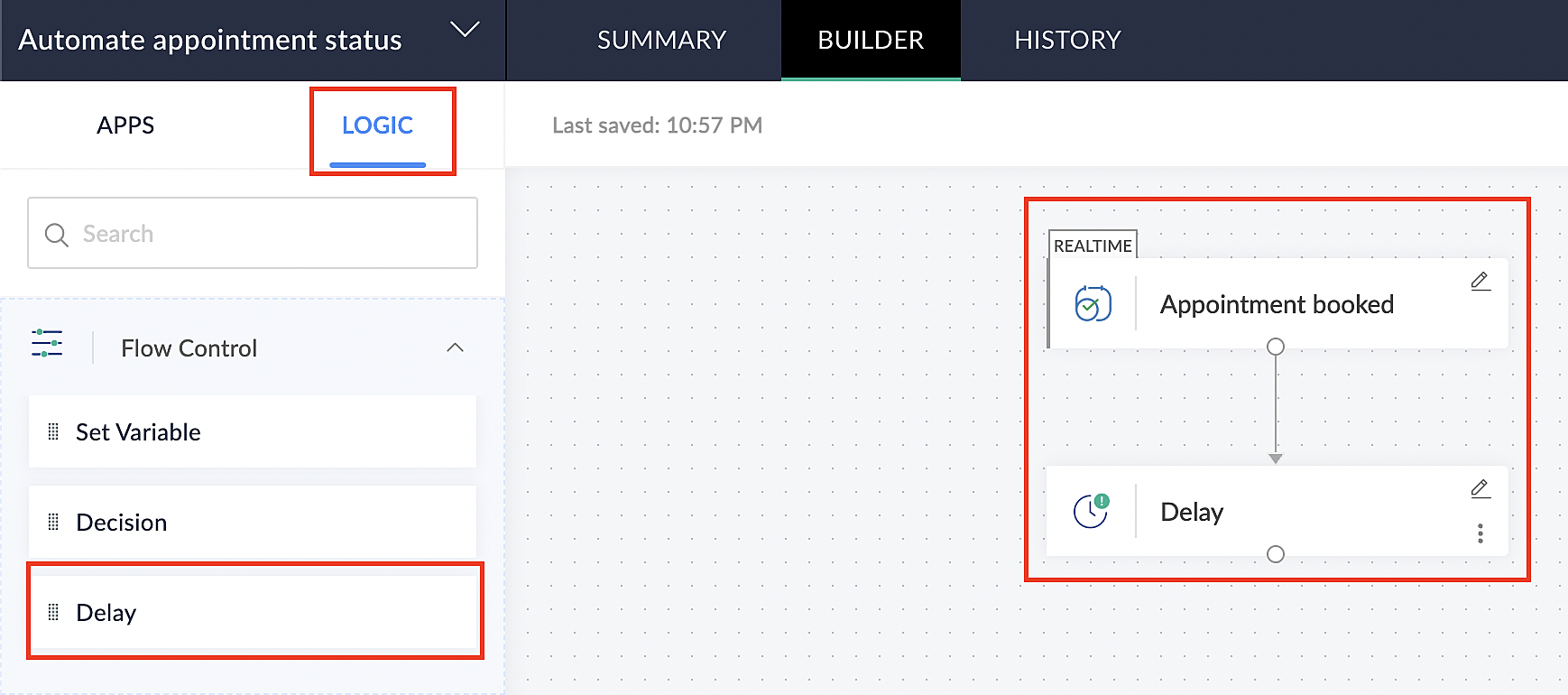
2. Click on the edit icon next to the Delay function.
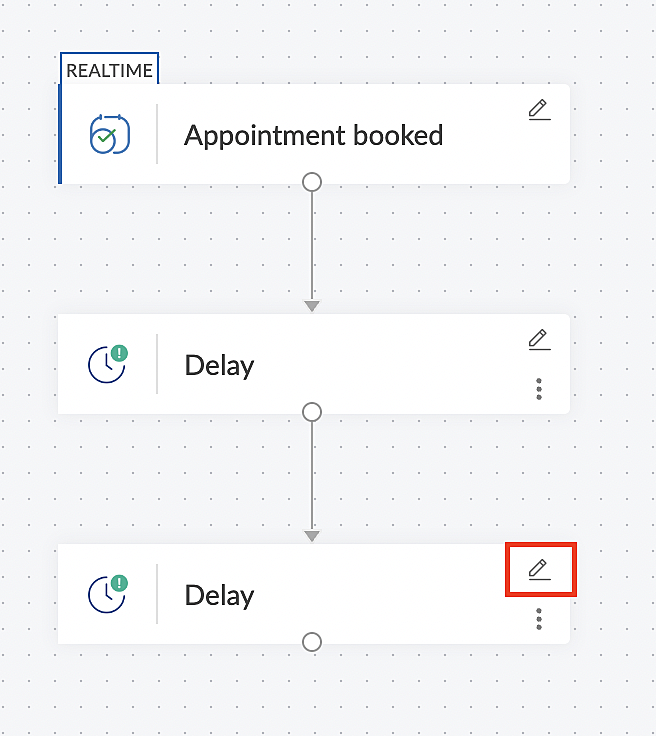
3. In the Delay For column, set the desired extra time based on your preference. If going by our proposed example, we'd configure an additional 5 minutes.
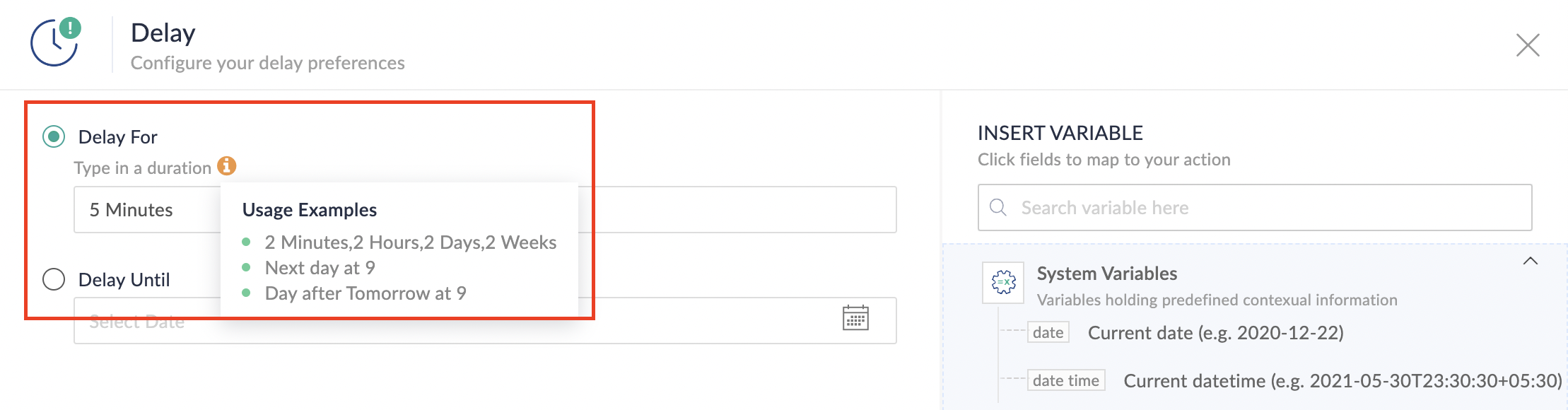
For more details: Delay
Note: If you decide not to include extra time and prefer to execute the flow precisely at the end of the appointment duration, you do not need to complete this section of steps.
D. Finally, let's configure a custom function
Through this step, we'll ensure our ended appointment's status updates to Completed (as long as no other status has been selected).
1. From the Logic tab, click the Custom Functions dropdown.
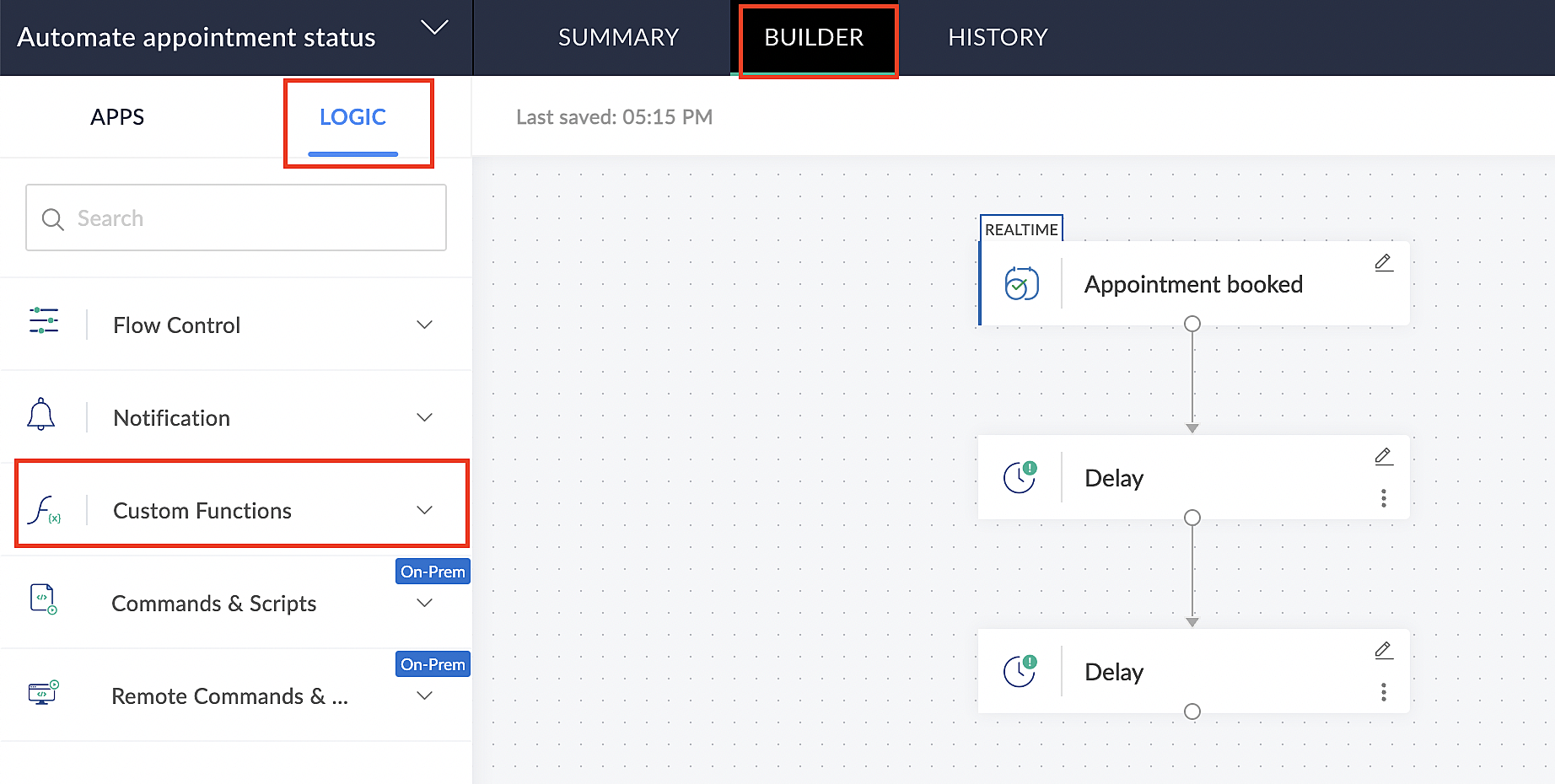
For more details: Custom Functions
2. Click +Custom Function.
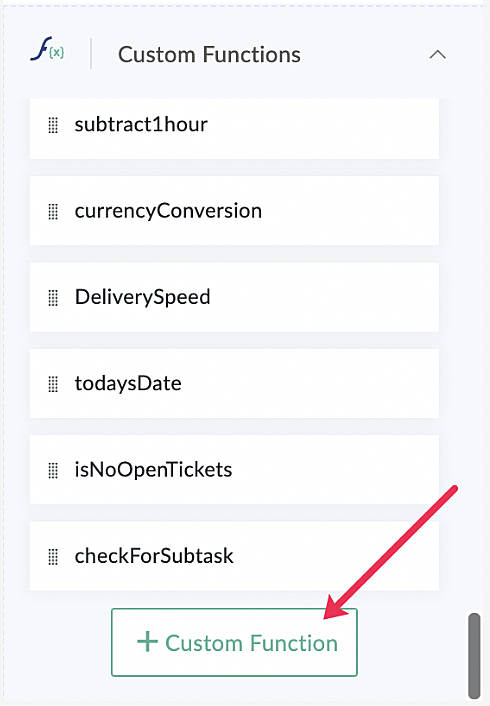
3. Add a relevant name for the function under Function Name, and set the Return Type as void - Returns nothing from the dropdown.
4. Under Input parameters, type bookingID and select string from the dropdown as shown in the screenshot below.
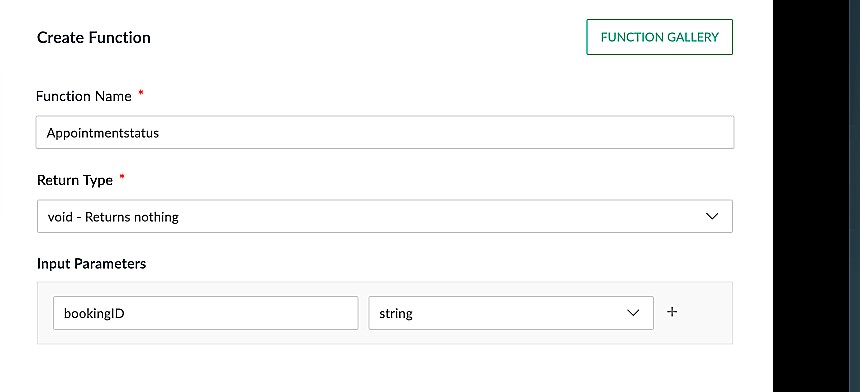
5. Click Create to open the Deluge script page, where we will enter our code for execution.
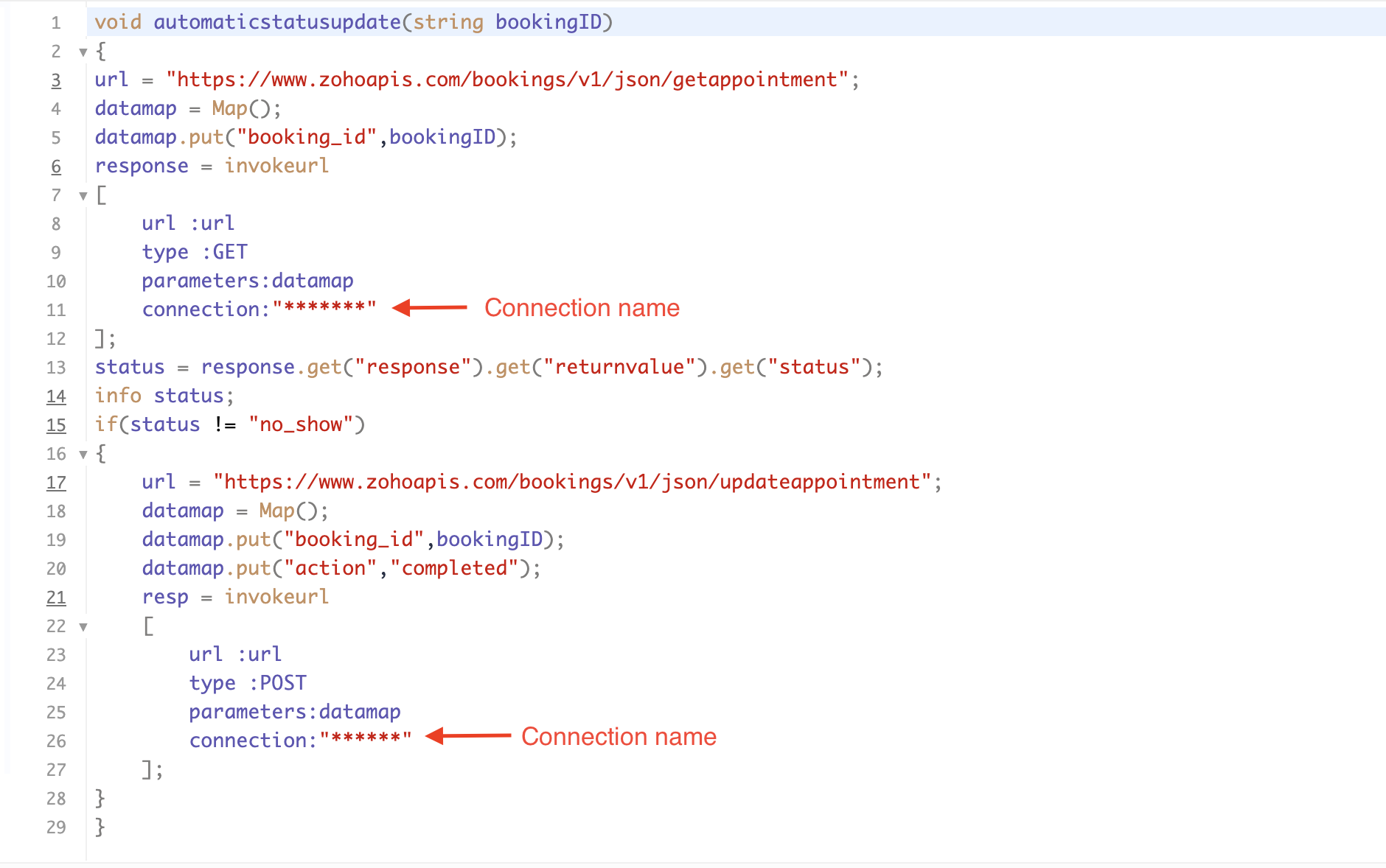
If you're interested, here is a brief explanation of the code:
Line 1: To pass the input data below to the code.
- Booking ID: Identifies the specific booking for fetching details and checking the status.
Line 3: Set up the API endpoint URL based on the Zoho Bookings account's data center.
- More details: Domain-specific API URLs
Line 3–12: We utilize the Get Appointment API' to retrieve the appointment details. For more details: Get Appointment API
Line 13: Here, we're fetching the status of the respective appointment from the response of the Get Appointment API.
Line 15: Implement an 'if' condition to execute the code only if the appointment status is not No show.
Line 16–27: In this step, we utilize the 'Update Appointment API to mark the appointment status as Completed' when the condition specified in line 15 of the code is met.
This is how the final flow will look:

This is how the final flow will look:

Note: The described flow is tailored for newly scheduled appointments. For cases where appointments are initially scheduled and later rescheduled, a separate flow must be created. The flow for rescheduled appointments follows the same steps outlined above, with the only modification being the initial trigger. Instead of the 'Appointment booked' trigger, please substitute it with the 'Appointment rescheduled' trigger in step A (steps B, C, and D remain the same).
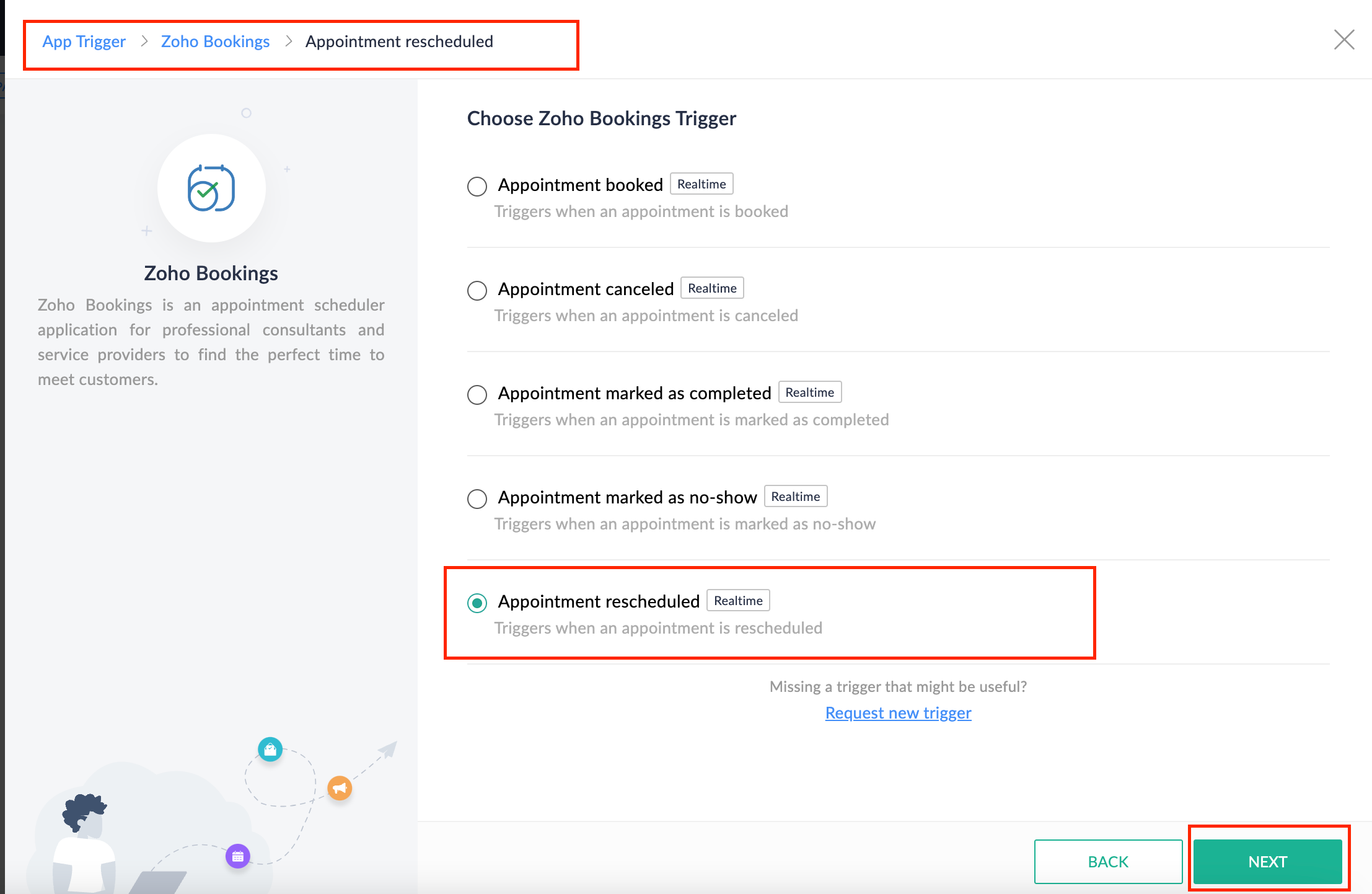
Collecting feedback with surveys
Ensuring a seamless and positive customer experience is a top priority for every appointment. An integral part of this process involves gathering feedback from customers after the appointment's completion. This valuable feedback not only helps understand their sentiments but also provides insights for continuous improvement.
Let's explore how to leverage Zoho Survey to collect valuable feedback from customers. Additionally, we'll delve into the process of pre populating survey fields with the customer's name extracted from the appointment.
How to create a survey in Zoho survey:
You have the option to create a new survey from scratch or choose from templates or existing surveys.
For more details, refer to: Create a Survey.
As an example, let's use the Customer Feedback Survey from the templates.
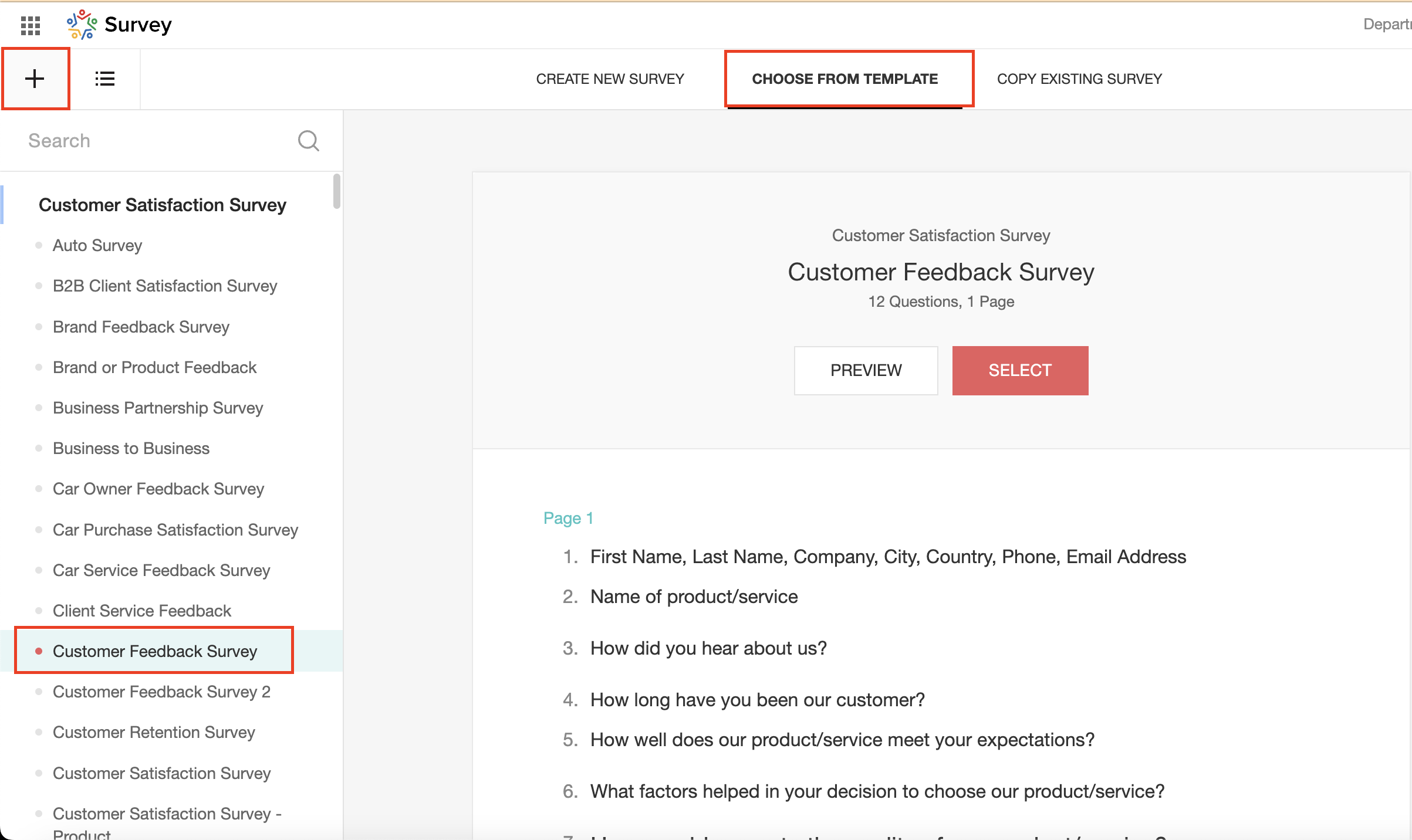
To enhance your survey experience, you have the flexibility to edit the survey form and select specific fields for inclusion.
Now, let's take a closer look at streamlining the customer experience by auto-populating the field inputs in Zoho survey with customer details. This additional step eliminates the need for customers to add their information manually, contributing to an enhanced overall experience.
1. Click on the Actions button (three dots) next to the Last Name field, and choose Edit.
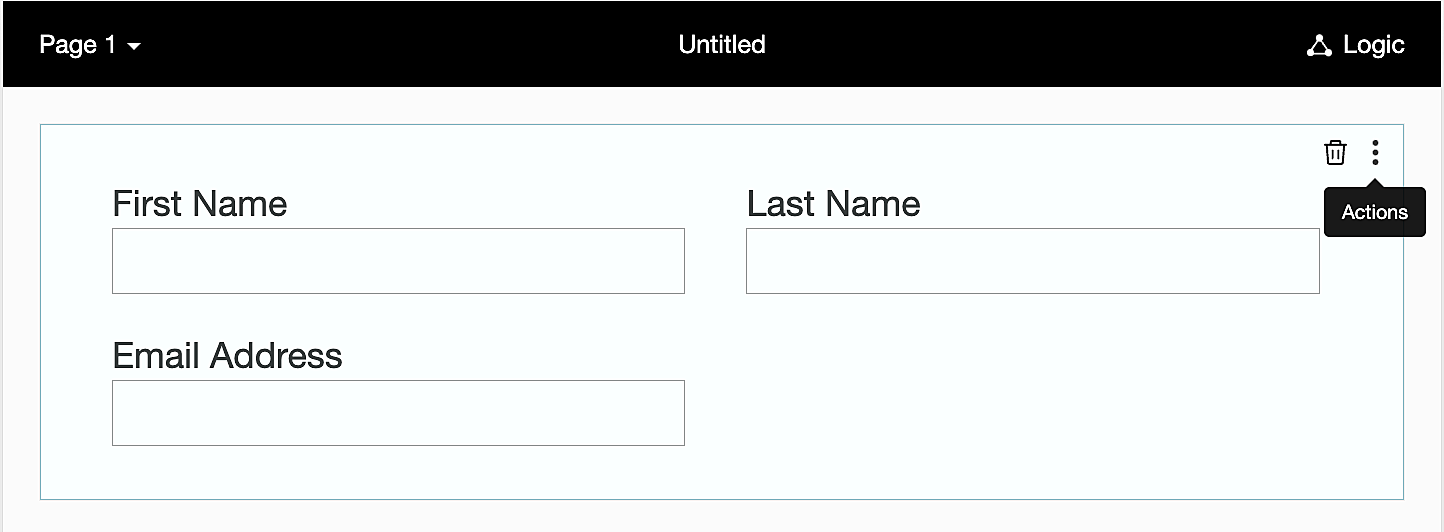
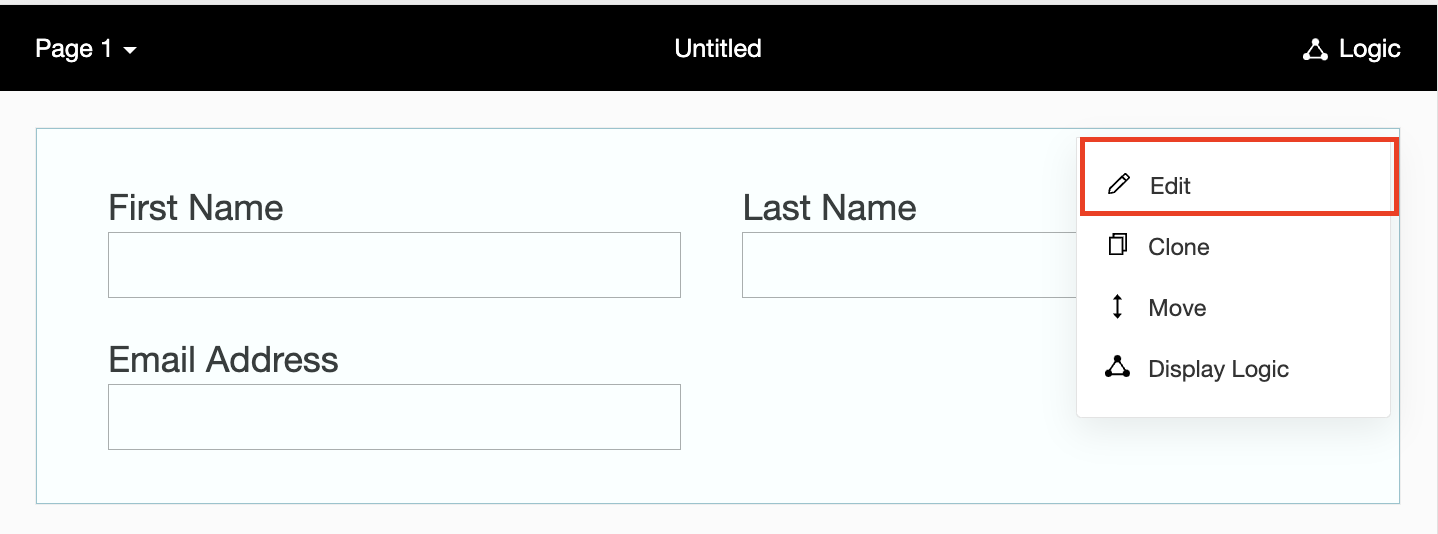
2. Click on Advanced options and check the box next to Prepopulate answer.
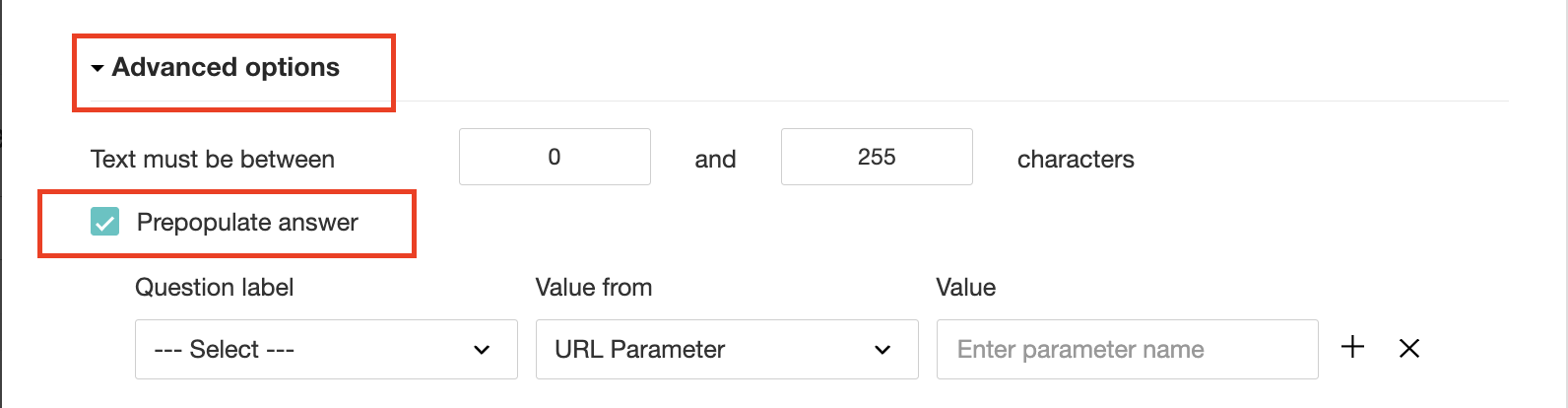
3. Select First Name, Last Name, and Email Address under Question label and URL parameter in each corresponding Value from field.
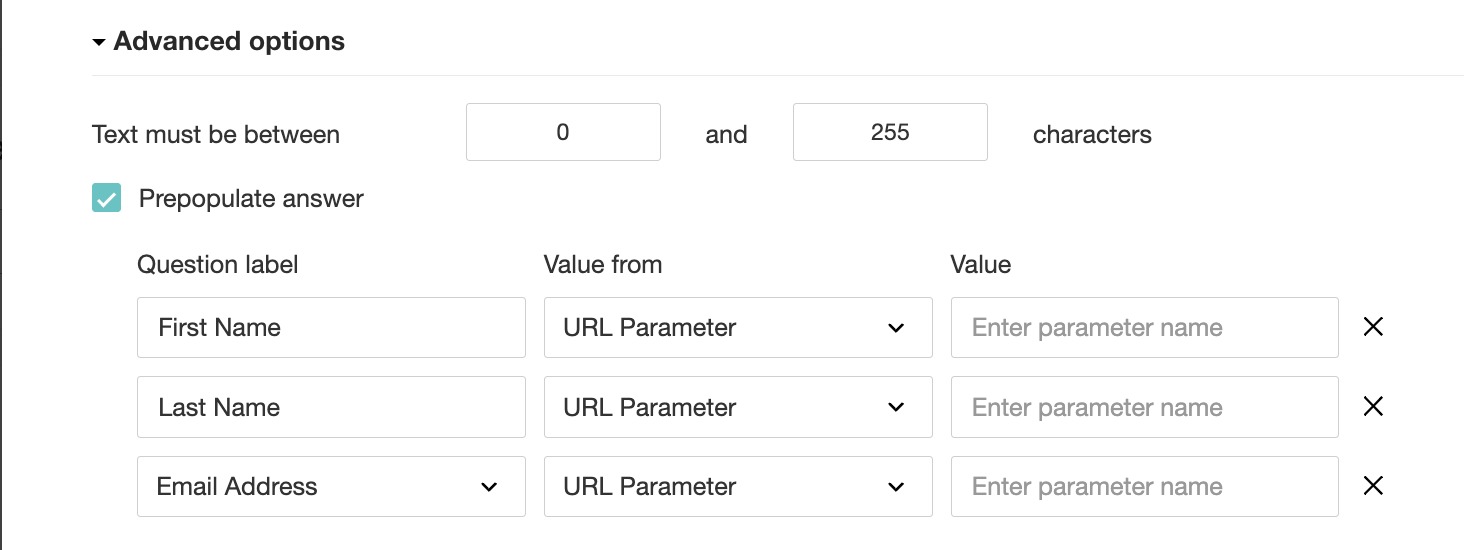
4. In the Value field, configure the parameter name (e.g., firstname, lastname, email). Once configured, this parameter name will be used in the survey link to prefill the fields in the survey form. Customize it as per your requirements, ensuring consistency with the term used in the survey URL.
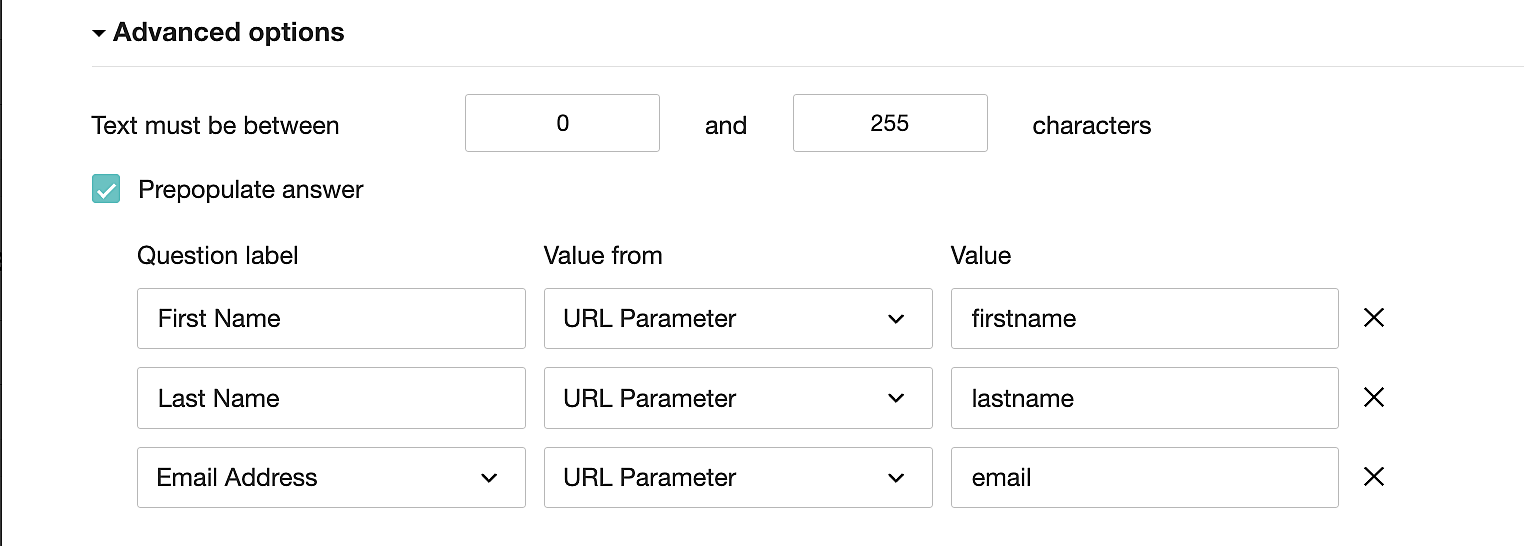
To publish the survey, go to the Launch tab and click on the Publish button to obtain the Zoho Survey URL.
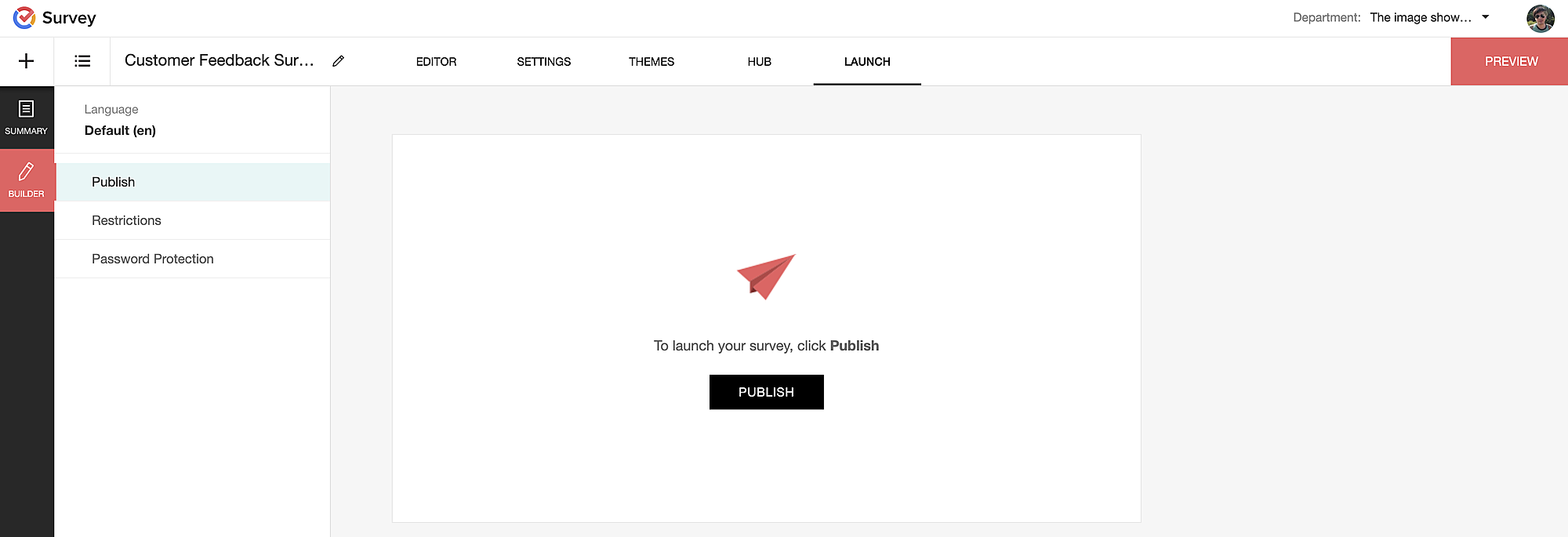
Pre-populating fields in the Zoho Survey form
Once we have the Zoho Survey URL, we'll need to match the configured parameter name and variables from the Zoho Bookings email notifications. These variables play a crucial role in dynamically fetching customer information and populating it in the Zoho Survey form.
For details about variables in Zoho Bookings email notifications, refer to this link: Pre-defined variables
We'll now edit the survey URL to align the variables with the configured Value, or parameter name, from our prepopulated answer settings.
Let's say this is our survey URL:
https://survey.zohopublic.com/zs/E****h
We'll want to use a question mark ("?") at the end of the survey URL and an ampersand ("&") to separate different parameter names.
Here's what that would look like using our example Value names from earlier:


Now, let's map the parameter names to the Zoho Bookings variables.
It would look like this:

For more details: Autofill
Where to use the Zoho Survey URL
To enable the automatic sending of the Zoho Survey URL to customers upon updating the appointment status to Completed, follow these steps in the Zoho Bookings application:
For one-on-one services:
1. Click on Service in the top left corner.
2. Select the desired one-on-one service.
3. Choose Service Notifications.
4. Navigate to the For Customers tab.
5. Click Customize next to the Mark As Completed' trigger to access the email content.
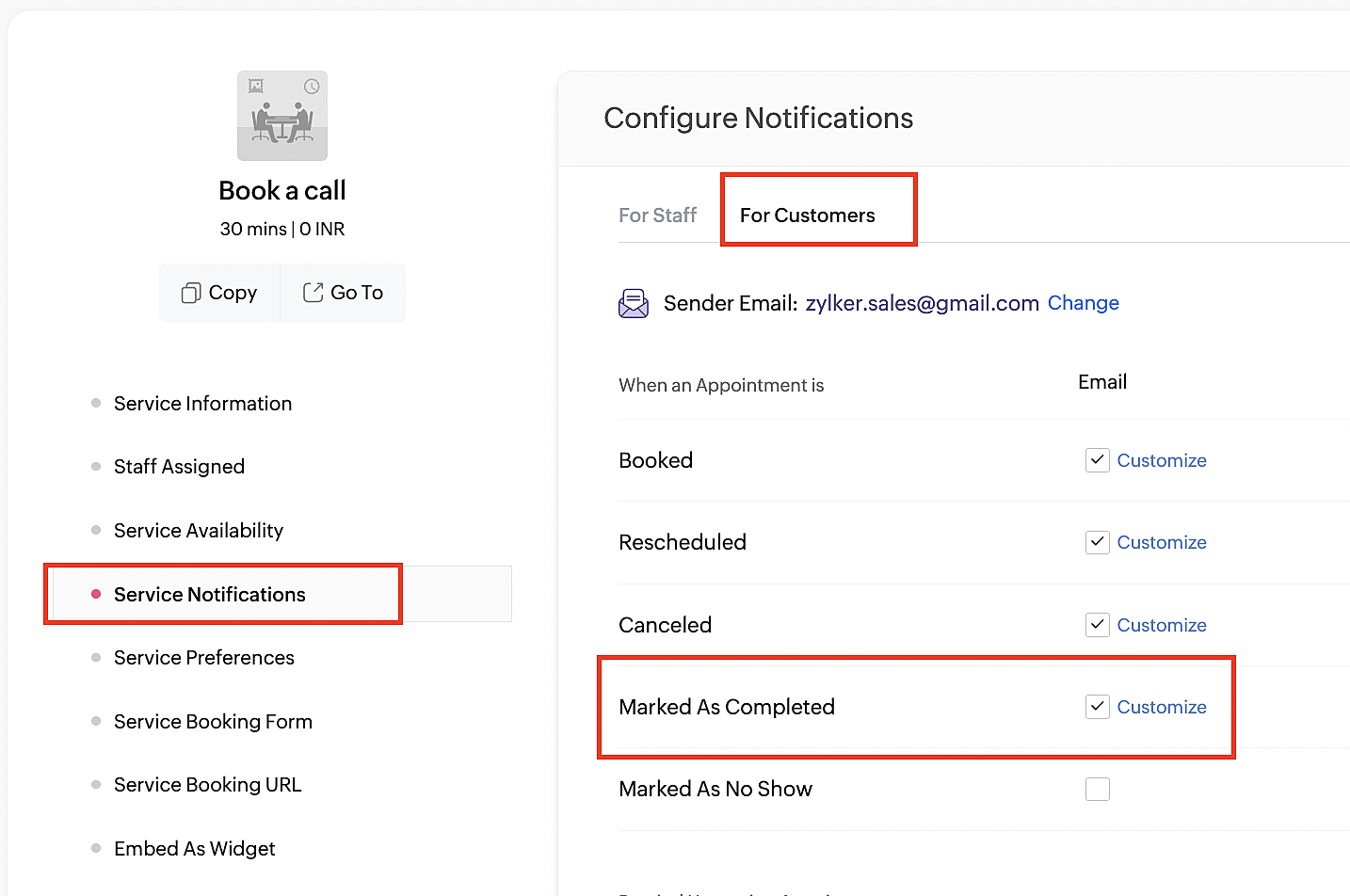
6. Enter your desired name for the button. For example, you might use something like 'Please fill out the survey'.
7. Select the entered text and click on the Add Link icon. Paste the configured Zoho Survey URL in the URL box. This will convert your text into a hyperlink that leads to the survey.
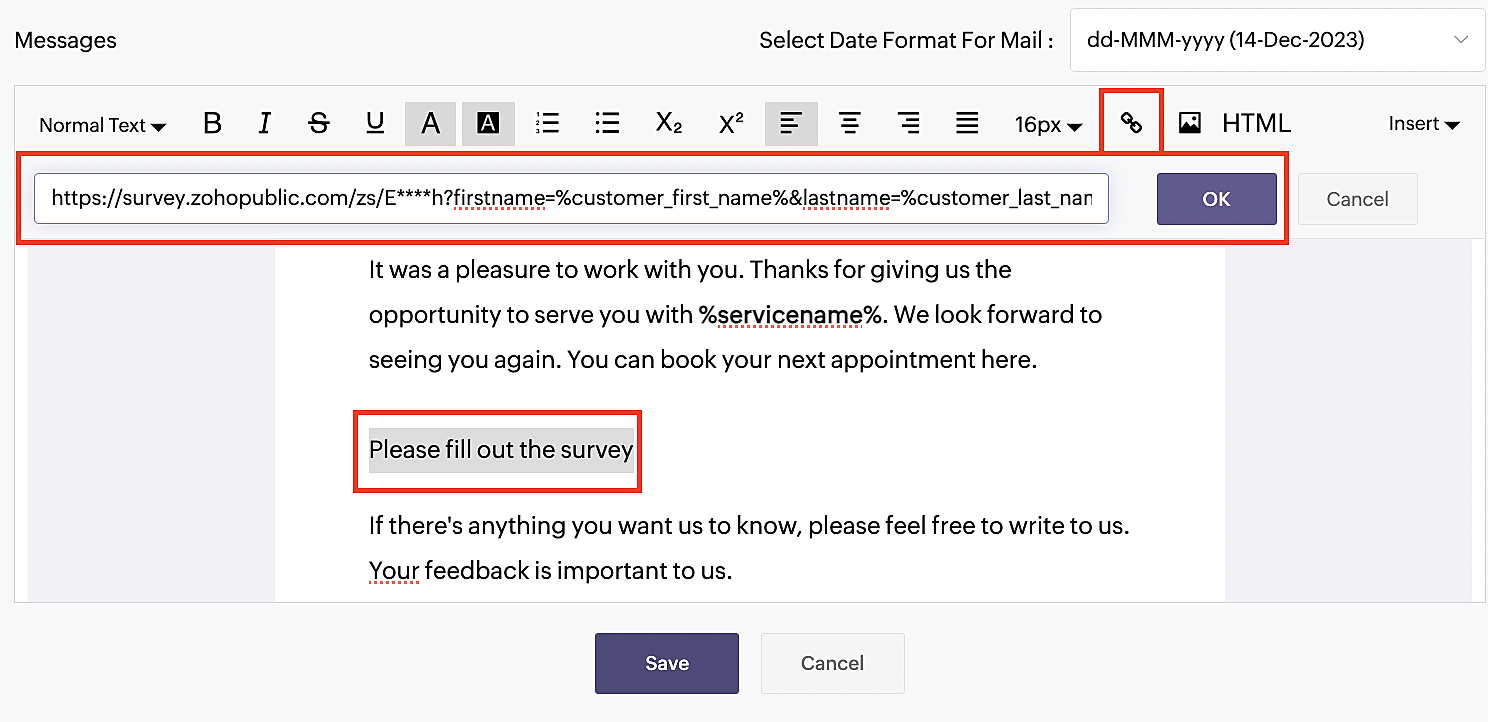
For group and resource booking services, please follow the same steps under Workspaces > Notifications.
For more details: Workspace Notifications
With the completion of this step, we have incorporated the Zoho Survey URL with dynamic variables, facilitating the dynamic autofill of customer data.
To wrap it up
With the successful implementation of the configuration described above, the entire process of automating status updates and collecting feedback is now seamlessly integrated, promising an elevated and enhanced product experience for all users.
If you have any questions or need assistance with your configuration, please email us at hello@zohobookings.com or support@zohobookings.com.
Topic Participants
Kaushik S
Sticky Posts
Approve or deny appointments based on criteria
Hey, community members! Have you ever wondered how to automatically approve or deny appointments? While we're still working on building that feature, we've got an alternative method to cancel appointments if they don't meet your specific criteria. Let
Recent Topics
Create online meetings for Booking Pages with Zoho Meetings and Zoom
Greetings, We hope you're all doing well. We're excited to share some recent enhancements to Bigin's Booking Pages. As you know, Booking Pages let you create public pages to share your availability so that your customers can easily book time slots withFilters in audit logs
Greetings, I hope all of you are doing well. We're happy to announce a few recent enhancements we've made to Bigin. We'll go over each one in detail. Previously, there were no filters available to narrow down data in audit logs. Now, we've introducedEnhanced help options in Bigin
Greetings, We're excited to introduce a new enhancement to Bigin's Help section: a comprehensive Help Options panel that brings together all your support resources in a single, well-organized space. Previously, the Need Help? menu provided only a limitedZoho FSM API Developer Needed
Hi, I’m looking for a developer with experience using Zoho FSM APIs. Scope: Connect WordPress website booking form to Zoho FSM Check availability (date, time, region) Create Work Orders + Service Appointments automatically Notify both customer and schedulerRevenue Management: #4 What if there are uncertainties in project or service delivery?
Our previous post taught us how Zoho Billing makes life easy for businesses with its automated revenue recognition rule. However, certain businesses have more challenges that an automated system cannot handle, and there are certain situations where automatedThis mobile number has been marked spam. Please contact support-as@zohocorp.com
Bom dia, estou tentando colocar o número 11 94287-6695 e esta com erro "This mobile number has been marked spam. Please contact support-as@zohocorp.com" pode me ajudar, por favor?Items Serial Tracking Issue
We enabled Zoho Items inventory tracking then disabled it after some time now we want to enable it again When I check the missing serial number reports I see one item But I cant see any option to Add the serial numbers Where and how to add the serialZoho Payroll integration with Zoho Books - unable to match multiple bank feeds to one wage payment
For one employee's wage, I make two partial payments. Those bank feed transactions come into Zoho Books via bank integration. I make one pay-run for the month in Zoho Payroll and that comes into Zoho Books via the Zoho integration. Zoho Books doesn't let me match multiple bank feed transactions against a single wage item. Please fix urgently. I can't complete my books because of this.Add Checkbox Selection & Bulk Actions to Delivery Challans Module
Hi Zoho Team, I’ve noticed that in the Sales Orders module, there are checkboxes beside each entry that allow users to select multiple records for bulk actions such as print, email, or delete. However, in the Delivery Challans module, this option appearsCan't be able to check-in in laptop
even after giving location access still i can't be able to check-in in laptop.Compensation Cess on Coal ₹400 per tonne. ?????
The compensation cess rate varies by the type of product. And the cess is calculated based on the value of the product without GST. Coal, for example, comes with a cess of ₹400 per tonne. That means that if you sell 2 tonnes of coal that have a value7 month over zoho book purchase but still not immpliments Golive
7 month over zoho book purchase but still not immpliments Golive one problems zoho team short out then other problems come still very poor mangments and immliments team . struggling with the templates in ZOHO Books. Especially with the placement of someSMS to customers from within Bigin
Hi All, Is there anyone else crying out for Bigin SMS capability to send an SMS to customers directly from the Bigin interface? We have inbuilt telephony already with call recordings which works well. What's lacking is the ability to send and receiveParent & Member Accounts (batch updating / inheritance)
Hello, I find the Parent Account functionality very useful for creating custom views and reports, but was wondering if I can also carry out batch editing on all members (aka children) of a Parent Account at the same time. Alternatively, can I set members to automatically inherit the values of the parent? For example: We have a chain of supermarkets that buy our products. These supermarkets are all members of a Parent Account in our CRM. We release a new product and all of the member stores wish toEdit Legend of Chart
I would like to edit the legend of the chart. Every time I enable the legend, I get a very unhelpful (1), and when I try to type to change to what I would desire, nothing happens, which is very frustrating. I've gone through your online tutorials and nowhere can I find a legend settings button. This seems a simple fix, where can edit the legend? Thanks.Extended timeouts for APIs beyond 40secs for to accomodate LLMs
A 40 second max response time for API calls is fine when connecting to most services, however is unsuitable when dealing with LLMs (ChatGPT/Claude/Gemini) where the response timing is very uncertain. Is there any way to increase this? It would be greatDeletion of Zoho Account
To whom it may concern, Good day, My account has been created incorrectly in Zoho and I am not able to join my Company's Zoho account - attached screenshot for your kind reference Alphatronmarine - Portal Kindly advise procedure to delete this currentWorkflow for deposit to bank account
Hello, Is it possible to make a workflow when a deposit is made to your bank account which is coupled to Zoho books? I want Zoho to sent an email each time a deposit is made to our bank account via a workflow. Regards, StevenMarking Retainer invoice paid through Deluge
Hey Everyone, We have a scenario where we are collecting deposit payments on our website. Now, in zoho books, we need to create a retainer invoice and mark it as paid automatically using deluge just like we can mark normal invoices as paid. I have triedCreate a new record in custom module vi custom button
I have zoho books premium plan . I have 2 custom modules in zoho books. 1. Goods Receipt 2. Delivery Order, I need to select multiple records from Goods Receipt and create a new Delivery order from these multiple records. (like multilple sales order intoProfile date settings
At present I have "EEE, MMMM dd, yyyy" but this takes an exessive amount of column space, we should be able to input our own format. I would like to use "EEE, MMM dd, yy" - a much shorter version of the above but with the same abbreviated info, requiringDelivery Method Field in Sales Order Module
In Books and in Sales orders, the "Delivery Method" field seems to allow for anything to be entered and it seems to store those entries for future use. When you chose to convert a sales order to a purchase order, the related field is now called "ShipmentEditing / Removing stages for pipeline
Hello, I'm trying to create a new pipeline. I created a new stage and made an error when entering the probability. How can I edit fields in stages that I created? Can I delete these stages from "Add Stages" list?Dynamically Filter User Lookup in CRM Subform
We have a subform called Pricing Calculator in the Zoho CRM Opportunity module and need some assistance. Current Setup: First column: Picklist (Level) Second column: User Lookup field When a Level is selected, we want the User lookup to display only userschange time zone
can't seem to figure out how to change the time zone of the projectBigin iOS app update: Built-in telephony and RingCentral support
Hello everyone! We are excited to introduce Built-In Telephony and RingCentral support in the latest iOS version(v1.11.13) of the Bigin mobile app. Once the integration is completed on the Bigin desktop site(bigin.zoho.com), you can choose the Built-InAdd Image or Update Image API - for Items Module
I am trying to add new Items to Zoho Inventory from Zoho Creator. I achieved this using Zoho Inventory Create Item API, but how to add or update the item image from Zoho Creator to Zoho Inventory Item Module?Introducing Booking Pages—a topping for your Calendar Scheduling needs!
Greetings, We're here with a new topping for Bigin! Let's dive into the details. What does this topping do? Scheduling appointments with customers is one of the most common challenges small businesses face on a daily basis, as it often involves frequentDebugging `try` blocks : Tip
I find it annoying that if one line inside a `try` block has an error, the Deluge arser points the beginning of the block to the location of the error. BUT, if you temporarily comment out the initial `try {`  The parser goes through the whole block andUse approval workflow comments in record scripts
Greetings, i'm running an approval workflow for my records, during approval/rejection there is a step where comments are entered. i want to add there comments to the record and to use them in various deluge scripts like sending emails and so on. howZOHO Store
Not able to make a payment We are using Zoho One, and we are from India. The payment currency, which shows for us, is in USD. But the system says we can choose Country/Region India if it shows INR only. Attaching screenshots for more info.Support Migration into Aliases in Zoho Mail
Hello Zoho Mail Team, How are you? We are in the process of migrating some of our users from Google Workspace (Gmail and Google Drive) to Zoho. During this process, we noticed that Zoho Mail currently only supports migration into a primary mailbox andAPI for Z Workdrive Flow Make-Integromat ?
We are zoho workdrive fans Also we would like to have an api to work with Zoho Flow or with Make better known by its old name INTEGROMAT Is it planned and when? 3 months -6 months or more?Apps Pane no longer visible
I have read all the info and help and nothing works, I do not have a "show apps" anywhere and I can no longer see my Apps pane in the left hand side of mail, please advise how to get this backCanvas View - Print
What is the best way to accomplish a print to PDF of the canvas view?5名限定 課題解決型ワークショップイベント Zoho ワークアウト開催のお知らせ(8/21)
ユーザーの皆さま、こんにちは。Zoho ユーザーコミュニティチームの藤澤です。 8月開催のZoho ワークアウトについてお知らせします。 今回はZoomにてオンライン開催します。 ▷▷参加登録はこちら:https://us02web.zoom.us/meeting/register/eVOEnBsSQ2uvX4WN5Z5DeQ ━━━━━━━━━━━━━━━━━━━━━━━━ Zoho ワークアウトとは? Zoho ユーザー同士で交流しながら、サービスに関する疑問や不明点の解消を目的とした「ZohoNew in Zoho Forms: Inline OTP Verification
Hello form builders, We are excited to announce the launch of Inline OTP Verification in Zoho Forms, a smarter way to ensure the authenticity of the contact details you collect. Until now, OTP Verification in Zoho Forms worked as a pre-access step: respondentsZoho Mail : Associate emails with Meeting records and allow multiple emails to be assocaited at once
Is there a workaround that would allow either of these? I want to associate emails with Meeting records. I also would like to be able to select multiple emails at once for association with a record.Create task from email
Is there a way on mobile to create a task from an email? I use this feature a lot and when traveling now I read email on mobile. By the time I get to my office I forget about them since I didn't add it to a task. Is this feature missing on moble?Zoho Socials - Unable to view Channels and SmartQ
Hi, The channel Facebook has been added by the admin, however, it is not visible on the User level (employee). Other channels are visible. Also, we have the premium account, and SmartQ is not working. Can anyone help? Regards, PriyankaNext Page