Custom Function for Milestone Auto-Complete
A custom function is a piece of software code that can help automate a process. Users can write their own Custom Functions using deluge and call them from a workflow. Let us take a look at how custom functions can help organizations manage their workflow.
Custom Functions can be used by organizations that want to automatically mark their milestones as complete once all of the tasks within the milestone have been completed. First we need to establish a connection, define a workflow rule and then associate a custom function to that workflow rule.
Create a new connection
-
Navigate to the Setup icon and select Marketplace.
-
Click Connections under Marketplace and then Create Connection.
-
Click Default Services under Pick your service.
-
Select Zoho Projects.
-
Enter ZP MS Autocomplete as the Connection name and select the scopes ZohoProjects.milestones.UPDATE, ZohoProjects.bugs.READ, ZohoProjects.tasks.READ, and Zoho Projects.milestones.ALL
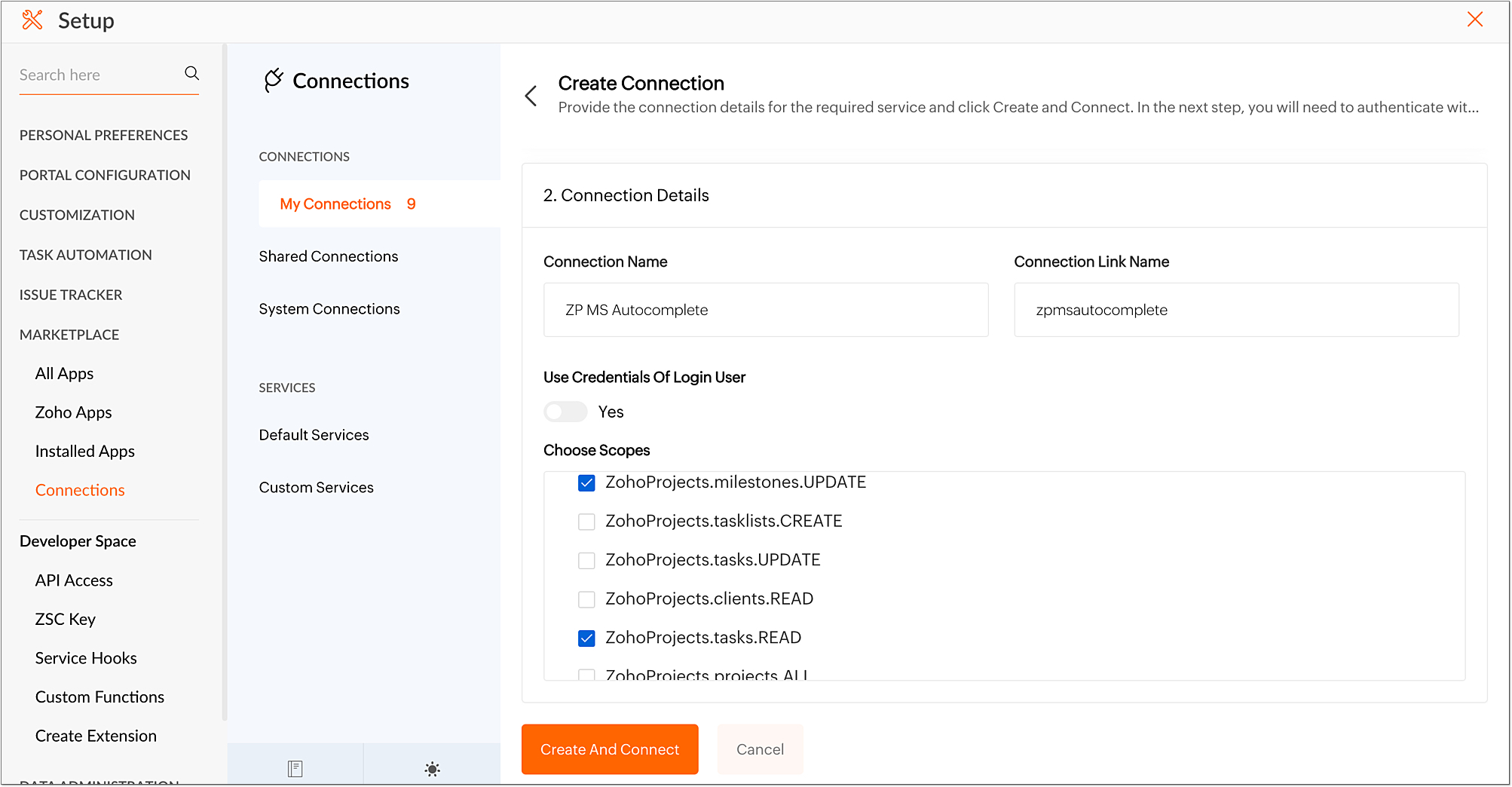
-
Click the Create and Connect button.
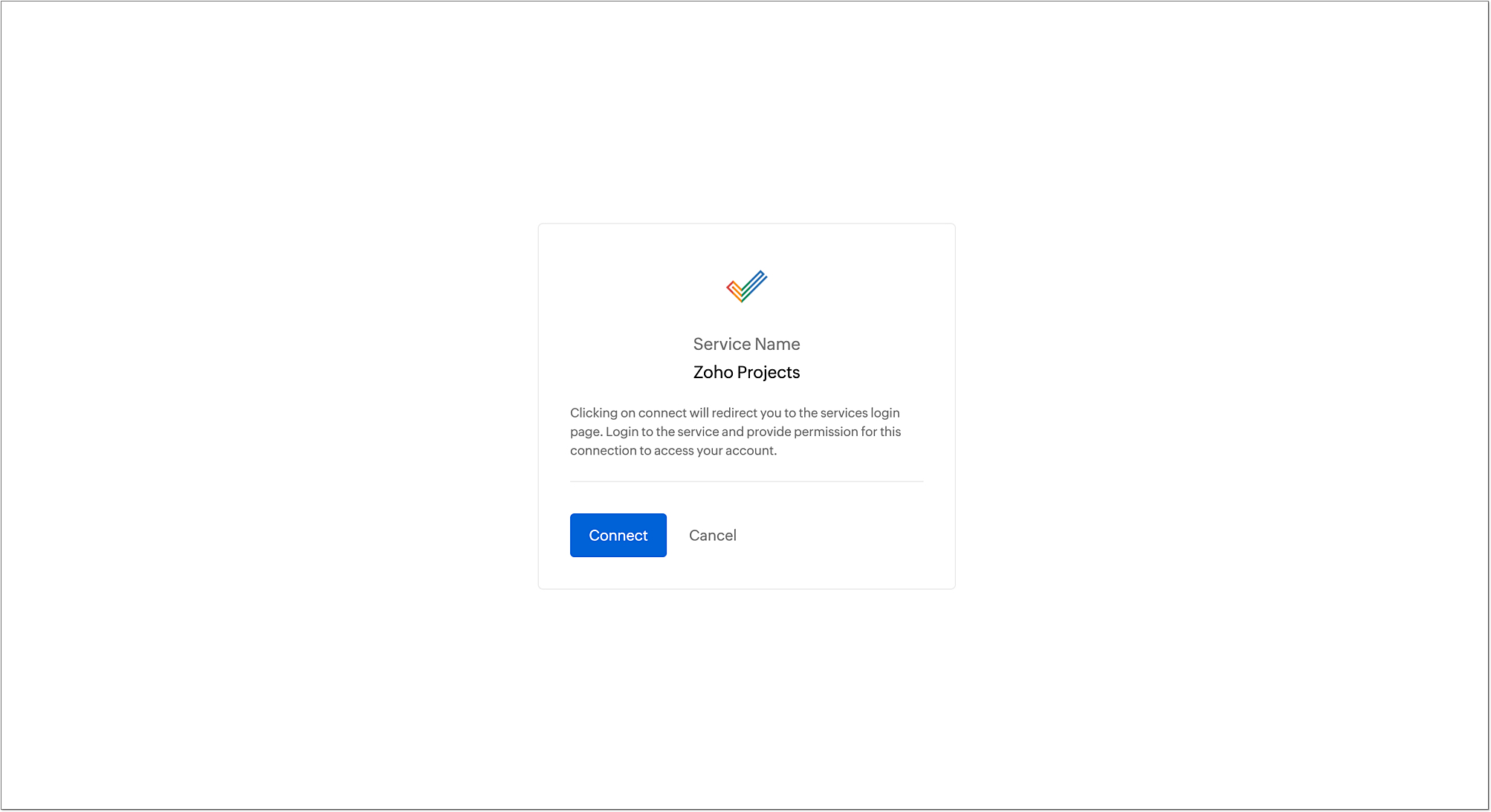
-
You will be prompted to connect to the newly established connection
-
Click the Proceed button.
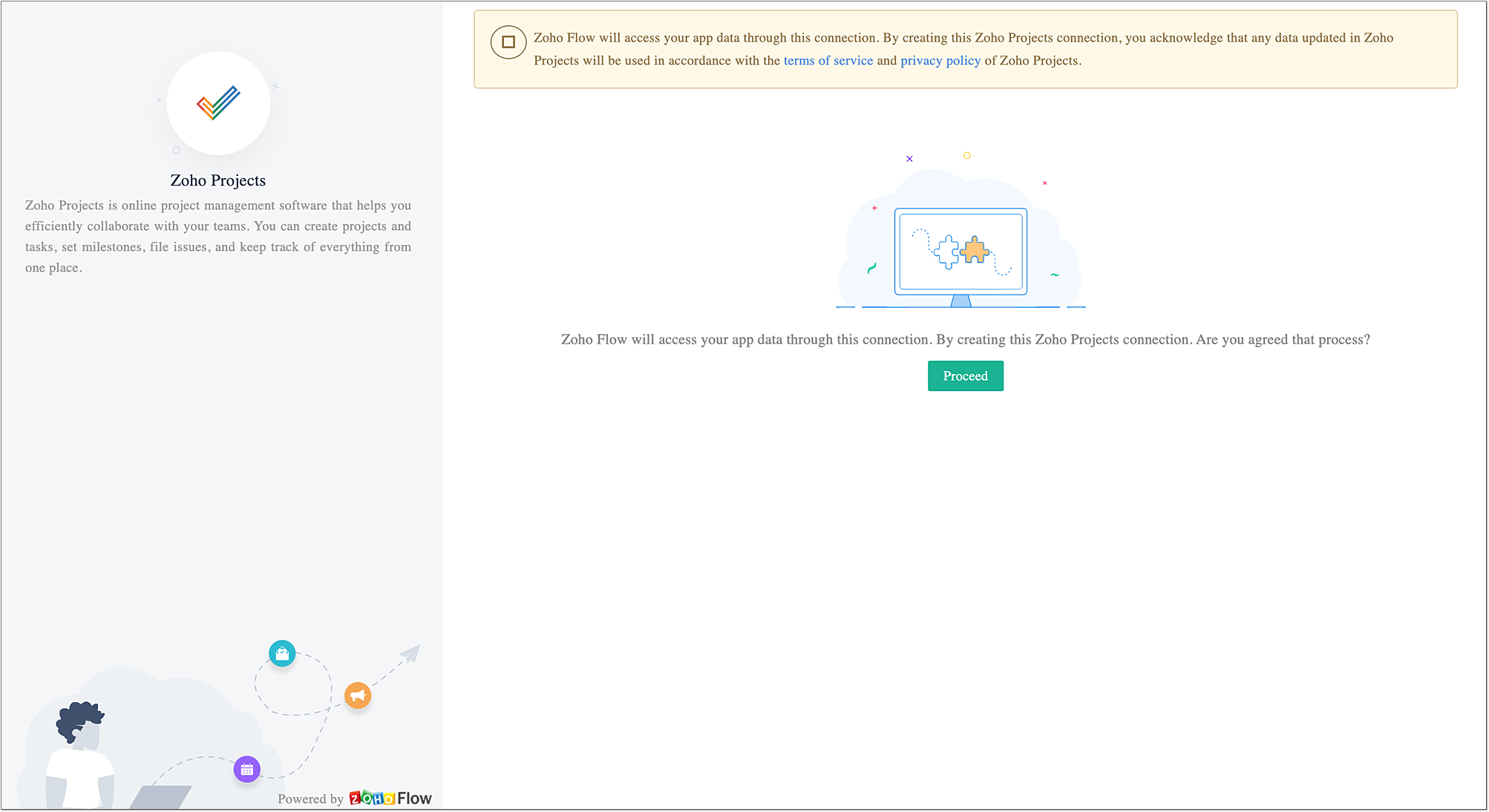
-
The connection will be created once the accept button is clicked.
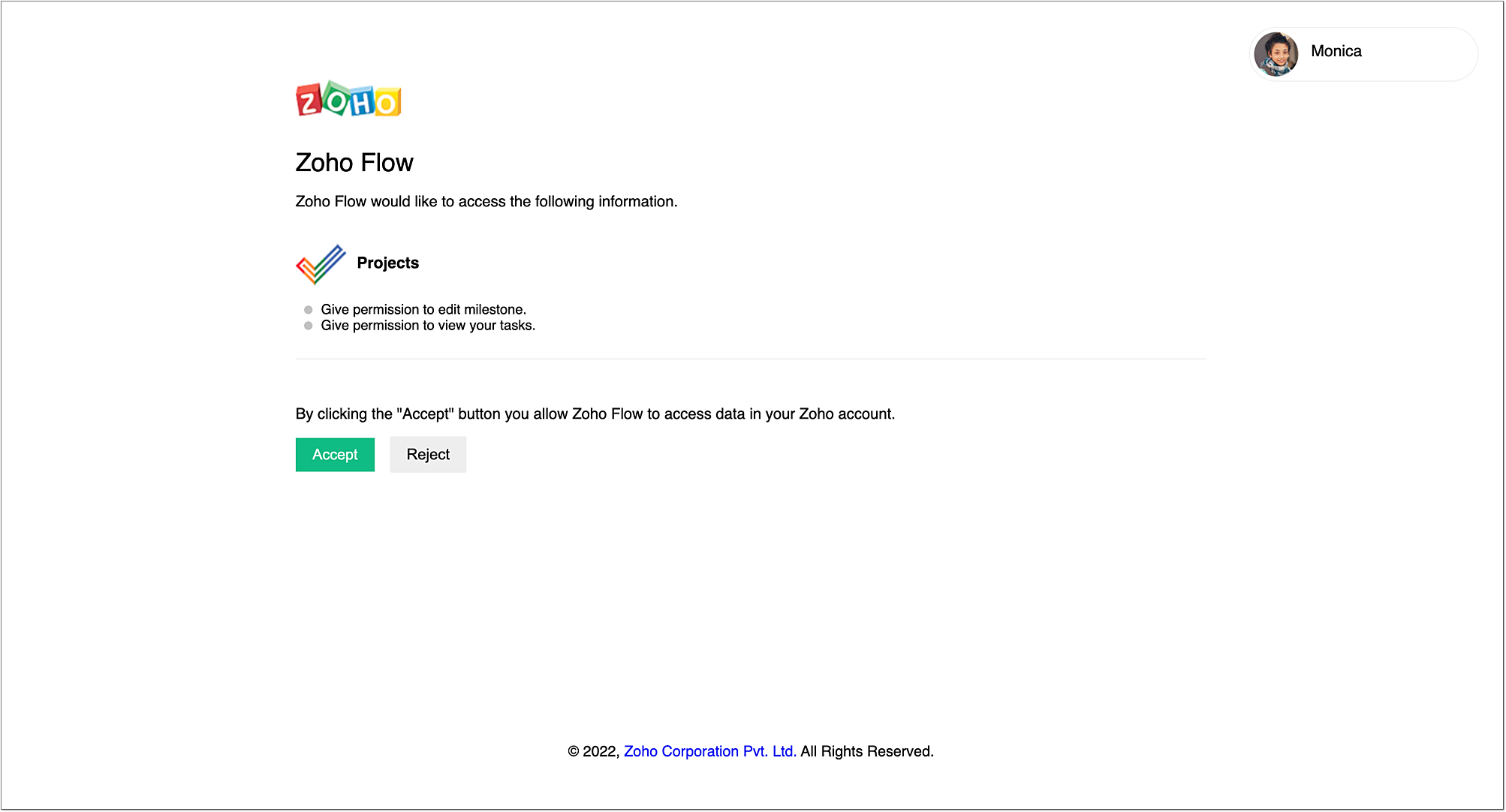
Note : Remember that 'Use Credentials of Login User' has to be switched off.
Workflow rule for automatically completing a milestone
-
Click in the top navigation bar.
-
Navigate to Task Automation and click Workflow Rules.
-
Click New Workflow Rule.
-
Enter the workflow name, description, and select the required layout.
-
Under Execute on, choose 'Update' then Choose 'Field Specific and Select 'Status' from drop down menu.
-
Click Next.
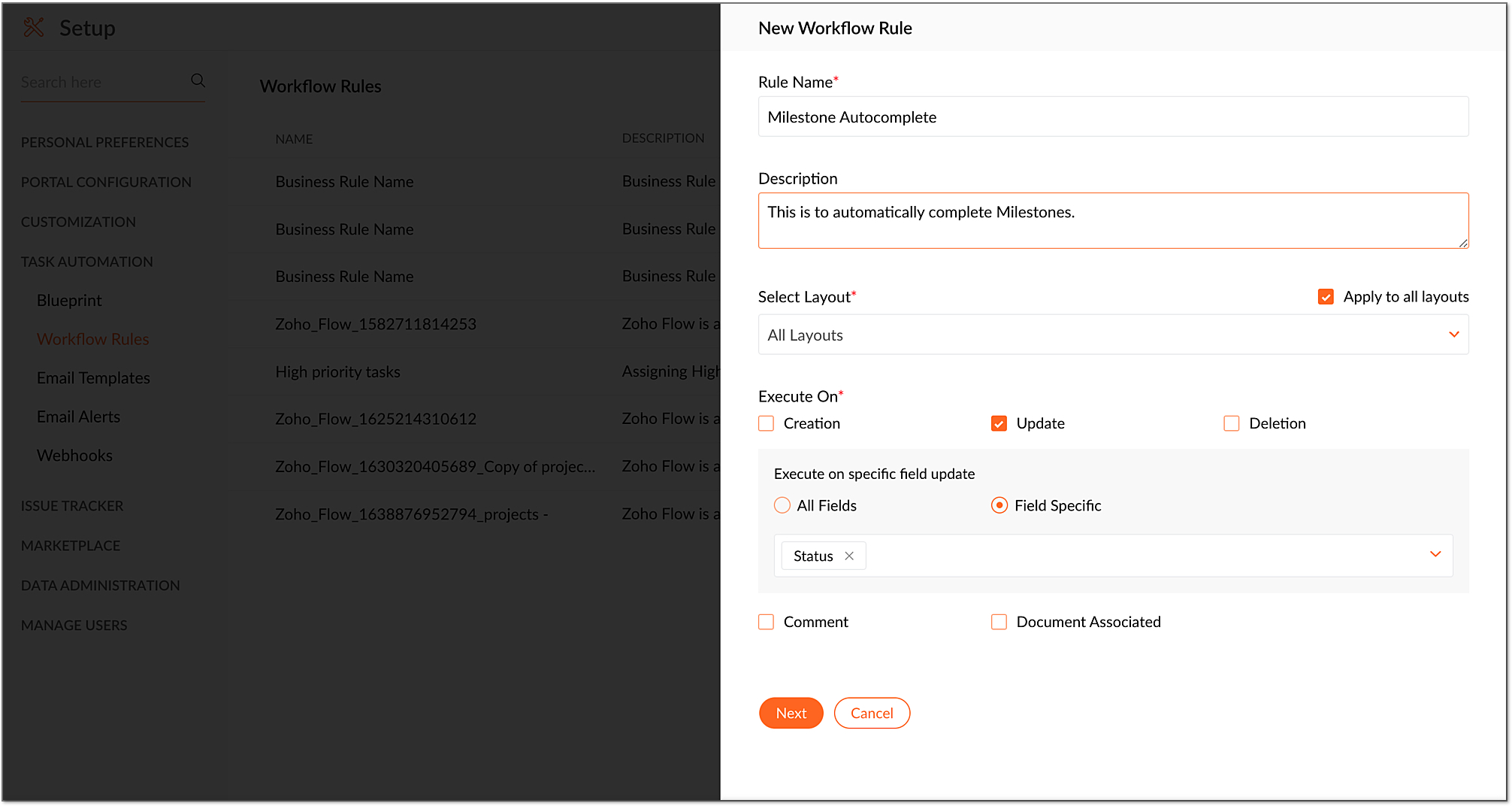
Create and associate the custom function to the workflow
Next, we will create a custom function and associate it with the workflow rule.
-
Click on Add Action and then select Associate Custom Function.
-
Click Create Custom Function in the Associate Custom Function page.
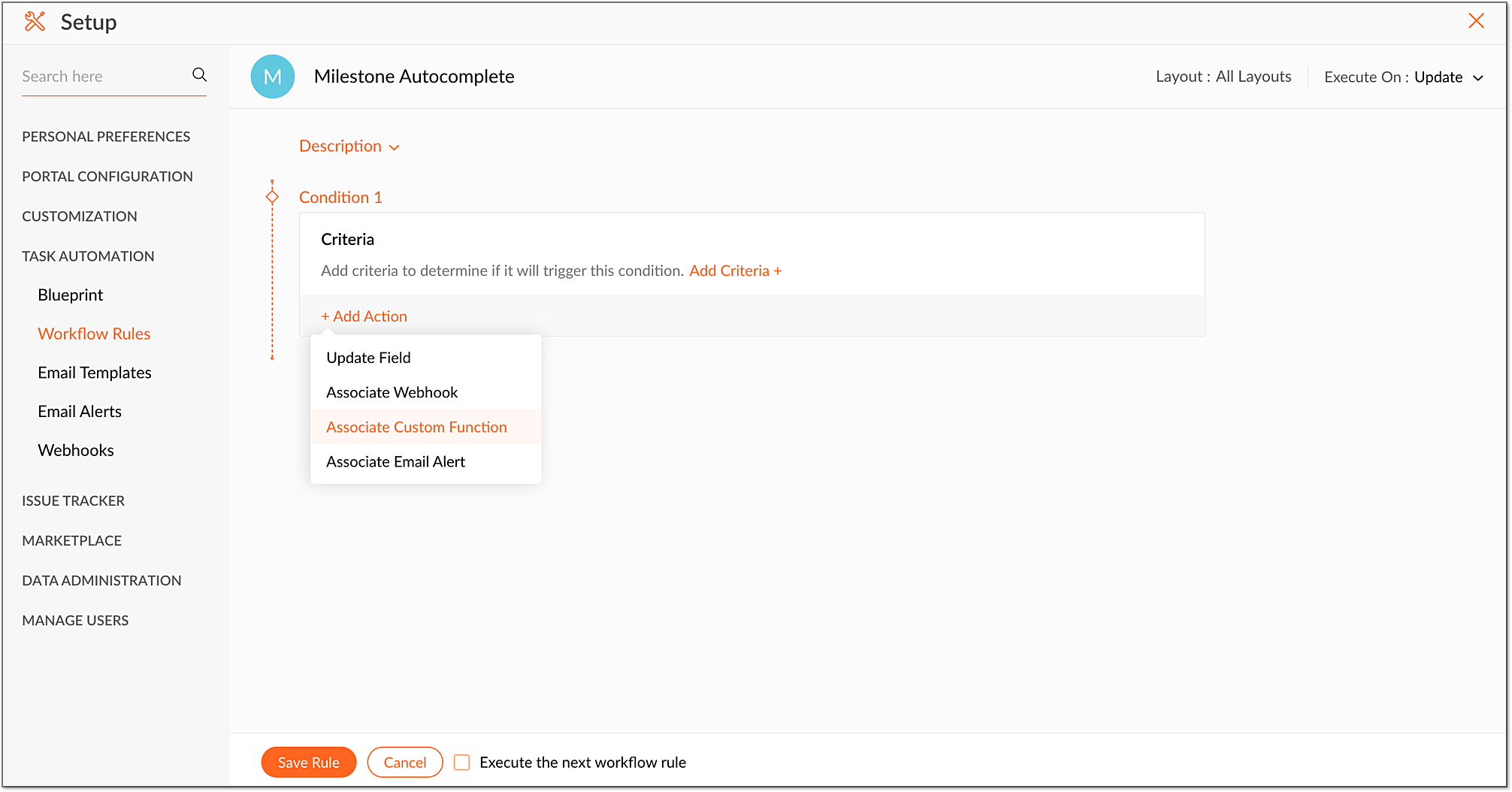
-
In the Create Custom Function page type in the function name as Milestone Auto Complete.
-
Add Arguments for project id, portal id, and milestone id as shown in the image below.

-
Use this as the Sample Code and click Save.
- Associate the created Custom Function.
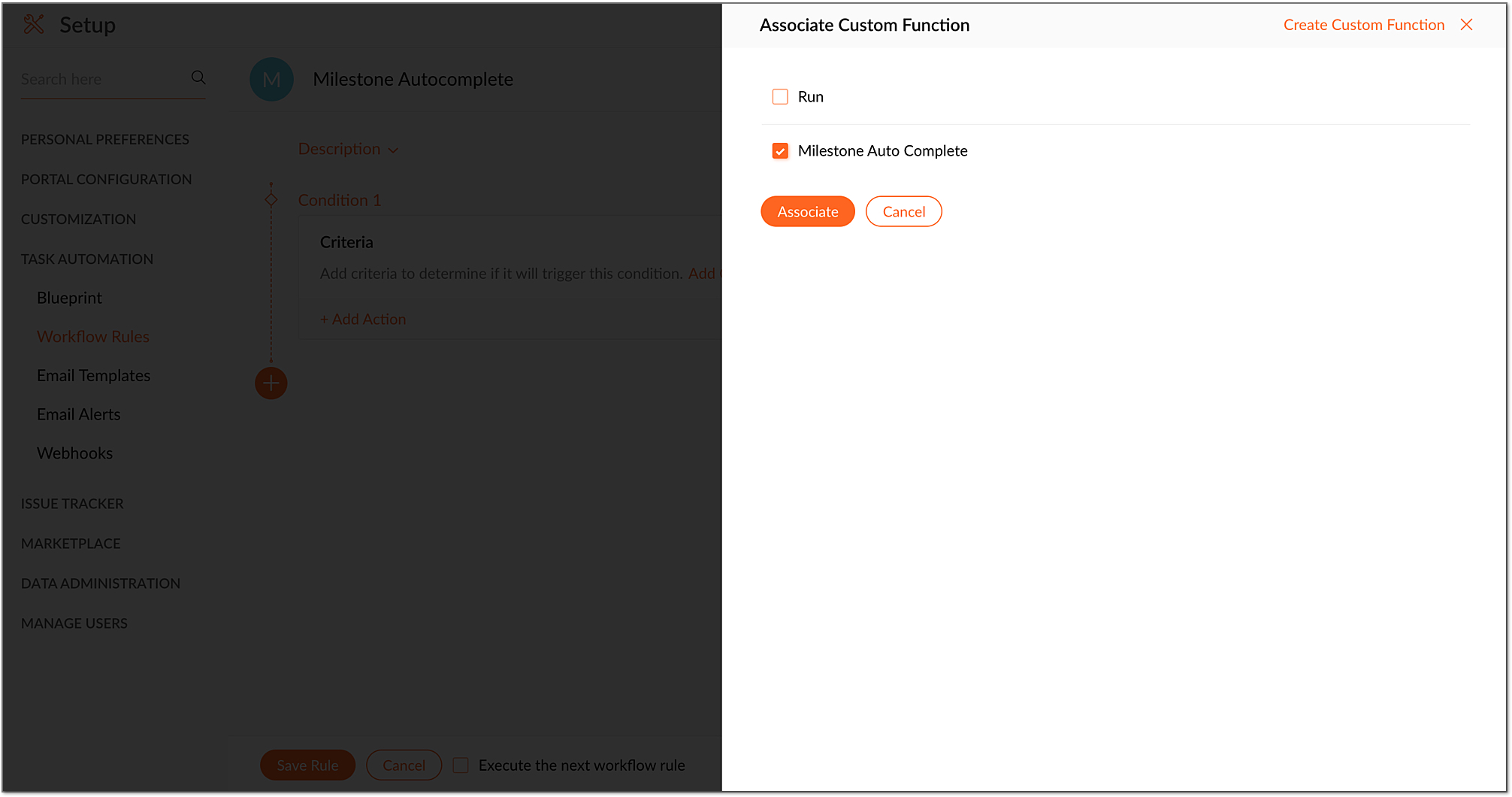
Click Save Rule.
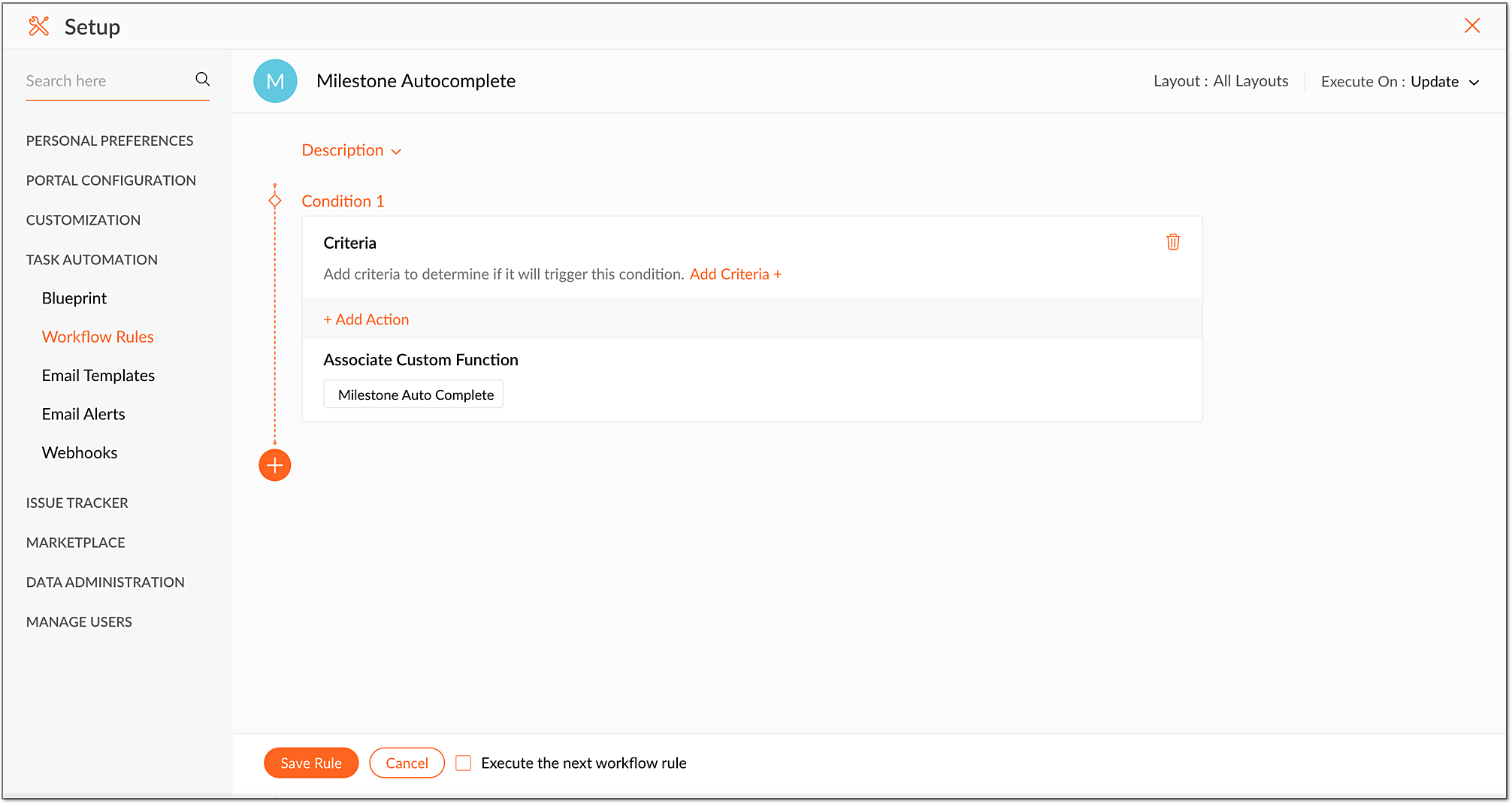
- Sample Code:
- // Construct parameter to filter the open taskstaskParam = Map();taskParam.put("status","notcompleted");taskParam.put("milestone_id",milestoneId);// Invoke get tasks API//Add your connection name as last parametertaskResponse = zoho.projects.getRecords(portalId,projectId,"tasks",taskParam,1,"zpmsautocomplete");info taskResponse;// Variable declaration and assign value , Endpoint of the APIprojectsAPIEndPoint = " https://projectsapi.zoho.com/restapi";// This Varibale used to decide the milestone completionisMilestoneUpdate = false;// If task response is empty it will check any open bugs are availableif(taskResponse.isEmpty()){// construct parameter for filter only open bugsmilestoneList = list();milestoneList.add(milestoneId);bugParam = Map();bugParam.put("statustype","open");bugParam.put("milestone",milestoneList);info "bugParam:" + bugParam;//Add your connection name as last parameterbugResponse = zoho.projects.getRecords(portalId,projectId,"bugs",bugParam,1,"zpmsautocomplete");info bugResponse;if(bugResponse.isEmpty()){isMilestoneUpdate = true;}}info "TaskResponse Is Empty :" + taskResponse.isEmpty() + ", isMilestoneUpdate:" + isMilestoneUpdate;info "---------------------";if(!milestoneId.isNull() && isMilestoneUpdate){//Modify the status of the milestone.(1 - notcompleted, 2 - completed)milestoneParam = Map();milestoneParam.put("status",2);info milestoneParam;info "---------------------";// Enter The Connection option Example : connection:"your_conection_name"updateMilestoneResponse = invokeurl[url :projectsAPIEndPoint + "/portal/" + portalId + "/projects/" + projectId + "/milestones/" + milestoneId + "/status/"type :POSTparameters:milestoneParamconnection:"zpmsautocomplete"];info updateMilestoneResponse;info "-------------------------------------";}
return "success";
We hope you found this post to be helpful.
If you have any questions, please leave them in the comments section below or email us at
support@zohoprojects.com.
Topic Participants
Priyadharshini J
Ashish
Matthew Reiter
Monica P
Grant Witton
Sticky Posts
Introducing the Zoho Projects Learning Space
Every product has its learning curve, and sometimes having a guided path makes the learning experience smoother. With that goal, we introduce a dedicated learning space for Zoho Projects, a platform where you can explore lessons, learn at your own pace,Update on V2 API End-of-Life Timeline
Dear Users, Earlier this year, we shared the launch of the V3 APIs and requested users to migrate from the older V2 APIs by December 2025. We have received valuable feedback from our users and partners regarding their migration timelines. We are happyAutomation Series: Auto-update Phase Status
Hello Folks! You can auto-update your phase's status based on status of underlying tasks using custom functions. In this series, we will showcase how to create and run custom functions, using Deluge, with ease. Follow the steps below and automate yourAutomate Timesheet Approvals with Multi-level Approval Rules
Introducing Approval Rules for Timesheets in Zoho Projects. With this automation, teams can manage how timesheets are reviewed and approved by setting up rules with criteria and assigning approvers to handle submissions. Timesheet, when associated toAccessibility Spotlight Series - 1
Every user interacts with products differently, what feels intuitive to one may be challenging for another. Addressing this, accessibility is built into Zoho Project's design philosophy. This helps users navigate and perform actions with ease irrespective
Recent Topics
Building Toppings #3 -Testing and publishing Bigin toppings
In previous forum posts, we discussed what a Bigin topping is and explored the Bigin Developer Console's features. In this post, we're going to create a topping from scratch and discuss how to test and publish it. Our topping will automate follow-up managementIs there a plan to allow for the hierarchical organization of Customers / Companies in Zoho Billing?
We have a few customers who have organizational structures that we haven't quite found a way to deal with in Zoho Billing. In CRM, these sub-companies (or subsidiaries or whatever you want to call them) all have another CRM account as the parent account.markdown files?
How can I import a markdown file into a note?Mail to Zoho Notebook
In the Instuctiosn I faound as email add@notebook.app In my account I see add@eu.notebook.app What is correct pleaseAuto-Invite Users to Portals in Zoho CRM based on Conditions
Hello Everyone, You can now automate portal invitations in Zoho CRM with the new Auto-Invite users feature in Portal management. No more manually enabling portal access one by one. With this enhancement, you can automatically send invites for users toGrowth You can Count On: Zoho Billing's 2025 Journey
As we wrap up 2025, we’re reflecting on a year rooted in steady progress and meaningful growth for Zoho Billing. Every enhancement we have introduced was built to support scalable and reliable billing growth for your business. From launching the EnterpriseAutomating Employee Birthday Notifications in Zoho Cliq
Have you ever missed a birthday and felt like the office Grinch? Fear not, the Cliq Developer Platform has got your back! With Zoho Cliq's Schedulers, you can be the office party-cipant who never forgets a single cake, balloon, or awkward rendition ofNeed help with creating workflow with Bigin and Clickup
Can you please help me with this? I am trying to create a workflow in Zoho Flow wherein a bigin Pipeline deal moves to Decision Closing, it will create a task and subtasks in Clickup, under the condition/filter that the Deal name contains the word Social[Webinar] Automate generation of wills, trusts, POAs, and other estate planning documents with Zoho Writer
Managing the lifecycle of the estate planning documents such as wills, trusts, and POAs, from client intake to final storage, can be complex and time-consuming. Join our live webinar to learn how Zoho Writer transforms this process by automating documentCreate / Update Rule in TeamInbox when record is updated in ZohoCRM using flow?
I'm currently evaluating options and trying to work out if the possible scenario is possible; If a record in ZohoCRM is updated, take 2 of the fields from that - lets call them 'OrderRef' and 'OrderTo'. Using flow, if a record is added or updated, addRelated list Mobile Device
Hello, We use an the Zoho creator application to make reports linked to Accounts. On the computer: it's easy to go the Account and see all the created reports in the related list below On iPad/Phone ZOHO CRM APP: we cannot see the reports on those accountsPlans to allow more columns of monitoring, and monitoring not only your own channels?
Are their any plans to allow more columns of monitoring, and monitoring not only your own channels? Here's why - I'm sure I'm not alone in that we sell other brands products, so not only am I interested in my own brand social channels, but also the socialBest practices for the Zoho Desk Mobile App:Part 1
In focus: Empowering the field and frontline customer support representatives Imagine having to carry your computer everywhere to respond to customers, handle escalations, and update your process. This series presents you with efficient tips to handledealing with post dated cheques
Hi, can you help me please the best way to deal with this We sell an item of three months duration that is paid for with post dated cheques in monthly stages example - item is sold £3000 Cheque 1 is for £1000 due at time of sale (say Sept) cheque 2 is dated 25th of next month (Oct) cheque 3 is dated 25th of next month +1 (Nov) Now, with invoice number one it's simple - i send a standard invoice as usual But with the other two here's what i want zoho to do next month i want it to send an invoice onCliq iOS can't see shared screen
Hello, I had this morning a video call with a colleague. She is using Cliq Desktop MacOS and wanted to share her screen with me. I'm on iPad. I noticed, while she shared her screen, I could only see her video, but not the shared screen... Does Cliq iOS is able to display shared screen, or is it somewhere else to be found ? RegardsHow to install Widget in inventory module
Hi, I am trying to install a app into Sales Order Module related list, however there is no button allow me to do that. May I ask how to install widget to inventory module related list?SQL Table slowed to a crawl
Hi all - I seem to have noticed an update. Now whenever I am typing in the script field for the SQL tables there is a huge delay and it is all very slow. This has never been the case for me in over 5 years of using Analytics - I really hope it's fixedPaid Support Plans with Automated Billing
We (like many others, I'm sure) are designing or have paid support plans. Our design involves a given number of support hours in each plan. Here are my questions: 1) Are there any plans to add time-based plans in the Zoho Desk Support Plans feature? TheBug Report: Search fails to find existing notes after Evernote import
Hello, I recently migrated from Evernote (~2600 notes across 23 notebooks), but the search functionality is currently broken. The Issue: I can manually browse to a specific note and see it exists. However, when I type the exact or partial title of thatBug Report: "Name A-Z" sorting fails when Note titles start with an Emoji
Hello, I recently migrated from Evernote (~2600 notes across 23 notebooks). I use emojis at the start of my note titles for visual organization. The Issue: When I set the view to Sort by: Name (A to Z), the sorting logic breaks for any note starting withCopy & Paste not working
I could create and save 10 new documents but when I go to copy and paste content (just text) into them, only 1 of 10 would save the content. It would appear to save the content but when I go back into the documents, they are empty.editing/applying online payments
We have customers who pay part or all of an invoice and then cancel their service and want the payment as a credit to future work. It would be ideal if we could make it an excess payment and then void the invoice. I can't make it an excess payment becauseContacts per department
Hello, Is it possible to limit Contacts to a Department? ThanksGood news! Calendar in Zoho CRM gets a face lift
Dear Customers, We are delighted to unveil the revamped calendar UI in Zoho CRM. With a complete visual overhaul aligned with CRM for Everyone, the calendar now offers a more intuitive and flexible scheduling experience. What’s new? Distinguish activitiesThis site can’t be reached mail.zoho.com took too long to respond
In my office at any system, we couldnt able to login zoho email. it shows " This site can’t be reached mail.zoho.com took too long to respond". please fix it soon.Credit Management: #2 Configuring Right Payment Terms for Credit Control
Think about the last time you ordered something online and saw that little note at the checkout, "Pay on Delivery" or "Pay later". It's simple, but it actually sets the tone. As a business owner, you know exactly when payment is expected. Now, imagineCan send email from zoho mail, but can't receive any.
Hi, My domain is sattvameditationresort.com. I've updated MX records with those of Zoho. But i can't send any mails to this email id from gmail. I have checked the MX status with MXTOOLS, its showing the correct entry either. The error is as shown below:My domain did not activate
Hi, my domain (apsaindustrial.com.ar) did not activate, and the phone verification message never arrived. Please would you solve this problem? Thanks.Host not found?
Howdy! So i'm trying to add my custom domain for with the mail server. I have 100% control of my DNS and have tried every single option (TXT, CNAME, and even HTML) multiple times, ensuring i did it properly, to no luck. I get the same error message everyEmails are going to notification folder and not in inbox
emails are going to notification folder and not into inboxError AS101 when adding new email alias
Hi, I am trying to add apple@(mydomain).com The error AS101 is shown while I try to add the alias.Report on opportunities showing only the last note added.
Hi I need to create a report that shows the most recent note added to each opportunity. This is so management can see what the latest update is according to the assigned salesperson. One workaround is to use the status field but this implies added manual work and mistakes as the salesperson would have to copy the existing status to a note before adding the latest status... otherwise the activity history would be lost. My current workaround is a report on Notes with Opportunities as the related module.Please add Zelle as an online payment option
Hello, I would like to request Zelle be added to the online payment service providers for Zoho Invoice. Considering how ubiquitous Zelle has become as a way to pay people via the major banking institutions, I feel like many freelancers would benefit fromZoho Sheet for Desktop
Does Zoho plans to develop a Desktop version of Sheet that installs on the computer like was done with Writer?This user is not allowed to add in Zoho. Please contact support-as@zohocorp.com for further details
Hello, Just signed up to ZOHO on a friend's recommendation. Got the TXT part (verified my domain), but whenever I try to add ANY user, I get the error: This user is not allowed to add in Zoho. Please contact support-as@zohocorp.com for further details I have emailed as well and writing here as well because when I searched, I saw many people faced the same issue and instead of email, they got a faster response here. My domain is: raisingreaderspk . com Hope this can be resolved. Thank youGetting Project Template List using the REST API
I am trying to confirm that I can use the REST API to create a project using a project template. The API documentation indicates this is possible by providing the Template ID, but it is not clear at all how to get a list of available Project TemplatesHow to display the CONTACT ID in the Contact page
Hi, I've seen this conversation below and it is exactly the same question I'm raising now, but unfortunately the last message is not solved https://help.zoho.com/portal/community/topic/show-contact-id-while-editing-contact-form I need to show the ContactId and I don't know how to do this. The last message included in the conversaton shows the way but not it is not completed. "I am sorry by default we do not have the option to show the record ID for the contacts in the field in a record. When youCRM x WorkDrive: We're rolling out the WorkDrive-powered file storage experience for existing users
Release plan: Gradual rollout to customers without file storage add-ons, in this order: 1. Standalone CRM 2. CRM Plus and Zoho One DCs: All | Editions: All Available now for: - Standalone CRM accounts in Free and Standard editions without file storageCreate Canvas list view templates from images powered by Zia
Currently available for all paid editions of Zoho CRM in the US, EU, IN, JP & CN DCs. Designing a personalized CRM interface just got even easier. In today’s fast-evolving digital landscape, AI is transforming the way we work by automating complex tasksPainfully Slow Zoho mail
Since yesterday Zoho Mail seems to have starting functioning very slowly and having a few bugs. It's slow to open mails, slow to send, slow to change between email accounts. Sometimes clicking on a particular folder (eg Sent folder) stops working andNext Page