Kaizen #127 - Circuits in Zoho CRM - Part 2
Hello everyone!
We're back with part 2 of Circuits in Zoho CRM!
We are as excited as you are with this topic! Let's dive right in!
As promised, in today's post, we will discuss a use case, see how execution happens, and associate that circuit with a workflow.
In our next post(Yes! There's going to be another one!), we will associate the circuit with a button and a blueprint, view logs, and debug issues.
Sample use case - Loan Verification Process
Consider that we have a module in CRM called Customers, where we have personal information of customers, tax-related details, tax and personal ID verification details and status. Our aim is to check the requested loan amount, check eligibility, and then grant or reject it.
Here is a screenshot of a record in the Customers module.
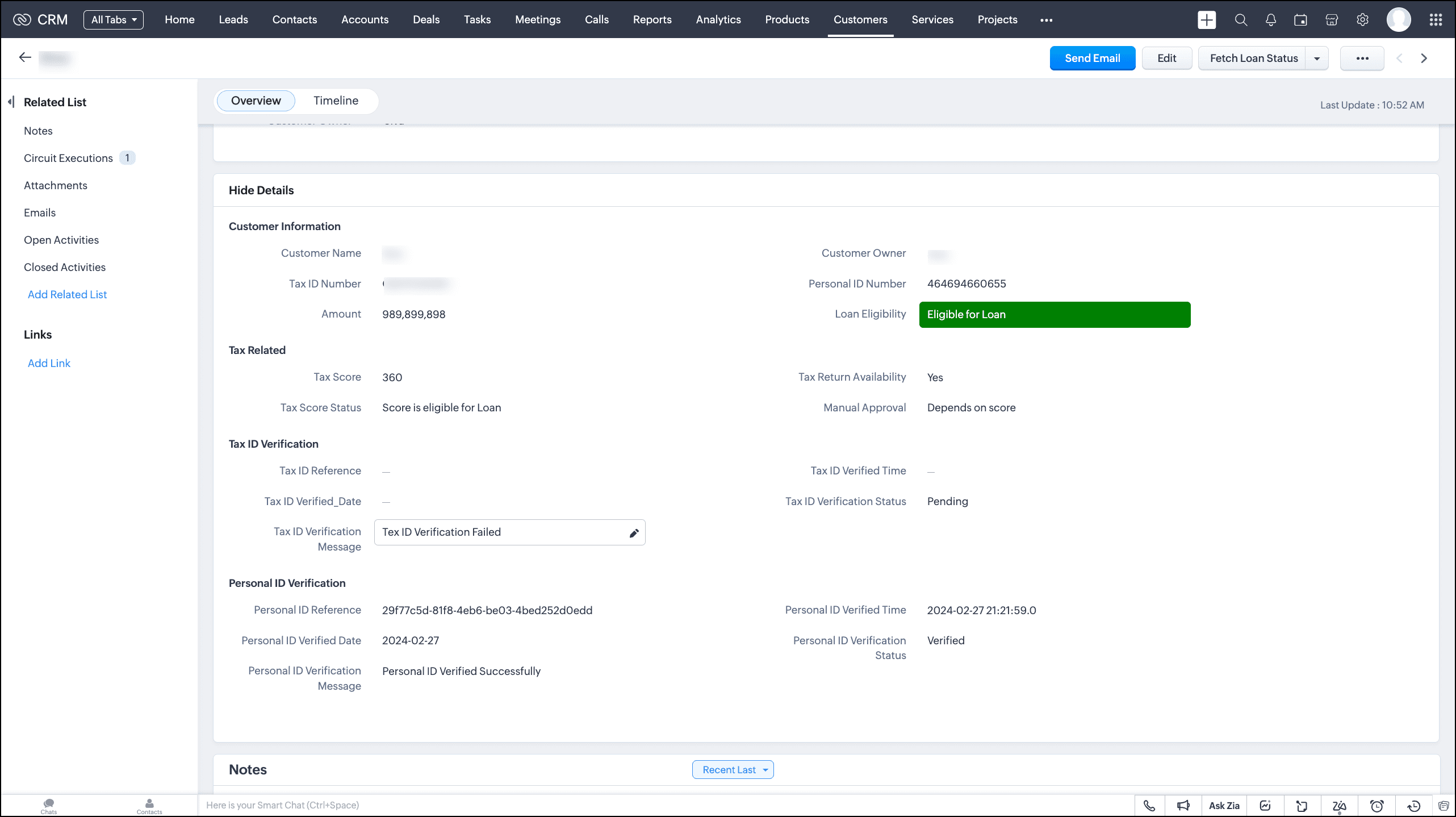
Our condition is that whenever the loan amount is less than Rs. 500,000, the circuit should directly proceed to document verification. When the requested loan amount is greater than Rs. 500,000, we must check a few eligibility criteria before proceeding to document verification.
We can automate this entire process using Circuits, and execute it through a button, associate it with a workflow or a blueprint.
Let's take a look at the Circuit's flow.
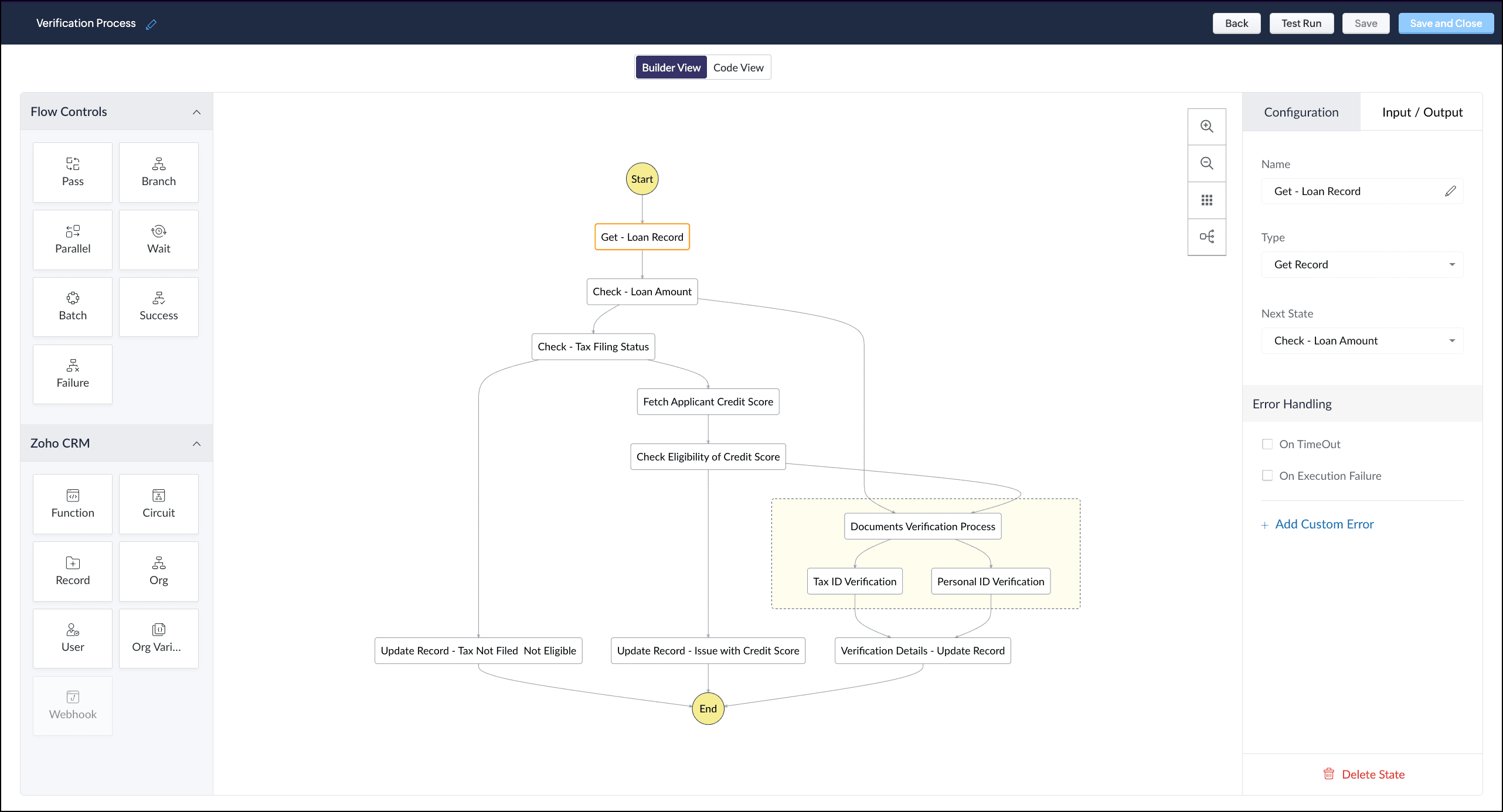
Here are the different states of the Circuit that explain the logic.
- Get the loan record.
- Check the loan amount.
- If the loan amount is less than Rs. 500,000, proceed to document verification.
- If the loan amount is greater than Rs. 500,000, check the tax filing status.
- If tax is not filed, update the record's Loan Eligibility field with the value "Tax not filed. Hence, not eligible for loan".
- If tax is filed, fetch the applicant's credit score and check the eligibility.
- If the credit score falls short, update the record's Loan Eligibility field with the value "Issue with credit score".
- If the credit score is up to the mark, proceed to document verification—Personal ID and Tax ID verification.
- Update the details of the record to sanction the requested loan.
Let's discuss each of these states in detail.
1. Get the loan record
Builder View
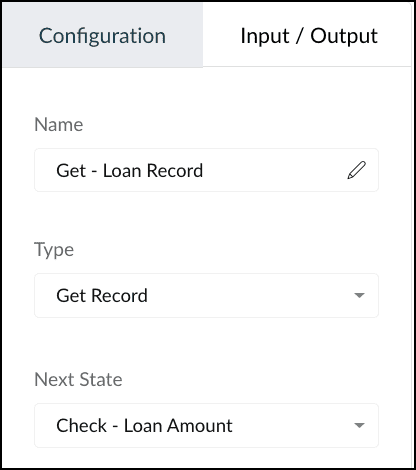
Type: Get Record from Zoho CRM's states.
Action: Gets the details of the loan record from the Customers module. The output is in the following format.
{ "ZohoCRM": { "record_id": "5575270000005762031", "user_id": "5575270000005379053", "module": { "api_name": "Customers", "tab_label": "Customers", "id": "5575270000001975002" } }, "record": { "data": [ { "Owner": { "name": "Patricia Boyle", "id": "5575270000001947001", "email": "p.boyle@zylker.com" }, "$currency_symbol": "$", "Tax_ID_Verification_Message": "Tax ID Verified Successfully", "$review_process": { "approve": false, "reject": false, "resubmit": false }, "$sharing_permission": "full_access", "Personal_ID_Number": "464694660655", "Personal_ID_Verification_Message": "Personal ID Verified Successfully", "Name": "Stephen Adams", "Manual_Approval": "Depends on score", "$state": "save", "$process_flow": false, "Tax_Score_Status": "Score is eligible for Loan", "$locked_for_me": false, "Tax_ID_Number": "GBHPS3618H", "id": "5575270000005762031", "Tax_ID_Verified_Date": "2024-02-26", "Loan_Eligibility": "Eligible for Loan", "$approval": { "delegate": false, "approve": false, "reject": false, "resubmit": false }, "Modified_Time": "2024-02-29T12:26:11+05:30", "Tax_ID_Verification_Status": "Verified", "Tax_Return_Availability": "Yes", "Tax_ID_Verified_Time": "2024-02-26 23:28:39.0", "Personal_ID_Verified_Time": "2024-02-26 23:28:39.0", "Created_Time": "2024-02-29T12:26:11+05:30", "Amount": 600000, "$editable": true, "Personal_ID_Reference": "6cefa3d4-b87b-46a6-8814-b21fb422a28d", "$orchestration": false, "Tax_ID_Reference": "f6697aa8-8efc-4ee9-8dcc-0bc838755cb4", "Tax_Score": 450, "Personal_ID_Verification_Status": "Verified", "Personal_ID_Verified_Date": "2024-02-26", "$in_merge": false, "Locked__s": false, "Tag": [], "$zia_owner_assignment": "owner_recommendation_unavailable", "$approval_state": "approved", "$pathfinder": false } ] } } |
You can use any part of this output as input to other states. You can achieve this by using the JSON Path expression in the “result path” to traverse the result JSON of the state.
Result path allows you to combine state result with state input to pass as output. You can add the result path in the "Input/Output" section in the Builder view as well as the JSON in Code view.
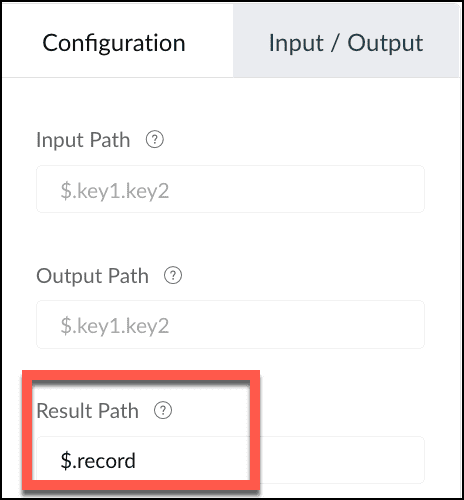
In our case, we want to use the data inside the “record” JSON object. So, the result path will be $.record.

Result path is mandatory when you use the Get Record Zoho CRM state.
Next state: Check Loan Amount
Code View
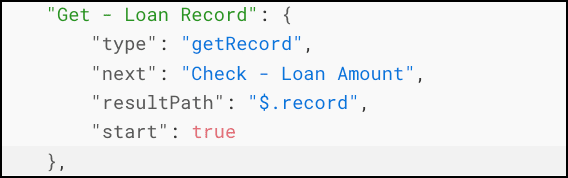
2. Check Loan Amount
Builder View
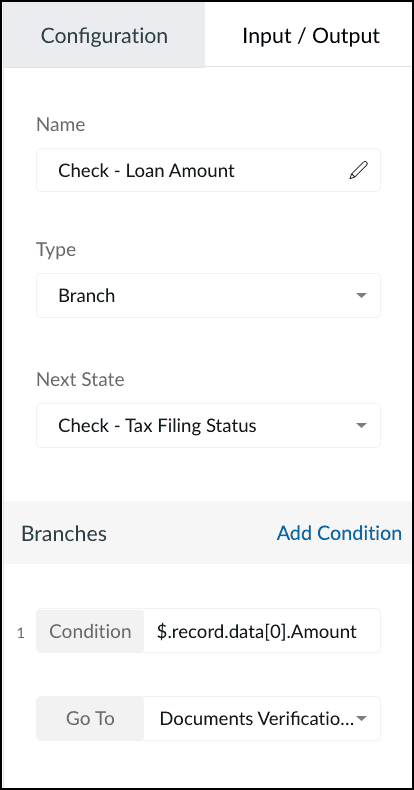
Type: Branch
Action: Checks for the condition specified in the branch—check if the loan amount < 500,000. If yes, and Go to Documents verification state, else go to Check tax filing status state.
Next state: Check Tax filing status(if loan amount > 500,000)
Code View
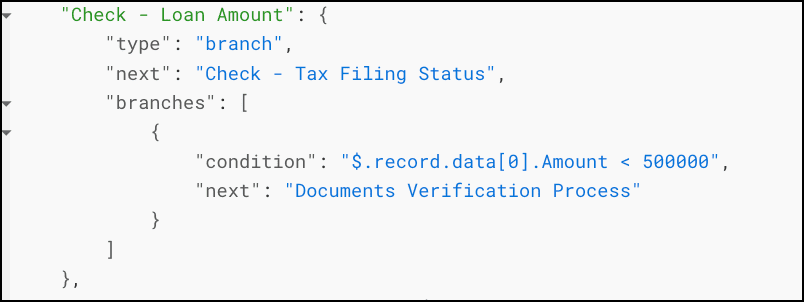
3. Check Tax Filing Status
Builder View

Type: Branch
Action: Checks for the condition specified in the branch—if the tax filing status is Yes, fetch the credit score. Else, update the record with "Tax not filed; not eligible for loan".
Next state: Fetch Applicant Credit Score
4. Fetch Applicant Credit Score
Builder View
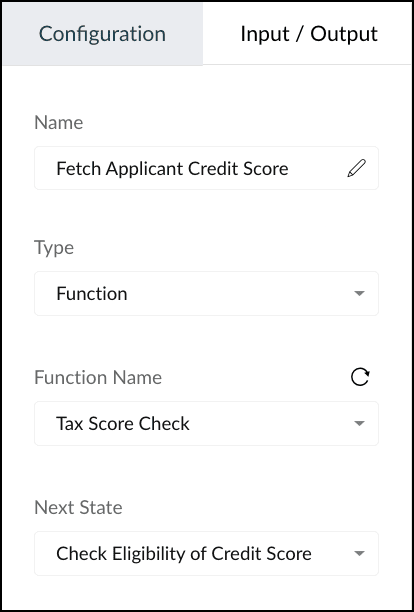
Type: Function
Action: Executes the CRM function "Tax Score Check" that holds the logic to get the basic eligibility stored in the Org variable "eligibility", compare it with the tax score of the applicant, and update the record, accordingly. Here is the snippet of this function.
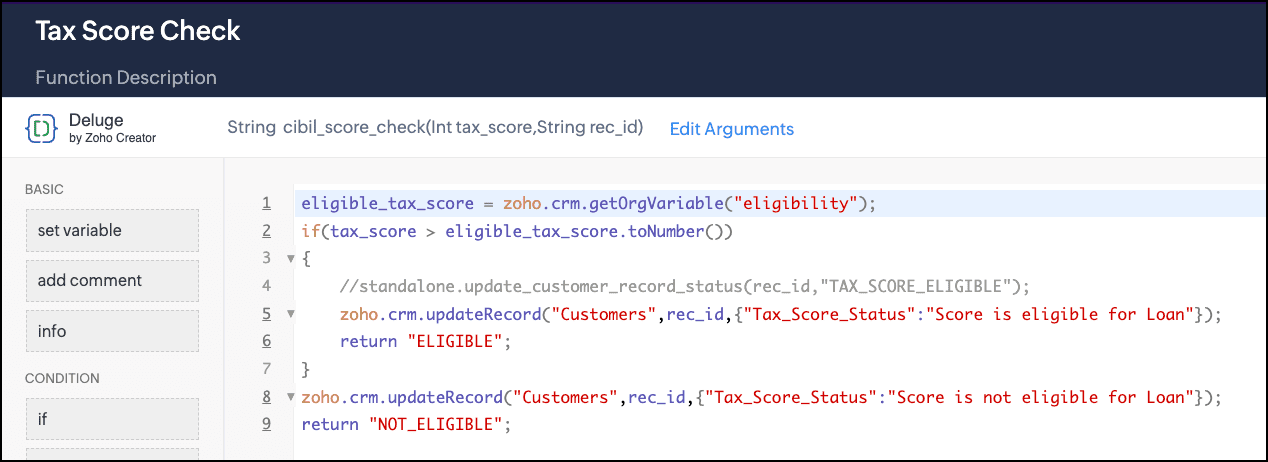
Next state: Check eligibility of Credit Score
Code View
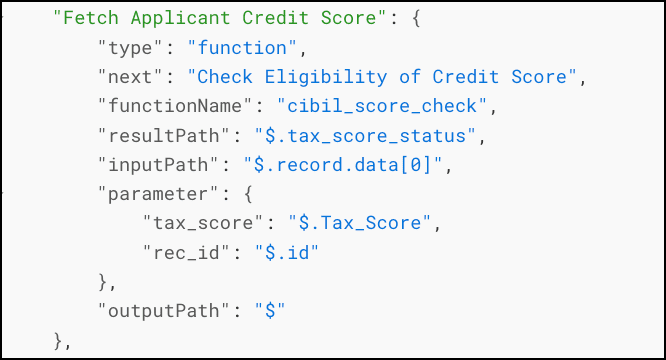
5. Check eligibility of Credit Score
Builder View
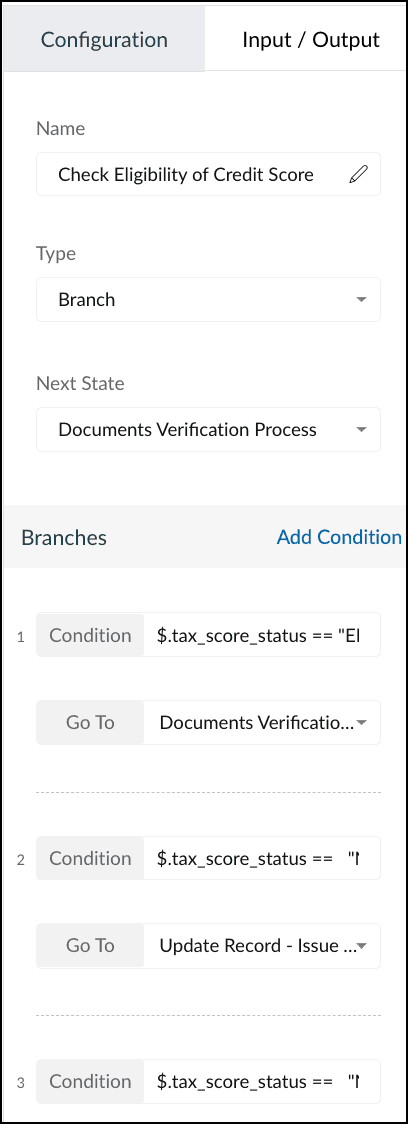
Type: Branch
Action: Checks for multiple conditions—if Tax Score Status = Eligible, go to Document Verification.
If Tax Score Status = Not eligible & the value of the field "Manual Approval" = "Not approved", update the record with "Issue in Tax Score".
If Tax Score Status = Not Eligible & "Manual Approval" = "Approved", proceed to document verification.
Next state: Depends on the condition that is met in the "Check Tax Score Eligibility" state.
Code View
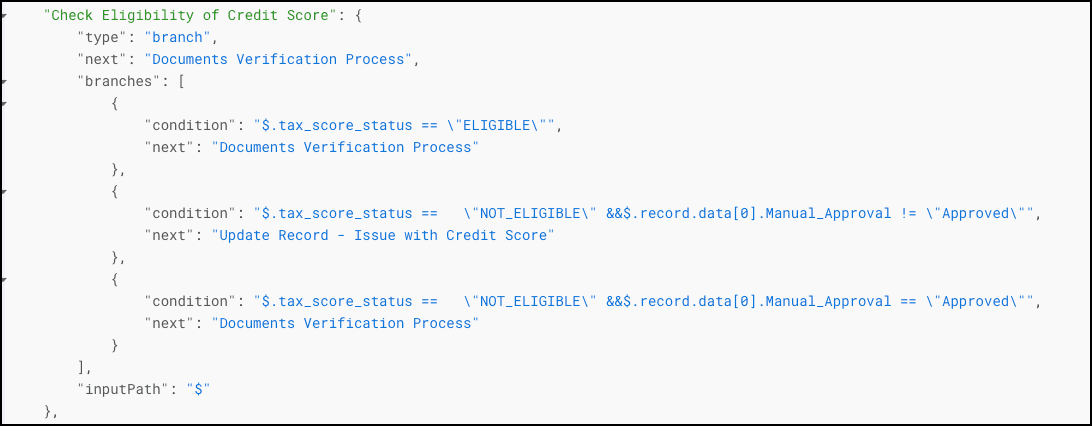
6. Documents Verification Process
Builder View
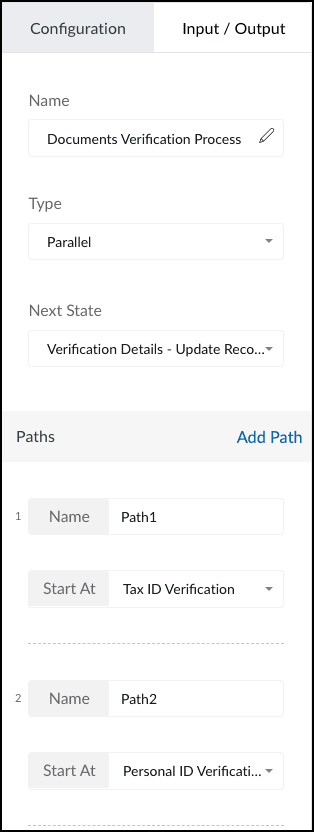
Type: Parallel
Action: Verifies the Tax ID and Personal ID of the applicant.
Next state: Verification Details - Update Record
Code View

7. Tax ID Verification
Builder View
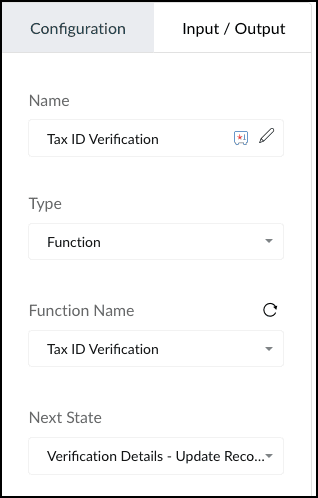
Type: Function
Action: Executes the function "Tax ID Verification" that has the logic to verify the tax details of the applicant.
Here is the snippet of this function.
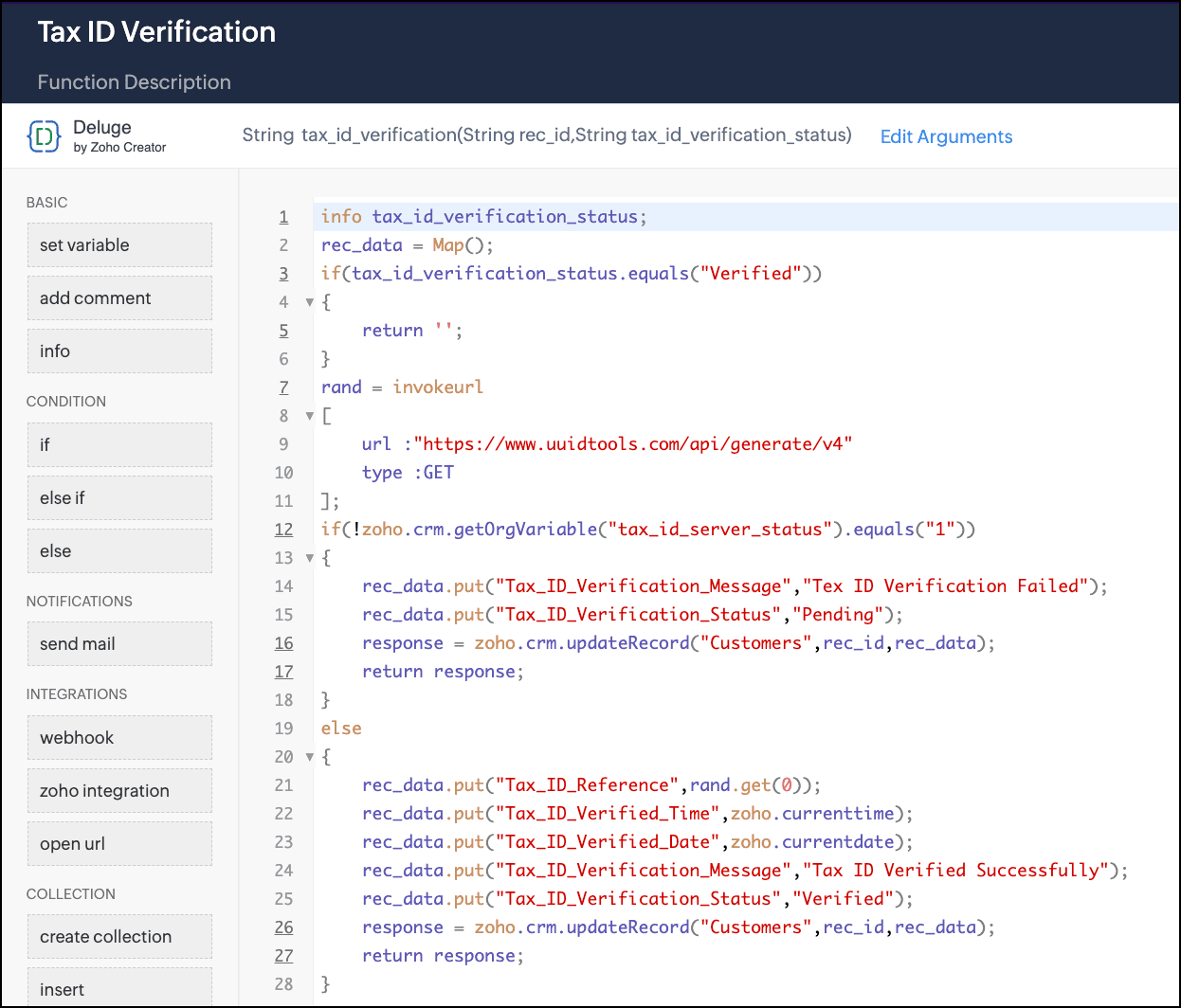
Next state: Verification Details - Update Record
Code View
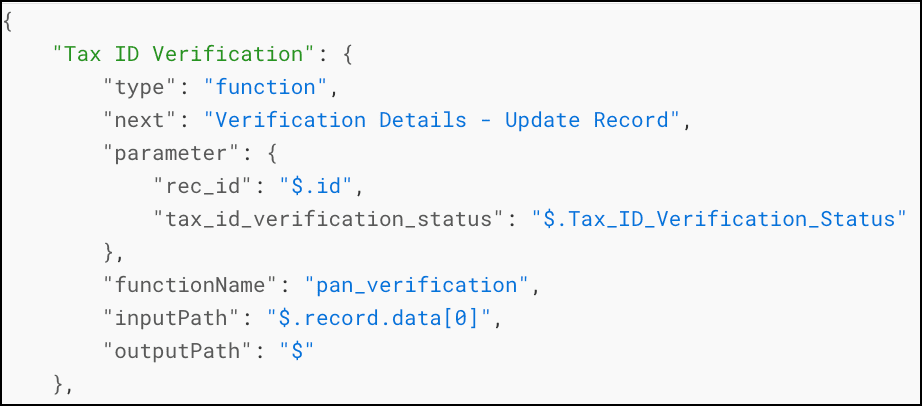
8. Personal ID Verification
Builder View
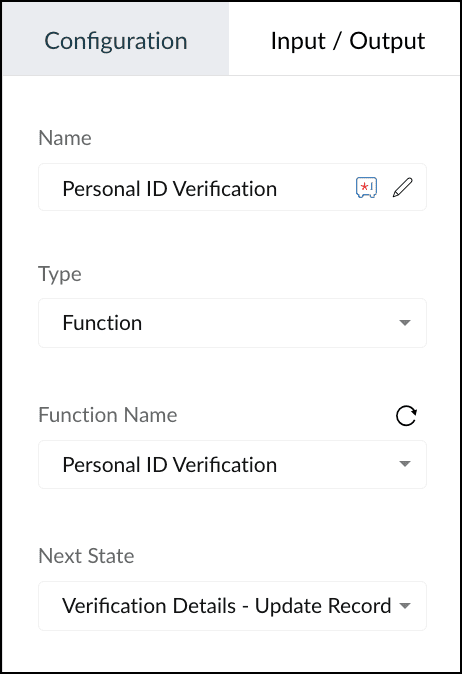
Type: Function
Action: Executes the function "Personal ID Verification" that has the logic to check for the applicant's personal details.
Here is how the function looks.
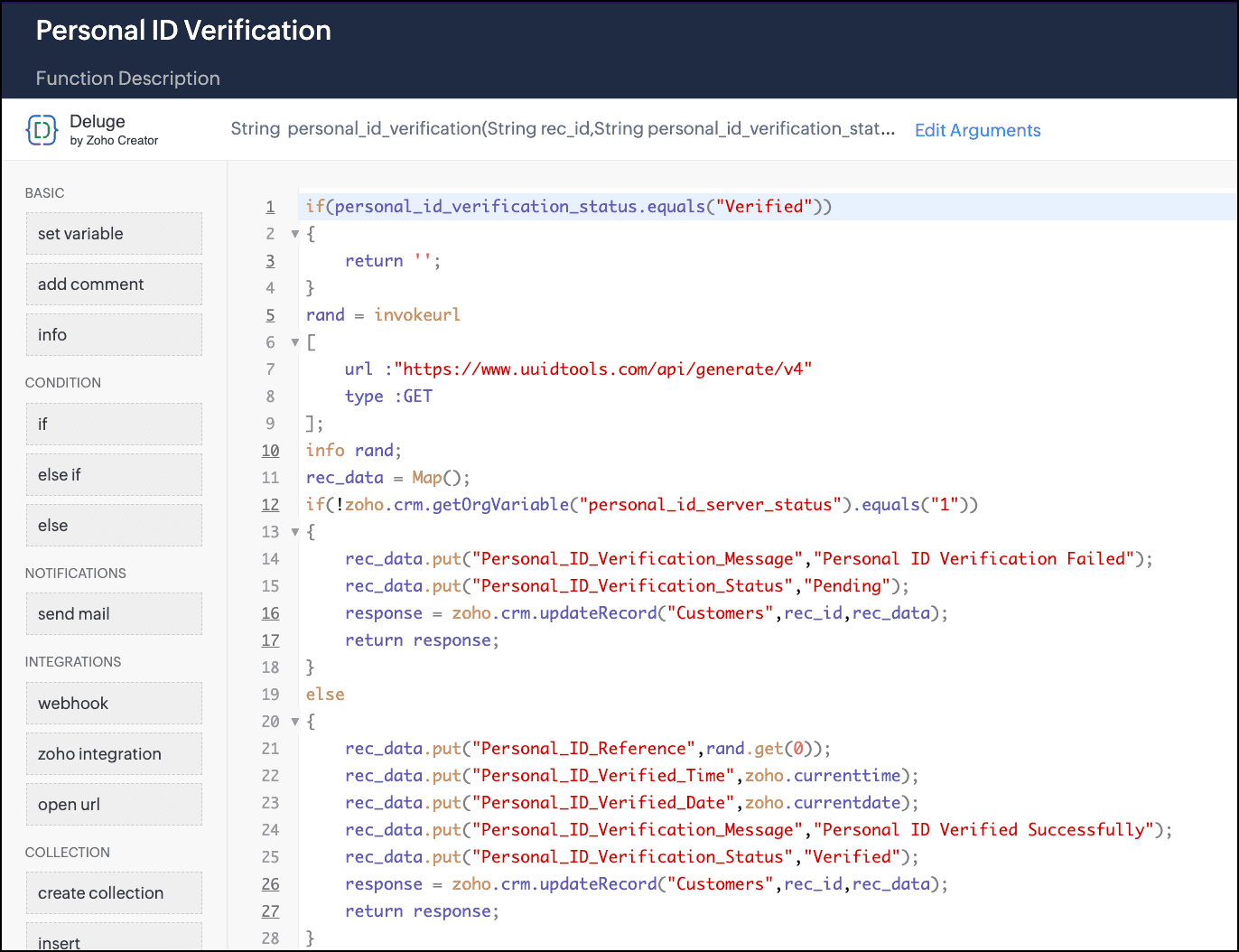
Next state: Verification Details - Update Record
Code View
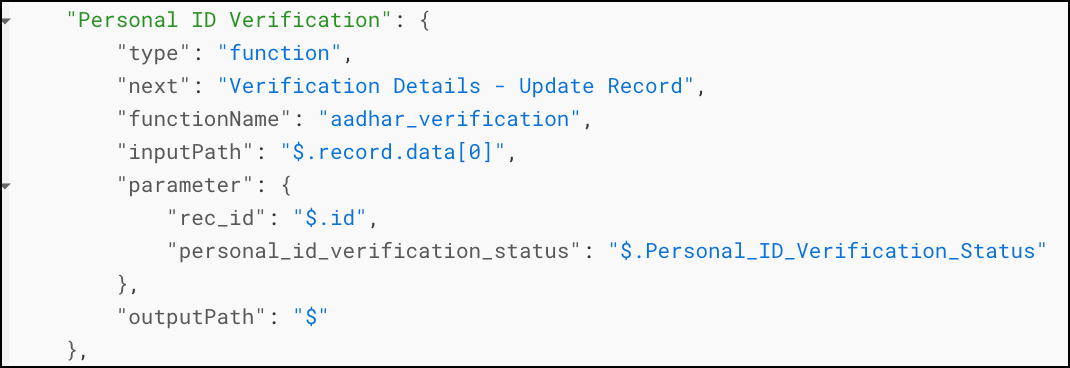
9. Verification Details - Update Record
Builder View
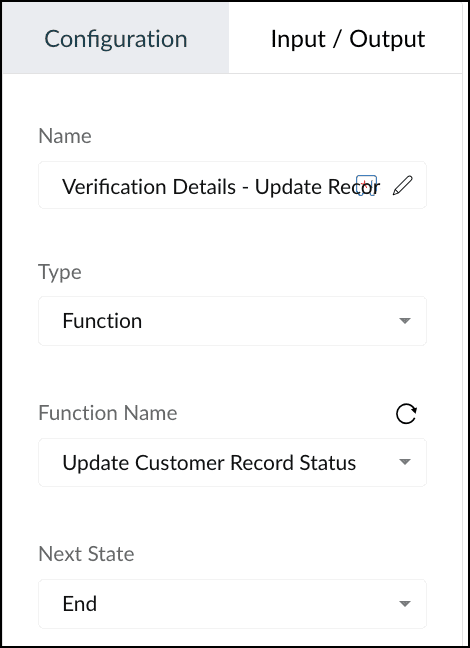
Type: Function
Action: Executes the function "Update Customer Record status" that uses the Deluge Update Record integration task to update the "Loan eligibility" field.
Here is how the function looks.
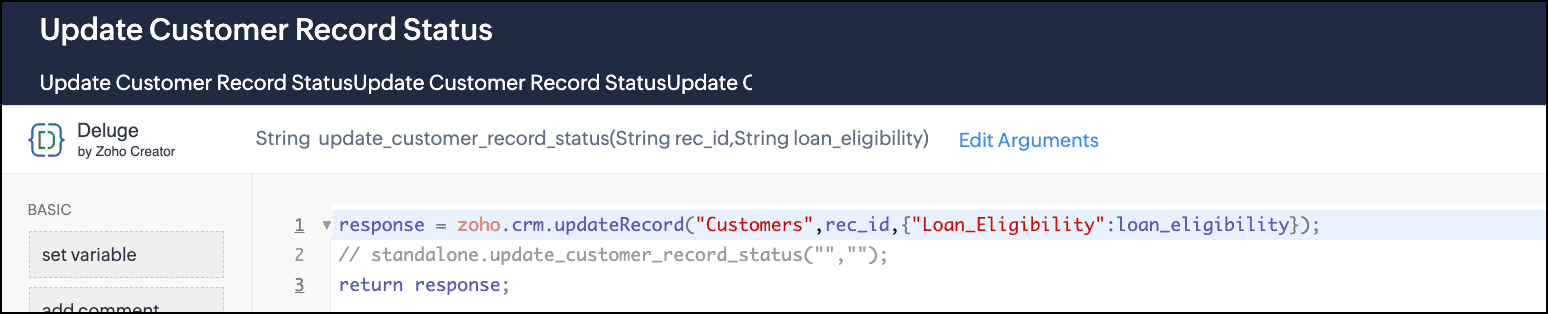
Next state: End
Code View
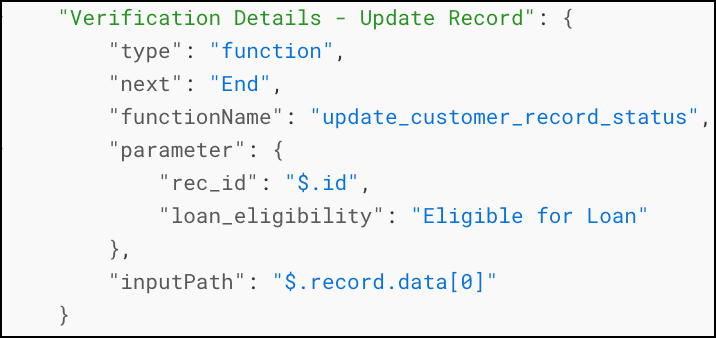
10. Update Record - Tax Not Filed, Not Eligible
Builder View
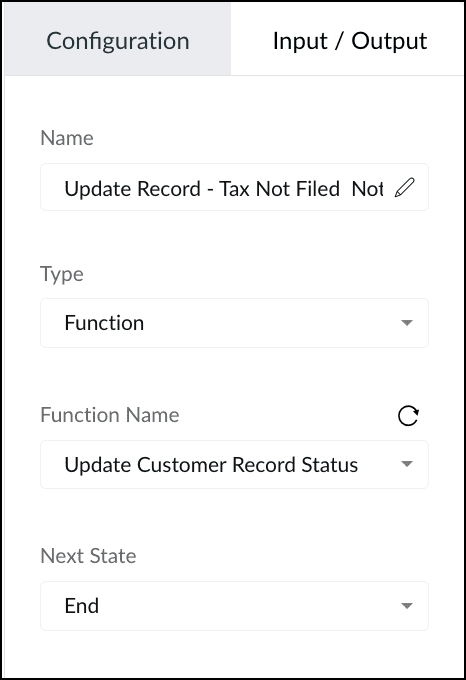
Input/Output
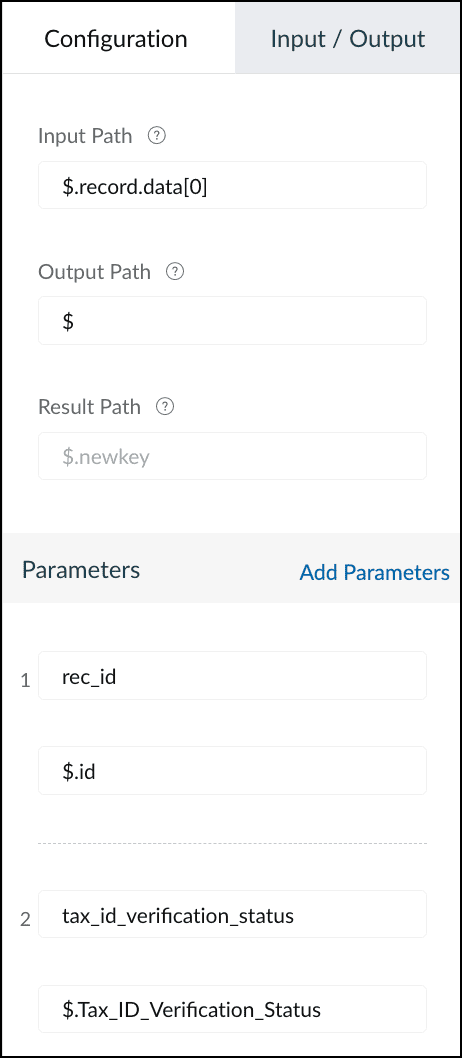
Type: Function
Action: When the requested loan is greater than Rs.500,000 and the Tax Filing Status in "Not Filed", this state executes the function "Update Customer Record status". This function uses the Deluge Update Record integration task to update the "Loan eligibility" field, and takes the parameters "rec_id" and "loan_eligibility" with the values "$.ZohoCRM.record_id" and "Tax Filing is missing, Hence not eligible for the loan.", respectively.
Next state: End
Code View
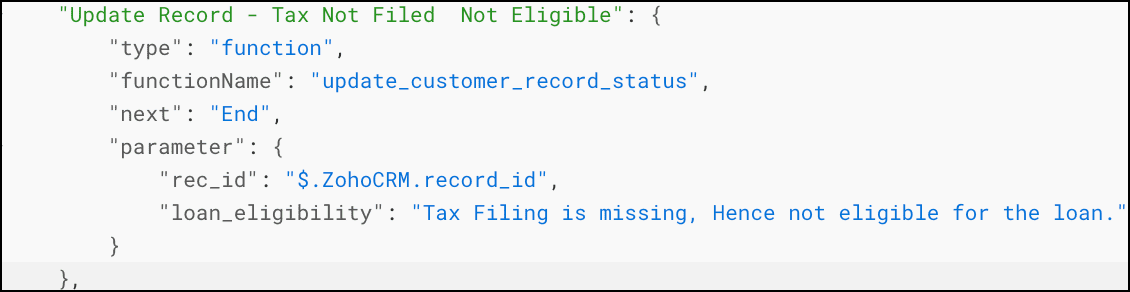
11. Update Record - Issue with Credit Score
Builder View
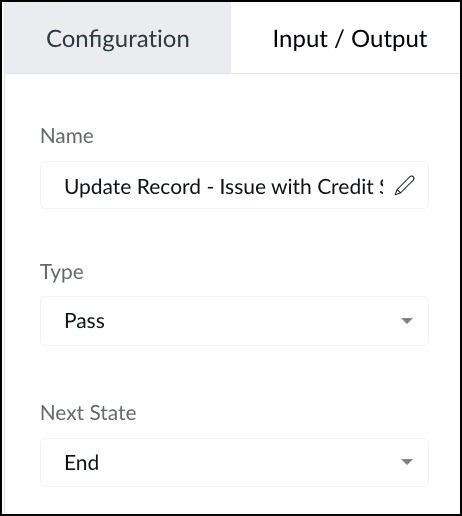
Type: Pass
Action: When the tax score eligibility does not meet the requirement, this state ends the circuit's execution.
Next state: End
Code View
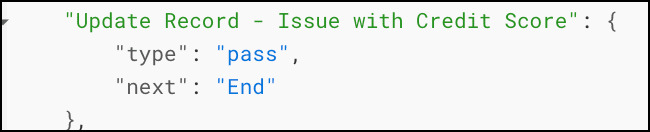
Testing and Execution
Let us see the execution of this circuit with a sample record ID.
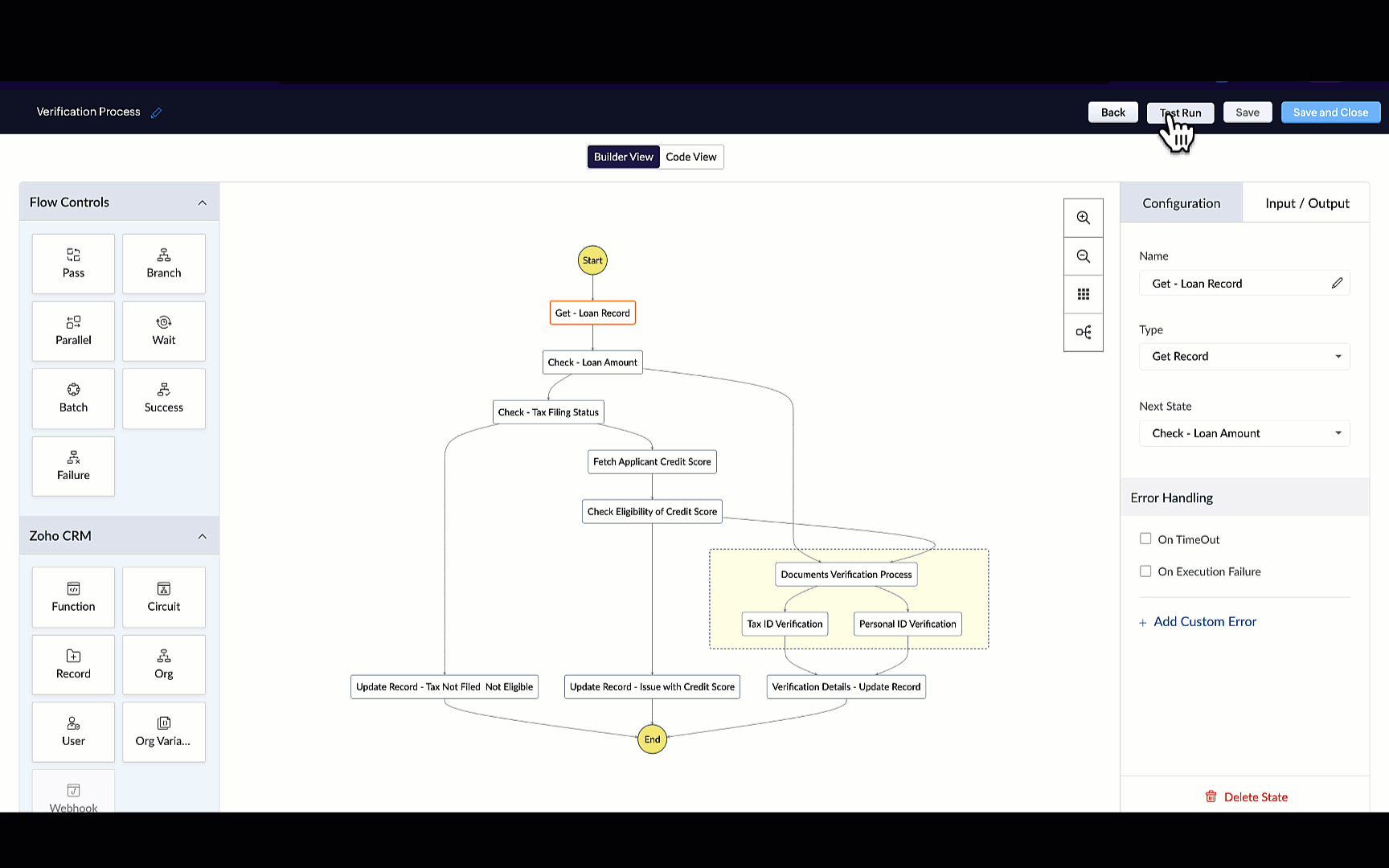
When you click each state, you can see the input and output of that state.
When you click "View Logs", you can see how execution has happened, the payload for each state, the response, etc.
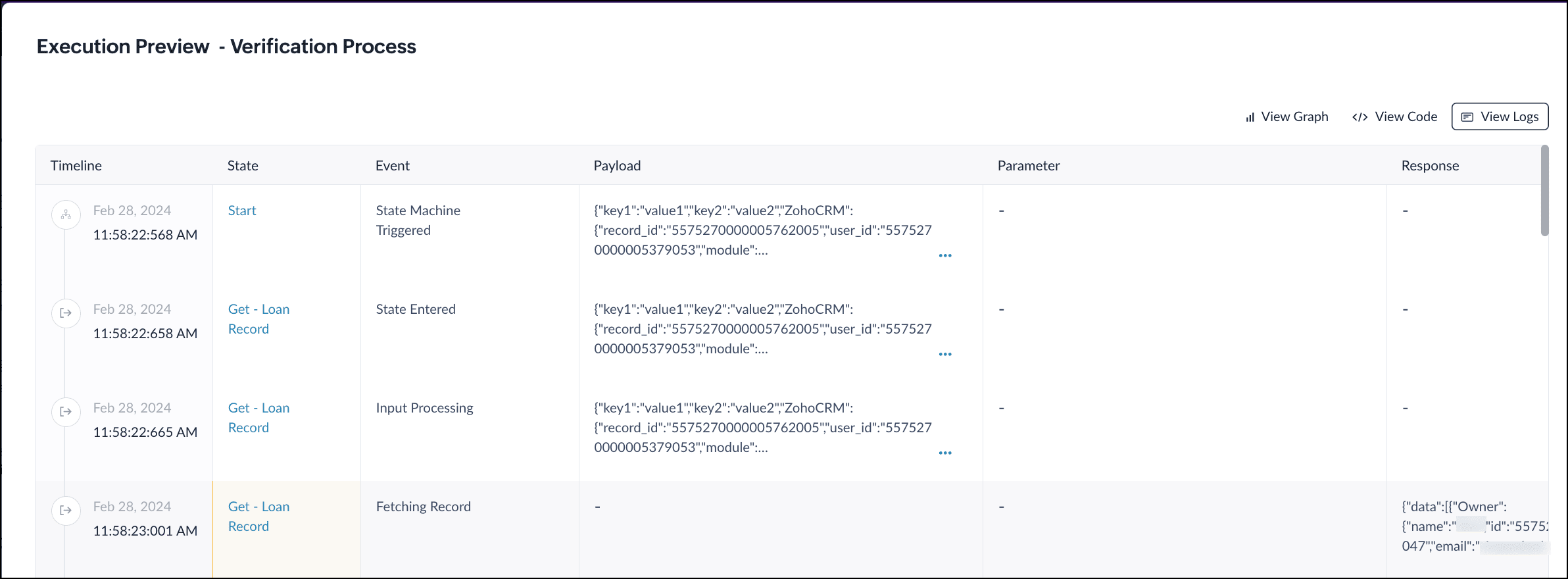
Associating this Circuit with a Workflow
Follow the steps mentioned in this article to create a workflow.
The condition for this workflow to execute the circuit is when the requested loan is greater than Rs. 500,000.
The Action is to execute the circuit. Choose the option "Execute Circuit" from the Instant Actions and select the Verification Process Circuit.
Save the workflow.
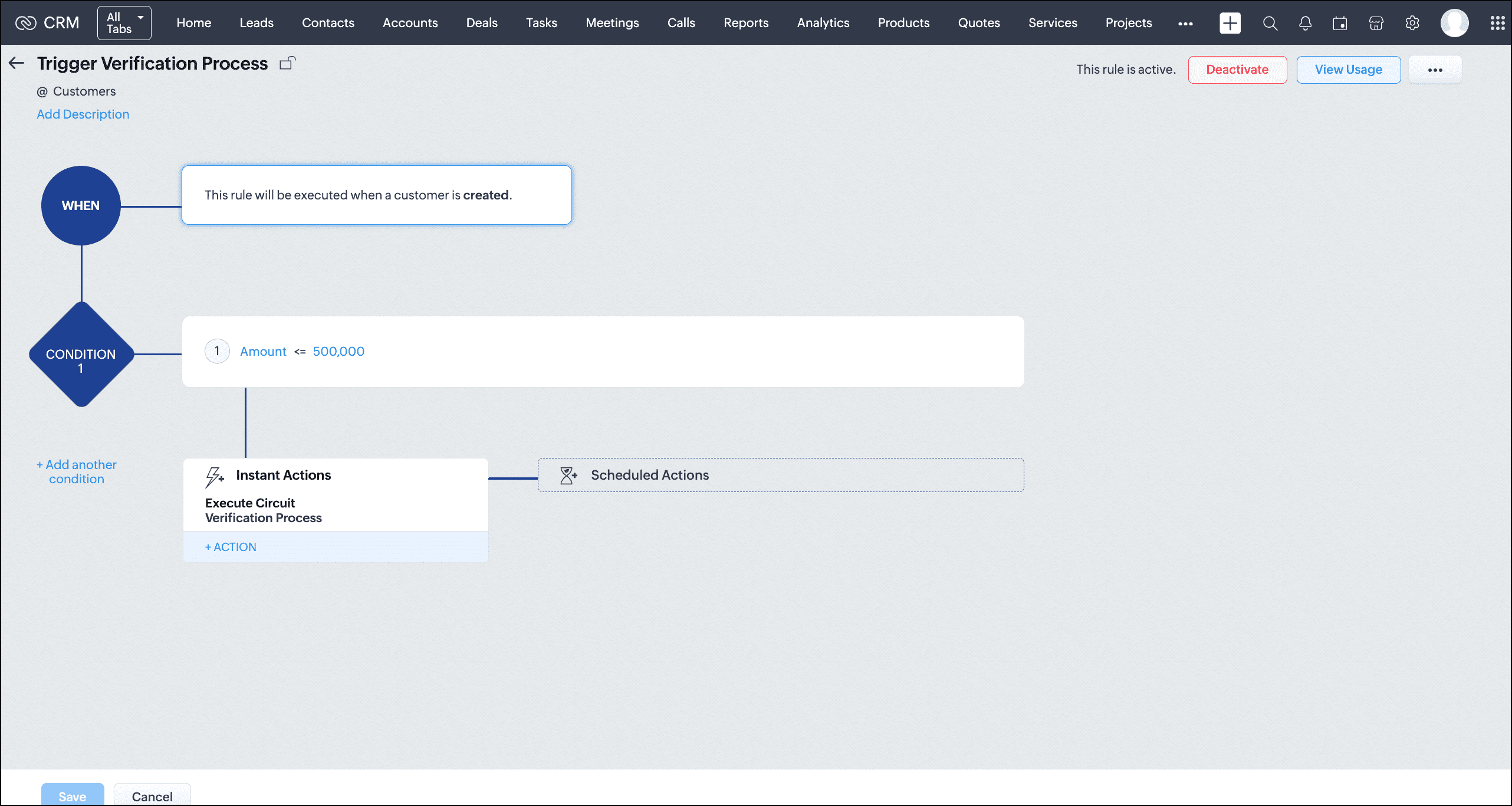
Let's test this workflow by creating a record in the Customers module with the loan amount less than Rs. 500,000.
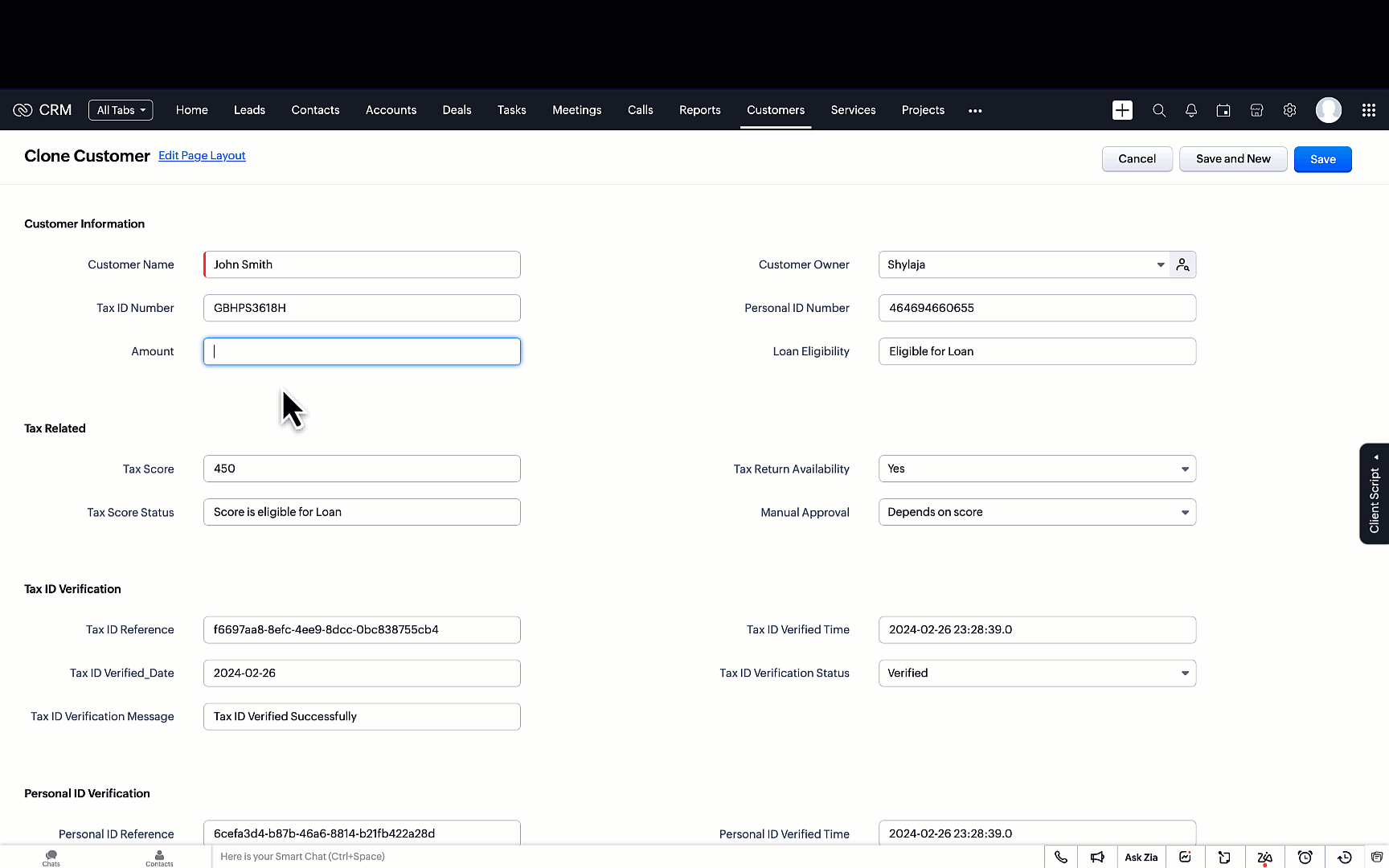
As you can see, the workflow is triggered and executes the circuit when the loan amount is less than Rs. 500,000.
You can view the circuit's execution and other details as a related list.
Summary
Circuits allow you to automate entire business processes by allowing you to orchestrate functions along with your business logic as you see fit.
As you witnessed in this example, we used multiple independent functions written in CRM to achieve our business case through utilizing them in a circuit. This gives you the benefit of writing functions that can be reused in multiple places while saving you from the grief of dealing with huge volumes of code that are hard to maintain and harder to debug when written as a single function.
We hope you liked this post. We'll see you next week with another post on Circuits.
Let us know if you have any questions or feedback. We are listening!
Cheers!
Shylaja S
Additional Reading:
Topic Participants
Shylaja S
Sticky Posts
Kaizen #222 - Client Script Support for Notes Related List
Hello everyone! Welcome to another week of Kaizen. The final Kaizen post of the year 2025 is here! With the new Client Script support for the Notes Related List, you can validate, enrich, and manage notes across modules. In this post, we’ll explore howKaizen #217 - Actions APIs : Tasks
Welcome to another week of Kaizen! In last week's post we discussed Email Notifications APIs which act as the link between your Workflow automations and you. We have discussed how Zylker Cloud Services uses Email Notifications API in their custom dashboard.Kaizen #216 - Actions APIs : Email Notifications
Welcome to another week of Kaizen! For the last three weeks, we have been discussing Zylker's workflows. We successfully updated a dormant workflow, built a new one from the ground up and more. But our work is not finished—these automated processes areKaizen #152 - Client Script Support for the new Canvas Record Forms
Hello everyone! Have you ever wanted to trigger actions on click of a canvas button, icon, or text mandatory forms in Create/Edit and Clone Pages? Have you ever wanted to control how elements behave on the new Canvas Record Forms? This can be achievedKaizen #142: How to Navigate to Another Page in Zoho CRM using Client Script
Hello everyone! Welcome back to another exciting Kaizen post. In this post, let us see how you can you navigate to different Pages using Client Script. In this Kaizen post, Need to Navigate to different Pages Client Script ZDKs related to navigation A.
Recent Topics
Free Webinar : Unlock AI driven business insights with Zoho Inventory + Zoho Analytics
Are you tired of switching between apps and exporting data to build customized reports? Say hello to smarter & streamlined insights! Join us for this exclusive webinar where we explore the power of the Zoho Inventory–Zoho Analytics integration. LearnCritical Issue: Tickets Opened for Zoho Support via the Zoho Help Portal Were Not Processed
Hi everyone, We want to bring to your attention a serious issue we’ve experienced with the Zoho support Help Portal. For more than a week, tickets submitted directly via the Help Portal were not being handled at all. At the same time no alert was postedHide/Show Subform Fields On User Input
Hello, Are there any future updates in Hide/Show Subform Fields "On User Input"?Cloning Item With Images Or The Option With Images
Hello, when I clone an item, I expect the images to carry over to the cloned item, however this is not the case in Inventory. Please make it possible for the images to get cloned or at least can we get a pop up asking if we want to clone the images asArchiving Contacts
How do I archive a list of contacts, or individual contacts?WorkDrive and CRM not in sync
1/ There is a CRM file upload field with WorkDrive file set as the source: 2/ Then the file is renamed in WorkDrive (outside CRM): 3/ The File in CRM is not synced after the change in WorkDrive; the file name (reference) in CRM record is not updated (hereCustom validation in CRM schema
Validation rules in CRM layouts work nicely, good docs by @Kiran Karthik P https://help.zoho.com/portal/en/kb/crm/customize-crm-account/validation-rules/articles/create-validation-rules I'd prefer validating data input 'closer to the schema'Adding Default Module Image into mail merge field
As with most people finding their way to these forums i have a specific requirement that doesn't seem to be supported by Zoho I have created 2 custom modules to suit my purpose 1 is an inventory type module that lists aluminium extrusions, and all relevantSync Data from MA to CRM
Currently, it's a one-way sync of data from the CRM to MA. I believe we should have the ability to select fields to sync from MA to the CRM. The lead score is a perfect example of this. In an ideal world we would be able to impact the lead score of aIs it possible to roll up all Contact emails to the Account view?
Is there a way to track all emails associated with an Account in one single view? Currently, email history is visible when opening an individual Contact record. However, since multiple Contacts are often associated with a single Account, it would be beneficialUpdate CRM record action
Currently, MA only offers a "Push Data" action to push data to a CRM module. This action is built to cover the need to both create a new record and update an existing record. Because it has been implemented this way all required fields on the CRM moduleNotes badge as a quick action in the list view
Hello all, We are introducing the Notes badge in the list view of all modules as a quick action you can perform for each record, in addition to the existing Activity badge. With this enhancement, users will have quick visibility into the notes associatedWhat's new in Zoho One 2025
Greetings! We hope you have all had a chance by now to get hands-on with the new features and updates released as part of ZO25. Yes, we understand that you may have questions and feedback. To ensure you gain a comprehensive understanding of these updates,Good news! Calendar in Zoho CRM gets a face lift
Dear Customers, We are delighted to unveil the revamped calendar UI in Zoho CRM. With a complete visual overhaul aligned with CRM for Everyone, the calendar now offers a more intuitive and flexible scheduling experience. What’s new? Distinguish activitiesAdd deluge function to shorten URLs
Zoho Social contains a nice feature to shorten URLs using zurl.co. It would be really helpful to have similar functionality in a Deluge call please, either as an inbuilt function or a standard integration. My Creator app sends an email with a personalisedEdit default "We are here to help you" text in chat SalesIQ widget
Does anyone know how this text can be edited? I can't find it anywhere in settings. Thanks!Quick way to add a field in Chat Window
I want to add Company Field in chat window to lessen the irrelevant users in sending chat and set them in mind that we are dealing with companies. I request that it will be as easy as possible like just ticking it then typing the label then connectingHow to create a two way Sync with CRM Contacts Module?
Newbie creator here (but not to Zoho CRM). I want to create an app that operates on a sub-set of CRM Contacts - only those with a specific tag. I want the app records to mirror the tagged contacts in CRM. I would like it to update when the Creator appZoho Sheet for Desktop
Does Zoho plans to develop a Desktop version of Sheet that installs on the computer like was done with Writer?Allow Manual Popup Canvas Size Control
Hello Zoho PageSense Team, We hope you're doing well. We would like to request an enhancement to the PageSense popup editor regarding popup sizing. Current Limitation: Currently, the size (width and height) of a popup is strictly controlled by the selectedWhere is the settings option in zoho writer?
hi, my zoho writer on windows has menu fonts too large. where do i find the settings to change this option? my screen resolution is correct and other apps/softwares in windows have no issues. regardsHow to set page defaults in zoho writer?
hi, everytime i open the zoho writer i have to change the default page settings to - A4 from letter, margins to narrow and header and footer to 0. I cannot set this as default as that option is grayed out! so I am unable to click it. I saved the documentDevelop and publish a Zoho Recruit extension on the marketplace
Hi, I'd like to develop a new extension for Zoho Recruit. I've started to use Zoho Developers creating a Zoho CRM extension. But when I try to create a new extension here https://sigma.zoho.com/workspace/testtesttestest/apps/new I d'ont see the option of Zoho Recruit (only CRM, Desk, Projects...). I do see extensions for Zoho Recruit in the marketplace. How would I go about to create one if the option is not available in sigma ? Cheers, Rémi.How to import data from PDF into Zoho Sheet
I am looking to import Consolidated Account Statement (https://www.camsonline.com/Investors/Statements/Consolidated-Account-Statement) into zoho sheet. Any help is appreciated. The pdf is received as attachment in the email, this document is passwordZoho Projects Android app: Integration with Microsoft Intune
Hello everyone! We’re excited to announce that Zoho Projects now integrates with Microsoft Intune, enabling enhanced security and enterprise app management. We have now added support for Microsoft Intune Mobile Application Management (MAM) policies throughCant't update custom field when custom field is external lookup in Zoho Books
Hello I use that : po = zoho.books.updateRecord("purchaseorders",XXXX,purchaseorder_id,updateCustomFieldseMap,"el_books_connection"); c_f_Map2 = Map(); c_f_Map2.put("label","EL ORDER ID"); c_f_Map2.put("value",el_order_id); c_f_List.add(c_f_Map2); updateCustomFieldseMapWrapping up 2025 on a high note: CRM Release Highlights of the year
Dear Customers, 2025 was an eventful year for us at Zoho CRM. We’ve had releases of all sizes and impact, and we are excited to look back, break it down, and rediscover them with you! Before we rewind—we’d like to take a minute and sincerely thank youAbout Zoneminder (CCTV) and Zoho People
Hi team I would like to implement a CCTV service for our branches, with the aim of passively detecting both the entry and exit of personnel enrolled in Zoho Peeple, but my question is: It is possible to integrate Zoho People with Zoneminder, I understandIntroducing the Zoho Projects Learning Space
Every product has its learning curve, and sometimes having a guided path makes the learning experience smoother. With that goal, we introduce a dedicated learning space for Zoho Projects, a platform where you can explore lessons, learn at your own pace,Create CRM Deal from Books Quote and Auto Update Deal Stage
I want to set up an automation where, whenever a Quote is created in Zoho Books, a Deal is automatically created in Zoho CRM with the Quote amount, customer details, and some custom fields from Zoho Books. Additionally, when the Sales Order is convertedHow to show branch instead of org name on invoice template?
Not sure why invoices are showing the org name not the branch name? I can insert the branch name using the ${ORGANIZATION.BRANCHNAME} placeholder, but then it isn't bold text anymore. Any other ideas?Admin asked me for Backend Details when I wanted to verify my ZeptoMail Account
Please provide the backend details where you will be adding the SMTP/API information of ZeptoMail Who knows what this means?Unable to remove the “Automatically Assigned” territory from existing records
Hello Zoho Community Team, We are currently using Territory Management in Zoho CRM and have encountered an issue with automatically assigned territories on Account records. Once any account is created the territory is assigned automatically, the AutomaticallyKaizen #223 - File Manager in CRM Widget Using ZRC Methods
Hello, CRM Wizards! Here is what we are improving this week with Kaizen. we will explore the new ZRC (Zoho Request Client) introduced in Widget SDK v1.5, and learn how to use it to build a Related List Widget that integrates with Zoho WorkDrive. It helpsSet connection link name from variable in invokeurl
Hi, guys. How to set in parameter "connection" a variable, instead of a string. connectionLinkName = manager.get('connectionLinkName').toString(); response = invokeurl [ url :"https://www.googleapis.com/calendar/v3/freeBusy" type :POST parameters:requestParams.toString()Possible to connect Zoho CRM's Sandbox with Zoho Creator's Sandbox?
We are making some big changes on our CRM so we are testing it out in CRM's Sandbox. We also have a Zoho Creator app that we need to test. Is it possible to connect Zoho CRM's Sandbox to Zoho Creator's Sandbox so that I can perform those tests?I Need Help Verifying Ownership of My Zoho Help Desk on Google Search Console
I added my Zoho desk portal to Google Search Console, but since i do not have access to the html code of my theme, i could not verify ownership of my portal on Google search console. I want you to help me place the html code given to me from Google searchTimeline Tracker
Hi Team, I am currently using Zoho Creator – Blueprint Workflows, and I would like to know if there is a way to track a timeline of the approval process within a Blueprint. Specifically, I am looking for details such as: Who submitted the record Who clickedPrimary / Other Billing Contacts
If you add an additional contact to a Zoho Billing Customer record, and then mark this new contact as the primary contact, will both the new primary and old primary still receive notifications? Can you stop notifications from going to the additional contactsMissing Import Options
Hello, do I miss something or is there no space import option inside of this application? In ClickUp, you can import from every common application. We don't want to go through every page and export them one by one. That wastes time. We want to centralizeNext Page