Zoho Projects - Rapports

Suite à l'article précédent, nous continuons la découverte des différents modules dans Zoho Projects. Dans cet article, découvrons les variétés de données en termes de diagrammes de Gantt et de rapports pour les tâches, les bugs et les feuilles de temps afin de vous aider à mesurer efficacement la productivité et la progression du travail.
Intérêt
- Garder la trace de toutes les tâches d'un projet.
- Gérer les activités qui se chevauchent et la surcharge des ressources.
- Gérer les dépendances des tâches.
Les différents types de rapports disponibles dans Zoho Projects comprennent :
- Les diagrammes de Gantt
- L'utilisation des ressources
- Planifié contre réel
- Les rapports de projet
- Les rapports de tâche
- Les rapports de feuilles de temps
Les diagrammes de Gantt
Un diagramme de Gantt est une représentation visuelle du déroulement du projet. Il affiche des informations sur la progression, le propriétaire, le statut de la tâche et d'autres données liées à cette tâche. Dans Zoho Projects, vous pouvez visualiser le diagramme de Gantt par deux moyens :
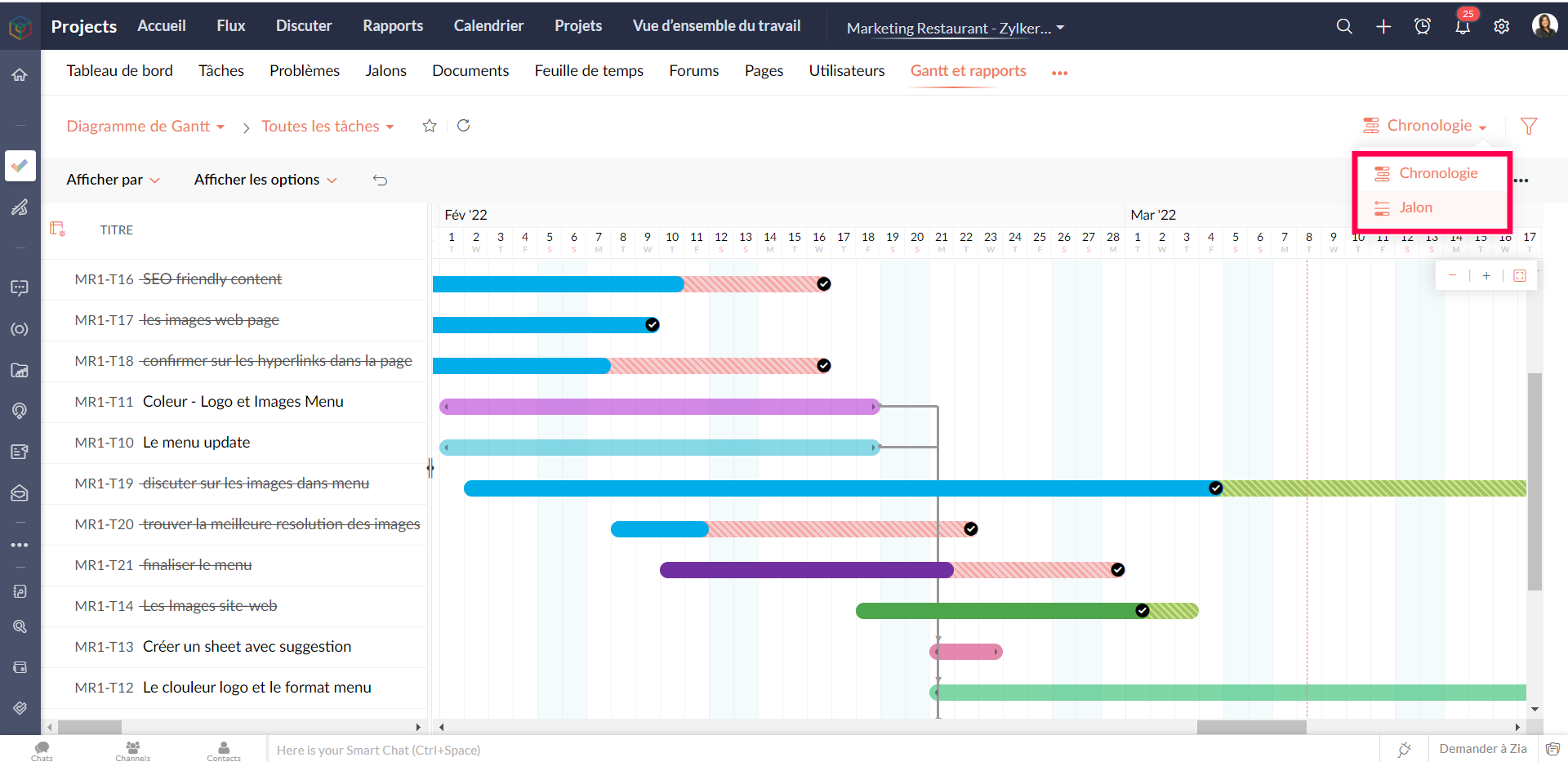
Gantt des jalons : Les jalons, les listes de tâches et les tâches sont affichés en fonction de leur hiérarchie dans le projet. Les jalons sont représentés par un panneau, les listes de tâches par des barres horizontales noires et les tâches de différentes couleurs par des barres de Gantt horizontales.
Que pouvez-vous faire avec le Gantt des jalons ?
- Modifiez n'importe quelle tâche dans le jalon de Gantt lui-même.
- Faites défiler l'écran vers la droite pour afficher d'autres détails sur les tâches, comme le pourcentage d'achèvement, la durée, la date de début, la date de fin, le propriétaire et la priorité. Vous pouvez également voir le pourcentage d'achèvement des jalons et des listes de tâches.
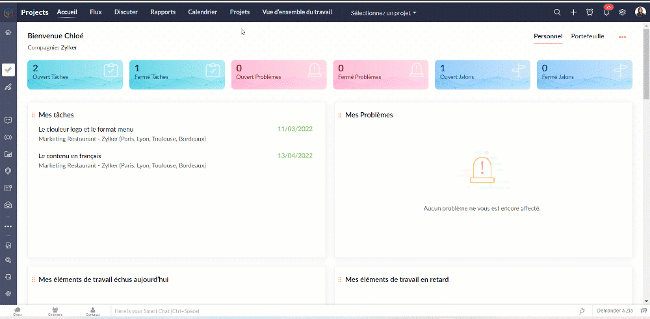
- Définissez la dépendance entre les tâches.

- Sur l'axe vertical, les jours fériés sont affichés en rouge et les week-ends en bleu.
- Pour accéder au jalon de Gantt à travers les projets, naviguez vers Accueil >> Rapports >> Jalon de Gantt. Dans cette section, vous pouvez consulter les jalons de Gantts pour tous les projets de votre entreprise. Si vous souhaitez afficher les résultats d'un projet spécifique ou d'un ensemble spécifique de projets, cliquez dans le coin en haut à droite pour filtrer les données en fonction du projet.
Gantt chronologique : Les barres de Gantt sont affichées en fonction de l'ordre de la date de début dans le projet. Les tâches et sous-tâches sont représentées par des barres de Gantt horizontales dans des couleurs différentes.
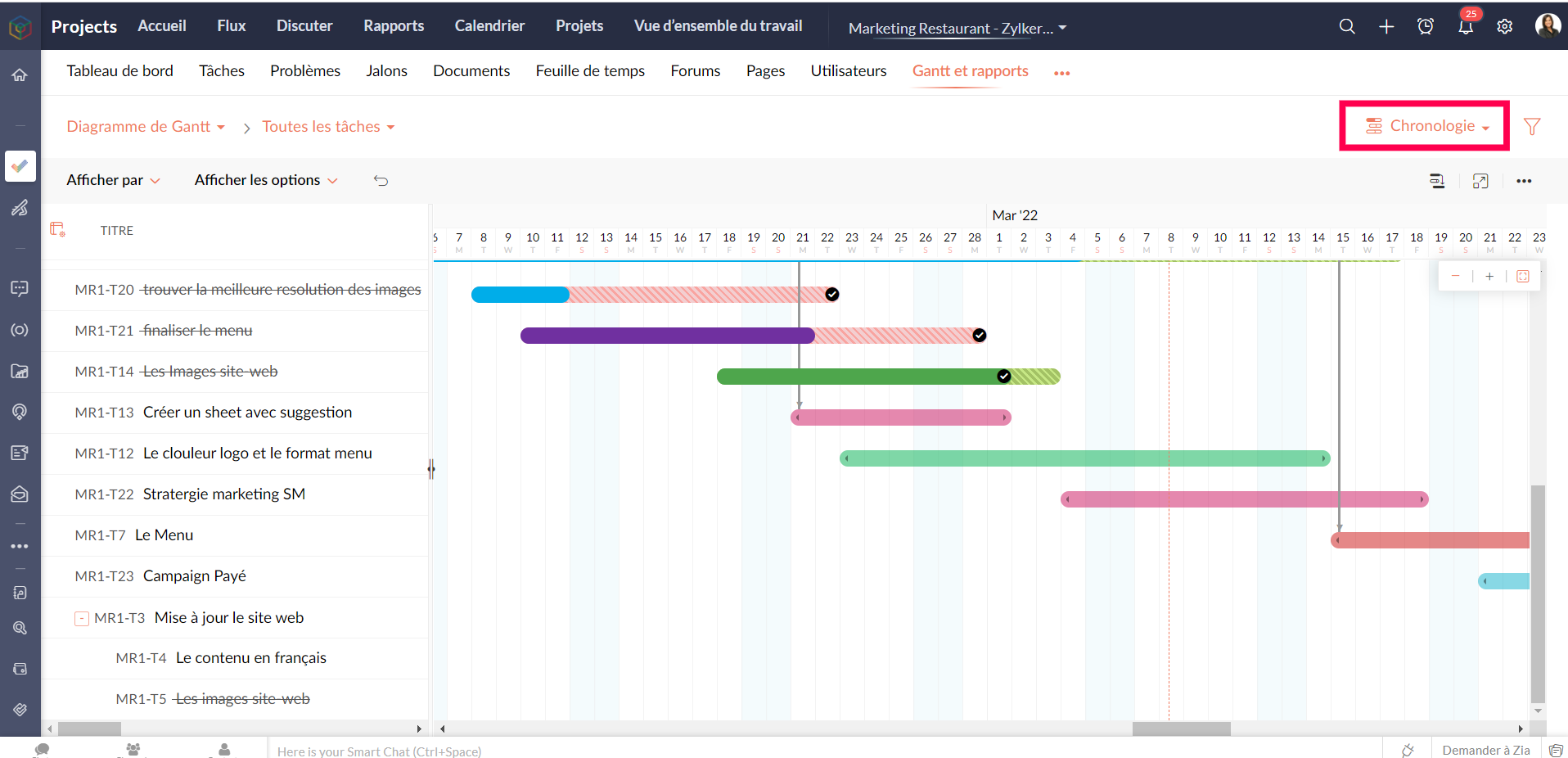
Personnaliser le diagramme de Gantt
Vous pouvez personnaliser les colonnes de Gantt depuis le bouton "Personnaliser colonne". Vous pouvez réorganiser l'ordre des colonnes ou même activer ou désactiver les champs à partir de ce bouton.

Pour personnaliser la couleur de la barre des tâches, survolez une barre de tâches, cliquez sur l'icône de personnalisation des couleurs et sélectionnez la couleur. La couleur de la barre est modifiée.
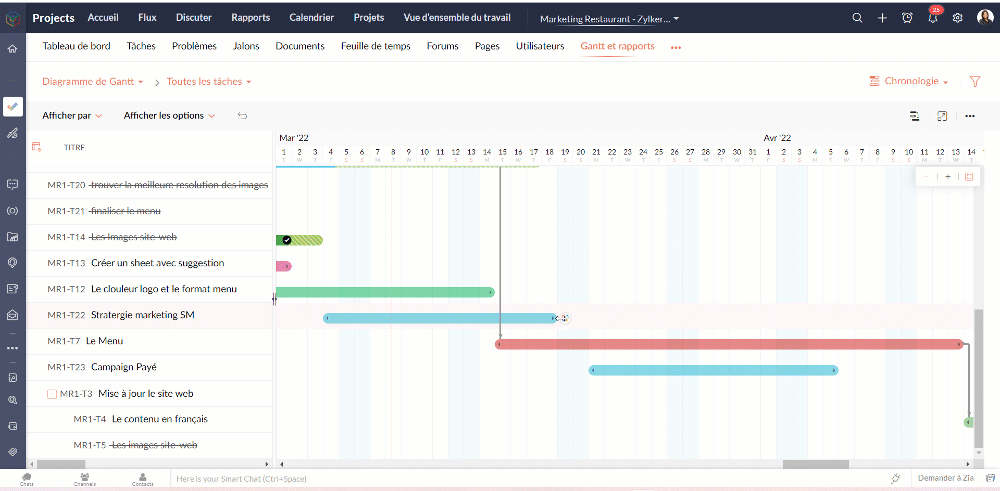
Tableau d'utilisation des ressources
Le graphique d'utilisation des ressources montre visuellement le travail réparti en heures et en pourcentage. Le temps d'inactivité est reflété. Lorsqu'une ressource est surchargée, vous pouvez la reprogrammer soit vers une autre ressource, soit vers un autre jour avec des heures de travail disponibles. Vous pouvez ajouter directement des tâches sur le graphique pour tout usager sélectionné.
Attribuer les tâches à partir du tableau d’utilisation des ressources
- Allez dans "Rapports"
- Sélectionnez "Utilisation des ressources" dans la liste déroulante du graphique.
- Cliquez sur la barre de planification des tâches dans le graphique pour ouvrir la fenêtre pop-up "Attribuer un utilisateur".
- Sélectionnez les heures de travail standards ou flexibles dans la fenêtre pop-up "Attribuer un utilisateur".
- Remplissez les détails demandés.
- Cliquez sur "Soumettre" pour mettre à jour le propriétaire de la tâche.
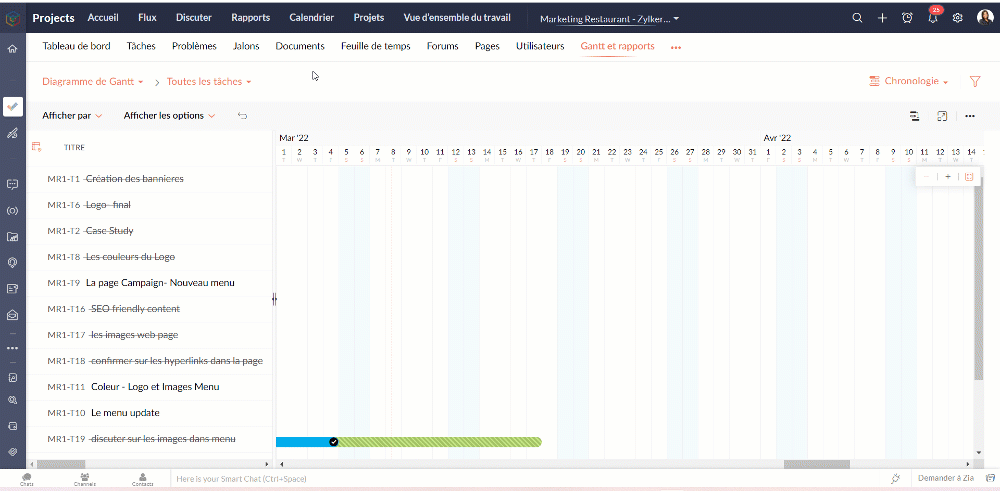
Heures planifiées vs. réelles pour les tâches
Planifié vs Réel est une fonctionnalité qui indique la progression du travail de l'utilisateur en fonction de la différence entre ses heures planifiées et ses heures réelles. Vous pouvez visionner à la fois le total des heures planifiées d'un utilisateur et les heures réelles passées par l'utilisateur dans un projet. La différence entre les heures planifiées et les heures réelles indique la progression de l'utilisateur du projet.
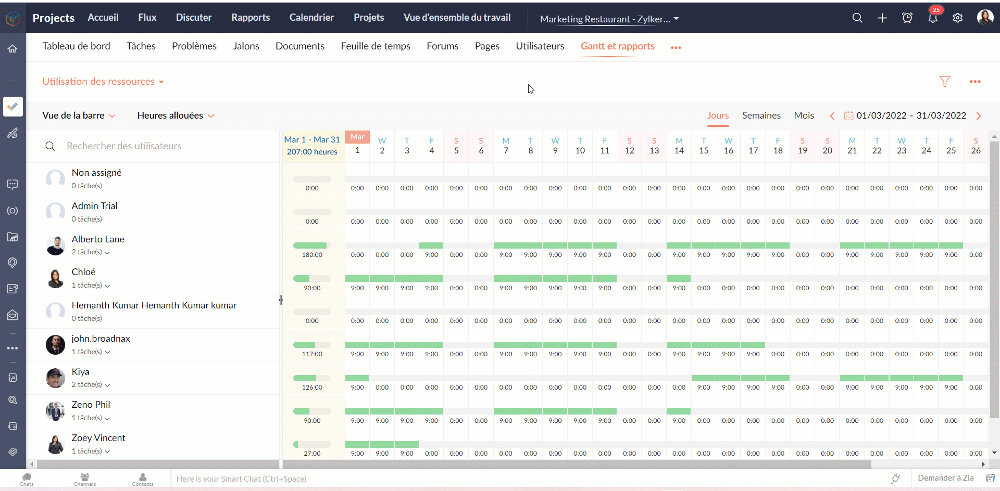
Rapports de tâche
La vue des rapports de tâches fournit une vue consolidée de toutes les tâches d'un projet en fonction de leur statut, de leur jalon, de leur priorité, de leur propriétaire et de leur pourcentage d'achèvement.
Avantages
- Obtenir le nombre de tâches en fonction du pourcentage d'achèvement.
- Visualiser les tâches de chaque utilisateur en fonction du pourcentage d'achèvement.
- Créer des rapports sur mesure en comparant deux critères et en générant un rapport sur les tâches.
Types de rapports de tâches
Les rapports de base
Les rapports de base vous donnent le nombre de tâches par rapport à cinq critères différents : statut, priorité, balises, propriétaire, ou pourcentage de réalisation.
- Statut - Rapport généré pour afficher le nombre de tâches basé sur le statut des tâches.
- Propriétaire - Rapport généré pour afficher le nombre de tâches en fonction du propriétaire.
- Priorité - Rapport généré pour afficher le nombre de tâches en fonction de la priorité des tâches.
- Pourcentage de réalisation - Rapport généré pour afficher le nombre de tâches en fonction du pourcentage d'achèvement des tâches.
- Balises - Rapport généré pour afficher le nombre de tâches en fonction des balises.
- Projet - Rapport généré pour afficher le nombre de tâches dans chaque projet.
Les rapports avancés
Les rapports avancés vous donnent le nombre de tâches par propriétaire selon le statut, la priorité ou la réalisation. Vous pouvez également créer des rapports de tâches personnalisés basés sur différents critères.
- Owner-wise Task Status - Rapport généré pour afficher le nombre de tâches en fonction du statut défini par le propriétaire.
- Achèvement des tâches par le propriétaire - Rapport généré pour afficher le nombre de tâches en fonction du pourcentage d'achèvement défini par le propriétaire.
- Priorité de la tâche par le propriétaire - Rapport généré pour afficher le nombre de tâches en fonction de la priorité définie par le propriétaire.
- Rapport de tâche personnalisé - Rapport généré pour visualiser le nombre de tâches en comparant deux critères quelconques.
Vous pouvez changer le type de graphique à partir de la liste déroulante dans le coin supérieur droit. Cliquez pour personnaliser vos critères de filtrage et obtenir les résultats en conséquence.

Rapports sur les problèmes
Les rapports sur les problèmes donnent un aperçu détaillé de l'état des problèmes. Les problèmes peuvent être analysés en fonction de nombreux paramètres.
Rapports de base
Les rapports de base montrent l'état des problèmes en utilisant les paramètres les plus courants tels que le statut, la gravité, la balise, le rapporteur, renvoi à l'échelon supérieur, etc
Rapports avancés
Les rapports avancés répondent à des questions telles que "Combien de problèmes un propriétaire a-t-il à chaque étape ?" ou "Combien de problèmes ont été remontés et à quel niveau ?".
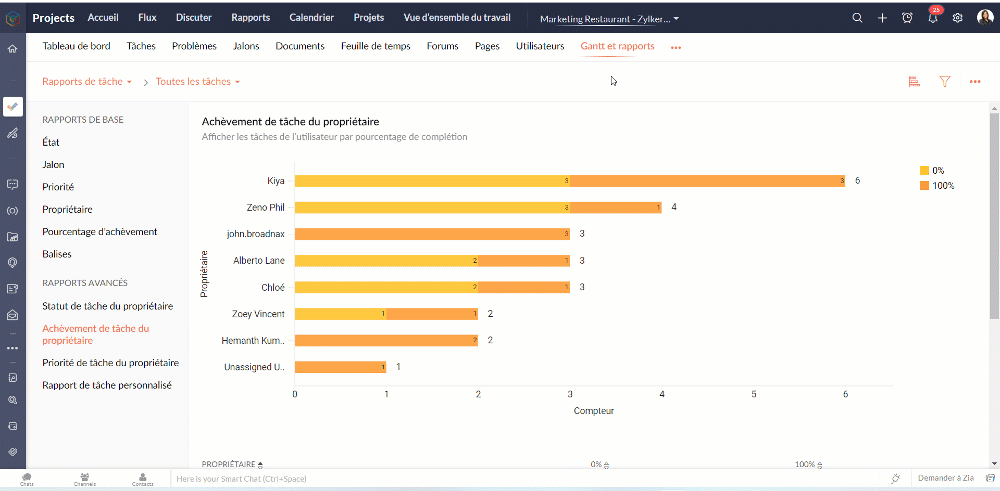
Rapports sur les feuilles de temps
Les rapports sur les feuilles de temps vous aident à suivre les heures enregistrées pour les tâches et les problèmes. Les rapports avancés montrent les heures approuvées, rejetées et en attente pour chaque utilisateur. Le rapport sur les feuilles de temps facturables et non facturables montre, bien entendu, combien d'heures sont facturables et non facturables par utilisateur.
Nous continuerons d'en découvrir dans nos prochains articles. En attendant, n'hésitez pas à poser vos questions en commentaire.
L'équipe Zoho France
Topic Participants
Kinjal Lodaya
Sticky Posts
Collaboration sans faille avec Zoho One
Bonjour à tous, Dans cet article nous allons voir comment Zoho One permet une collaboration à différents niveaux . La façon dont nous travaillons évolue. À mesure que les entreprises se mondialisent, la plupart des activités sont menées en équipe.
Recent Topics
Custom confirmation message
How can I change the message that users see after they submit the booking form? I have to confirm some details before their appointment is officially "confirmed", so I want to change it where it doesn't say their appointment is "confirmed" but ratherDesk x CRM Integration
Howdy! We currently use SalesIQ but we are considering moving across to Desk as it seems to have more functionality that we want. One of the pulls is the ability for our customers to self serve. But, I might be getting over excited and not actually needFunction #53: Transaction Level Profitability for Invoices
Hello everyone, and welcome back to our series! We have previously provided custom functions for calculating the profitability of a quote and a sales order. There may be instances where the invoice may differ from its corresponding quote or sales order.Issue with Save & Share Link – Works for Others but Not Creator
I’ve enabled the "Save and Share" feature in Zoho Forms, and it works correctly for all users accessing the public link—except for me (the form creator). Issue Details: When I save and share the link, recipients see a “no permission” error. The form isSave the pdf report from a registration form in a Folder
Through Zoho Forms I created a registration form with quite a lot of rules to handle different variables (TEAM types, payment in installments, etc.), and the result is pretty good. The automatic PDF that is sent to the respondent upon submission is alreadyzoho forms integration to zoho work drive
Scenario: A user fills out a Zoho Form, entering details such as email, mobile number, and other required information, and uploads supporting documents like PAN, Aadhaar, etc. Upon submission, the data is available in Zoho Forms Reports. Requirement:Zoho Forms to Zoho CRM Integration failed - can I restart it?
The integration of Zoho Form to Zoho CRM has failed. Is there a way for me to restart it for the impacted entry?insert an equation, but in document, it shows an image not available.
I'm new to Zoho writer and used Zoho writer in desktop app version . When I inserted an equation, I got an image not available sign. Any help is appreciated. Thanks, CharlesZoho Desk Android app update - Swipe action customization
Hello everyone! We have brought in support for the swipe action customization in latest version(v2.9.13) of the Zoho Desk Android app update, enabling you to configure left and right swipe gestures on tickets to carry out the actions swiftly without openingImport KB template OR Export template for zoho desk?
Greetings. Can you tell me if there is a way to get an EXPORT of my KB articles? OR is there a template you supply for importing KB articles into my zoho desk? I am looking for a method of understanding what fields can be imported, and what their possibleXML format to import knowledgebase into Zoho Desk
Hi, We just started to use Zoho Desk and want to import our knowledgebase from our old support system (Freshdesk) to Zoho Desk. Can anyone give us information about the format of xml file to import? There is no explanation on the related page.Zoho Desk integration with Power BI
Hi, I want to be able to create a Power BI report which has live updates of ticket data from zoho desk, is this possile at all? Thanks JackArranging Ticket Templates
Is there any way to arrange our ticket templates? It doesn't look very organised when it's just arranged according to when they were created. We want the list to look more organised, by arranging/grouping them by topics, or even just by alphabeticalWhat they mean with "Portal"?
I just downloaded this app to take my personal notes on digital art studio because it seemed to me the most comfortable app to do it, I use it very often, what do they mean by “no activity on your portal”? I have about 1 year of work here and I don'tInactive User Auto Response
We use Zoho One, and we have a couple employees that are no longer with us, but people are still attempting to email them. I'd like an autoresponder to let them no the person is no longer here, and how they can reach us going forward. I saw a similarfavorites no longer listed
Hello, I can no longer navigate to my Favorites from the pulldown at the top of my grid view (see attached screenshot). I wasn't able to find it anywhere! Please help me display my Favorites. Thank you!Notecards Disappeared
Got a new phone. Downloaded and signed in Zoho Notebook. Not finding the Note cards. Just Empty Note books. Frustrating.Table Errors
Hello, I'm new to Zoho Notebook and using it on several Mac/Apple devices. My question is regarding tables: Why do they become broken, and how to fix the error without retyping all my data? (Please see the screenshot attached.)Online Calculator with Zoho Forms?
I'd like to build a custom calculator on my website. Zoho Forms seems to offer all the fields for basic calculations performed live without pressing any "Calculate" buttons. Unfortunately, there is still that "Submit" button at the bottom. There is nothingZoho Tables instead of Zoho Creator Spreadsheet reports <3
That would make my day for sure. Zoho Creator is create, but miss data entering as AirTable/Spreadsheet can. Seeing Zoho putting effort in this makes me think maybe one day we could see a similar interface for Zoho Creator spreadsheet reports. B.Notebook Stack
Hi Everyone I Hope you´re fine, I´m sorry if this idea was posted before (I made a search but I haven´t find anything related). So, Having the possibility of stacking notebooks would be an interesting way to order notebooks that correspond to the sameWriting on sketch cards is bugged when zoomed in
When zoomed in, it writes a noticeable distance above or to the side of where you're actually trying to write. The further you're zoomed in, the more noticeable it is. Zooming is also entirely absent on the desktop version.Swipe between notes on iPhone
It'd be convenient if I could move from one note to the next in a notebook simply by swiping left to right.Sales IQ chat is not working in signed android apk
I have integrated ZOHO sales IQ support chat and i have followed each step and its working fine in my development build but when i create signed APK for it. Chat does not work in it and showing awaiting for detail. I previously asked the same query butCOQL order by COUNT not working
Dear community, I am trying to get a list of deal amounts per planner working on it and sorted to get see who has the least amount of deals. For some reason, I am unable to use sort by in combination with a COUNT. My original code was: query = "selectI want to duplicate a report and name it something else
Hi, I have created a report, and now want to reproduce it and call it something else. so that I will end up with TWO separate reports with different titles. Please tell me how do I copy / reproduce a report pleaseZoho CRM: Sales Rep Professional Certification Program on Coursera
We are happy to share that we have published the Zoho Sales Representative Professional Certificate in partnership with Coursera, a leading platform for online learning and career development that offers access to courses and degrees from leading universitiesOS X Notebook quits immediately upon launch
NoteBook for OS X (Sequoia, but also under Sonoma) always quits immediately upon launch (so I cannot use the "Attach user log" option). I've restarted my MacBook but the problem persists. If it helps, attached is a diagnostic report from Library>LogCan External users upload files or images to WorkDrive?
I want to know if it is possible for someone externally through a link and PW be able to upload files and images onto WorkDrive?Multi-line fields character limits
Is there a way to set the character limit higher on multi-line fields so that we are not losing information pasted into the field? When the text is entered or pasted, there is no error to say that the text is too large. After saving and going back to view most of the text is gone. Also, when viewing the resume, the text is not wrapped in the multi line fields and can t be read without scrolling across the page.Taz bot not working — What should I do to resolve this issue?
I am experiencing issues with the Taz bot in Zoho Cliq—not receiving responses or it does not seem to work as expected. Could you please explain why the Taz bot might not be functioning and what steps I should take to resolve this issue? Thank you!OneNote Migration
I am trying to migrate two notebooks from OneNote. For five days now I have had no notification that migration has completed and the migration page show 50% complete - one notebook completed one not finished. It just stays like this. I am unable to cancelSet various time slot reminders for task and event
Hi I would like known if there is possibility to set various time reminders for a task or event like we have the possibility to do in google calendar or google task. For example I'am creating an event or task and I want to be alerted before 30min andZoho Calendar not functioning---cannot edit, add attendees, etc.
Hello, My calendar is acting strange. I'm using Chrome as my browser and pop ups are not blocked (the calendar worked fine yesterday). When creating an event, I'm not able to "edit" the event and add attendees, etc. The link is non-responsive. I cannotSpilt Axis for stacked column and line graph
Each month around this time I prepare a business review deck. One of the biggest annoyances I have with Zoho, also happens to be something that most other platforms have provided for a long time now, and that is being able to create a chart with stackedPin a note on top
Dear Zoho Notebook Team, Please highly consider adding ability to pin a note on top and arrange pinned notes. I have a lot of notes that I want to pin important ones on top and this feature is missing badly. Thank you.Windows 11 app ver 2.2.8
I have been trialing Zoho Notes syncing between my PC and iphone. No problems with iphone but the Windows 64 bit app ver 2.2.8 was very buggy and would lock up completely, needing a Control Alt Delete etc to close it down. It seemed to be connected toDeluge Script: Onboarding → Access Form
Hello everyone, Edit: Sorry, I think I put this topic in the wrong section. I’ve recently run into an issue that’s been giving me a bit of a headache for the past few weeks. Context: This is my first time using Deluge to create a script, but it’s notWindows Device Authentication
We have recently started using ManageEngine, and my boss saw a device management feature in the Zoho One directory. We thought it would either help give us more intergration into Zoho one through bringing ManageEngine services through Zoho one. Or, itHow can I change spell check language?
I cannot find the way to change spell check language. My "display language" is English, and I want to have the same one for Spell Check, but it is Russian!!! How can I change it? In one of your explanations you mentioned that I have to choose it fromNext Page