WorkDrive - Intégrations
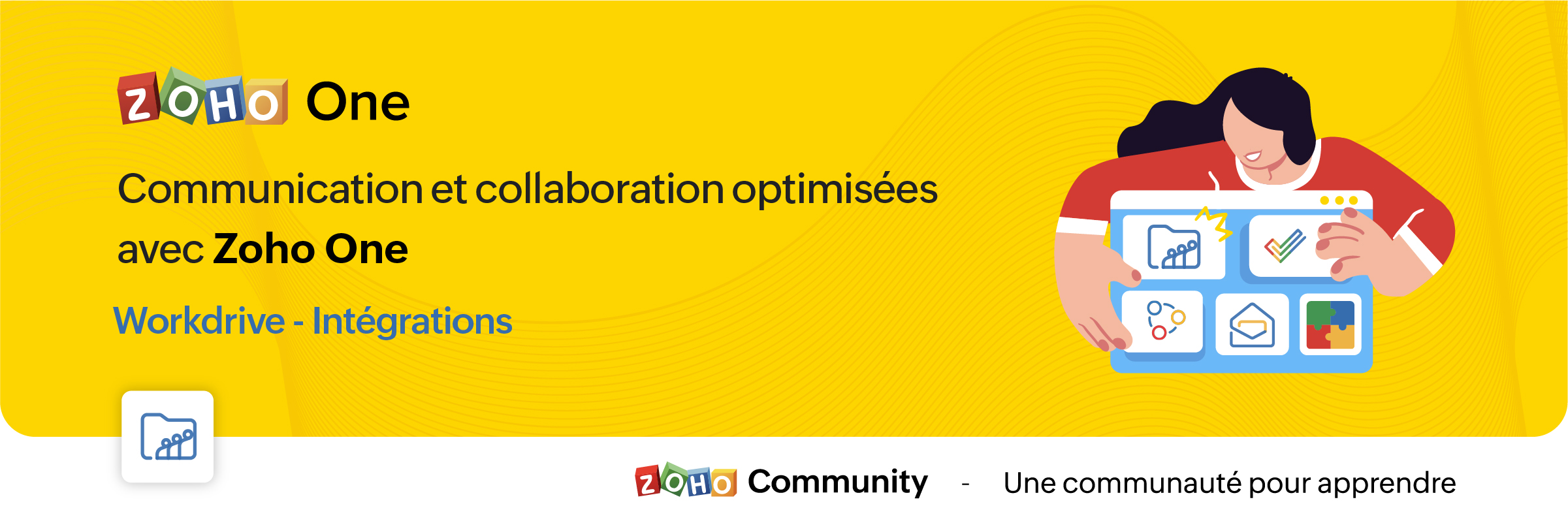
La croissance de l'adoption des services en cloud entraîne la prolifération des silos d'information. Pour y surmonter, l'intégration des applications permet la transmission des données sans faille d'une application à l'autre.
Découvrons comment les différentes intégrations de Zoho WorkDrive permettent la transmission des données vers d'autres applications de Zoho et de tiers.
Intégration avec les applications Zoho
Zoho Connect
L'intégration de Zoho WorkDrive avec Zoho Connect vous permet d'accéder à votre stockage WorkDrive de deux façons :
- En insérant des fichiers de WorkDrive vers Zoho Connect.
- En ajoutant des fichiers directement dans le stockage WorkDrive à partir de Connect.
Insérer des fichiers de WorkDrive dans Zoho Connect :
Dans ce cas, les fichiers seront insérés en tant que liens et pourront être accessibles aux utilisateurs en fonction des autorisations de partage choisies lors de la publication.
- En haut de votre page "Mes flux" dans Zoho Connect, cliquez sur l'éditeur de texte pour créer un message.
- Cliquez sur l'icône du trombone sous l'éditeur. La page du sélecteur de fichiers s'ouvre.
- Cliquez sur l'onglet Zoho WorkDrive en haut.
- Sélectionnez les fichiers désirés dans votre compte WorkDrive, cliquez sur "Choisir".
- Une fenêtre contextuelle s'affiche avec trois options permettant de déterminer qui peut accéder aux fichiers.
- Membres avec droit d'accès dans Zoho WorkDrive : les utilisateurs qui ont une autorisation existante pour accéder au fichier peuvent uniquement accéder au fichier lorsque vous le partagez dans le post Connect.
- Membres de la même équipe dans Zoho WorkDrive : seuls les membres de la même équipe peuvent accéder au fichier. Dans ce cas, vous devrez choisir l'un des niveaux d'accès au fichier suivant : "Afficher", "Modifier" ou "Afficher et commenter".
- Toute personne sur Internet : toute personne qui peut accéder à ce poste Connect aura un accès complet au fichier.
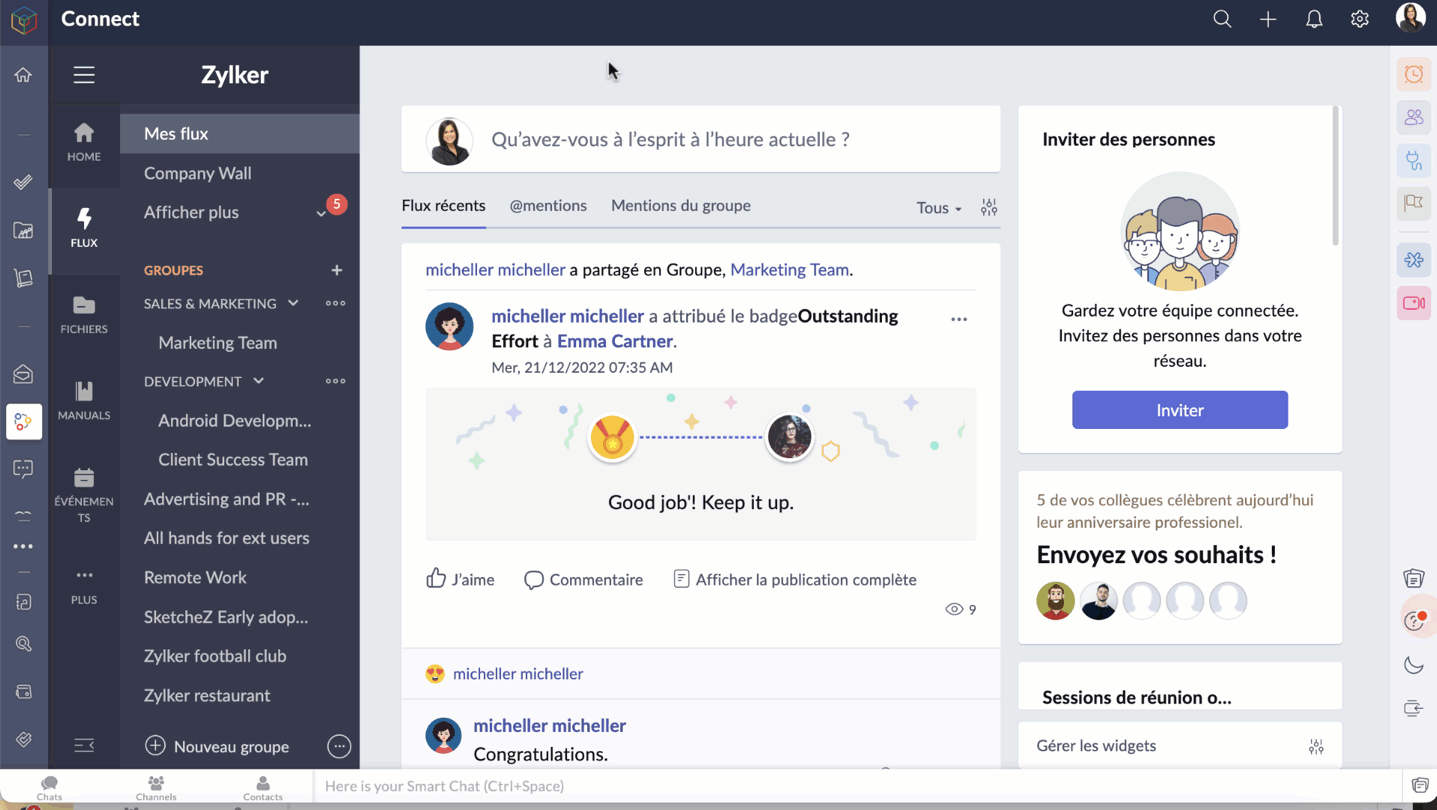
Ajouter des fichiers à WorkDrive à partir de Zoho Connect
Accédez aux pièces jointes sur n'importe quel message Connect que vous voulez ajouter dans le compte WorkDrive.
- Cliquez sur l'icône "Plus d'options".
- Cliquez sur "Ajouter au cloud" pour afficher la page du téléchargeur de fichiers.
- Allez sur l'onglet Zoho WorkDrive, sélectionnez le dossier pour y ajouter le fichier.
- Cliquez sur "Ajouter" pour enregistrer le fichier sur votre compte WorkDrive.
Bon à savoir :
Seuls les membres ayant un rôle d'administrateur, d'organisateur et d'éditeur peuvent ajouter des fichiers de Zoho Connect à un dossier d'équipe WorkDrive.
Zoho Mail
L'intégration de Zoho WorkDrive pour Zoho Mail permet d'accéder à votre stockage WorkDrive de quatre façons :
- Joindre les fichiers de Zoho WorkDrive lors de l'envoi d'un e-mail dans Zoho Mail.
- Enregistrer les pièces jointes des e-mails directement sur WorkDrive à partir de l'e-mail.
- Définir des filtres pour enregistrer automatiquement les e-mails et les pièces jointes sur WorkDrive.
- Enregistrer une copie de votre e-mail (fichier .eml) dans WorkDrive.
Ajouter des fichiers à partir de WorkDrive
Le composant de Picker de WorkDrive dans Zoho Mail permet aux utilisateurs d'insérer des fichiers de leur compte WorkDrive en tant que pièce jointe ou lien. Les données partagées en tant que lien sont accessibles aux destinataires en fonction des autorisations de partage choisies par l'utilisateur.
- À partir du rédacteur de l'e-mail, sélectionnez l'icône WorkDrive à partir de la barre d'outils.
- Sélectionnez les fichiers exigés à partir du widget Zoho WorkDrive, cliquez sur "Pick".
- Choisissez comment vous souhaitez partager l'élément sélectionné. Il peut être envoyé sous la forme d'un lien ou d'une copie téléchargeable du fichier. Si vous choisissez de joindre une copie, les fichiers seront téléchargés et joints en tant que copie dans le mail (les fichiers Writer, Sheet et Show ne peuvent pas être téléchargés et joints en tant que copie).
- Si vous choisissez de joindre un lien, l'expéditeur devra choisir qui peut accéder au fichier. Il peut s'agir de l'une des personnes suivantes :
- Seul le destinataire de cet e-mail peut accéder au fichier (l'utilisateur doit faire partie de la même équipe pour y accéder).
- Seuls les membres qui ont déjà accès au fichier.
- Seuls les membres de la même équipe peuvent accéder au fichier.
- N'importe qui sur Internet peut accéder au fichier.
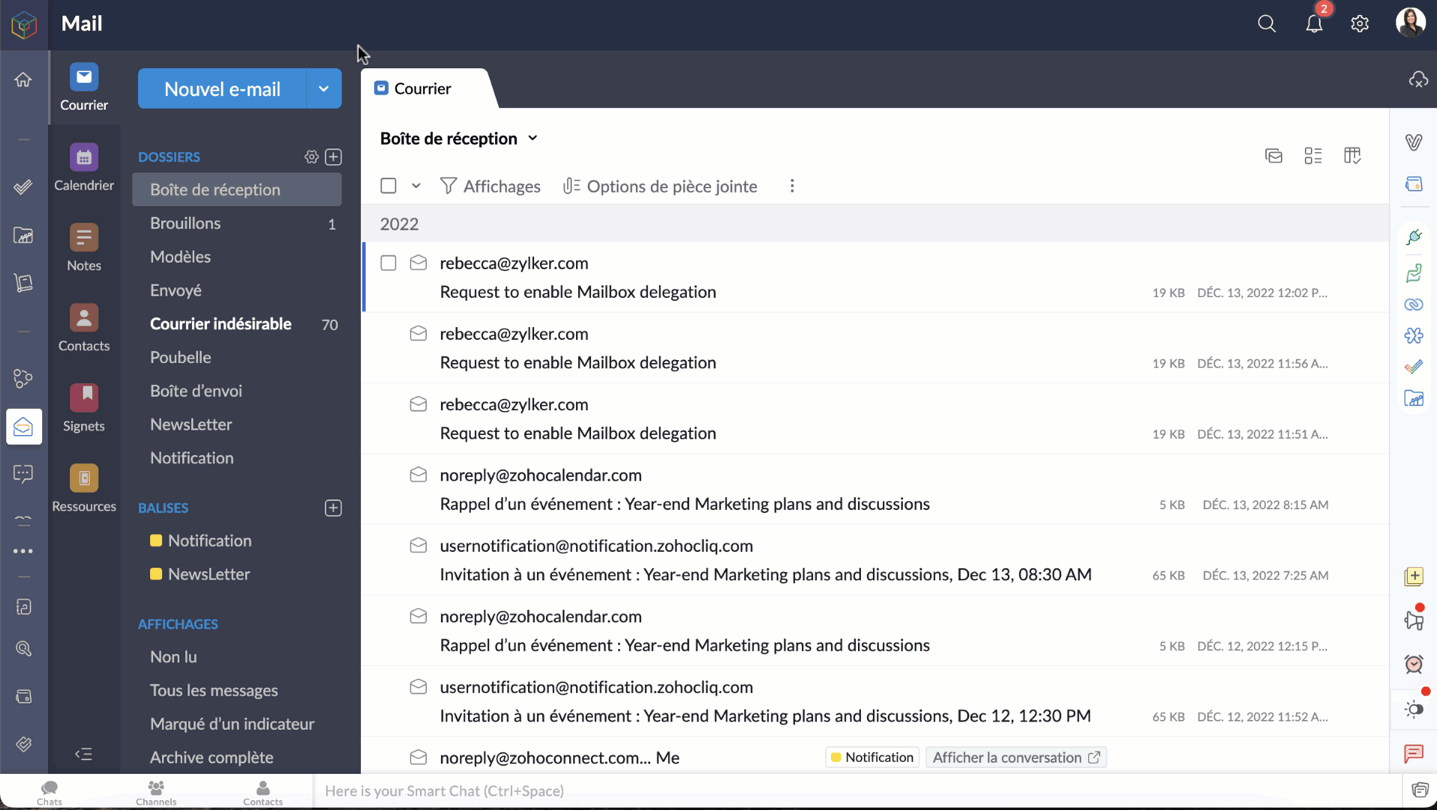
Bon à savoir
- Une personne qui n'est pas un administrateur ou un organisateur n'aura que l'option "Seuls les membres qui ont déjà accès au fichier" pour joindre un fichier.
- Le fichier joint dans l'e-mail ne peut être consulté que par les utilisateurs qui ont déjà accès au fichier.
- La dernière option, "N'importe qui sur Internet", n'est pas autorisée si l'option de partage externe est désactivée dans les paramètres de l'équipe WorkDrive, du dossier d'équipe ou de mes dossiers.
- En choisissant l'option, "qui est la même option d'équipe", l'expéditeur devra choisir le niveau de permission du fichier pour le destinataire. Votre fichier sera ajouté comme un lien, qui peut être vu et accessible aux destinataires selon les autorisations de partage que vous choisissez.
Enregistrer les pièces jointes des e-mails directement dans WorkDrive
Les utilisateurs sont autorisés à enregistrer les fichiers joints qu'ils reçoivent dans Zoho Mail via des e-mails, des flux de messages, des notes et des tâches, directement sur leur compte WorkDrive.
- Sélectionnez la pièce jointe que vous souhaitez ajouter à votre compte WorkDrive.
- Cliquez sur l'icône "Plus d'options".
- Passez la souris sur "Ajouter au cloud" et choisissez "Ajouter à WorkDrive".
- Seuls les membres ayant des rôles d'administrateur, d'organisateur et d'éditeur peuvent ajouter des fichiers de Zoho Mail à un dossier d'équipe WorkDrive.

Définir des filtres pour enregistrer automatiquement les e-mails et les pièces jointes dans WorkDrive
Les filtres dans Zoho Mail aident les utilisateurs à organiser leurs e-mails automatiquement, en définissant des actions. Ils permettent également d'automatiser certaines actions pour les e-mails qui répondent à des conditions précises.
Un de ces filtres qui intègrent Zoho Mail et WorkDrive est le filtre "Ajouter à WorkDrive". En utilisant ce filtre, les utilisateurs de Zoho Mail peuvent automatiquement stocker les e-mails et les fichiers joints qu'ils reçoivent par e-mail dans leur compte WorkDrive, en fonction de certaines conditions définies.
- Zoho Mail >> Paramètres >> Filtres >> Filtre des e-mails entrants >> Nouveau filtre.
- Saisissez les informations suivantes
- Nom du filtre - un nom qui identifie le filtre.
- Type de condition - indique la combinaison de conditions qui doivent être vérifiées (OR, AND, Tous les e-mails entrants).
- Conditions - les paramètres qui doivent être satisfaits par les e-mails.
- Dans la section "Actions", faites défiler les options et sélectionnez "Ajouter au WorkDrive" dans la première case.
- Dans la deuxième case, choisissez l'une des options suivantes :
- Pièce jointe seulement - enregistrer seulement les fichiers joints.
- E-mail (EML) + pièce jointe - enregistrer l'email et la pièce jointe au format .eml.
- E-mail (HTML) + pièce jointe - enregistrer l'e-mail et la pièce jointe au format .HTML.
- Le WorkDrive eWidget apparaît. Choisissez le dossier WorkDrive dans lequel le fichier joint sera enregistré, enregistrez ce filtre.
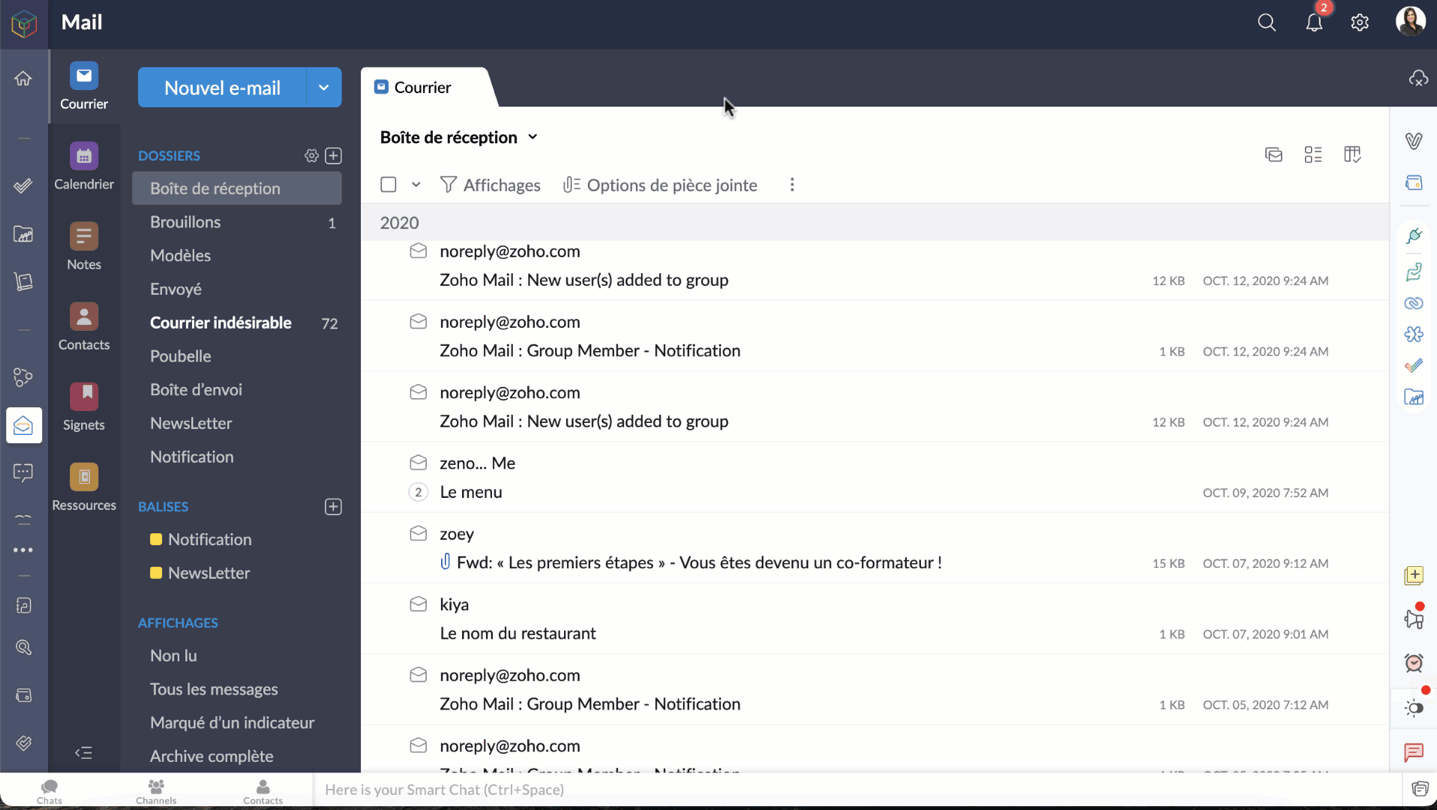
Bon à savoir:
Lors de la création de ce filtre, vous pouvez uniquement définir votre stockage "Mes dossiers" ou vos "Dossiers d'équipe" dans lesquels vous avez un rôle d'administrateur, d'organisateur ou d'éditeur, comme dossier de destination.
Enregistrer une copie de votre courriel (fichier .eml) sur WorkDrive
Les utilisateurs peuvent désormais enregistrer le contenu entier d'un e-mail en tant que copie sur WorkDrive au format de fichier EML (Electronic Mail Format). De cette façon, vous pouvez avoir une copie de secours des e-mails importants et les afficher directement depuis WorkDrive lorsque vous en avez besoin.
- Accéder à votre compte Zoho Mail
- Sélectionnez l'e-mail, faites un clic droit.
- Cliquez sur "Ajouter à" et sélectionnez WorkDrive (fichier .eml) dans la liste des options.
- Depuis le WorkDrive eWidget sélectionnez un dossier WorkDrive vers lequel le fichier EML doit être téléchargé et ajoutez.
- L'e-mail sélectionné sera téléchargé en tant que fichier EML dans WorkDrive.

- Un fichier EML contient le contenu de l'e-mail ainsi que des détails tels que l'objet, l'adresse e-mail de l'expéditeur, l'adresse e-mail du destinataire, la date et l'heure de l'e-mail et les pièces jointes (le cas échéant).
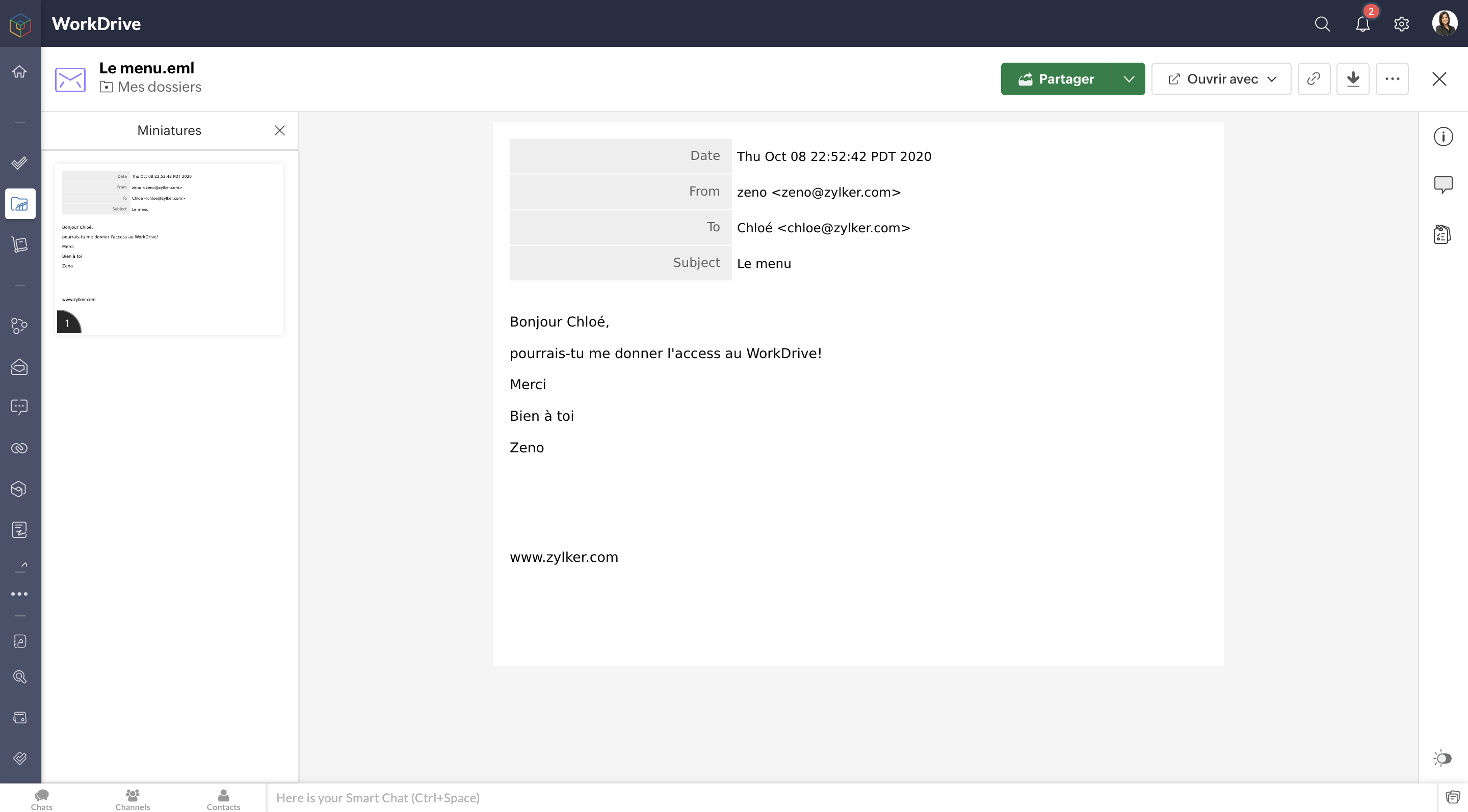
Zoho Projects
Pour en savoir plus sur les intégrations de Zoho Workdrive avec Zoho Projects, vous pouvez consulter l'article que nous avons déjà rédigé sur ce lien .
Cela ne s'arrête pas là. En passant par Zoho Flow, vous pouvez créer de multiples intégrations : par exemple, vous pouvez intégrer Zoho CRM et Zoho WorkDrive et enregistrer tous les documents signés dans Zoho CRM, facilitant ainsi l'accès aux documents à des fins ultérieures.
N'hésitez pas à nous faire part de vos questions dans la partie commentaires ci-dessous.
L'équipe Zoho France
Topic Participants
Kinjal Lodaya
Sticky Posts
Collaboration sans faille avec Zoho One
Bonjour à tous, Dans cet article nous allons voir comment Zoho One permet une collaboration à différents niveaux . La façon dont nous travaillons évolue. À mesure que les entreprises se mondialisent, la plupart des activités sont menées en équipe.
Recent Topics
Copy / Duplicate Workflow
I have workflows setup that are very similar to each other. We have a monitoring system watching servers, and all notifications - no matter what client it is about - will come from a noreply@ address which is not very helpful in having it auto assigned to the right account. I have setup a workflow that will change the contact name of the ticket (currently it would say noreply@) to the correct customer which is based on the subject line, as that mentions which server the alert it is about. I needSubtasks don't update parent task's times
Hi there: I've recently upgraded to premium and check that subtasks completion % don't update the proportional completion of the parent tasks related to it. We've been challenging with the problem of having to update twice or sometimes 3 times the completion of the related tasks. I've seen posts similar to this, of 3 years old. Is there any roadmap for making this happen in a future release? Thanx César Ratto Lima, Perú.Should I Use DMARC?
When I configure Zoho Mail's DMARC settings, it's mandatory to fill in the RUA and RUF (Aggregate notification email address*, Forensic notification email address*) addresses. When we enter an email address in these fields, we receive reports from theMail ToDo & Tasks Webhooks
Our company uses Zoho ToDo inside Mail to manage our tasks. When I create a task and assign it to a team member it does not notify them unless I add a reminder via mail. I'm trying to create a webhook for when a task is created to send a cliq messageWhat is Resolution Time in Business Hours
HI, What is the formula used to find the total time spent by an agent on a particular ticket? How is Resolution Time in Business Hours calculated in Zohodesk? As we need to find out the time spent on the ticket's solution by an agent we seek your assistanceCan't upload attachments.
I can't upload attachment in Zoho Mail.Tip #44 – Get Deeper Insights with Zoho Assist’s Custom Reports – ‘Insider Insights’
In today’s fast-paced IT environment, having a clear view of your remote support activities is more important than ever. Zoho Assist’s Custom Reports feature gives IT teams the ability to generate tailored reports that provide actionable insights andMessage "...does not support more than 100 distinct values..." WHY????
I get this message on one of my reports: Sorry, Zoho Reports currently does not support more than 100 distinct values in columns. 'Account Name * Sum(Amount),Count(Amount Tier)' contains more than 100 distinct values. Possibly, you can apply filter to reduce the number of distinct values in 'Account Name' or drop the 'Account Name' field in Rows. I want to list all ACCOUNT NAMES (about 500) with SALES BY ACCOUNT. What is blocking this?Need Easy Way to Update Item Prices in Bulk
Hello Everyone, In Zoho Books, updating selling prices is taking too much time. Right now we have to either edit items one by one or do Excel export/import. It will be very useful if Zoho gives a simple option to: Select multiple items and update pricesLet's Talk Recruit: Super-charge hiring with Zoho Recruit add-ons
Welcome back to our Let’s Talk Recruit series! This time, we’re diving into something that might seem like a small upgrade but has a huge impact on recruiter productivity: Zoho Recruit add-ons. Think about how much of your day is spent in your inbox orVendor Signatures Needed for Purchase Orders
Hello everyone, We have a unique requirement that necessitates that Vendors & Suppliers formally acknowledge our Purchase Orders upon receipt. I was hoping that there would be an option to do so in Zoho Books, but that does not appear to be the case.Is there an API to "File a Ticket" in Desk
Hi, Is there an API to "File a Ticket" in Desk to zoho projects?Store "Sign in with Google/Microsoft/GitHub etc." details
Quite often now, users are using a sign-in provider like Google or Microsoft to sign into various apps and services. It would be great if Vault could remember which providers you use for each website and sign you in with that provider instead of a usernameCritical Issue: Tickets Opened for Zoho Support via the Zoho Help Portal Were Not Processed
Hi everyone, We want to bring to your attention a serious issue we’ve experienced with the Zoho support Help Portal. For more than a week, tickets submitted directly via the Help Portal were not being handled at all. At the same time no alert was postedTip of the Week #72– Assign thread ownership to avoid confusion.
When teams handle a large volume of emails, managing threads becomes important to stay organized. Without a clear system, duplicate replies, missed follow-ups, or confusion over responsibilities can happen. Thread assignment solves this by designatingMigrate Your Notes from OneNote to Zoho Notebook Today
Greetings Notebook Users, We’re excited to introduce a powerful new feature that lets you migrate your notes from Microsoft OneNote to Zoho Notebook—making your transition faster and more seamless than ever. ✨ What’s New One-click migration: Easily importUnarchive tickets
How can I manually unarchive tickets?Optimize your Knowledge Base for enhanced accessibility by adding alt tags for images
Let's learn why alt tags are crucial for your articles. You can add alternative tags (alt tags) and alternative text (alt text) to the images you share on your community forums or when embedding them in articles. Alt tags refer to the HTML attribute,FSM trying again
have not linked FSM yet to the rest of out Zoho suit. It certainly looks like the apointment and service part is more manageable for our staff. The question is that our engineers multi task examples 1. deliver products to customers not fitted 2. ServiceFeature Request: Conditional Field Mandatoriness Based on Display Status
Hello Zoho Creator Team, I would like to suggest an enhancement to improve the flexibility of form validations. Currently, when we need a field to be mandatory only if it's displayed on the form, the only option is to: Set the field as not mandatory inData Migration Strategies for Moving to a Cloud Solution
Hi everyone, I’ve been working on moving some of our critical systems, including CRM and project data, to a Zoho cloud solution, and one of the biggest challenges I’ve encountered is data migration. Transferring large volumes of data while keeping itCommerce Order as Invoice instead of Sales Order?
I need a purchase made on my Commerce Site to result in an Invoice for services instead of a Sales Order that will be pushed to Books. My customers don't pay until I after I add some details to their transaction. Can I change the settings to make thisHow to set different item selling prices for Zoho Commerce and Zoho Books
Item selling prices for Zoho Commerce and Zoho Books are in sync. If we update the Item selling price in Books, the same will happen in commerce and vice versa. I need a separate commerce selling price for online users and a separate books selling priceTime Entry Notifications
Hi All - I have support staff who place notes of their work in the time entry section of Zoho Desk. Is there a specific workflow or setting I need to enable to have the ticket holder updated via email when an entry is saved?Zoho CRMの流入元について
Zoho CRMとZoho formsを連携し、 formsで作成したフォームをサイトに埋め込み運用中です。 UTMパラメータの取得をformsを行い、Zoho CRMの見込み客タブにカスタム項目で反映される状況になっています。 広告に関してはUTMパラメータで取得できているため問題ないのですが、オーガニック流入でフォーム送信の場合も計測したいです。メールやGoogle、Yahoo、directなどの流入元のチャネルが反映されるようにしたいのですが、どのように設定したら良いでしょうか。 また、How to report 'Response violation' OR 'Resolution violation'
Hi, I want to report on SLA Violation Type. I grouped my tickets on this column. It seems I only get 'Response and Resolution Violation' or 'Not Violated'. The former seems to be given to a ticket if only the Response Time was violated. I would expect[Webinar] Automate sales and presales workflows with Writer
Sales involves sharing a wide range of documents with customers across the presales, sales, and post-sales stages: NDAs, quotes, invoices, sales orders, and delivery paperwork. Generating and managing these documents manually slows down the overall salesPower of Automation :: Quick way to associate your Projects with Zoho CRM
A custom function is a software code that can be used to automate a process and this allows you to automate a notification, call a webhook, or perform logic immediately after a workflow rule is triggered. This feature helps to automate complex tasks andDate triggering Workflow rule
I have a function triggered by a workflow rule. The function takes a date and creates a task for that date and fills in a field with the name of the day for that date. It also updates the status field of the record. The workflow rule is set to run wheneverRestricting contact creation
Hi all! I am looking to use Zoho Desk in a part of the business that takes end user enquiries. These are generally single interactions, and not linked to an account name. As Desk is Account centric, has anyone designed a way to manage these incoming emailsImport Holiday Calendars
HI Zoho Is there anyway of importing an online calendar like https://www.calendarlabs.com into the business hours calendars, to speed up setup of holiday calendars. Also could we also request a feature where you can specify a Holiday as hours, i.e it could be that the company is on a 1/2 day due to a holiday or when it is Eid in the UAE and they are only allowed to work restricted hours so we need the calendar to be flexible to allow for this. Regards JamieFiltering Tickets based on Email headers
We're starting to get a lot more junk coming into our Zoho Desk, which is then triggering unnecessary email alerts to agents. Once thing we could do to cut this junk in half, is to filter tickets based on email headers. Any email containing the `List-Unsubscribe`Error 550 5.4.1
I’ve tried sending an email to someone but keep receiving this back. Any help would be greatly appreciatedBilling Management: #2 Fair way of Billing- Prorated Billing
Hello, From speaking about the traditional ways of billing in the previous post, we are moving into the deep sea of billing. We are now in a zone to break out the most complex yet, I would call it the fairest way of billing, the Prorated Billing. ProratedAutomatic Matching from Bank Statements / Feeds
Is it possible to have transactions from a feed or bank statement automatically match when certain criteria are met? My use case, which is pretty broadly applicable, is e-commerce transactions for merchant services accounts (clearing accounts). In theseHas Anyone successfully integrated Zoho and Sage Intact?
Hey all, We’re evaluating Zoho One + Sage Intacct and I’m trying to connect with anyone who has actually implemented the two together.Specifically, I’d love to know: -- Which functions you kept in Zoho vs. Intacct (e.g., Product Catalog, AR/AP, invoicing,How can I filter a field integration?
Hi, I have a field integration from CRM "Products" in a form, and I have three product Categories in CRM. I only need to see Products of a category. Thanks for you answers.Adding image in HTML report page
Hi, I want to know two things: 1. Can anyone advise how to add an image in HTML report. The tagged used is <img> but what path do I mention for the image to be added in the HTML report. 2. Also, I want to know if I am creating an application for the marketHow to change view of HTML report based on device but always print in A4
Hello everyone, I am aware that HTML report view can be configured to adjust according to the screen size like Laptop, Tablet and mobile using media queries. But my concern is no matter on which device the reports is opened when printed should alwaysAge Calculation
I've attempted to calculate the age of someone based on their birthday input by using the formula field. It works but I don't want all those decimals on there. I then tried to use "set variable" after birthday input but I get a field type mismatch, long vs. floating. Any ideas would be wonderful.Next Page