Automation#34 : Automate Email threading for Ticket notification
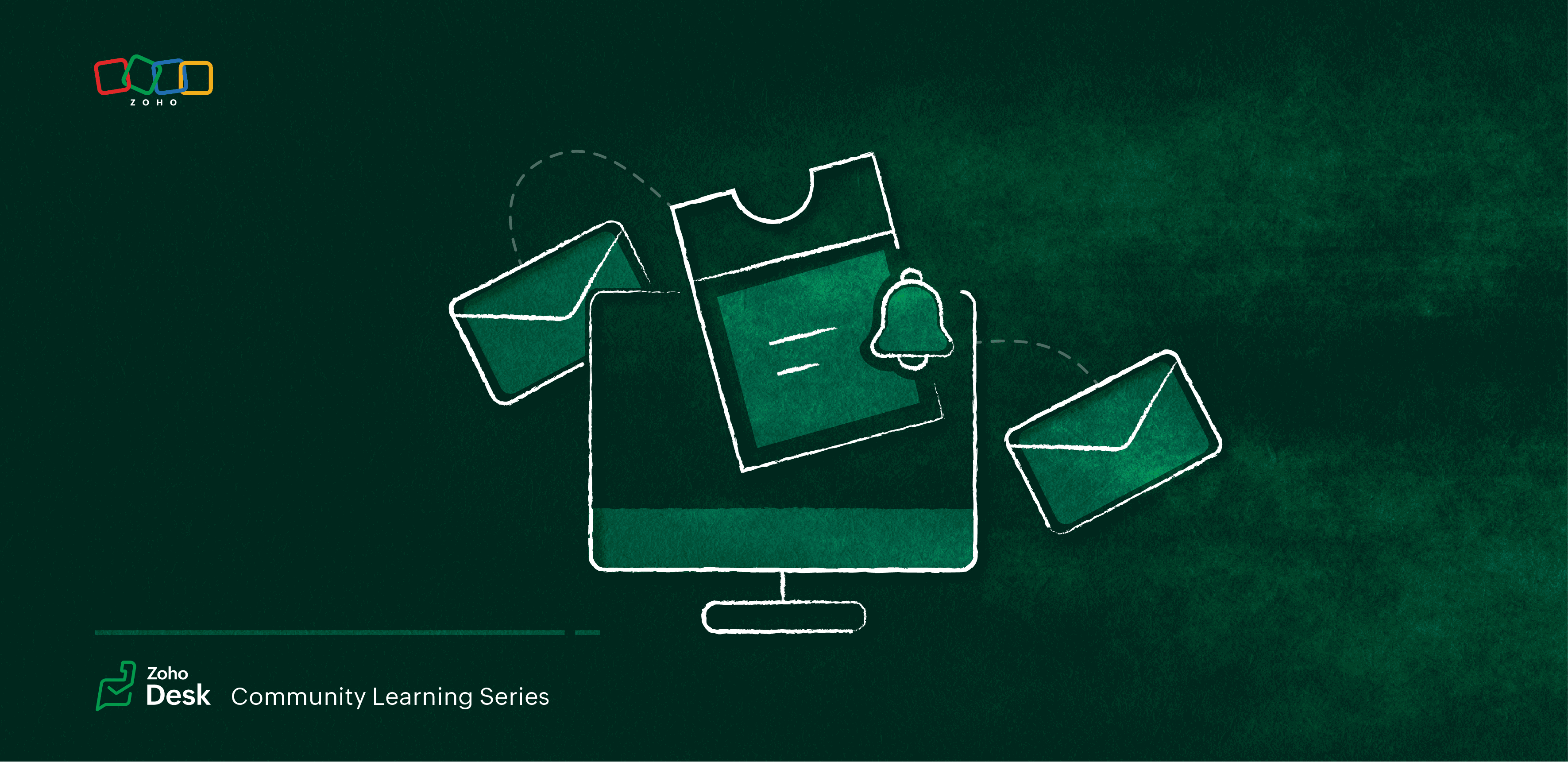
Hello Everyone,
It's been a while since we've presented an automation. However, our community has been buzzing with ideas, use cases, and discussions with our community experts and Ask the Experts session.
So, here we are again, presenting an automation focused on threading ticket notification emails.
Let's see how this automation helped our folks at Zylker Techfix.
Zylker Techfix, a gadget service company, has grown significantly and now serves a large customer base. The support team receives tickets from various customers, some of whom send multiple emails regarding servicing multiple gadgets. With their expanding customer base, Zylker Techfix wanted to effectively track notification emails sent to customers for each respective ticket.
Additionally, Zylker Techfix aimed to inform customers about the engineer assigned to support them with their submitted gadget, helping establish a stronger connection with their customers.
In this post, let's explore how we can adopt Zylker Techfix's customization.
Notify Customers when a ticket is created
The notification rule has an option to notify your customers when a ticket is created.
You can add the details of the ticket owner within the Email template so customers will know the support executive who will be handling the ticket.
How to include Ticket Owner details within the Email template?
You could create a New Email template or use the Existing email template.
Create an Email template
You can either create a New Email template or edit an existing Email template.
To Add a New Template : Go to Setup (S) >> Customization >> Email Templates >> Select the required Department >> Click on Add >> New Template >> Select the Tickets module >> Enter Name > Select Folder, From Address, Enter Reply to address if required, Add Subject and desired description.
To add Ticket owner's name, insert the placeholders First Name and Last Name (if required) ${Case Owner.First Name}${Case Owner.Last Name}, under Ticket Owner.
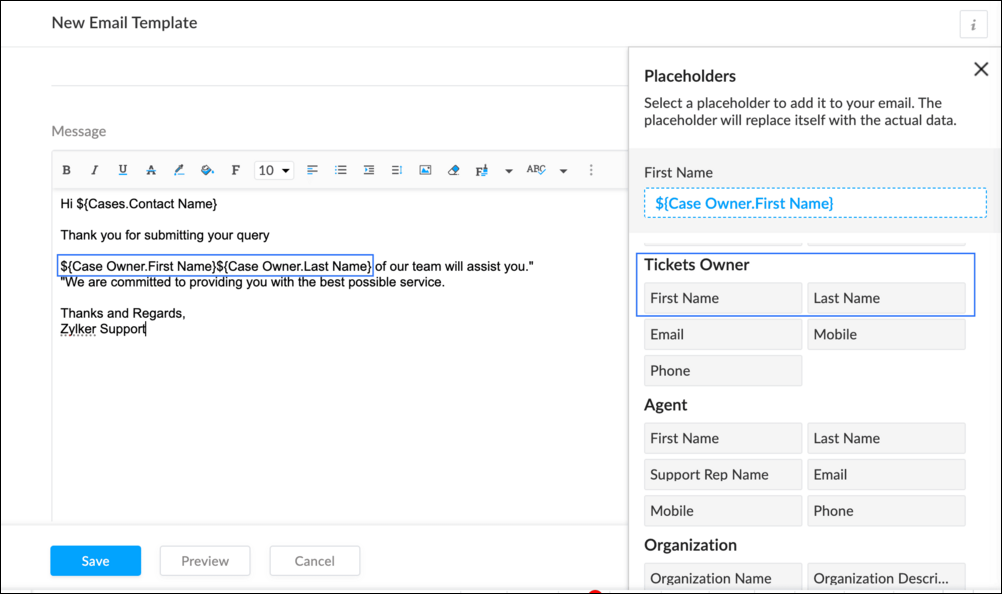
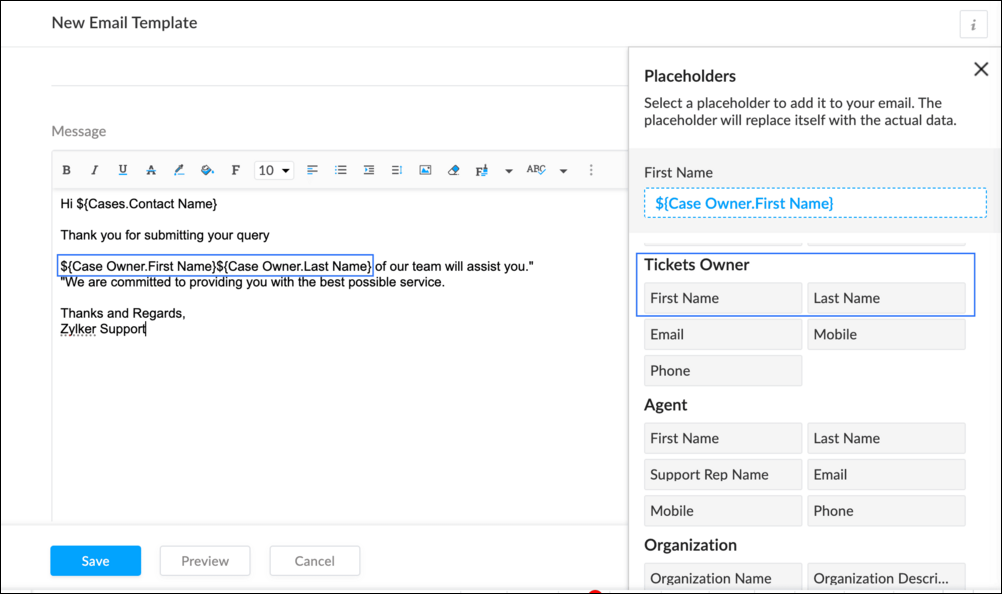
To Edit an Existing Email
To edit an existing Email, Go to Setup (S) >> Customization >> Email Templates >> Select the required Department >> Click on the Edit icon for the existing template or select the existing Template >> Edit description. To insert Ticket owner's name, insert the placeholders for first name and last name (if required) ${Case Owner.First Name}${Case Owner.Last Name}, under Ticket Owner.
Create a connection
1.1 Go to Setup(S) and choose Connections under Developer Space.
1.2 Click Create Connection.
1.3 Select Zoho OAuth under Default Connection.
1.4 Set the connection name as zohodeskconnection.
1.5 Under Choose Scopes, choose the below scope values:
1.5 Under Choose Scopes, choose the below scope values:
Desk.settings.ALLDesk.tickets.UPDATE
1.6 Click Create and Connect.
1.7 Click Connect.
1.8 Choose the Desk's organization to connect with Deluge, and click Submit.
1.9 Click Accept.
Connection is created successfully.
Configure Custom Function within the Workflow Rule
1. Go to Setup, choose Workflows under Automation.
2. Under Workflows, click Create Rule.
3. Under Basic Information, choose Tickets under Module, give a Rule Name and Description.
4. Click on the Active checkbox to activate the rule once created. Click Next.
5. Under Execute on, select Create.
6. Add Criteria, if required.
7. Under Actions, click on the drop-down in the + icon and select Custom Functions >> New.
7.1 Under Basic Information, enter Name and Description. Choose Tickets under Module.
7.2 Under Argument Mapping, give a desired Method Name. Map the arguments as below:
7.2.1 In the Argument Name field, type ticketId and select Ticket Id in the Tickets Section.
7.2.2 In the Argument Name field, type contactEmail and select Email in the Contacts Section.
7.2.3 In the Argument Name field, type fromEmailAddress, click on Specify Custom Value and type the verified From Address of your department.

7.3 In the script window, insert the Custom Function given below:
- //<<<< User Inputs Section >>>>----
- // Replace ".com" with appropriate domain extension based on customer's location/DC
- deskURL = "https://desk.zoho.com";
- templateId = "xxxxxxtemplateIdxxxxx";
- //<<<< Initial Configs >>>>----
- logs = Map();
- template = invokeurl
- [
- url :deskURL + "/api/v1/templates/" + templateId + "/render?entityId=" + ticketId
- type :POST
- connection:"deskconnection"
- ];
- if(template != null && template.containsKey("body"))
- {
- logs.put("template",template);
- emailContent = template.get("body");
- emailReplyParams = {"channel":"EMAIL","to":contactEmail,"fromEmailAddress":fromEmailAddress,"content":emailContent,"contentType":"html"};
- logs.put("emailReplyParams",emailReplyParams);
- sendReply = invokeurl
- [
- url :deskURL + "/api/v1/tickets/" + ticketId + "/sendReply"
- type :POST
- parameters:emailReplyParams + ""
- connection:"deskconnection"
- ];
- logs.put("sendReply",sendReply);
- }
- info logs;

Note
a. In Line 3, replace .com in the address with .in/.eu/.ca based on your DC.
b.In Line 4, enter the template id within " " of the Email template you created or edited.
To fetch Template id, go to Setup (S) >> select Email Templates under Customization >> click on the Email template and on the Address bar, copy the numeric value at the end of the URL.
8. Click Save to save the custom function.
9. Click Save again to save the workflow.
Now, along with your ticket conversations, you can also track the emails sent as notifications within your ticket conversations.
Until the next post,
Lydia | Zoho Desk
Topic Participants
Lydia | Zoho Desk
Sticky Posts
Register for Zoho Desk Beta Community
With the start of the year, we have decided to take a small step in making the life of our customers a little easier. We now have easy access to all our upcoming features and a faster way to request for beta access. We open betas for some of our featuresShare your Zoho Desk story with us!
Tell us how you use Zoho Desk for your business and inspire others with your story. Be it a simple workflow rule that helps you navigate complex processes or a macro that saves your team a lot of time; share it here and help the community learn and grow with shared knowledge.Tip #1: Learn to pick the right channels
Mail, live chat, telephony, social media, web forms—there are so many support channels out there. Trying to pick the right channels to offer your customers can get pretty confusing. Emails are most useful when the customer wants to put things on record. However, escalated or complicated issues should not be resolved over email because it's slow and impersonal. When you need immediate responses, live chat is more suitable. It's also quick and convenient, so it's the go-to channel for small issues.Welcome to Zoho Desk Community - Say hello here!
Hello everyone! Though we have been here for a while, it’s time to formally establish the Zoho Desk Community; we’re really happy to have you all here! This can be the place where you take a moment to introduce yourself to the rest of the community. We’d love to hear all about you, what you do, what company or industry you work for, how you use Zoho Desk and anything else that you will like to share! Here’s a little about me. I am Chinmayee. I have been associated with Zoho since 2014. I joined hereWebinar 1: Blueprint for Customer Service
With the launch of a host of new features in Zoho Desk, we thought it’ll be great to have a few webinars to help our customers make the most of them. We’re starting off with our most talked about feature, Blueprint in Zoho Desk. You can register for the Blueprint webinar here: The webinar will be delivered by our in-house product experts. This is a good opportunity to ask questions to our experts and understand how Blueprint can help you automate your service processes. We look forward to seeing
Recent Topics
Pin a note on top
Dear Zoho Notebook Team, Please highly consider adding ability to pin a note on top and arrange pinned notes. I have a lot of notes that I want to pin important ones on top and this feature is missing badly. Thank you.Windows 11 app ver 2.2.8
I have been trialing Zoho Notes syncing between my PC and iphone. No problems with iphone but the Windows 64 bit app ver 2.2.8 was very buggy and would lock up completely, needing a Control Alt Delete etc to close it down. It seemed to be connected toDeluge Script: Onboarding → Access Form
Hello everyone, Edit: Sorry, I think I put this topic in the wrong section. I’ve recently run into an issue that’s been giving me a bit of a headache for the past few weeks. Context: This is my first time using Deluge to create a script, but it’s notWindows Device Authentication
We have recently started using ManageEngine, and my boss saw a device management feature in the Zoho One directory. We thought it would either help give us more intergration into Zoho one through bringing ManageEngine services through Zoho one. Or, itHow can I change spell check language?
I cannot find the way to change spell check language. My "display language" is English, and I want to have the same one for Spell Check, but it is Russian!!! How can I change it? In one of your explanations you mentioned that I have to choose it fromMail is so slow - doesn't even work!
Mail has been getting slower and slower - and today it's not even pulling up emails in either Inbox or Unread. This is beyond frustrating since email is a big part of business. Sent a request through the useless help portal - no response. Called the uselessUser marked as SPAMMER. Mail Fetch has also been disabled for any active POP accounts.
I am the administrator for joelles.com One of our accounts has been blocked saying this: User marked as SPAMMER. Mail Fetch has also been disabled for any active POP accounts. I cannot change the disabled account in the control panel as it says that itMy domain did not activate
Hi, my domain (apsaindustrial.com.ar) did not activate, and the phone verification message never arrived. Please would you solve this problem? Thanks.ME SALE ESTE ERROR: No fue posible enviar el mensaje;Motivo:554 5.1.8 Email Outgoing Blocked
Ayuda!! Me sale este error al intentar enviar mensajes desde mi correo electronico de Zoho! Tampoco recibo correos pues cuando me envia rebotan. Ayuda, Me urge enviar unos correo importantes!! Quedo atenta MAGDA HERNANDEZ +5731120888408Is there a way to sync Tags between CRM and Campaigns/Marketing Hub?
I wonder if there is a way to synch the tags between CRM and Marketing-Hub / Campaigns?how to see if a specific contact opened an email in zoho campaign?
how to see if a specific contact opened an email in zoho campaign?Revenue Management: #8 Revenue Recognition in Educational & Training Institutions
Educational Institutions and training centres typically collect course fees at the time of enrolment, sometimes for a one-day workshop and sometimes for a year-long certification course. You might also charge separately for course materials or evaluation.How to Customize Task Creation to Send a Custom Alert Using JavaScript in Zoho CRM?
Hello Zoho CRM Community, I’m looking to customize Zoho CRM to send a custom alert whenever a task is created. I understand that Zoho CRM supports client scripts using JavaScript, and I would like to leverage this feature to implement the alert functionality.how to use validation rules in subform
Is it possible to use validation rules for subforms? I tried the following code: entityMap = crmAPIRequest.toMap().get("record"); sum = 0; direct_billing = entityMap.get("direct_billing_details"); response = Map(); for each i in direct_billing { if(i.get("type")Using files from Zoho CRM in Gemini/ChatGPT/Claude
Hi all, I’ve got subscriptions to Gemini and a few other AI tools which I use for tasks like data enrichment, email composition, etc. In our workflow, we often receive various documents from clients — such as process workflows, BRDs/requirement documentsEnhancements to the formula field in Zoho CRM: Auto-refresh formulas with the "Now" function, stop formula executions based on criteria, and include formulas within formulas
Dear Customers, We hope you're well! By their nature, modern businesses rely every day on computations, whether it's to calculate the price of a product, assess ROI, evaluate the lifetime value of a customer, or even determine the age of a record. WithMaximum file limit in zoho people LMS
Dear Team, I am having approximately 4.9 GB of material, including PPTs and videos for uploading in zoho people LMS course. May I know what is the maximum limit limit for the course files Thanking you, With regards, Logeswar V Executive _ OperationsDynamically prefill ticket fields
Hello, I am using Zoho Desk to collect tickets of our clients about orders they placed on our website. I would like to be able to prefill two tickets fields dynamically, in this case a readonly field for the order id, and a hidden field for the sellerOptimize your Knowledge Base for better visibility by allowing search engine crawling and indexing
All you need to know about no-follow and no-index in KB. What are article crawlability and indexability? Crawlability and indexability are vital for making an article visible and accessible to search engines. When a search engine crawls an article, itHas anyone created a public ASAP Guide that I can check out?
I am thinking of adding an ASAP guide to my web application, but I have noticed that the ASAP widget itself can be really slow to load sometimes. Has anyone created a public ASAP Guide that I can check to see how performant it is? I don't want to spendZoho Desk Partners with Microsoft's M365 Copilot for seamless customer service experiences
Hello Zoho Desk users, We are happy to announce that Zoho Desk has partnered with Microsoft's M365 to empower customer service teams with enhanced capabilities and seamless experiences for agents. Microsoft announced their partnership during their keynoteWhat’s New in Zoho Analytics – September 2025
Hello Users!! In this month’s update, we’re raising the bar across multiple touchpoints, from how you bring in data, plan and track projects to how you design and brand your dashboards. We’ve added the all-new Gantt chart for project visualization, expandedZoho MCP has no tools for Creator or 3rd Party Apps?
I don't see a Zoho MCP community forum so putting this here. Two big problems I see: 1) Although Zoho advertises "over 950 3rd party apps" as available through their MCP, when I go to "Add Tools" there are ZERO 3rd party apps available to choose from.Zoho Forms - Zoho Drive connection - Shared Drives not supported
Hello i am stuck with Google Drive Connection There is no supported shared drives Connection is not support shared drives boolean Query Parameters - supportsAllDrives=true&supportsTeamDrives=true to activate fetch files from the shared drives. Ahat needCan't create package until Bill created?
I can't understand why we cannot create a package until a Bill is created? We are having to created draft Bills to create a package when the item is received, but we may not have received a Bill from the supplier. Also, Bill # is required, but we normallyWhats the Time out Limit for API Calls from Deluge?
Hi Creator Devs, We are making API calls to third party server via Deluge. Getting this error message: Error at line : 24, The task has been terminated since the API call is taking too long to respond. Please try again after sometime. Whats the defaultHow to get the authorization code for domain transfer from Zoho?
I have transferred my domain from zoho to godaddy, and that needs a authorization code. I haven't got any mail containing that. How to get the authorization code from domain transfer? Thanks, ArunCommunity Digest Agosto 2025 - Todas las novedades en Español Zoho Community
¡Hola, Zoho Community! Agosto llega a su fin y septiembre nos trae aire fresco a la comunidad: más inteligencia con IA, actualizaciones que elevan la productividad y la recta final hacia Zoholics España 2025. Aquí tienes lo más destacado del mes paraI have error AS101 when I try to add paypal@mydomain.com to Zoho
Please help me with this. I tried to call the help line 4 times but don't get any response.Tip #3: How to change your booking page language
Displaying your booking page in your target audience's language can greatly increase customer satisfaction. By speaking their language, you will help customers feel more comfortable scheduling with you and create a stronger connection with them. Let'sHow can I optimize a Zoho Site page for SEO when embedding external menu or restaurant links?
Hi everyone, I’m experimenting with building small content hubs on Zoho Sites and want to make sure I’m doing it in an SEO-friendly way. For example, I tried creating a page that highlights restaurant menu items and linked out to a resource like this:Diff signature for compose new email and replies
Hi, How do i have different signature for replies and new emails. its inconvenient to have one large signature for replies. Usually on Outlook we have the option to keep separate signatures for new emails and for replies.Zoho Website Site Speed Up & Setting
We are experiencing slow loading speeds on our Zoho website and would like assistance in optimizing its performance. Kindly review the site and suggest or implement necessary improvements to enhance speed, especially related to: > Caching mechanisms >Clickjacking: Zoho Vault's Response
Issue: Password manager browser extensions are found to be vulnerable to clickjacking security vulnerabilities that could allow attackers to steal account credentials, TFA codes, and card details under certain conditions. Reported by: Marek Toth, IndependentRefund
Hi There, Please refund me asap possible, because of no support given. Thank youNo option for pick up in Zoho Books / Inventory but yes on commerce
Is it planned to release soon on books/inventory?Accessing Zoho form enteries via API
Hi As a user I can view enteries to a form at: https://forms.zoho.com/<myOrganisation>/report/<myReportName>/records/web How do I access these entries via API? I don't have any problem with scope and getting tokens. But I have no idea what the API callBlueprint Issue - Being able to set a subform field as mandatory
I'm creating a blueprint. My record involves a subform which is only shown once field is set but the field gets set in step two of the process. My problem - I can't save the record as the subform field is set to mandatory - If I unset the mandatory field,Blueprint - Mandatory file upload field
Hi, File upload (as we as image upload) field cannot be set as mandatory during a blueprint transition. Is there a workaround? Setting attachments as mandatory doesn't solve this need as we have no control over which attachments are added, nor can weZoho Books - Include Quote Status in Workflow Field Triggers
Hi Zoho Books team, I recently tried to create a Workflow rule based on when a Quote is Accepted by the customer. This is something which I thought would be very easy to do, however I discovered that Status is not listed as a field which can be monitoredNext Page