Sign-up form is now available for CRM portals
Hello everyone!
We are happy to announce the sign-up form for portal users. Until now, portal users had to be invited from Zoho CRM, but with this enhancement, users themselves can create an account in an organization's portal via the portal form.
The main purpose of the portal form is to allow customers, vendors, and partners to invite themselves to use an organization's portal account. Only valid customers can be added into a portal account. Zoho CRM will validate the customer and only then will they be added into the portal account.
The main purpose of the portal form is to allow customers, vendors, and partners to invite themselves to use an organization's portal account. Only valid customers can be added into a portal account. Zoho CRM will validate the customer and only then will they be added into the portal account.
Creating a portal form
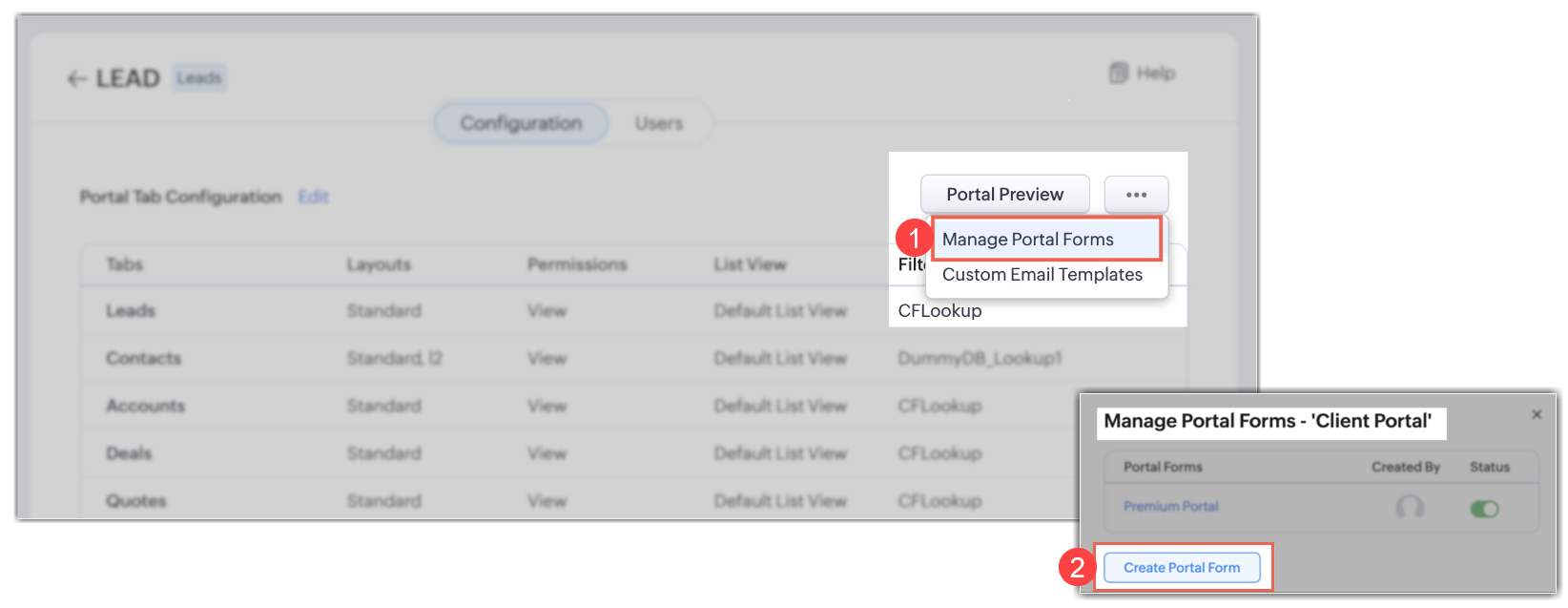
Based on the user type, different portal forms can be created in the form builder. The landing page URL is given by default and cannot be edited.
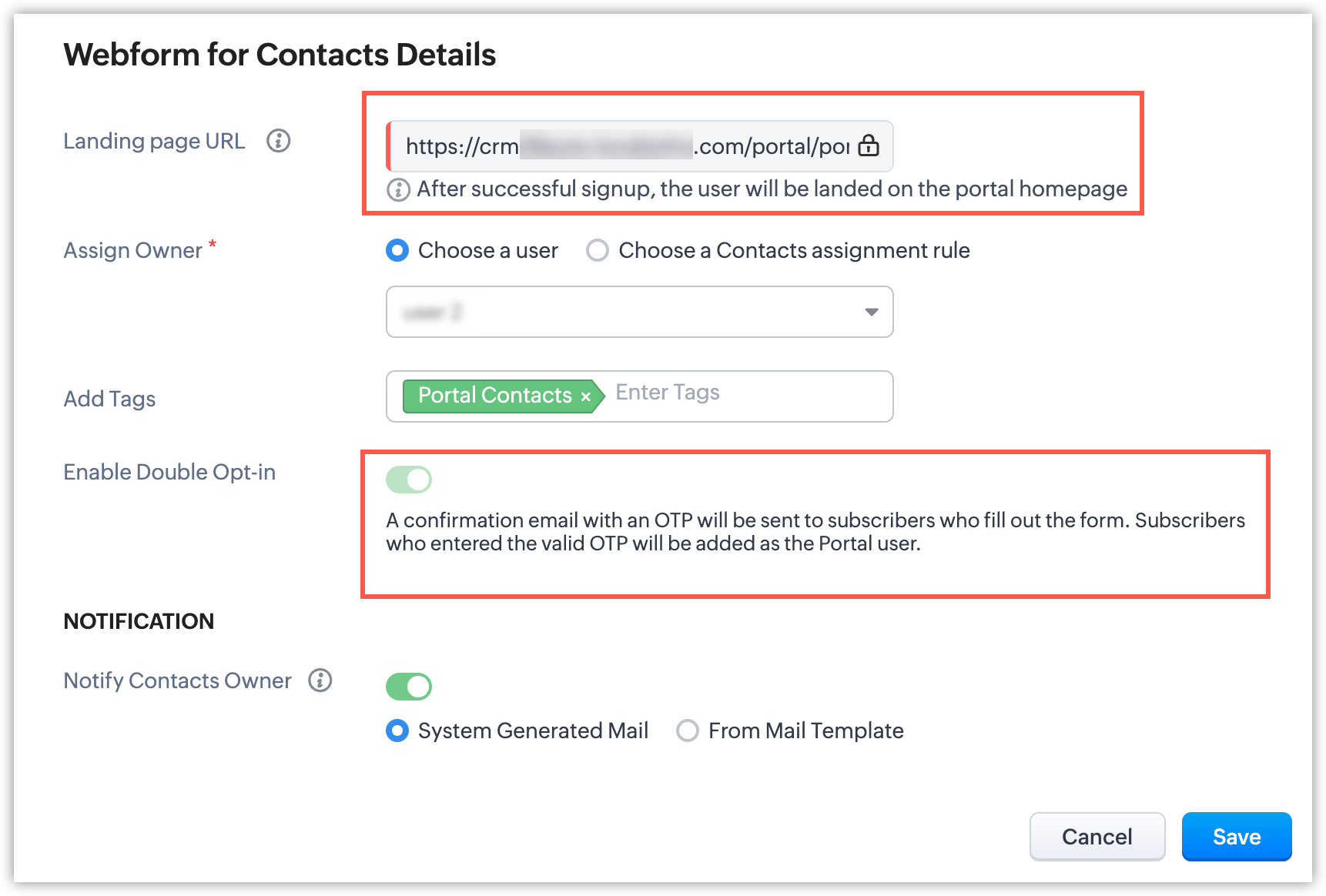
Click Save to generate the sign-up URL. Copy the URL and host the form on your website. Once the portal form is live, customers can use it to access your organization's portal.
You can access your portal forms in the Webforms tab and see their status, perform A/B testing, get Zia's suggestions, and view analytics data.
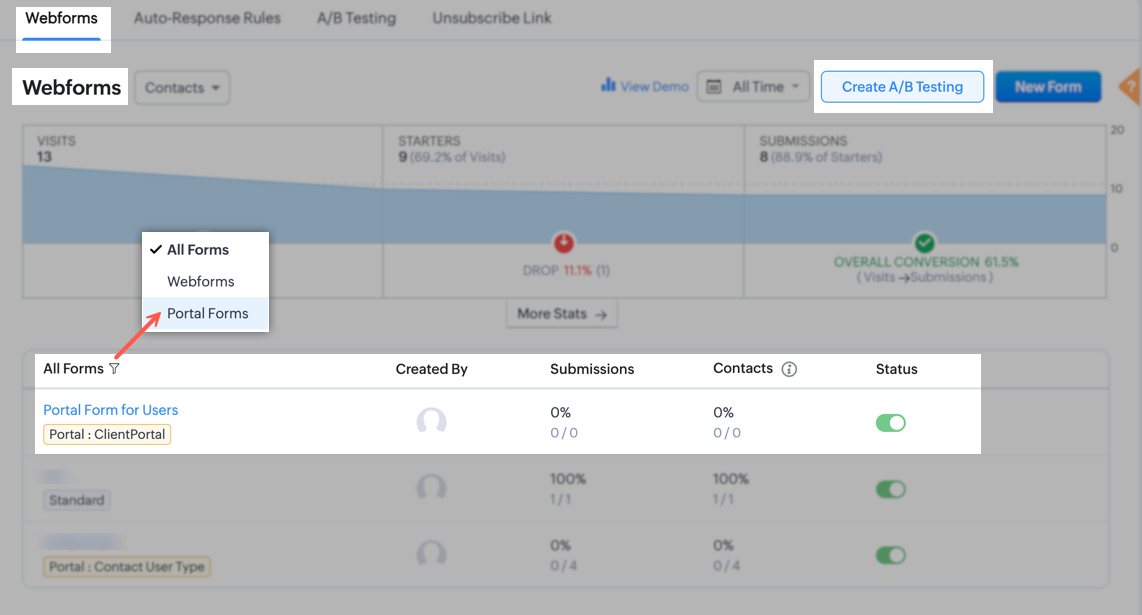

Five portal forms can be created for one user type.
Authenticating signed up portal users
Once the portal form is available on your organization's website, customers can directly access your company's portal. Only legitimate customers will be added into the portal, so to validate the customer, an OTP is sent after they submit the form.
Customers only need the OTP during their initial signup. Later, they can log in using their credentials. Only after the customer verifies themselves with an OTP will they be initially logged into the portal.
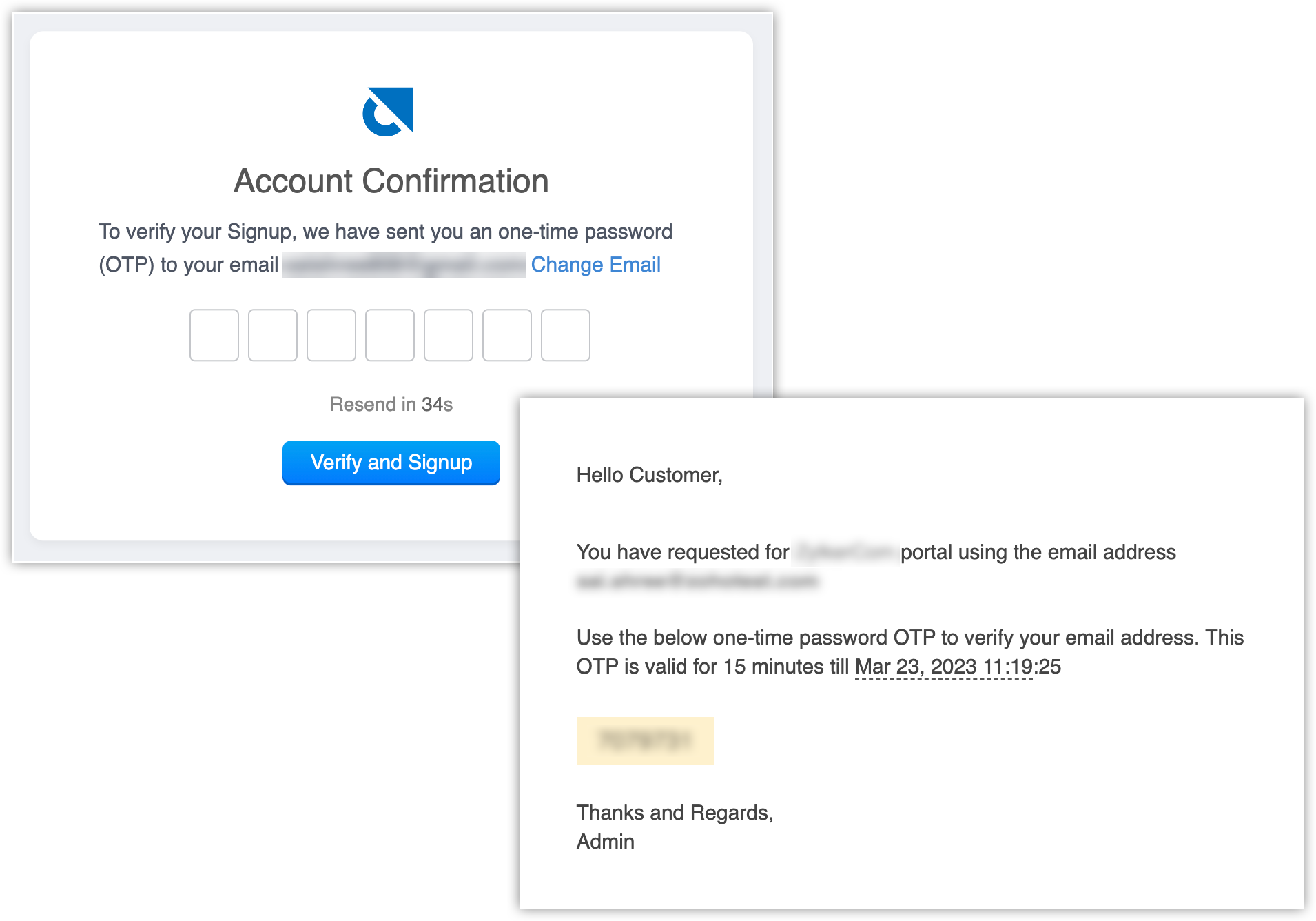
Using email templates, you can create welcome emails for sign-up portal users. Always remember to add the portal URL link in the email template. An error message will appear if the portal URL is not added in the email template.
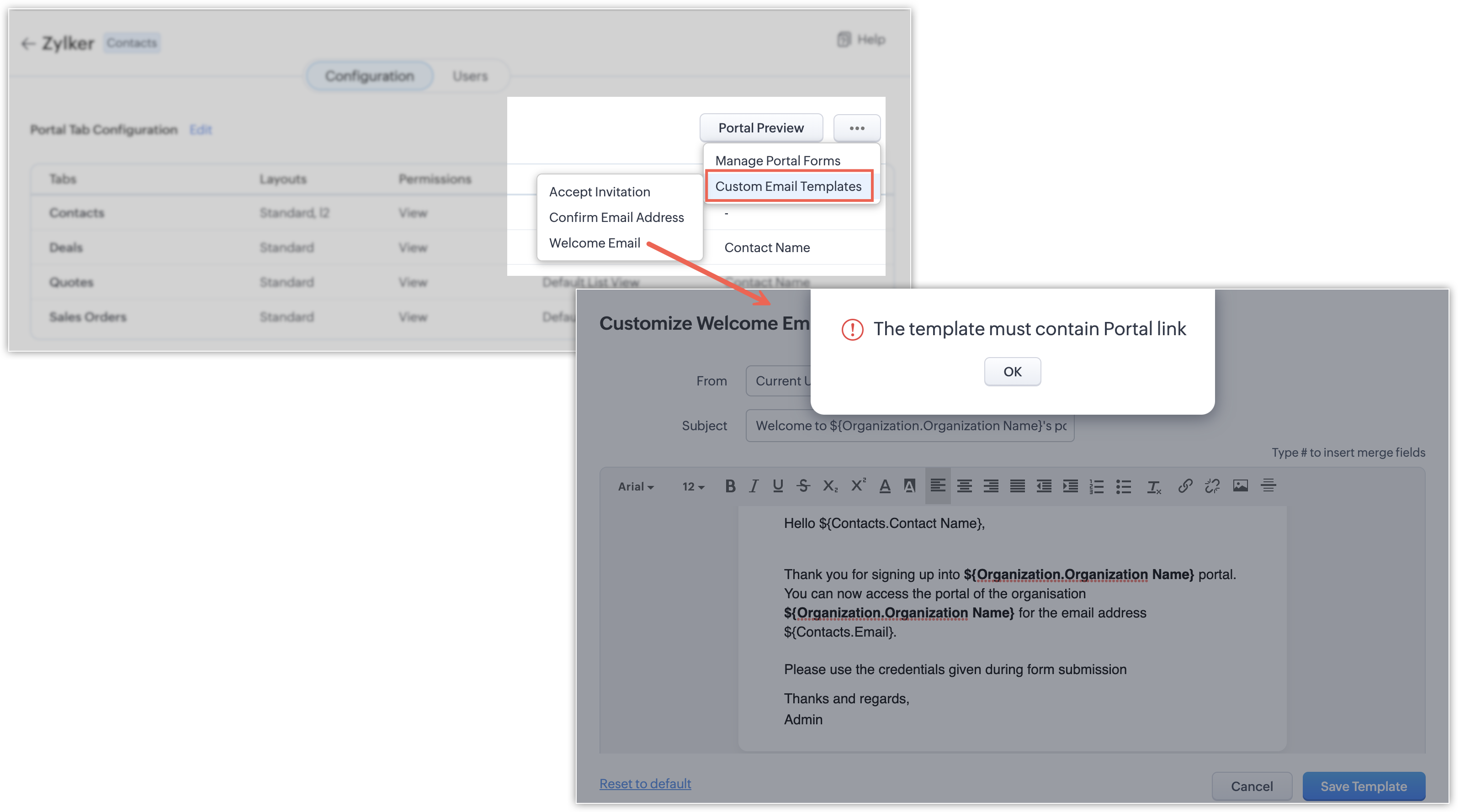
Waiting for Portal Access view
When the portal users limit is reached, external users may continue to sign up for portals. Since these are potential customers, it is important not to lose them. So, every time a customer signs up for the portal after the limit is exceeded, they are stored in a different view called the Waiting for Portal Access view.
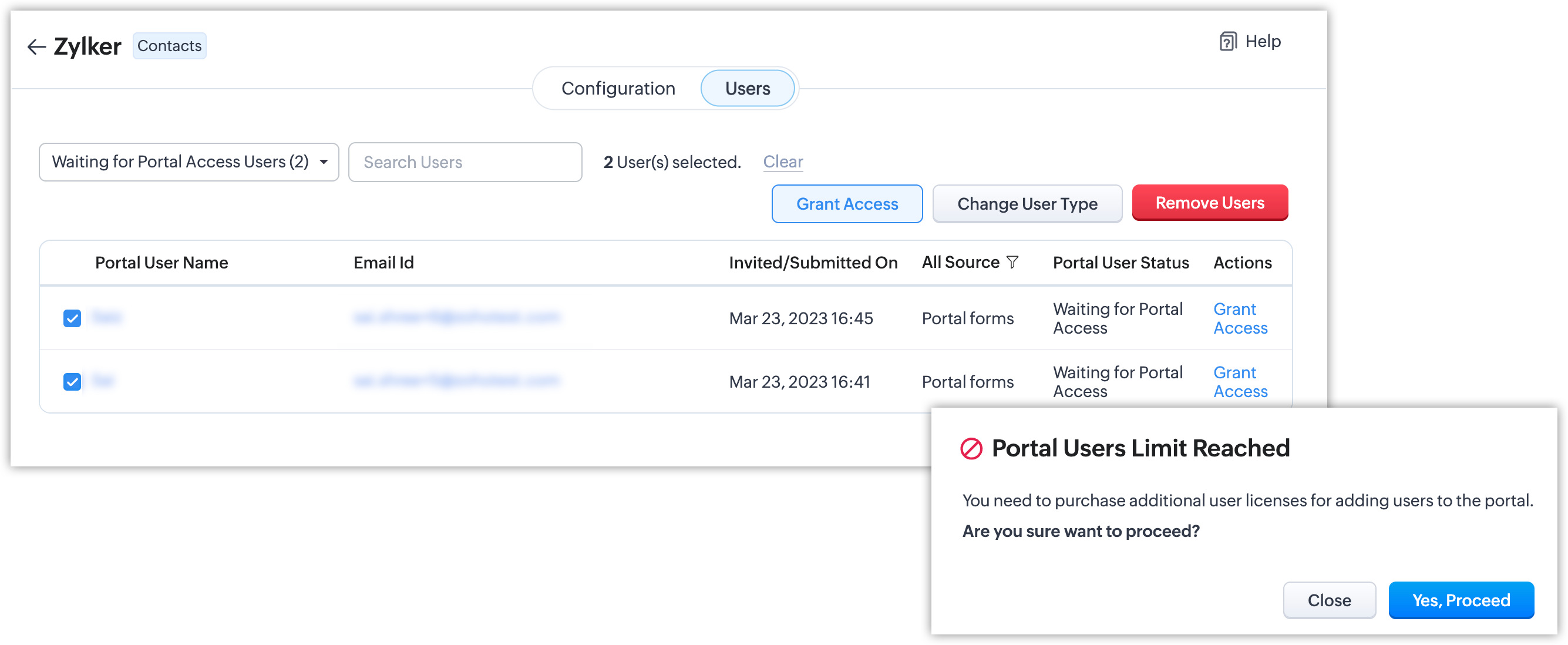
A maximum of 100 such customers will be added to this view. Users who sign up after that will not be added to this view. Instead, the details about those customers will be sent in an email to the CRM user, and they will have to add them to the portal manually.
In the portal user type page, you can see the portal user count available for your account. From here, you can purchase additional portal user slots directly.
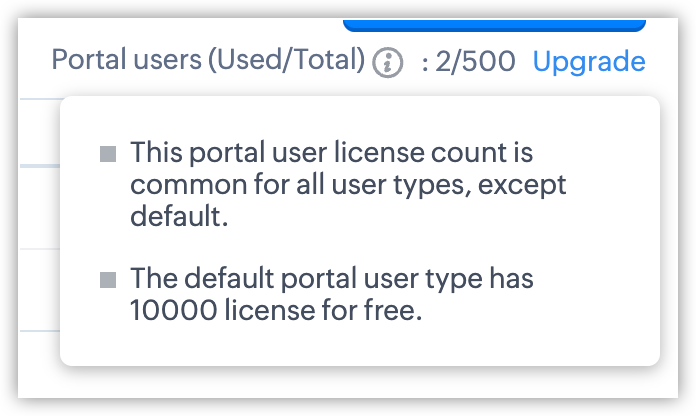
Edition limitations
- For the trial edition, only one portal form can be created.
- Portal forms is supported in Enterprise and Ultimate editions. Up to five portal forms can be created per user type.
- User count for Waiting for Portal Access:
- For the trial edition, the system can hold 10 users.
- For other paid editions, the system can hold 100 users.
To learn more about this feature, please see: Sign up forms in portals.
Do try it out and share your feedback in the comments below!
Do try it out and share your feedback in the comments below!
Topic Participants
Kiran Karthik P
Brahim Jounh
Pheranda Nongpiur
James Chen
Sticky Posts
Elevate your CX delivery using CommandCenter 2.0: Simplified builder; seamless orchestration
Most businesses want to create memorable customer experiences—but they often find it hard to keep them smooth, especially as they grow. To achieve a state of flow across their processes, teams often stitch together a series of automations using WorkflowPresenting ABM for Zoho CRM: Expand and retain your customers with precision
Picture this scenario: You're a growing SaaS company ready to launch a powerful business suite, and are looking to gain traction and momentum. But as a business with a tight budget, you know acquiring new customers is slow, expensive, and often deliversNimble enhancements to WhatsApp for Business integration in Zoho CRM: Enjoy context and clarity in business messaging
Dear Customers, We hope you're well! WhatsApp for business is a renowned business messaging platform that takes your business closer to your customers; it gives your business the power of personalized outreach. Using the WhatsApp for Business integrationZoho CRM: Sales Rep Professional Certification Program on Coursera
We are happy to share that we have published the Zoho Sales Representative Professional Certificate in partnership with Coursera, a leading platform for online learning and career development that offers access to courses and degrees from leading universitiesEnhancements to the formula field in Zoho CRM: Auto-refresh formulas with the "Now" function, stop formula executions based on criteria, and include formulas within formulas
Dear Customers, We hope you're well! By their nature, modern businesses rely every day on computations, whether it's to calculate the price of a product, assess ROI, evaluate the lifetime value of a customer, or even determine the age of a record. With
Recent Topics
Creating an invoice to be paid in two installments?
Hi there, I own a small Photographic Services business and have not been able to find a way to fit my billing system into Zoho, or any other Accounting software. The way my payments work is: 1. Customer pays 50% of total price of service to secure theirCreate Lead Button in Zoho CRM Dashboard
Right now to create Leads in the CRM our team is going into the Lead module, selecting the "Create Lead" button, then building out the lead. Is there anyway to add the "Create Lead" button or some sort of short cut to the Zoho CRM Dashboard to cut outBug in allowing the user to buy out of stock items
Hi i want to allow the user to buy out of stock items, according to the commerce documentation if i disable Restrict "Out of stock" purchases it will, but it doesnt work, so i want to know if it had any relation with zoho inventory, and if theres anyFirst day of trying FSM in the field.
What we found. 1. with out a network connection we were unable to start a service call? 2. if you go to an appointment and then want to add an asset it does not seem possible. 3. disappointed not to be able to actually take a payment from within the appZoho CRM Calendar | Custom Buttons
I'm working with my sales team to make our scheduling process easier for our team. We primary rely on Zoho CRM calendar to organize our events for our sales team. I was wondering if there is a way to add custom button in the Calendar view on events/meetingReplace Lookup fields ID value with their actual name and adding inormation from subforms
Hi everyone, I wanted to see if someone smarter than me has managed to find any solutions to two problems we have. I will explain both below. To start we are syncing data from Zoho CRM to Zoho Analytics and I will use the Sales Order module when givingCan a Zoho Sites page be embedded into another website (outside Zoho)
Hi All, We have a request from a client - they'd like to take one of our information pages created in Zoho Sites and embed it into their own website? I was told through an email with Zoho that this was possible >>Thank you for your patience regardingBug in allowing the user to buy out of stock items
Hi i want to allow the user to buy out of stock items, according to the commerce documentation if i disable Restrict "Out of stock" purchases it will, but it doesnt work, so i want to know if it had any relation with zoho inventory, and if theres anyOrganization Emails in Email History
How can I make received Org Emails to show up here?Transition Criteria Appearing on Blueprint Transitions
On Monday, Sept. 8th, the Transition criteria started appearing on our Blueprints when users hover over a Transition button. See image. We contacted Zoho support because it's confusing our users (there's really no reason for them to see it), but we haven'tZoho CRM Sales Targets for Individual Salespeople
Our organistion has salespeople that are allocated to different regions and have different annual sales targets as a result. I am building an CRM analytics dashboard for the sales team, which will display a target meter for the logged in salesperson.Converting Sales Order to Invoice via API; Problem with decimal places tax
We are having problems converting a Sales Order to an Invoice via API Call. The cause of the issue is, that the Tax value in a Sales Order is sometimes calculated with up to 16 decimal places (e.g. 0.8730000000000001). The max decimal places allowed inAll new Address Field in Zoho CRM: maintain structured and accurate address inputs
The address field will be available exclusively for IN DC users. We'll keep you updated on the DC-specific rollout soon. It's currently available for all new sign-ups and for existing Zoho CRM orgs which are in the Professional edition. Managing addressesTransfer all Related Data to new Account Owner
Currently when I change the account Owner I only see the option to change only the open deals But I want the new account owner to take over all the related modules and all the deal stages Is it not possible right now? Am I missing something? Do I reallyPossible to generate/download Quote PDF using REST API?
See title. Is there any way after a quote has been created to export to a PDF using a specified template and then download it? Seems like something that should be doable. Is this not supported in the API v2.0?Can i connect 2 instagram accounts to 1 brand?
Can i connect 2 instagram accounts to 1 brand? Or Do i need to create 2 brands for that? also under what subscription package will this apply?How to Calculate MTTR (Mean Time to Resolve)
We want to calculate MTTR (Mean Time to Resolve) in our Zoho Analytics report under Tickets. Currently, we are using the following fields: Ticket ID Ticket Created Time Ticket Closed Time Ticket On Hold Time We are planning to calculate MTTR (in days)How to export project tasks, including the comments
Hi, how can I export the project tasks, whereby I can also see the comments associated to a specific task? The use-case is that often we use comments to discuss or update a task related ideas. I would like to export the tasks, where we can also see theRound robin
Hi, I'm trying to set up a round robin to automatically distribute tickets between agents in my team but only those tickets that are not otherwise distributed by other workflows or direct assignments. Is that possible and if so which criteria should IDoes Zoho Sheet Supports https://n8n.io ?
Does Zoho Sheet Supports https://n8n.io ? If not, can we take this as an idea and deploy in future please? ThanksBigin Android app update: User management
Hello everyone! In the most recent Bigin Android app update, we have brought in support for the 'Users and Controls' section. You can now manage the users in your organization within the mobile app. There are three tabs in the 'Users and Controls' section:Share records with your customers and let them track their statuses in real time.
Greetings, I hope everyone is doing well! We're excited to introduce the external sharing feature for pipeline records. This new enhancement enables you to share pipeline records with your customers via a shareable link and thereby track the status ofLive webinar: Discover Zoho Show: A complete walkthrough
Hello everyone, We’re excited to invite you to our upcoming live webinar, Discover Zoho Show: A Complete Walkthrough. Whether you’re just getting started with Show or eager to explore advanced capabilities, this session will show you useful tips and featuresWhen dispatched to crew, assigning lead missing
Hello, For the past two or three weeks, whenever an officer assigns Service Appointment to a team, the lead person is missing from the assigned service list. Therefore, we have to reschedule the SA and then the lead person becomes visible in the assignedOption to Empty Entire Mailbox or Folder in Zoho Mail
Hello Zoho Mail Team, How are you? We would like to request an enhancement to Zoho Mail that would allow administrators and users to quickly clear out entire folders or mailboxes, including shared mailboxes. Current Limitation: At present, Zoho Mail onlyDeal Stage component/widget/whatever it is... event
Deal Stages I am trying to access the event and value of this component. I can do it by changing the Stage field but users can also change a Deal Stage via this component and I need to be able to capture both values. Clicking on 'Verbal' for instance,Create advanced slideshows with hybrid reports using Zoho Projects Plus
Are your quarterly meetings coming up? It’s time to pull up metrics, generate reports, and juggle between slides yet again. While this may be easier for smaller projects, large organizations that run multiple projects may experience the pressure whenAdd an option to disable ZIA suggestions
Currently, ZIA in Zoho Inventory automatically provides suggestions, such as sending order confirmation emails. However, there is no way to disable this feature. In our case, orders are automatically created by customers, and we’ve built a custom workflowEmail Integration - Zoho CRM - OAuth and IMAP
Hello, We are attempting to integrate our Microsoft 365 email with Zoho CRM. We are using the documentation at Email Configuration for IMAP and POP3 (zoho.com) We use Microsoft 365 and per their recommendations (and requirements) for secure email we haveFormula field with IF statement based on picklist field and string output to copy/paste in multi-line field via function
Hello there, I am working on a formula field based on a 3-item picklist field (i.e. *empty value*, 'Progress payment', 'Letter of credit'). Depending on the picked item, the formula field shall give a specific multi-line string (say 'XXX' in case of 'ProgressCRM x WorkDrive: File storage for new CRM signups is now powered by WorkDrive
Availability Editions: All DCs: All Release plan: Released for new signups in all DCs. It will be enabled for existing users in a phased manner in the upcoming months. Help documentation: Documents in Zoho CRM Manage folders in Documents tab Manage filesNeed help to create a attach file api
https://www.zoho.com/crm/developer/docs/api/v8/upload-attachment.html Please help me to create it... It's not working for while. Do you have some example?update linked contacts when update happens in account
Hi, I have a custom field called Licence in the Accounts module. When someone buys a licence, I’d like to update a custom field in the related Contacts. How can I achieve this? I noticed that workflows triggered on Accounts only allow me to update fieldsZoho CRMの流入元について
Zoho CRMとZoho formsを連携し、 formsで作成したフォームをサイトに埋め込み運用中です。 UTMパラメータの取得をformsを行い、Zoho CRMの見込み客タブにカスタム項目で反映される状況になっています。 広告に関してはUTMパラメータで取得できているため問題ないのですが、オーガニック流入でフォーム送信の場合も計測したいです。メールやGoogle、Yahoo、directなどの流入元のチャネルが反映されるようにしたいのですが、どのように設定したら良いでしょうか。 また、Error While Sign in on Zoho Work Drive
Dear Team, I hope this email finds you well. I have recently created a Zoho account and started using it. But while I am trying to log in to Zoho work drive it won't log me in its crashing every time I try it. I have tried it on android app, phone browserChoosing a portal option and the "Unified customer portal"?
I am trialling Zoho to replace various existing systems, one of which is a customer portal. Our portal allows clients to add and edit bookings, complete forms, manage their subscriptions and edit some CRM info. I am trying to understand how I might bestSupport new line in CRM Multiline text field display in Zoho Deluge
Hi brainstrust, We have a Zoho CRM field which is a Muti Line (Small) field. It has data in it that has a carriage return after each line: When I pull that data in via Deluge, it displays as: I'm hoping a way I can change it from: Freehand : ENABLED ChenilleHow to create a Zoho CRM report with 2 child modules
Hi all, Is it possible to create a Zoho CRM report or chart with 2 child modules? After I add the first child module, the + button only adds another parent module. It won't let me add multiple child modules at once. We don't have Zoho Analytics and wouldElevate your CX delivery using CommandCenter 2.0: Simplified builder; seamless orchestration
Most businesses want to create memorable customer experiences—but they often find it hard to keep them smooth, especially as they grow. To achieve a state of flow across their processes, teams often stitch together a series of automations using WorkflowUnified Directory : How to Access ?
I signed in to Zoho One this morning and was met with the pop up about the upgraded directory (yay!) I watched the video and pressed "Get Started" ... and it took me back to the standard interface. How do I actually access the new portal/directory ?Next Page