Initiating chat threads, audio, and video calling
Create a new chat thread and hop into quick audio/video calls from within the Collaborate tab on Zoho Social to set effective goals, organize work, brainstorm ideas, strategize, and give constructive feedback.
To start a new chat thread or to make an audio/video call on the Collaborate tab, follow the steps given below.
1. Go to the Collaborate tab on your Zoho Social dashboard.
There are two ways in which you can directly message or make an audio/video call from the from the categories available, namely All Feeds, Discussions, Drafts, Posts, Scheduled Posts, Unpublished Posts, Connections, and Reports under the FILTER-BY column on the left-hand side of the Collaborate tab.
2. The second way is to hover over the username and hit the chat, audio/video call icon from the pop-up box.
You can also initiate a chat and make audio/video calls from the Posts and Reports tab as well on Zoho Social.
To initiate a new chat thread and to make audio/video calls on the Posts tab, follow the steps given below.
1. Click on the Posts tab present on your dashboard.
NOTE: Kick off an audio/video call or start a new chat from Published Posts, Scheduled Posts, Unpublished Posts and Drafts from the Posts tab.
3. Tap on the Scheduled Posts, hover over the display picture of the user below the SCHEDULED BY column and select the chat, audio/video call icon.
4. Go about by clicking the display picture under the SCHEDULED BY column to start a chat or to make audio/video calls from the Unpublished Posts section.
5. Select the Drafts section on the Posts tab and hover over the display picture of the user beneath the CREATED BY column to start a chat or to make an audio/video call.
To start a chat and to make audio/video calls from the Reports tab, follow the given steps below.
1. Click on the Reports tab on your Zoho Social dashboard.
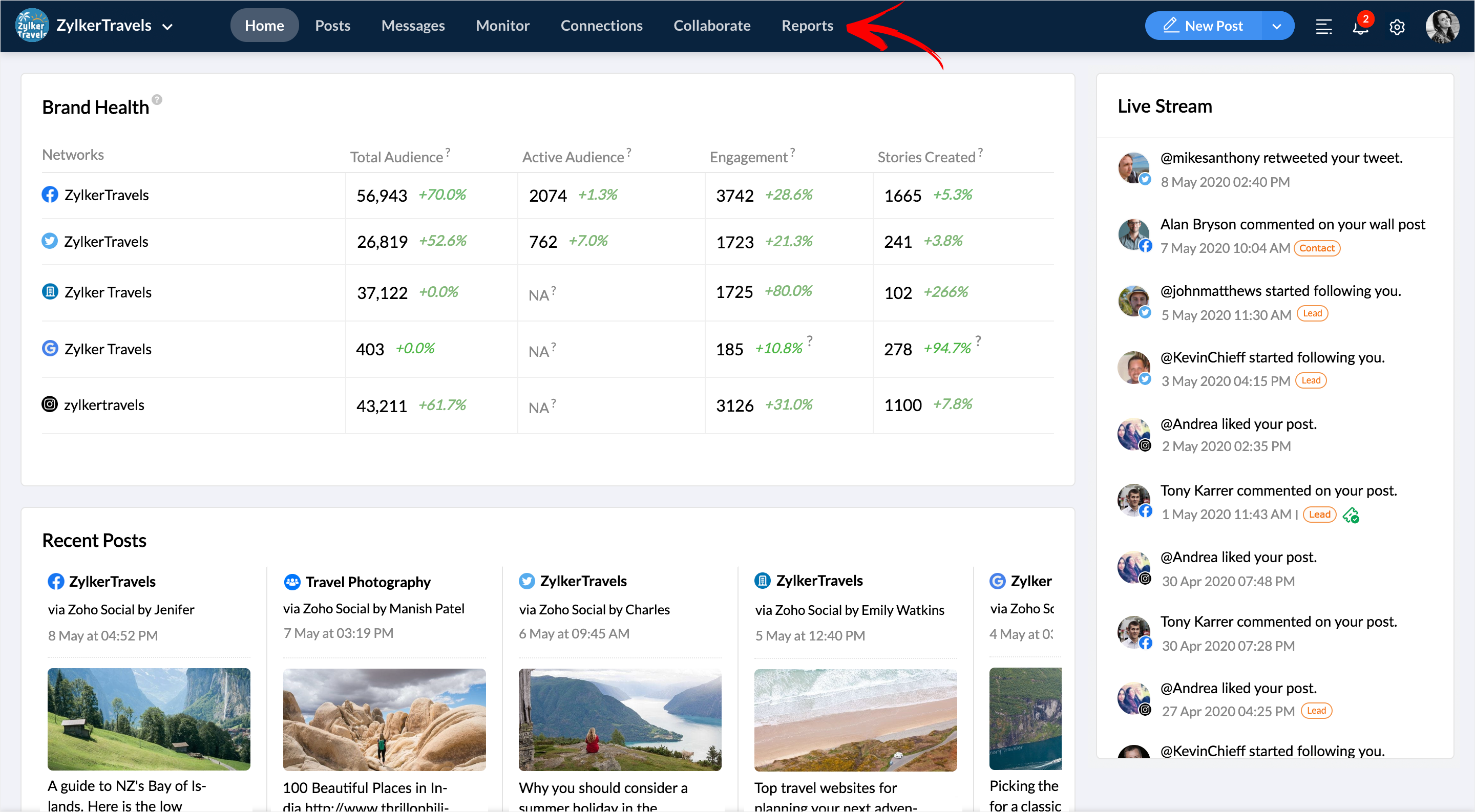
2. Select the Scheduled Reports, if any, hover over the display picture of the user right below the RECIPIENTS column and hit the chat icon to streamline communication and click on the audio/video call icon to make a call.
Zoho CRM Training Programs
Learn how to use the best tools for sales force automation and better customer engagement from Zoho's implementation specialists.
Zoho DataPrep Personalized Demo
If you'd like a personalized walk-through of our data preparation tool, please request a demo and we'll be happy to show you how to get the best out of Zoho DataPrep.
New to Zoho Writer?
You are currently viewing the help pages of Qntrl’s earlier version. Click here to view our latest version—Qntrl 3.0's help articles.
Zoho Sheet Resources
Zoho Forms Resources
New to Zoho Sign?
Zoho Sign Resources
New to Zoho TeamInbox?
Zoho TeamInbox Resources
New to Zoho ZeptoMail?
New to Zoho Workerly?
New to Zoho Recruit?
New to Zoho CRM?
New to Zoho Projects?
New to Zoho Sprints?
New to Zoho Assist?
New to Bigin?
Related Articles
How do I resolve any audio/video issues that crop up?
Make sure Zoho Social has the permission to access your microphone and camera to make an audio or a video call. To change the Microphone settings, Click on the lock icon present on the address bar. Select Site settings. Under Permissions, click ...Can I start a new chat thread and make audio/video calls on iOS and Android?
Currently, you can only create a new chat thread and initiate audio/video calls on the Desktop application. However, this is on our product roadmap, and you can expect this feature very soon on iOS and Android platforms as well.Team Collaboration - Frequently Asked Questions
How to make audio/video calls on Zoho Social? You can jump into quick audio/video calls with your teammates from the Posts, Collaborate, and the Reports tab from within the Zoho Social dashboard. For more information, head to our help guide. How to ...Reports for Threads
You can understand how your Threads profile is performing based on various reports in the audience, posts and engagement, and performance sections. Studying these metrics over a period of time will help you understand which trends are working and ...Video Thumbnail Customization
Be it a good or a bad impression, a video thumbnail says it all. A video thumbnail is essentially a snapshot that hints at what your video is all about, letting the viewer know what they're about to watch. You can add a custom video thumbnail for ...
New to Zoho LandingPage?
Zoho LandingPage Resources















