Kaizen #177: Duplicate Check Preferences API vs. Upsert API

- What is the Duplicate Check Preferences API?
- Use Case
- Duplicate Check Configurations
- Updating Duplicate Check Configuration
- How Duplicate Check Preferences Work During Record Creation/Update?
- What is the Upsert API?
- Use Case
- Differences between Duplicate Check Preferences API and Upsert API
What is the Duplicate Check Preferences API
in Zoho CRM. Based on the given criteria, the system will restrict the creation or update of duplicate records. For example, if the Phone field is marked as unique and set for duplicate checks, the system will make sure that no two records have the same phone number during records creation or update.
Use case
Duplicate Check Configurations
The following is the configuration for duplicate check in the Leads module via API.
- The "module" parameter is mandatory, and its supported value is Leads.
- The above URL applies to both Leads and Contacts module configurations.
- You must mark at least one field as mandatory. So, the system can check for duplicates based on the value in the unique field within the Leads module when creating a record.
{ "duplicate_check_preference": { "type": "converted_records", //Converted Leads custom view in Leads module } } |
{ "duplicate_check_preference": { "code": "SUCCESS", "details": {}, "message": "Duplicate check enabled for converted_records successfully.", "status": "success" } } |
{ "duplicate_check_preference": { "type": "mapped_module_records", "type_configurations": [ { "field_mappings": [ { "current_field": { "api_name": "Email", "id": "5725767000000002601" }, "mapped_field": { "api_name": "Email", "id": "5725767000000002503" } } ], "mapped_module": { "api_name": "Contacts", "id": "5725767000000002179" } } ] } } |
How Duplicate Check Preferences Work During Record Creation/Update
Use the Insert Records API to create records in a module.
{ "data": [ { "Company": "Villa Margarita", "Last_Name": "Dolan", "First_Name": "Brian", "Phone": "12345", "State": "Texas" } ] } |
Response
{ "data": [ { "code": "DUPLICATE_DATA", "details": { "api_name": "Email", "duplicate_record": { "Owner": { "name": "Patricia Boyle", "id": "5725767000000411001", "zuid": "808233918" }, "module": { "api_name": "Contacts", "id": "5725767000000002179" }, "id": "5725767000000774010" //The record that already exists in the Contacts module. }, "json_path": "$.data[0].Email", "more_records": false }, "message": "duplicate data", "status": "error" } ] } |
Duplicates are also checked during record updates. If a record is updated with a value that already exists in a unique field, the system indicates it as a duplicate and returns a "DUPLICATE_DATA" error.
Update Duplicate Check Configuration
Input JSON
{ "duplicate_check_preference": { "type": "mapped_module_records", "type_configurations": [ { "field_mappings": [ { "mapped_field": { "api_name": "Phone", //The previously configured Email field as a unique identifier in Contacts has now been replaced with the Phone field. "name": "Contacts", "id": "5725767000000411001" }, "current_field": { "api_name": "Phone", "name": "Leads", //The previously configured Email field as a unique identifier in Leads has now been replaced with the Phone field. "id": "5725767000005381030" } } ], "mapped_module": { "api_name": "Contacts", "name": "Contacts", "id": "5725767000000002179" } } ] } } |
What is the Upsert API?
The Upsert API is a combination of "update" and "insert".
How it works?
You provide a unique identifier (e.g., email, phone number, or a custom field) to check for existing records.
If a record with the same identifier exists, it updates that record.
If no matching record is found, it creates a new one.
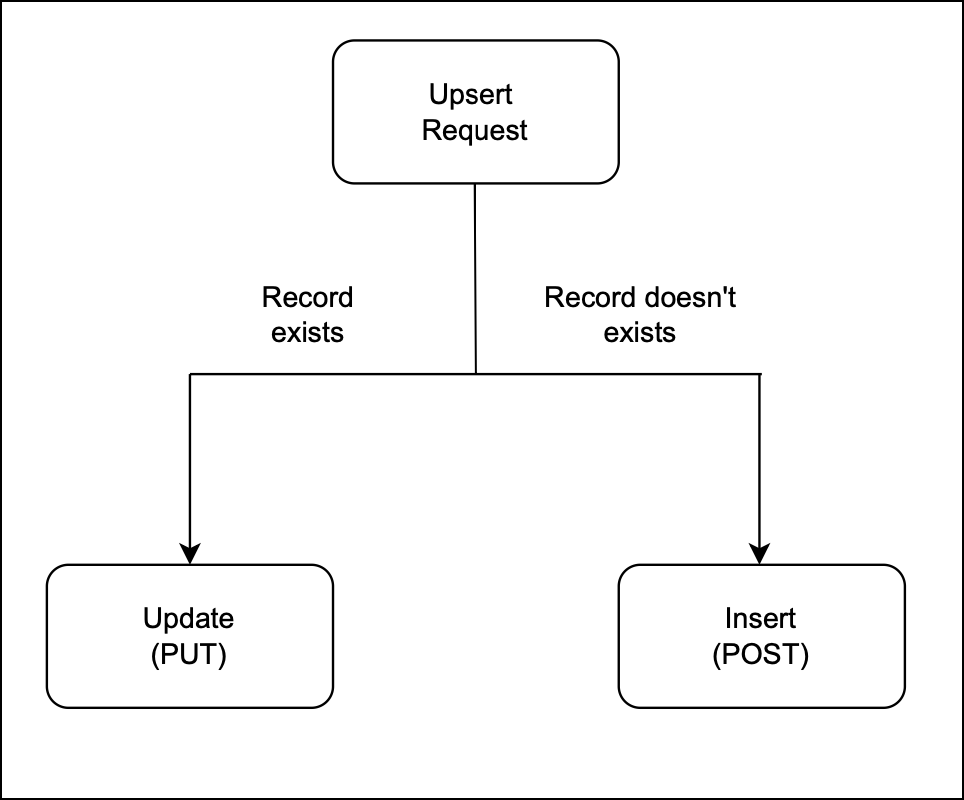
Use Case
- Update existing customer records details if the given unique identifier, such as email or phone number, matches an existing record in Zoho CRM.
- Insert a new record if no match is found. This way, Zylker ensures that new customers are added efficiently.
There are two types of duplicate check fields:
The table below lists the system-defined unique fields. When you create a record using the Upsert API, the system checks these fields for duplicate entries.
Leads | |
Contacts | |
Accounts | Account_Name |
Deals | Deal_Name |
Campaigns | Campaign_Name |
Cases | Subject |
Solutions | Solution_Title |
Products | Product_Name |
Vendors | Vendor_Name |
PriceBooks | Price_Book_Name |
Quotes | Subject |
SalesOrders | Subject |
PurchaseOrders | Subject |
Invoices | Subject |
Custom Module | Name |
ii. User-defined duplicate check fields
You can set a normal field as a duplicate check field by enabling "Do not allow duplicate values." Note that you can only set fields with the following field-types as unique— Single Line, Email, Phone, Number, Long Integer, and URL.
Sample Input JSON
Here, "Email," a system-defined field, has been used as a duplicate check field.
{ "data": [ { "Email": "alice@mail.com", "First_Name": "Alice", "Last_Name": "Brown", "Phone": "+1-555-222-3333", "Order_Date": "2024-01-10", "Order_Value": "$175.00" }, { "Email": "pat@mail.com", "First_Name": "pat", "Last_Name": "Davis", "Phone": "+1-555-666-7777", "Order_Date": "2024-01-15", "Order_Value": "$300.00" } ], "duplicate_check_fields": [ "Email" //You can set the order in which the system checks for duplicate records by specifying the duplicate_check_field array in the input. ] } |
Response
{ "data": [ { "code": "SUCCESS", "duplicate_field": null, "action": "insert", "details": { "Modified_Time": "2025-02-08T09:43:08-08:00", "Modified_By": { "name": "Patricia Boyle", "id": "5725767000000411001" }, "Created_Time": "2025-02-08T09:43:08-08:00", "id": "5725767000005425036", "Created_By": { "name": "Patricia Boyle", "id": "5725767000000411001" } }, "message": "record added", "status": "success" }, { "code": "SUCCESS", "duplicate_field": "Email", "action": "update", "details": { "Modified_Time": "2025-02-08T09:43:08-08:00", "Modified_By": { "name": "Patricia Boyle", "id": "5725767000000411001" }, "Created_Time": "2025-02-08T08:52:22-08:00", "id": "5725767000005425002", "Created_By": { "name": "Patricia Boyle", "id": "5725767000000411001" } }, "message": "record updated", "status": "success" } ] } |
Differences between Duplicate Check Preferences API and Upsert API
Duplicate Check API | Upsert API |
Duplicate Check Preferences can be enabled only in the Leads module. | Supports all modules. |
Throws a "DUPLICATE_DATA" error if a duplicate is detected. | Updates the existing record with new field values if a match is found for the unique fields; otherwise, inserts a new record. |

- More enhancements in the COQL API are now live in Zoho CRM API Version 7. Check out the V7 Changelog
for detailed information on these updates. ✨
- OAuth Scopes Page for Zoho CRM APIs. ✨
Topic Participants
Subramanian K
Andres
Jeganprabhu S
Sticky Posts
Kaizen #216 - Actions APIs : Email Notifications
Welcome to another week of Kaizen! For the last three weeks, we have been discussing Zylker's workflows. We successfully updated a dormant workflow, built a new one from the ground up and more. But our work is not finished—these automated processes areKaizen #152 - Client Script Support for the new Canvas Record Forms
Hello everyone! Have you ever wanted to trigger actions on click of a canvas button, icon, or text mandatory forms in Create/Edit and Clone Pages? Have you ever wanted to control how elements behave on the new Canvas Record Forms? This can be achievedKaizen #142: How to Navigate to Another Page in Zoho CRM using Client Script
Hello everyone! Welcome back to another exciting Kaizen post. In this post, let us see how you can you navigate to different Pages using Client Script. In this Kaizen post, Need to Navigate to different Pages Client Script ZDKs related to navigation A.Kaizen #210 - Answering your Questions | Event Management System using ZDK CLI
Hello Everyone, Welcome back to yet another post in the Kaizen Series! As you already may know, for the Kaizen #200 milestone, we asked for your feedback and many of you suggested topics for us to discuss. We have been writing on these topics over theKaizen #197: Frequently Asked Questions on GraphQL APIs
🎊 Nearing 200th Kaizen Post – We want to hear from you! Do you have any questions, suggestions, or topics you would like us to cover in future posts? Your insights and suggestions help us shape future content and make this series better for everyone.
Recent Topics
Disputed Purchase Invoices
We have recently moved to Zoho Books from Sage. In Sage we were able to post a purchase/vendor invoice but mark it as on dispute. This would usually be a pricing query or if something was damaged. It would show in their ledger, so we could agree theirNo TDS Deduction
In some of our case, where we are reselling items at the same rate we purchased. In this scenario, Indian IT Law has a provision to request customer not to deduct TDS if the transaction value is same. TDS is paid by us (intermediary reseller) before weCBSA - GST CHARGES on imports
Hi there, We have a questions about landed cost categorization. We received a shipment from overseas. CBSA invoiced us for the GST on the items. Now we entered the CBSA-GST as a separate bill and attached it as landed cost to the main invoice based onZoho Books
How do I manually insert opening balance?Sales order & purchase order item links for item details
This is fantastic for checking lots of things, I use it a lot. It would be great to see it extended to invoices & bills On another note, may as well throw in my favourite whinge ..... Wish you guys would get the PO receive differences sorted urgently,Bank charges are applied. Please select a bank account.
Hello, I'm trying to add bank charges to a customer payment, but I get the error message "Bank charges are applied. Please select a bank account." I found this old thread, where it says that I need to "select a Bank account for the 'Deposit To' dropdownHow to add receipts
How to add receiptsSupport for auto-upgrade in TrueSync (for Windows)
WorkDrive TrueSync app now supports auto-upgrading to the latest version for Windows OS. You must manually download and install the TrueSync app version 3.4.0 to avail this feature. Download the latest TrueSync app for Windows (version 3.4.0) SupportedWorkDrive API Documentation
WorkDrive provides users and developers an extensive set of APIs to help integrate functionalities of Zoho WorkDrive with other Zoho applications and third-party tools. We have published the official WorkDrive API Documentation page for all external users.March 15, 2023: Zoho Docs is discontinued
As of today (March 15, 2023) Zoho Docs is discontinued for all users. We would like to thank our customers for trusting us for so many years! Going forward, we're confident you'll enjoy using Zoho WorkDrive for all your advanced file management and collaborationIntroducing WorkDrive 4.0: Enhanced productivity. Advanced data administration. (Phase 1)
Hello All, We're excited to share the release of WorkDrive 4.0, which includes important new features and enhancements focused primarily on productivity, secure collaboration, data administration, integrations, and user experience. Read the official announcementExternal download link limit
Can You please help us to understand this For Zoho WorkDrive external users, the download limit is a maximum of 5 GB total download size and a maximum of 50 first-level files and folders What is the meaning of first level? We are using these files inDynamically catching new file creations
I have a team folder with many subfolders, and in those folders we add new documents all the time. I'd like to have a workflow or script to notify me (and then take other actions) when a file is added anywhere in that structure that ends in "summary.txt".Rotate an Image in Workdrive Image Editor
I don't know if I'm just missing something, but my team needs a way to rotate images in Workdrive and save them at that new orientation. For example one of our ground crew members will take photos of job sites vertically (9:16) on his phone and uploadWorkflow workdrive rollout
Hi! When will workflow be rolled out to all users? Thanks.Creating and managing a Team Folder using WorkDrive TrueSync
Hello everyone, Are you tired of constantly switching between your Desktop TrueSync app and the WorkDrive web app to create and manage Team Folders? We’ve made things easier for you. You can now create and manage Team Folders directly within the TrueSyncEdit images seamlessly with WorkDrive's built-in Image Editor
Are you tired of switching between multiple tools just to make simple edits to your images? We understand the hassle, which is why Zoho WorkDrive now comes with a built-in image editing tool, powered by Zoho Annotator. This tool allows you to edit imagesSupercharge your email workflow with WorkDrive's add-in for Microsoft Outlook
Consider this: You’re handling a critical project, and your inbox is packed with important attachments, email threads, and client communications. The back-and-forth routine of downloading files to your computer, uploading them to WorkDrive, and manuallySecure and promote your content with Custom Watermarking
Imagine this: You’re a professional photographer who regularly shares your work online with potential clients and collaborators. Recently, you notice that some of your images have been reposted without any credit or permission. This not only impacts yourJoin us in Singapore for the Zoho WorkDrive User Group meetup!
Hello, everyone! Exciting news! We'll be hosting an upcoming Zoho WorkDrive user group meetup in the beautiful city of Singapore this November. At this Zoho User Group meetup, we'll guide you through ways to use WorkDrive as a platform and build customWorkDrive TrueSync now supports ARM64-based Windows devices!
We’re excited to announce that the Zoho WorkDrive TrueSync app now fully supports Windows devices with ARM64 architecture! Whether you're working on an ARM-based device or an x64 processor, you can now enjoy the same seamless file synchronization experienceOption to Disable Download for Documents Shared via Permalink
Dear Zoho Writer Team, Currently, when sharing a Writer document using the regular permalink (Collaborators with external users), there is no option to restrict the ability to download the document. While the external share link allows such restrictions,How to Download a File from Zoho WorkDrive Using a Public Link
How to Download a File from Zoho WorkDrive Using a Public Link If you're working with Zoho WorkDrive and want to download a file using a public link, here's a simple method to do so using API or a basic script. This approach helps developers or teamsdomain not verified error
Hi when i try to upload a video from zoho creator widget to zoho work drive iam getting domain not verified error.I don't know what to do .In zoho api console this is my home page url https://creatorapp.zoho.com/ and this is my redirect url:www.google.com.IamLive Webinar: Getting Started with Zoho WorkDrive - A Complete Overview
Hello everyone, We’re excited to invite you to our upcoming live webinar! Discover how to set up your team, bring in your data, and make the most of WorkDrive’s collaboration, organization, AI, and security capabilities. This session is perfect for anyoneCalendly One-way sync- Beta Access
Hello Community, Many of our Zoho Calendar users have expressed their interests in Zoho Calendar and Calendly integration. We've been tightly working on with Calendly team to provide a two-way sync between Calendly and Zoho Calendar. However, there haveThe year that was at Zoho Calendar 2023- Part 2
In continuation with our previous post on all the exciting updates and improvements that have shaped Zoho Calendar over the past 12 months, Lets delve into more: Bring your calendars together- Introducing Zoho Calendar and Outlook calendar synchronisationTip of the week #18: Change the event organizer in Zoho Calendar.
We cannot always be available to conduct an event when we organise one. In these circumstances, you can use Zoho Calendar to change the event organizer at any moment before the event begins. This way, you can avoid cancelling the event while still takingTip of the week #20: Create and manage multiple personal calendars.
Zoho Calendar provides users with the facility to create and manage as many calendars as required. All these calendars can be managed and edited as per user requirements. You can alter the calendar view, make changes to the calendar theme, share the calendarTip of the week #24: Subscribe to the calendars of a Zoho Calendar user.
Calendars that are created by Zoho Calendar users can also be added to your Zoho calendar. All public calendars listed by the users will be available when you enter the email address. You can choose the calendar you need to subscribe to. Once the emailTip of the week #26: Import/ Export calendars in Zoho Calendar.
Any calendar on the web or calendars that you create in any other calendar application can be imported in to Zoho Calendar. This will help you to add the events from the calendars that you import to your Zoho Calendar. You also have the option to exportRemoving calendar for zoho email group
How do I make it so that an email group created in Zoho Mail does NOT have a calendar? I have a couple groups for our phone systems voicemails - one for each department. Voicemail recordings are sent to this groups email address so they have access toTip of the week #27: Edit personal calendars in Zoho Calendar.
In Zoho Calendar, the personal calendars you create can be edited to make changes you need to make. Edit a Personal Calendar The following changes can be made to the personal calendar by editing it: Calendar title Calendar color Reminders and DescriptionTip of the week #28: Show/ hide, enable/ disable and empty/ delete your calendars in Zoho Calendar.
The popularity of online calendars has soared in recent years. It's used both for personal and professional reasons. Calendars have evolved into an effective productivity tool in our lives, from creating events for birthdays and anniversaries to schedulingTip of the week #30: Share calendars publicly in Zoho Calendar.
In Zoho Calendar, calendars that are created under My Calendars can be shared publicly. Making your calendar public allows others to view it. When you need to share your calendar with a larger group, public sharing can help. You can restrict others fromTip of the week #31: Share your personal calendars within organization.
Keep your Organization members aware of what's happening. In Zoho Calendar, you can share your personal calendar with all the members in your organization using the Share with org option.When you enable org sharing for a particular personal calendar,Tip of the Week #33: Appointment scheduler in Zoho Calendar.
In Zoho Calendar, you can use the Schedule Appointment option to share your appointment request form with the public, allowing people to fill out the form to request an appointment with you. This form can be embedded on your website or blog. VisitorsTip of the Week #34: Embed Calendars using Zoho Calendar
You can make your calendars public and visible to the general public by embedding them in your websites/blogs using Zoho Calendar. You can use the embed code to add your own calendars to your website's/ blog's HTML code, and the calendar will appear onTip of the week #35: Migrate to Zoho Calendar from Google Calendar.
If you are looking to move your Google Calendar events to Zoho Calendar, never worry about missing out the events from your Google Calendar. You can migrate the events from Google Calendar using the export option and import it to Zoho Calendar and manageTip of the week #36: Migrate to Zoho Calendar from Outlook Calendar.
If you've been using Outlook calendar and looking to migrate to Zoho Calendar, you can seamlessly export your calendars from Outlook and import them into Zoho Calendar without losing any events, participants, and the reminders set for each event. To migrateNext Page
