Tip #14- How to install Assist unattended access agent using a startup script- 'Insider Insights'
Introducing another bulk-deployment method: utilizing a startup script. This is a rapid bulk-deployment tool, suitable for deploying software across all computer systems within the same network domain. The deployment process via startup script is executed directly during system startup.
Key features:
Automated deployment: Streamlines software deployment across multiple machines with consistency and time-saving automation.
Configuration management: Ensures optimal performance by applying consistent configurations to agents across all instances.
Immediate activation: Agents become active upon system startup, enabling immediate monitoring and timely issue detection.
Instant protection: Security agents are activated upon system boot, providing instant protection.
Seamless integration: Simplified integration processes allow smooth interactions with existing software and systems.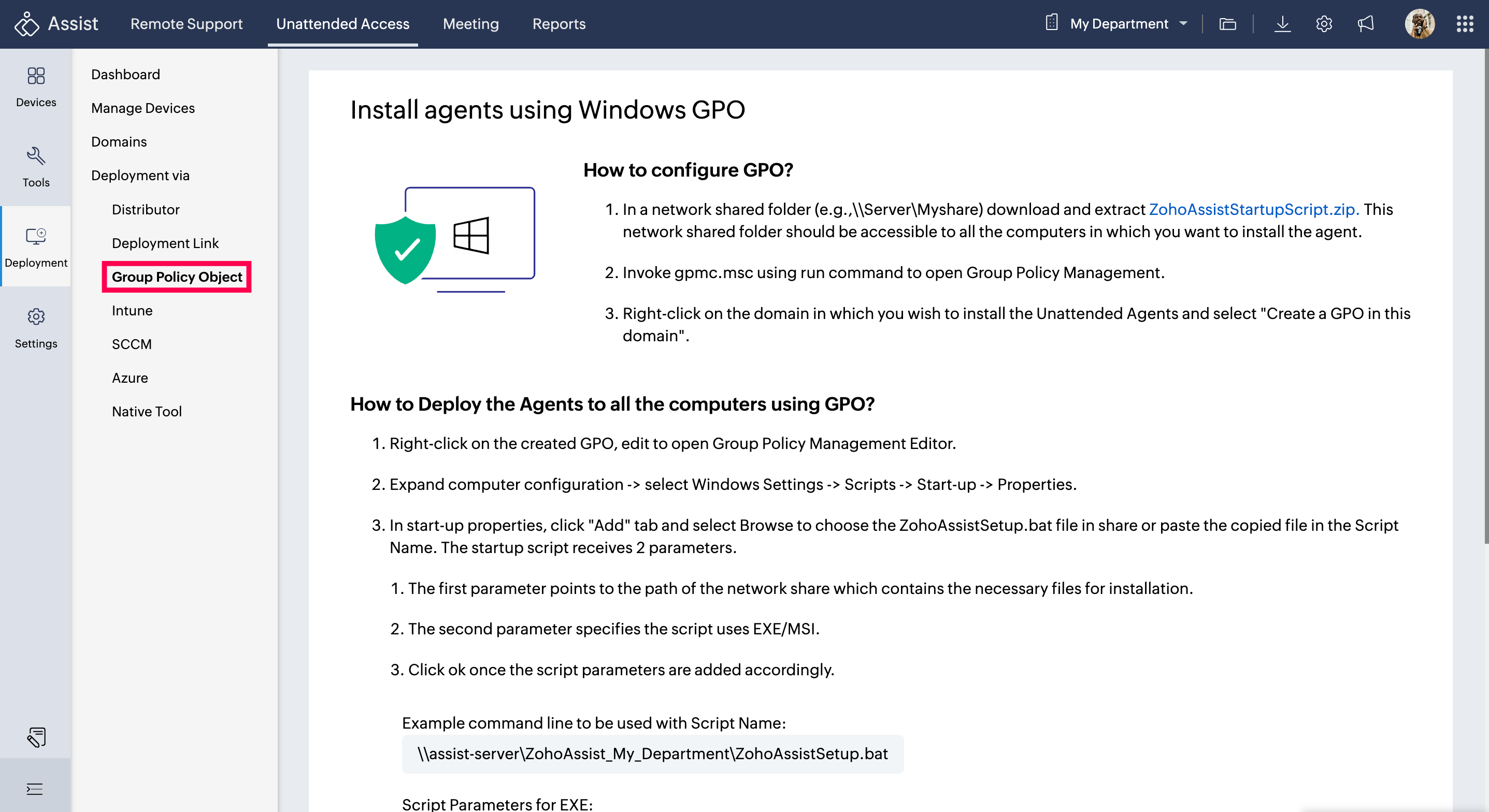
Deployment process using a startup script:
Log in to Zoho Assist and navigate to Settings > Deployment. Download ZohoAssistStartupScript.zip and extract its contents.
Create a network share (e.g., \MyServer\MyShare) or use an existing one. Move the downloaded files (Installer Executable, ZohoAssistAgent.iss, and Batch Script) to this share.
Access Group Policy Management via gpmc.msc. Create a new Group Policy Object (GPO) for deployment, specifying a name, and link it to the desired domain or organization unit.
Configure the GPO by adding computers to the Security Filtering tab and assigning the startup script (ZohoAssistSetup.bat) with appropriate parameters (network share path and installation type).
Apply the GPO, update group policy settings on target machines using gpupdate /force, and verify the script's presence in rsop.msc. Reboot target machines to test unattended access agent installation.
For more detailed step-by-step instructions, check out our user guide. If you encounter any issues or require further assistance, contact support@zohoassist.com with the log file.
Topic Participants
Amali Steffi Raj J