Tip #5- What are the steps to schedule sessions in Zoho Assist?- 'Insider Insights'
Hey there, Zoho Assist Community!
We're excited to bring you another informative tip this week. If you didn't catch our previous post about joining a session, you can revisit it here.
In this edition, we'll be guiding technicians through the process of scheduling a session.
Ever had a situation where your customer isn't quite ready for an instant remote support session? Or, perhaps you're dealing with customers in different time zones. We've got you covered with our fantastic scheduling feature!
How scheduling a session works
After logging in to your account, navigate to the Remote Support menu and click Schedule. Enter your customer's email, a title for the session, and a brief description. You can schedule based on the user's time zone or your own.

Specify the date, session duration, and set a reminder. Once you've filled in the details, simply click Schedule to set up the session. With these easy steps, you can effectively manage your remote support appointments and accommodate your users' schedules.
Need to reschedule or cancel?
Just go to the session you want to edit or reschedule, click on the three dots icon (⋮), and choose Edit or Cancel.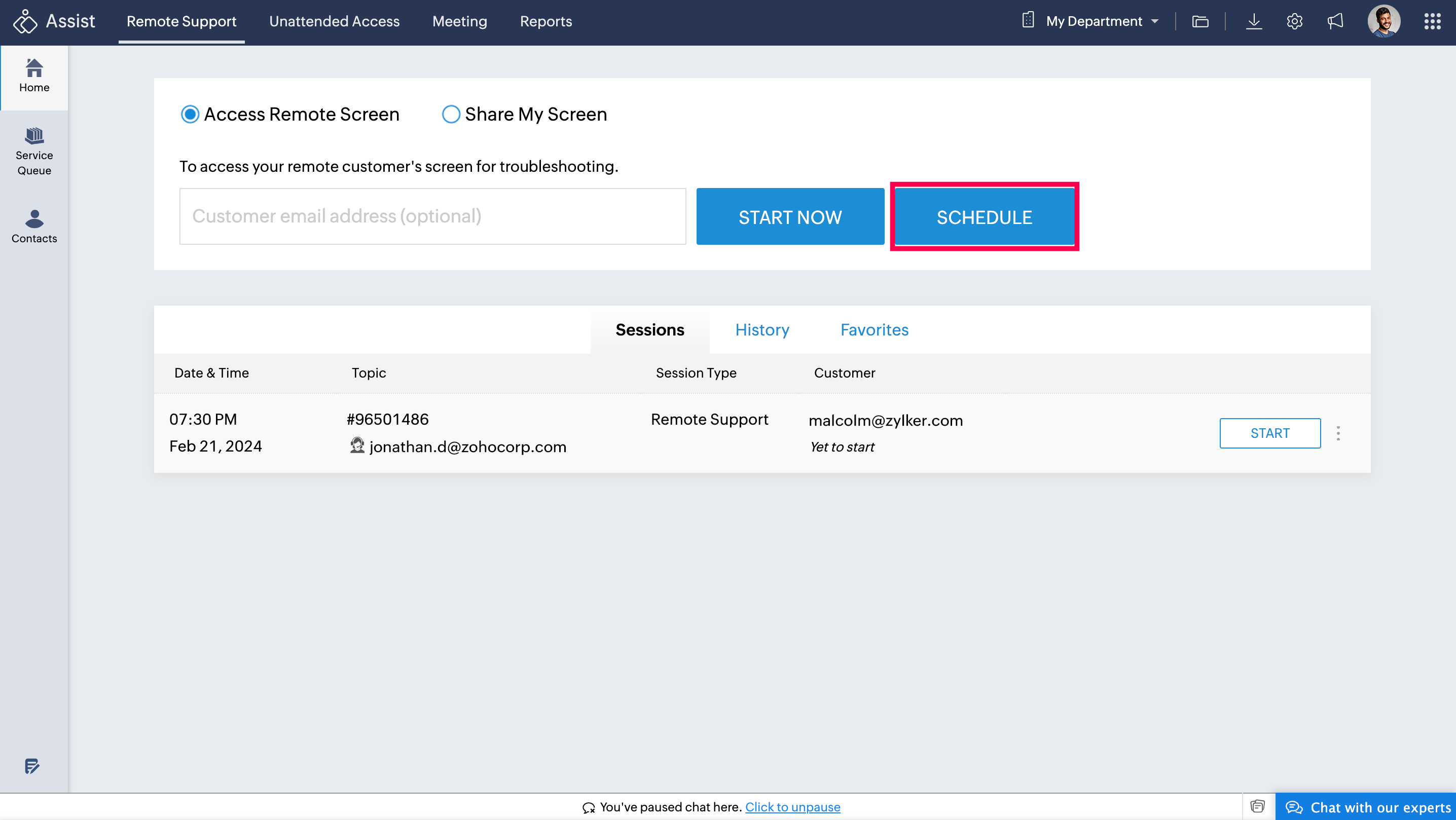
Both the technician and the customer will receive reminder emails prior to the scheduled session, ensuring that they are prepared and aware of the upcoming appointment. Additionally, in the event of any changes or cancellations to the session, both parties will receive notifications promptly to stay informed and updated.
Here's a bonus tip: You can start the session earlier if needed: Just click Start next to your upcoming sessions.
So there you have it, a handy way to schedule and manage your remote support sessions that will help your team provide outstanding support for your users. Give it a try and let us know what you think!
Topic Participants
Amali Steffi Raj J