WorkDrive - Intégrations
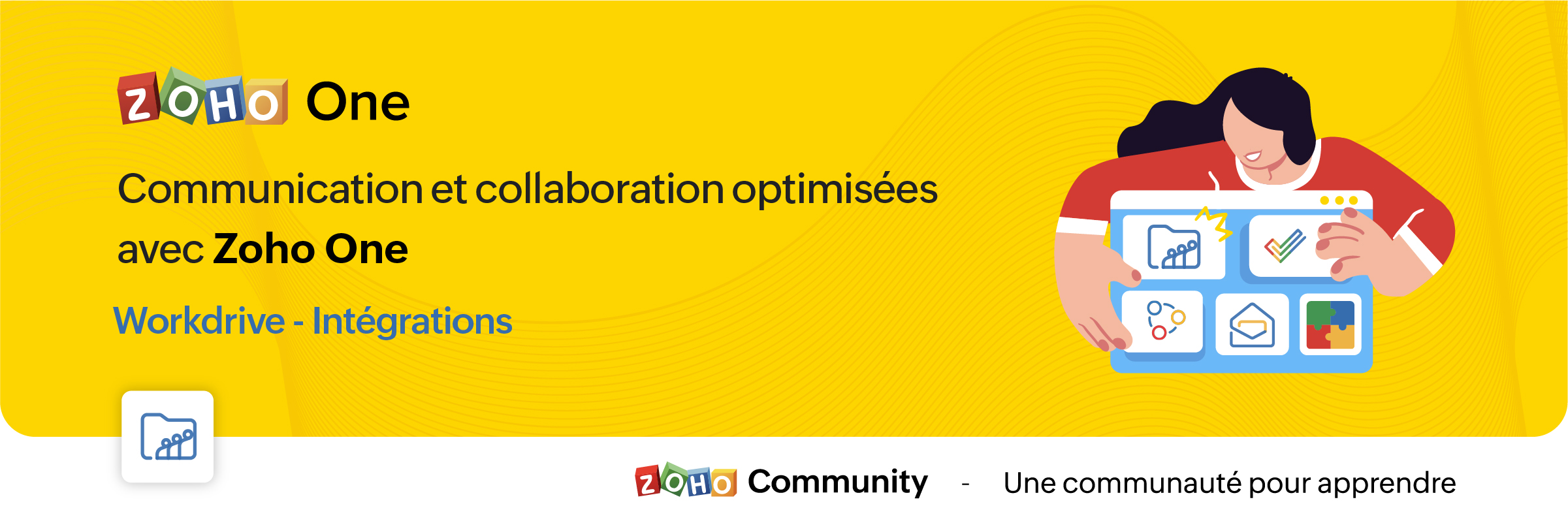
La croissance de l'adoption des services en cloud entraîne la prolifération des silos d'information. Pour y surmonter, l'intégration des applications permet la transmission des données sans faille d'une application à l'autre.
Découvrons comment les différentes intégrations de Zoho WorkDrive permettent la transmission des données vers d'autres applications de Zoho et de tiers.
Intégration avec les applications Zoho
Zoho Connect
L'intégration de Zoho WorkDrive avec Zoho Connect vous permet d'accéder à votre stockage WorkDrive de deux façons :
- En insérant des fichiers de WorkDrive vers Zoho Connect.
- En ajoutant des fichiers directement dans le stockage WorkDrive à partir de Connect.
Insérer des fichiers de WorkDrive dans Zoho Connect :
Dans ce cas, les fichiers seront insérés en tant que liens et pourront être accessibles aux utilisateurs en fonction des autorisations de partage choisies lors de la publication.
- En haut de votre page "Mes flux" dans Zoho Connect, cliquez sur l'éditeur de texte pour créer un message.
- Cliquez sur l'icône du trombone sous l'éditeur. La page du sélecteur de fichiers s'ouvre.
- Cliquez sur l'onglet Zoho WorkDrive en haut.
- Sélectionnez les fichiers désirés dans votre compte WorkDrive, cliquez sur "Choisir".
- Une fenêtre contextuelle s'affiche avec trois options permettant de déterminer qui peut accéder aux fichiers.
- Membres avec droit d'accès dans Zoho WorkDrive : les utilisateurs qui ont une autorisation existante pour accéder au fichier peuvent uniquement accéder au fichier lorsque vous le partagez dans le post Connect.
- Membres de la même équipe dans Zoho WorkDrive : seuls les membres de la même équipe peuvent accéder au fichier. Dans ce cas, vous devrez choisir l'un des niveaux d'accès au fichier suivant : "Afficher", "Modifier" ou "Afficher et commenter".
- Toute personne sur Internet : toute personne qui peut accéder à ce poste Connect aura un accès complet au fichier.
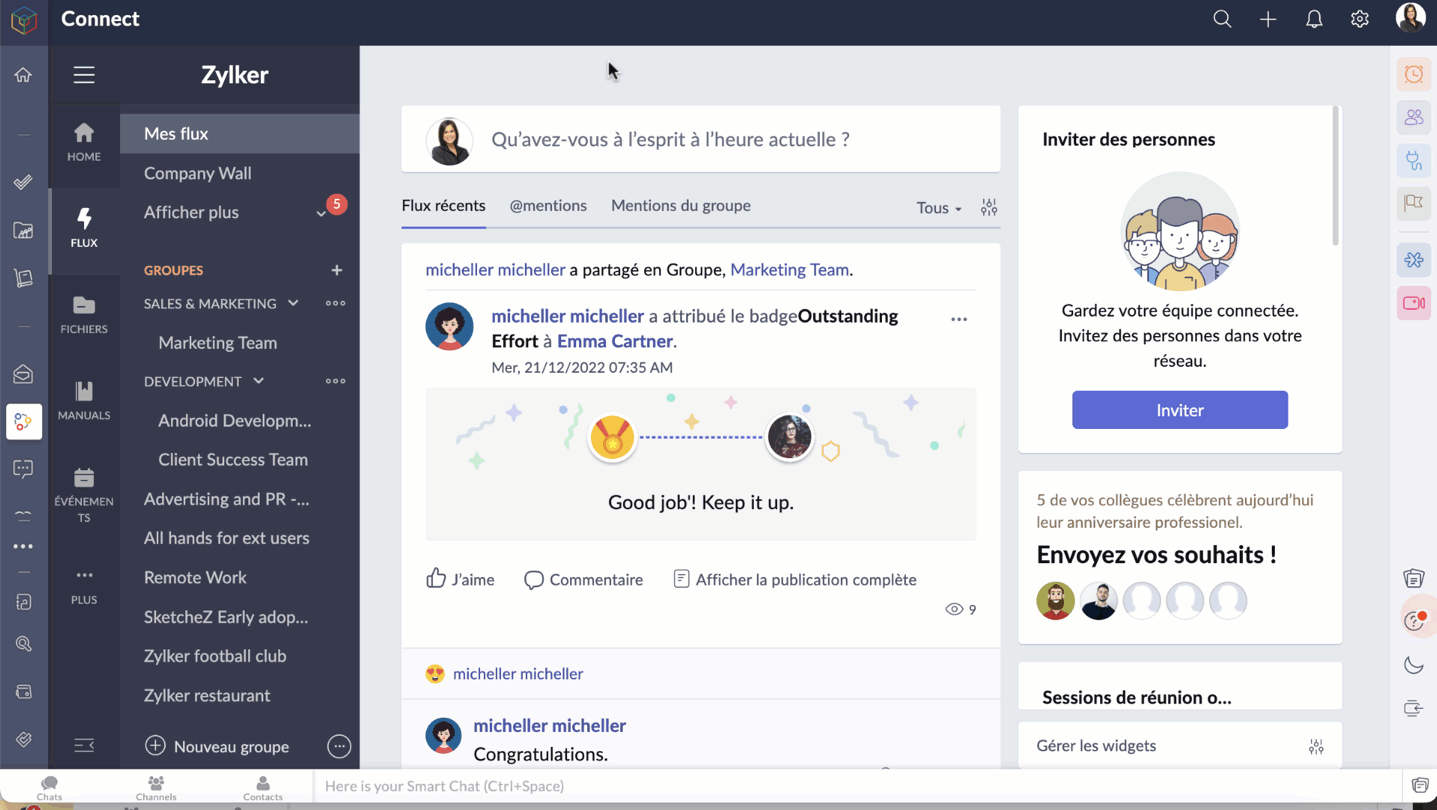
Ajouter des fichiers à WorkDrive à partir de Zoho Connect
Accédez aux pièces jointes sur n'importe quel message Connect que vous voulez ajouter dans le compte WorkDrive.
- Cliquez sur l'icône "Plus d'options".
- Cliquez sur "Ajouter au cloud" pour afficher la page du téléchargeur de fichiers.
- Allez sur l'onglet Zoho WorkDrive, sélectionnez le dossier pour y ajouter le fichier.
- Cliquez sur "Ajouter" pour enregistrer le fichier sur votre compte WorkDrive.
Bon à savoir :
Seuls les membres ayant un rôle d'administrateur, d'organisateur et d'éditeur peuvent ajouter des fichiers de Zoho Connect à un dossier d'équipe WorkDrive.
Zoho Mail
L'intégration de Zoho WorkDrive pour Zoho Mail permet d'accéder à votre stockage WorkDrive de quatre façons :
- Joindre les fichiers de Zoho WorkDrive lors de l'envoi d'un e-mail dans Zoho Mail.
- Enregistrer les pièces jointes des e-mails directement sur WorkDrive à partir de l'e-mail.
- Définir des filtres pour enregistrer automatiquement les e-mails et les pièces jointes sur WorkDrive.
- Enregistrer une copie de votre e-mail (fichier .eml) dans WorkDrive.
Ajouter des fichiers à partir de WorkDrive
Le composant de Picker de WorkDrive dans Zoho Mail permet aux utilisateurs d'insérer des fichiers de leur compte WorkDrive en tant que pièce jointe ou lien. Les données partagées en tant que lien sont accessibles aux destinataires en fonction des autorisations de partage choisies par l'utilisateur.
- À partir du rédacteur de l'e-mail, sélectionnez l'icône WorkDrive à partir de la barre d'outils.
- Sélectionnez les fichiers exigés à partir du widget Zoho WorkDrive, cliquez sur "Pick".
- Choisissez comment vous souhaitez partager l'élément sélectionné. Il peut être envoyé sous la forme d'un lien ou d'une copie téléchargeable du fichier. Si vous choisissez de joindre une copie, les fichiers seront téléchargés et joints en tant que copie dans le mail (les fichiers Writer, Sheet et Show ne peuvent pas être téléchargés et joints en tant que copie).
- Si vous choisissez de joindre un lien, l'expéditeur devra choisir qui peut accéder au fichier. Il peut s'agir de l'une des personnes suivantes :
- Seul le destinataire de cet e-mail peut accéder au fichier (l'utilisateur doit faire partie de la même équipe pour y accéder).
- Seuls les membres qui ont déjà accès au fichier.
- Seuls les membres de la même équipe peuvent accéder au fichier.
- N'importe qui sur Internet peut accéder au fichier.
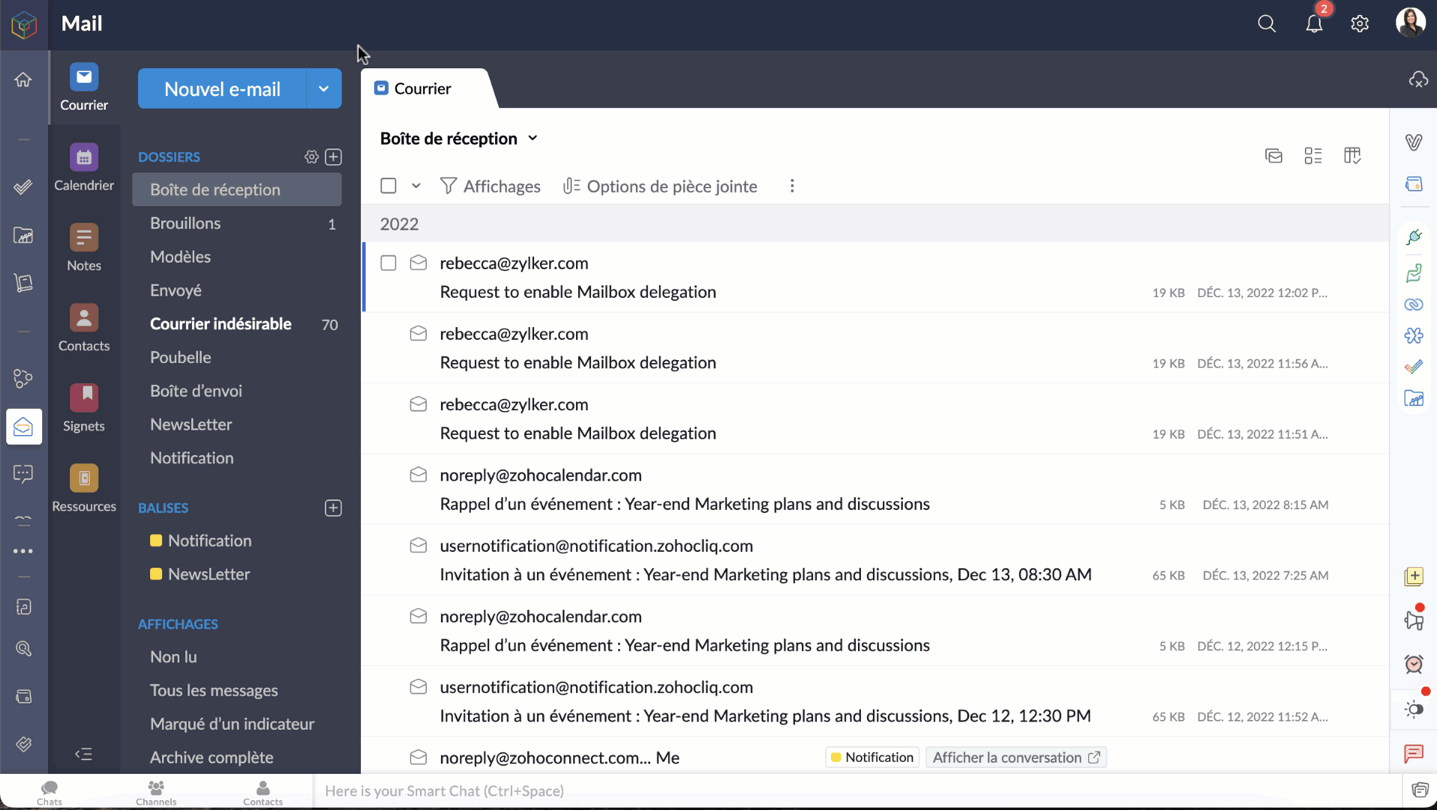
Bon à savoir
- Une personne qui n'est pas un administrateur ou un organisateur n'aura que l'option "Seuls les membres qui ont déjà accès au fichier" pour joindre un fichier.
- Le fichier joint dans l'e-mail ne peut être consulté que par les utilisateurs qui ont déjà accès au fichier.
- La dernière option, "N'importe qui sur Internet", n'est pas autorisée si l'option de partage externe est désactivée dans les paramètres de l'équipe WorkDrive, du dossier d'équipe ou de mes dossiers.
- En choisissant l'option, "qui est la même option d'équipe", l'expéditeur devra choisir le niveau de permission du fichier pour le destinataire. Votre fichier sera ajouté comme un lien, qui peut être vu et accessible aux destinataires selon les autorisations de partage que vous choisissez.
Enregistrer les pièces jointes des e-mails directement dans WorkDrive
Les utilisateurs sont autorisés à enregistrer les fichiers joints qu'ils reçoivent dans Zoho Mail via des e-mails, des flux de messages, des notes et des tâches, directement sur leur compte WorkDrive.
- Sélectionnez la pièce jointe que vous souhaitez ajouter à votre compte WorkDrive.
- Cliquez sur l'icône "Plus d'options".
- Passez la souris sur "Ajouter au cloud" et choisissez "Ajouter à WorkDrive".
- Seuls les membres ayant des rôles d'administrateur, d'organisateur et d'éditeur peuvent ajouter des fichiers de Zoho Mail à un dossier d'équipe WorkDrive.

Définir des filtres pour enregistrer automatiquement les e-mails et les pièces jointes dans WorkDrive
Les filtres dans Zoho Mail aident les utilisateurs à organiser leurs e-mails automatiquement, en définissant des actions. Ils permettent également d'automatiser certaines actions pour les e-mails qui répondent à des conditions précises.
Un de ces filtres qui intègrent Zoho Mail et WorkDrive est le filtre "Ajouter à WorkDrive". En utilisant ce filtre, les utilisateurs de Zoho Mail peuvent automatiquement stocker les e-mails et les fichiers joints qu'ils reçoivent par e-mail dans leur compte WorkDrive, en fonction de certaines conditions définies.
- Zoho Mail >> Paramètres >> Filtres >> Filtre des e-mails entrants >> Nouveau filtre.
- Saisissez les informations suivantes
- Nom du filtre - un nom qui identifie le filtre.
- Type de condition - indique la combinaison de conditions qui doivent être vérifiées (OR, AND, Tous les e-mails entrants).
- Conditions - les paramètres qui doivent être satisfaits par les e-mails.
- Dans la section "Actions", faites défiler les options et sélectionnez "Ajouter au WorkDrive" dans la première case.
- Dans la deuxième case, choisissez l'une des options suivantes :
- Pièce jointe seulement - enregistrer seulement les fichiers joints.
- E-mail (EML) + pièce jointe - enregistrer l'email et la pièce jointe au format .eml.
- E-mail (HTML) + pièce jointe - enregistrer l'e-mail et la pièce jointe au format .HTML.
- Le WorkDrive eWidget apparaît. Choisissez le dossier WorkDrive dans lequel le fichier joint sera enregistré, enregistrez ce filtre.
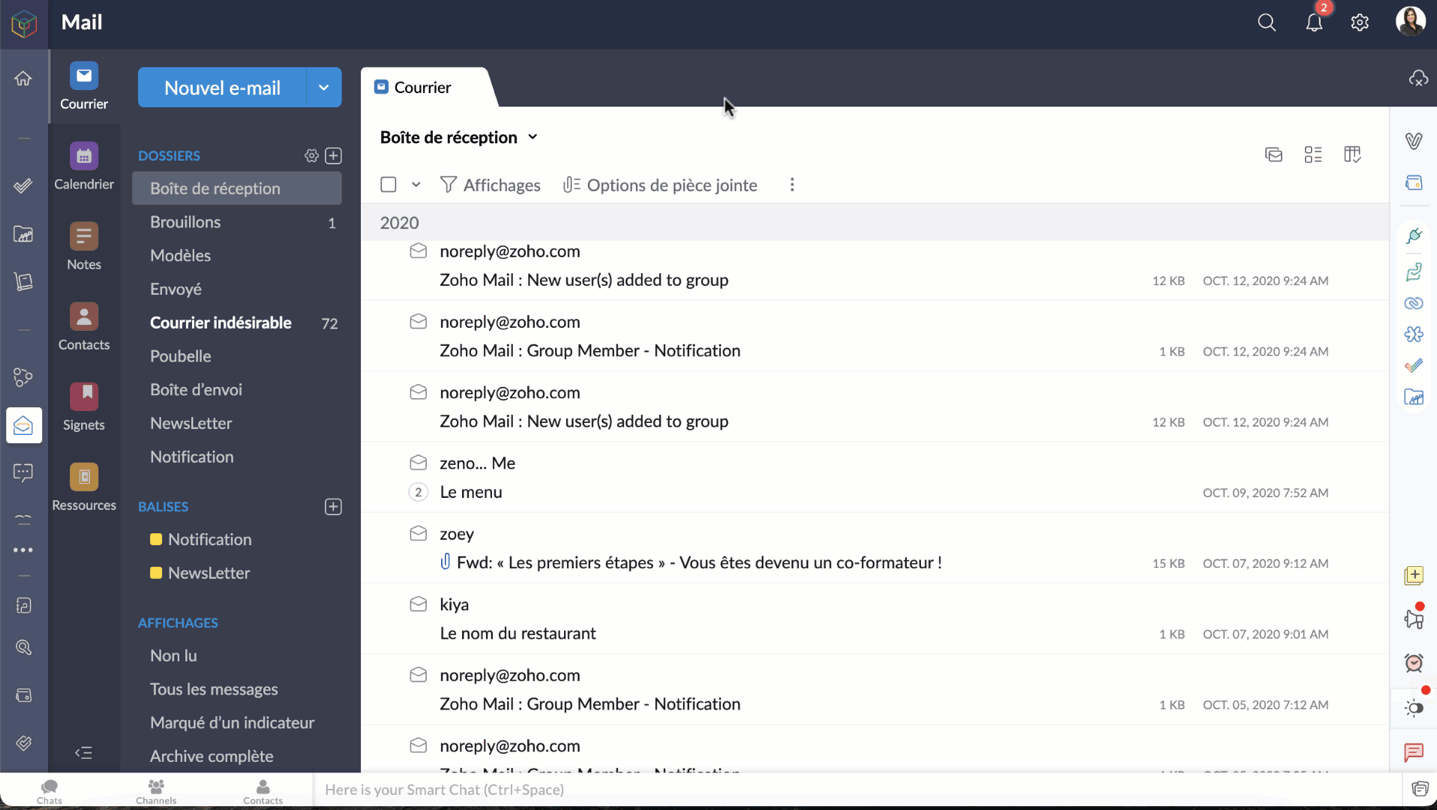
Bon à savoir:
Lors de la création de ce filtre, vous pouvez uniquement définir votre stockage "Mes dossiers" ou vos "Dossiers d'équipe" dans lesquels vous avez un rôle d'administrateur, d'organisateur ou d'éditeur, comme dossier de destination.
Enregistrer une copie de votre courriel (fichier .eml) sur WorkDrive
Les utilisateurs peuvent désormais enregistrer le contenu entier d'un e-mail en tant que copie sur WorkDrive au format de fichier EML (Electronic Mail Format). De cette façon, vous pouvez avoir une copie de secours des e-mails importants et les afficher directement depuis WorkDrive lorsque vous en avez besoin.
- Accéder à votre compte Zoho Mail
- Sélectionnez l'e-mail, faites un clic droit.
- Cliquez sur "Ajouter à" et sélectionnez WorkDrive (fichier .eml) dans la liste des options.
- Depuis le WorkDrive eWidget sélectionnez un dossier WorkDrive vers lequel le fichier EML doit être téléchargé et ajoutez.
- L'e-mail sélectionné sera téléchargé en tant que fichier EML dans WorkDrive.

- Un fichier EML contient le contenu de l'e-mail ainsi que des détails tels que l'objet, l'adresse e-mail de l'expéditeur, l'adresse e-mail du destinataire, la date et l'heure de l'e-mail et les pièces jointes (le cas échéant).
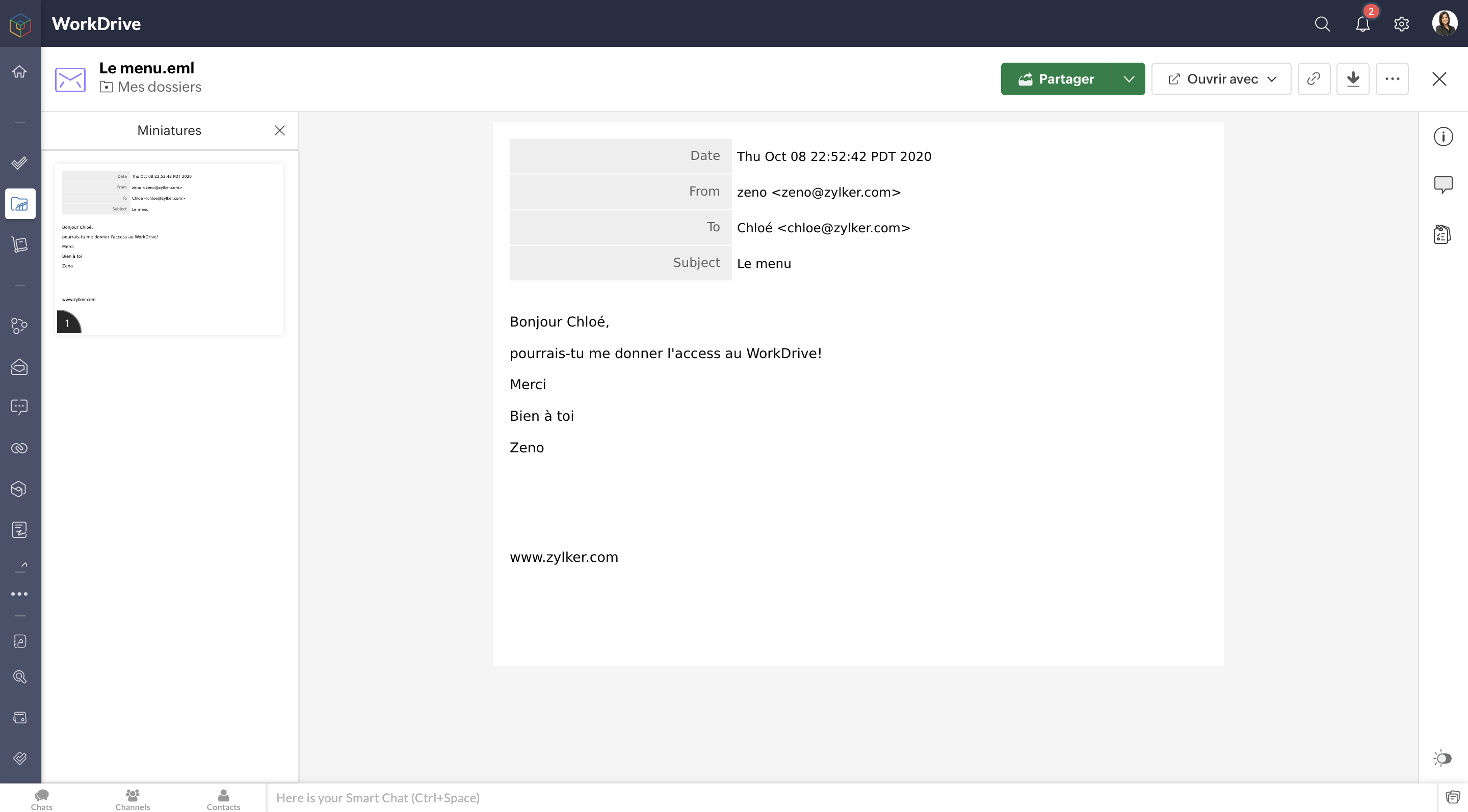
Zoho Projects
Pour en savoir plus sur les intégrations de Zoho Workdrive avec Zoho Projects, vous pouvez consulter l'article que nous avons déjà rédigé sur ce lien .
Cela ne s'arrête pas là. En passant par Zoho Flow, vous pouvez créer de multiples intégrations : par exemple, vous pouvez intégrer Zoho CRM et Zoho WorkDrive et enregistrer tous les documents signés dans Zoho CRM, facilitant ainsi l'accès aux documents à des fins ultérieures.
N'hésitez pas à nous faire part de vos questions dans la partie commentaires ci-dessous.
L'équipe Zoho France
Topic Participants
Kinjal Lodaya
Sticky Posts
Collaboration sans faille avec Zoho One
Bonjour à tous, Dans cet article nous allons voir comment Zoho One permet une collaboration à différents niveaux . La façon dont nous travaillons évolue. À mesure que les entreprises se mondialisent, la plupart des activités sont menées en équipe.
Recent Topics
Zero Personalization of the File Sharing Experience
By now (2025) this is the maximum level of personalization available for a Zoho sharing link. We gently asked Zoho if we could modify at least the background, and they replied that it cannot be customized. We're truly disappointed – and surprised everyLead to Contact Conversion with multiple email address fields
We are a B2C business with a strong repeat cycle, and as such it's not uncommon for customers to use multiple email addresses with us. We have both our Contacts & Leads modules set up with 3 email fields. (Primary Email / Secondary Email / Historic Email)Zoho CRM - Calendar Cards View - Let Users Decide What Is Displayed On Calendar Entries
Imagine planning your week of face-to-face meetings across three counties. You’re trying to group appointments by location to make the best use of your time, but Zoho CRM’s calendar doesn’t show where each meeting is happening. You’re left trying to rememberIntroducing Dark Mode / Light Mode : A New Look For Your CRM
Hello Users, We are excited to announce a highly anticipated feature - the launch of Day, Night and Auto Mode implementation in Zoho CRM's NextGen user interface! This feature is designed to provide a visually appealing and comfortable experience forDoes Thrive work with Zoho Billing (Subscriptions)?
I would like to use Thrive with Zoho Billing Subscriptions but don't see a way to do so. Can someone point me in the right direction? Thank youHow to display two measures (sales and price) divided by categories on one line chart
Hi everyone, I’m having trouble figuring out how to display two columns on a line chart with category breakdowns. What I need is a line chart where one line represents Sales and the other represents Price. However, the Price data is divided into aroundExporting Charts from ZohoCRM
Hi...I'm relatively new to ZohoCRM, but very happy with it so far. I have all my leads and potentials accurately entered, and like the reports that I can view, with charts at the top of the data. But when I export the data, I'm receiving only the data, whether I export as excel, csv or pdf. How can I export both the chart and the data? In case it makes a difference, I'm using the free version right now. I tried researching the other editions to see if a paid version of the software offered the ability"Authorize to Access Your Account"
Hi, I'm trying to log into cliq on my phone but I can't. It says "Authorize to access your account - Verify your identity to access your account using oneAuth credentials", and asks for a password. I tried maybe 100 different passwords and nothing works.Automatically Update Ticket Status in Zoho Desk Based on Actions in Zoho Projects
Hi Zoho Desk Team, Hope you’re doing well. We’re using the Zoho Desk–Zoho Projects integration to manage tasks related to customer tickets, and it works well for linking and tracking progress. However, there are a few important automation capabilitiessms long credits
I’m trying to purchase Long Code credits so I can send SMS campaigns to my contacts. However, when I click the “Buy Now” button, the page appears blank and doesn’t load any purchase options. Could you please assist me in purchasing the Long Code creditsWhatsapp Limitation Questions
Good day, I would like to find out about the functionality or possibility of all the below points within the Zoho/WhatsApp integration. Will WhatsApp buttons ever be possible in the future? Will WhatsApp Re-directs to different users be possible basedTip #48- Power Your AI Workflows with Zoho Assist on Zapier’s MCP- 'Insider Insights'
We’re thrilled to announce that Zoho Assist is now part of Zapier’s Model Context Protocol (MCP), bringing remote support automation right into your AI ecosystem. What is MCP? The Model Context Protocol (MCP) is Zapier’s new framework designed to connectInsert Cookie Policy in Zoho Sites
Hello, i need to insert a banner on my site because i'm in Italy so i have to respect EU laws for Cookie Policy and Privacy Policy. I see that i need to insert a code in <head> section of my site to show a banner/popup with cookie info. How i can do this? Thank you LucaNimble enhancements to WhatsApp for Business integration in Zoho CRM: Enjoy context and clarity in business messaging
Dear Customers, We hope you're well! WhatsApp for business is a renowned business messaging platform that takes your business closer to your customers; it gives your business the power of personalized outreach. Using the WhatsApp for Business integrationMarketing Tip #1: Optimize item titles for SEO
Your item title is the first thing both Google and shoppers notice. Instead of a generic “Leather Bag,” go for something detailed like “Handcrafted Leather Laptop Bag – Durable & Stylish.” This helps your items rank better in search results and instantlyCustomer Parent Account or Sub-Customer Account
Some of clients as they have 50 to 300 branches, they required separate account statement with outlet name and number; which means we have to open new account for each branch individually. However, the main issue is that, when they make a payment, theyForced Logouts - Daily and More Frequent
In the last month or so, I've been getting "power logged out" of all of my Zoho apps at least daily, sometimes more frequently. This happens in the same browser session on the same computer, and I need to re-login to each app separately after this happens.Paste issues in ZOHO crm notes
Hi, since a week or so I have issues with the paste function in ZOHO CRM. I use "notes" to copy paste texts from Outlook emails and since a week or so, the pasting doesnt function as it should: some text just disappears and it gives a lot of empty lines/enters.....ENTER key triggering Submit
Is it possible to stopped the ENTER key from the mandatory triggering of the Submit button on Creator form? I want forms submitted "ONLY" when the Submit button is pressed.Is it possible to assign Client user to external task ON PROJECTS' TEMPLATES?
Is it possible to assign Client user to external task ON TEMPLATES PROJECTS?What happens when someone clicks 'unsubscribe' in a zoho CRM email
Hello, As per, i am going round in circles trying to find an answer to these 2 question. I have an email template that has an unsubscribe link in the footer in zoho CRM. First, what happens when someone clicks it - where does the contact get unsubscribedDraft & Schedule Emails Directly in Bigin
Greetings, I hope all of you are doing well. We're happy to announce a few recent enhancements we've made to email in Bigin. We'll go over each one in detail, but here's a quick overview: Previously, you couldn't draft or schedule emails in Bigin, butCannot Invert Axis for Rankings
Hi there I want to be able to create a ranking graph in Analytics/BI, with 1 at the top of the Y axis, but I am unable to invert the axis. Super simple example in Excel below. Higher rankings need to be higher up on the graph to give the correct visualZoho CRM Workflow and Function Backup Options
Hi everyone! I have been able to make several backups of my CRM data and noticed that the Workflows and Functions are not included in these backups. To my knowledge, there is no backup feature for workflows and functions, which is problematic in of itself.Cliq iOS can't see shared screen
Hello, I had this morning a video call with a colleague. She is using Cliq Desktop MacOS and wanted to share her screen with me. I'm on iPad. I noticed, while she shared her screen, I could only see her video, but not the shared screen... Does Cliq iOS is able to display shared screen, or is it somewhere else to be found ? RegardsCliq does not sync messages after Sleep on Mac
I'm using the mac app of Cliq. When I open my mac after it was in sleep mode, Cliq does not sync the messages that I received. I always have to reload using cmd + R, which is not what I want when using a chat application.Free Webinar : Unlock AI driven business insights with Zoho Inventory + Zoho Analytics
Are you tired of switching between apps and exporting data to build customized reports? Say hello to smarter & streamlined insights! Join us for this exclusive webinar where we explore the power of the Zoho Inventory–Zoho Analytics integration. LearnPO receive quantities
At last, Zoho has finally got around to allowing us to receive a larger qty than recorded in the PO :-) Saves us all from editing the PO's before receiving larger quantities ( usual for us ) ! It's still in "beta" but available upon request, I've testedLink to images
I have added images in pages. I would like to link those images with linked in URL so that they open in new window. There is an option of image -> link but I am not able to use the same to open URL in new window. Please check the attached image. Can youCanvas View - Print
What is the best way to accomplish a print to PDF of the canvas view?What's New in Zoho Analytics - October 2025
Hello Users! We're are back with a fresh set of updates and enhancements to make data analysis faster and more insightful. Take a quick look at what’s new and see how these updates can power up your reports and dashboards. Explore What's New! ExtremeRespond faster and smarter with Zia in your IM Inbox
You’re in the middle of a busy chat queue. New messages keep popping up. One customer sounds upset. Another is asking a long list of questions. You need context. You need speed. You need help. That’s exactly when Zia Insghts jumps into action. It showsMeeting impossible to use when sharing screen
he Meeting tool in Brazil is practically unusable when sharing anything, whether it’s a presentation or simple navigation. When accessed via Cliq, the situation gets even worse: even basic calls fail to work properly, constantly freezing. And as you areLet's Talk Recruit: Meet Zia, your all-in-one AI assistant (Part-2)
Welcome back to Let’s Talk Recruit series. In Part 1, we introduced Zia and how AI is reshaping the way recruiters work. This time, we’re taking a closer look at how far Zia has come and how each update continues to simplify your everyday tasks. WhenWARNING : Smart list automatically unsubscribes your contacts.
I created a smart list of my team members based on the criterion that their email domain was @_____. The list refreshed as expected — but it ended up unsubscribing almost all members of my team. I contacted support, but it took two months to get a reply,Export Purchase orders as Excel
Is it possible to export purchase orders as excel rather than PDF? Our suppliers don't want orders made in PDF, they need it to be excel5名限定 課題解決型ワークショップイベント Zoho ワークアウト開催のお知らせ (10/31)
ユーザーの皆さま、こんにちは。Zoho ユーザーコミュニティチームの中野です。 10月開催のZoho ワークアウトについてお知らせします。 今回はZoomにて、オンライン開催します。 参加登録はこちら(無料):https://us02web.zoom.us/meeting/register/BGYTysOnSqa9LA9eY2IKww ━━━━━━━━━━━━━━━━━━━━━━━━ Zoho ワークアウトとは? Zoho ユーザー同士で交流しながら、サービスに関する疑問や不明点の解消を目的としたSubforms in Stateless Forms
Stateless Forms are very useful, but we can't build complex data entry pages without Subforms. Can this be implemented? This would make Stateless Forms truly powerful.Custom Function not getting package details when triggered from Workflow Rules.
I have a custom function for Packages that submits a form in our Creator app that we use to generate custom shipping labels (internal staff complete deliveries so we cannot generate shipping labels straight from Inventory). When the function is executedBilling Preferences per Account
Hello, We are trying to setup Billing Preferences in Zoho Desk to set up a different pricing per account. We charge different pricing per hour per customer/account. Account A = 100 per hour Account B = 125 per hour In the Billing Preferences in Time EntryNext Page