Create Your Own Website Easily With Zoho Sites
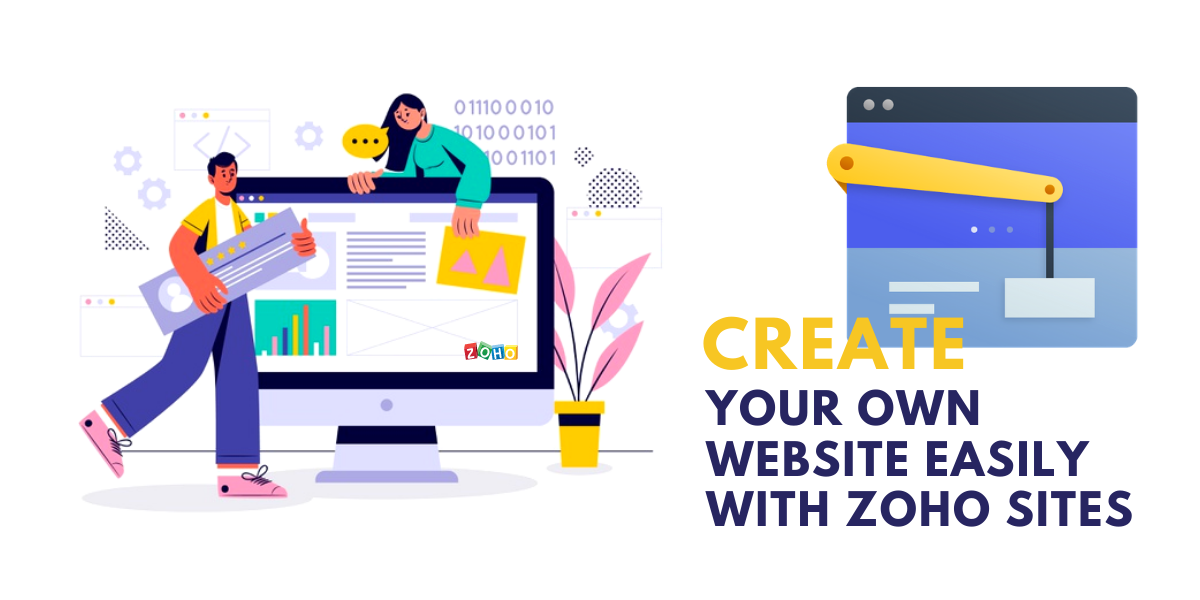
Zoho Sites is known as an instant online website builder that enables one to create a visually attractive website within minutes with the help of a drag and drop tool. In order to use the best functions of Zoho, there is no experience required. It is also possible to create a website for free while getting free hosting.
In all, there are three upgrading options that offer great features for enhancing the complete process of website creation. In case you have purchased any of the Zoho Corporation’s other software suites, you can already have access to the Zoho Sites.
As a part of Zoho Corporation, Zoho Sites builder caters to millions of customers for the task of website development. In addition, it offers three lines of products such as WebNMS, Manage Engine, and Zoho, a suite of cloud-based applications.
Why Use Zoho Sites?

The best and most important reason for using Zoho Sites is the fact that it enables you to create a website without any experience or technical knowledge for building a website. Some of the common features that are included in Zoho Sites are:
1. Highly Responsive Design
Almost all of the design templates offered by Zoho Sites are responsive and mobile-friendly. In effect, this signifies that the website created with Zoho Sites will always be suitable for any screen or device including smartphones.
With the help of a drag and drop editor, one can customize a template to reflect the business needs along with the design preferences. Furthermore, the themes are professionally designed which ensures that all our efforts look mature and well defined.
With the numerous features that Zoho Sites offer, our life can become much easier after the website launches.
2. Advertising Feature
Many website builders, particularly the ones that are free provide you the services in exchange for only being able to create and place ads on the website. In this case, many times one does not end up getting any input on the ads that are displayed on a website.
On the other hand, for the users of the free version of the website builder, the space that you give is just a small spot in the website’s footer. This is right where there is a Zoho Sites logo and a link that says, “Create a Free Website.” This logo is appropriately adjusted and aesthetically pleasing in a way that it does not distract the visitors.
3. Product Data Updates
When you create an online store and make some regular changes to the products in lines of pricing, models, etc., all that is needed to do is to create the update in the database. Every page on the website featuring the product ends up getting automatically updated.
When you create an online store with Zoho Sites login, you are not just creating a web presence for a brick and mortar business, but you are also adding fundamental e-commerce features that can be integrated with useful applications. For example, some of the Zoho Sites packages include a product gallery that can be listed for including all products that one wishes to sell.
4. PayPal Integration
It is possible to connect a website with PayPal so that all customers can check out easily and safely. This also involves multimedia tools like slideshows, and support for videos that enables a variety of visual marketing techniques for showcasing products, image optimization, etc.
Zoho Sites gives unlimited file storage and bandwidth so that one never has to worry about running out of space or a site being unavailable due to heavy traffic load.
5. Zoho Sites Builder
The entire process of Zoho Sites login is rather very simple and includes an email address and a password. You can be immediately redirected to the themes page while selecting the design templates. There are multiple themes that can be chosen from and regardless of the presence of a section for responsive themes, Zoho ensures that all themes are exceptionally mobile-friendly.
On the basis of an industry that a business might belong to, it becomes possible to browse themes related to photography, furniture, art, construction, real estate, non-profit, music, fashion, food, etc.
Right after the themes have been chosen, you can be led to the drag and drop editor where it is then possible to customize the themes based on individual preferences and website goals. Regardless of the fact whether you change the images and text or if you are interested in a detailed overhaul, it is possible to make the changes easily. Besides this, you can also alter the layout with elements, collect leads with forms, access data easily, use applications to integrate with third-party providers, and manage a store with a commerce tab.
6. Boosting Traffic With SEO
A website does not get added to the search engines by default. There is a need to register a website manually with the search engines before it can be found.
The Zoho Sites builder includes basic Google tools that allow you to manage a title, keywords, and description for SEO on a page-by-page basis. In case there are some pages that you do not wish to get indexed then it is best to set the robots.txt for a page that hides results from Google.
7. Increasing Customer Engagement

Engaging the customers becomes very easy with the help of Zoho support for blogging and social media. One can simply embed a blog into the website because it helps in creating blog posts and engaging in a two-way dialogue with the visitors through the common box feature.
In addition, social media integrations make it simple to push updates on Facebook, LinkedIn, and Twitter. If you are also looking, to begin with, for email marketing then using the form feature of Zoho Sites can be very effective in creating functional forms for gathering sign-up information from the visitors.
The Zoho Sites implementation also allows a setup event for registration pages and helps in creating and running online surveys for capturing visitor feedback.
8. Dynamic Content Management
Zoho Sites provide excellent dynamic content management. This means that as soon as something gets updated and published on the website, it is live immediately.
However, in case there is a need to unpublish something, even that is possible to do within a few clicks only. One of the benefits of the premium site builder subscription is the fact that it enables one to revert an earlier version of a site at any time because Zoho Sites instantly backs up all of the pages.
9. Integration With Google Applications
Zoho is well known for the easy integration that it offers with the Google suite of applications. Besides the single sign-on where it is possible to use a Google account to sign in to Zoho, one can easily add a customized search bar to a website.
You can also use Google Analytics for getting insights into visitors, content performance, email marketing, e-commerce, and traffic patterns. Furthermore, you can also display ads for increasing revenue that comes in from a website.
Lastly, it is possible to access Google Search Console for monitoring a website and diagnose any issues that a person might see. Zoho integrates very easily with Google’s enterprise product, G suite so that you can minimize all the logins that are required to be managed.
10. Customer Support
Zoho Sites provides great customer support which ends up being very helpful for the customers. There is customer staff that provides email support 24 hours a day along with five days a week. Furthermore, for the critical customer service problem, there is telephone support offered as well.
For anybody who is looking for self-help resources, Zoho provides a user guide that features complete know-how on the use of all possible features offered by Zoho Sites. There is also a section of FAQs and video tutorials that cover some of the most important functions of Zoho Sites.
Blogs that are a go-to source for news on the feature additions and announcements are also helpful. Finally, there is a community including a message board where some questions can be put, answers can be discovered and issues can be solved. More than anything, Zoho Sites provides an unlimited bandwidth which means that no matter how much traffic a site is getting, it will always be available for the visitors. The company guarantees an uptime of over 100% excluding the scheduled maintenance and updates.
Now that we have understood all about Zoho Sites and the benefits that it offers, let us now understand the process that is involved in creating a website. We will present a beginner’s guide that will tell us all we need to know about creating a website for the first time.
Beginning the Process
The first part of the process is to create an account for Zoho Sites login. The account that you create is usually free of cost to sign up for the Zoho Sites account:
- You can begin by going to sites.zoho.com to click the Sign Up Now button in the top right corner.
- The next step is to add an email id and a password. Remember that the password that you add will be your Zoho account login.
- The last and final step is to click Sign Up for free.
By taking these steps, your Zoho account will get created. You will be able to easily access the Zoho Sites combined with the Zoho Services with the help of a common Zoho account. After the time when your account will get created, you will receive a verification email. Confirming this email will be important for activating your account because you will not be allowed to publish a website unless the email is confirmed.
After the account has been created, the next step is to build a website and select a theme for the gallery. For choosing a suitable theme, take the following steps:
- Click on the theme category from the menu that is given on the left.
- Place your mouse on the theme of your choice and click choose.
In addition, these themes can also be changed without affecting the content in any way. In order to change a theme, take the following steps:
- Click on Themes
- Then click on Gallery
- Click on the category from the menu that is given on the left
- Place your mouse on the theme of your choice
- Click on apply or preview to have a look at the theme before applying the theme.
- Click on apply in case you like the theme that you have previewed and click try another if you want to look at another theme.
Naming a Website
Now is the time to name a website because, by default, the name of your website will be “Site Title”. In order to change the name, take the following steps:
- Click on Site Options
- Click edit site details
- Enter the name of your site in the suite
- Click OK
It must be noted that there is an option to hide the site name as well. For doing that, you can take the following steps:
- Click on the Site Options
- Click on the Edit site details
- Click in the hide under the Site Name text box
- Finally, click on OK
Customizing Themes and Visual Properties
You can now begin to create your website. To do that customize the properties such as font size, background color, designs, font color, and much more without feeling the necessity to use any complex code. This can be done by accessing the visual editor and clicking on the desired properties.
For accessing the visual editor, take the following steps:
- Click on themes
- Click on the visual editor
- Choose sections from the menu that are on the right
- Use the dropdown list for choosing the customization option
- Click Save and close once you have finished.
Creating a Website
After the design customization has been completed, you can begin the process of creating a website by adding different kinds of content using the various elements provided in the Elements tab of the online website builder.
It is also possible to add text, buttons, audio, video, and images to name some for the web pages. This can be done very easily by dragging and dropping from the elements tab of the web page.
Publish Your Website
After your website has been created and designed, it is now time to publish the website. Remember that the users will be able to visit your website irrespective of the device that they might be using. You can easily publish the website and make necessary edits by clicking on the Publish button at the top right corner of the online website builder.
You will also need a domain name before the website goes live and an ideal domain name will be the one that explains the nature of the website. In case you do not have a domain already then you must start configuring one.
Using webmasters' tools like Google and Bing helps in increasing the online visibility of the websites and also make it easy for the website to get found on the search engines.
SEO for Websites
There is no way in which the visitor can know your domain name right after a website gets published. This is right where SEO gets into the picture. Search Engine Optimization is a digital marketing tool that can be effectively used for tweaking web content to appear in the top results of search engines like Google and Bing. Zoho enables users to optimize a web page for ranking higher on the search engines and therefore get found by many people easily.
Conclusion
Zoho Sites is not only a reliable but efficient way to create a functional website. All the information given above will help you a great deal in building and promoting a website. If you need any support with the functioning of the Zoho Sites or the Zoho implementation, get in touch with the team of Encaptechno to know more.
Topic Participants
Abhishek - Zoho Partner
Jordan Nash
Josh
Sticky Posts
Unveiling Zoho Sites 2.0 - A new dimension in website building
Dear Zoho Sites Users, We are thrilled to announce the launch of Zoho Sites 2.0 today! This refresh represents a significant step forward in the capabilities of Zoho Sites and is crucial for creating a lasting and positive impact on our customers' businesses.SEO for your Zoho Sites Website
Join our live webinar to learn how to use Zoho Sites' SEO tools to boost your website's ranking. Our product specialist will demonstrate everything you need to know about optimizing your web pages to make them search engine friendly. Register here for free: https://www.zoho.com/sites/webinars/Website Accessibility
I have two sites created in Zoho Sites which are both live. Some questions: 1. Are any of the template themes WCAG 2.1 AA compliant? 2. How do I change the format of a sub-heading in the header section? 3. Is there any way to add focus indication forVisual Editor Webinar
Join our FREE live webinar to learn how to use the Zoho Sites Visual Editor to easily design your website. Our product specialist will demonstrate how this tool will help you customize your website to suit your requirements. Register here: https://www.zoho.com/sites/webinars/Zoho Sites Webinar | Integrations
Join our FREE live webinar to learn how to integrate both Zoho and third-party products with your Zoho Sites website. Our product expert will demonstrate how to use these integrations to grow, manage, and retain the customers you bring in. Learn how to take your business forward and build stunningly robust and efficient websites. Register here: https://www.zoho.com/sites/webinars/
Recent Topics
Multiple currencies - doesn’t seem to work for site visitors / customers
I am trying to understand how the multiple currency feature works from the perspective of the website visitor who is shopping on my Zoho Commerce site. My site’s base currency is US Dollars (USD) but my store is for customers in Costa Rica and I wouldArchiving Contacts
How do I archive a list of contacts, or individual contacts?How do people handle using Outlook and Zoho Project calendar at the same time?
We have an ongoing problem in our organisation where we use Zoho Projects to plan all of our projects tasks and that also allows us to look forward using the workload report to see which of our consultants are overstretched etc and which are available.Printing to a brother label maker
I see allot of really old unanswered posts asking how to print to a label maker from a zoho creator app. Has their been any progress on providing the capability to create a customized height & width page or print template or whatever to print labels?10GB Email Storage Limits in Zoho CRM
We’ve had Zoho One for almost 5 years and have always synced our emails from Gmail via IMAP… As of late, we’ve run into issues with our emails not syncing, due to being over the 10GB storage cap… What’s very odd is that we haven’t changed a thing? I knowPerformance is degrading
We have used Mail and Cliq for about three years now. I used to use both on the browser. Both have, over the past 6 months, had a severe degradation in performance. I switched to desktop email, which appeared to improve things somewhat, although initialHow to set page defaults in zoho writer?
hi, everytime i open the zoho writer i have to change the default page settings to - A4 from letter, margins to narrow and header and footer to 0. I cannot set this as default as that option is grayed out! so I am unable to click it. I saved the documentStage-probability mapping feature in custom module
Hi, I'm building a custom module for manage projects. I would like to implement the stage-probability feature that Potentials has. Is this possible?Add Israel & Jewish Holidays to Zoho People Holidays Gallery
Greetings, We hope you are doing well. We are writing to request an enhancement to the Holidays Gallery in Zoho People. Currently, there are several holidays available, but none for Israel and none for Jewish holidays (which are not necessarily the sameAutomatically CC an address using Zoho CRM Email Templates
Hi all - have searched but can't see a definitive answer. We have built multiple email templates in CRM. Every time we send this we want it to CC a particular address (the same address for every email sent) so that it populates the reply back into ourRestrict Users access to login into CRM?
I’m wanting my employees to be able to utilize the Zoho CRM Lookup field within Zoho Forms. For them to use lookup field in Zoho Forms it is my understanding that they need to be licensed for Forms and the CRM. However, I don’t want them to be able toAdd RTL and Hebrew Support for Candidate Portal (and Other Zoho Recruit Portals)
Dear Zoho Recruit Team, I hope you're doing well. We would like to request the ability to set the Candidate Portal to be Right-to-Left (RTL) and in Hebrew, similar to the existing functionality for the Career Site. Currently, when we set the Career SiteUnable to Send Different Email Templates for Different Documents in Zoho Sign
Hello Zoho Community, I am facing a limitation with Zoho Sign regarding email notifications sent to customers when a document is sent for signing. Currently, whenever I send any template/document for signing, the email notification that goes to the customerEnable History Tracking for Picklist Values Not Available
When I create a custom picklist field in Deals, the "Enable History Tracking for Picklist Values" option is not available in the Edit Properties area of the picklist. When I create a picklist in any other Module, that option is available. Is there a specific reason why this isn't available for fields in the Deals Module?ZO25: The refreshed, more unified, and intelligent OS for business
Hello all, Greetings from Zoho One! 2025 has been a remarkable year, packed with new features that will take your Zoho One experience to the next level! From sleek, customizable dashboards to an all-new action panel for instant task management, we’veVault crashes on Android Devices
Vault is continuously closing after entering the master password on my Android device. After several attempts I get a system message that says there is a bug in the app. I've uninstalled and reinstalled the app, and cleared the app cache, but nothing¿Cómo puedo configurar las contraseñas creadas bajo una directiva para que nunca caduquen y no aparezcan como caducadas en los informes?
¿Cómo puedo configurar las contraseñas creadas bajo una directiva para que nunca caduquen y no aparezcan como caducadas en los informes? La razón por la cual contraseña estas no deben caducar es porque su actualización depende de mi cliente y no de mí.Camera access
My picture doesn't appear in a group discussion. (The audio is fine.) The guide says "Click the lock icon on address bar," but I can't find it. Advise, pleaseAre static links available
I'm still using Zoho Meeting in trial mode. My previous webinar software provided a static link, and I made the mistaken assumption that I could send out my link and start a meeting later. Mass confusion, but my fault. With a paid version do you get aPower up your Kiosk Studio with Real-Time Data Capture, Client Scripts & More!
Hello Everyone, We’re thrilled to announce a powerful set of enhancements to Kiosk Studio in Zoho CRM. These new updates give you more flexibility, faster record handling, and real-time data capture, making your Kiosk flows smarter and more efficientThe reason I switched away from Zoho Notebook
My main reason for switching to Zoho was driven by three core principles: moving away from US-based products, keeping my data within India as much as possible, and supporting Indian companies. With that intent, I’ve been actively de-Googling my digitalWhy is Zoho Meeting quality so poor?
I've just moved from Office 365 to Zoho Workplace and have been generally really positive about the new platform -- nicely integrated, nice GUI, good and easy-to-understand control and customisation, and at a reasonable price. However, what is going onCustom Fonts in Zoho CRM Template Builder
Hi, I am currently creating a new template for our quotes using the Zoho CRM template builder. However, I noticed that there is no option to add custom fonts to the template builder. It would greatly enhance the flexibility and branding capabilities ifTrueSync regularly filling up my local disk
Seems that WorkDrive's TrueSync randomly starts filling up my local hard drive space. None of the folders have been set as "Make Offline" but still it seems to randomly start making file offline. The settings of the app is so minimal and is of no realHow to print a label from zoho creator app?
Hello, I would like to print a label from zoho creator app record similar to attached one. Size 74mm x 102mm. I tried record template. It leaves plenty of space around the content and also I couldn't set the height of the page. So it is not printing properly. Could someone please direct me to right direction for this requirement?Integration between "Zoho Sprints Stories" and "Zoho Projects Tasks/Subtasks"
We have two separate teams in our organization using Zoho for project management: The Development team uses Zoho Sprints and follows Agile/Scrum methodology. The Infrastructure team uses Zoho Projects for traditional task-based project management. InWhere can we specify custom CSS in Zoho Forms custom theme ?
I'm using a form with a dark theme. The OTP popup window is unreadable, because for some reason, the OTP popup background fixes color to white, but still takes the font color specified in the custom theme. This ends up as white on white for me, renderingTeam Gamification
Would love to motivate, engage and encourage our team with our social media posts. Would like to include Gamification features of Social Media in Zoho Social or Marketing Automation. And also bring in Social Advocacy tools/tracking/management to these,Pre-orders at Zoho Commerce
We plan to have regular producs that are avaliable for purchase now and we plan to have products that will be avaliable in 2-4 weeks. How we can take the pre-orders for these products? We need to take the money for the product now, but the delivery willSync Data from MA to CRM
Currently, it's a one-way sync of data from the CRM to MA. I believe we should have the ability to select fields to sync from MA to the CRM. The lead score is a perfect example of this. In an ideal world we would be able to impact the lead score of aUpdate CRM record action
Currently, MA only offers a "Push Data" action to push data to a CRM module. This action is built to cover the need to both create a new record and update an existing record. Because it has been implemented this way all required fields on the CRM modulePro Lite Upgrade - Quick Access Tray
Hello, I was going to upgrade to Pro Lite but the Quick Access Tray feature isn't available for Windows. Of the four features not available for Windows, the QAT is what I'm most interested in. Are there plans to add this feature for Windows anytime soon?Boost your CRM communication with new font types, sizes, and default reply-to options while composing emails
Hello Everyone, We’re excited to introduce a series of impactful enhancements to the email composer settings in Zoho CRM. These updates enable you to personalize and optimize your customer interactions with greater efficiency. So what's new? Add customAuto tracking URL generation based on Carrier
Hi, While creating a shipment order for a package in Zoho Books, I have a requirement that for example, if the carrier is Delhivery and tracking number is 1234, then can automatically the tracking link/URL be generated as www.delhivery.com/1234. Similary,Notes badge as a quick action in the list view
Hello all, We are introducing the Notes badge in the list view of all modules as a quick action you can perform for each record, in addition to the existing Activity badge. With this enhancement, users will have quick visibility into the notes associatedWebtabs for Mobile App
We let our users strictly use CRM and use webtabs to integrate other applications like Zoho Desk. We need these webtabs in the mobile app as well. Otherwise our approach of using CRM as an entry point for our system does not work anymore. Update: It wouldZoho Books' 2025 Wrapped
Before we turn the page to a new year, it’s time to revisit the updates that made financial management simpler and more intuitive. This annual roundup brings together the most impactful features and enhancements we delivered in 2025, offering a clear3 year sick leave cycle
How do you set up a sick leave cycle for South Africa? In SA the sick works like this for the first 6 months you get 0.83 paid sick days a month, then after 6 months you sick leave balance is reset to 30 days that can be used over a 36 month cycle. ThisWorkDrive and CRM not in sync
1/ There is a CRM file upload field with WorkDrive file set as the source: 2/ Then the file is renamed in WorkDrive (outside CRM): 3/ The File in CRM is not synced after the change in WorkDrive; the file name (reference) in CRM record is not updated (hereIntroducing Connected Records to bring business context to every aspect of your work in Zoho CRM for Everyone
Hello Everyone, We are excited to unveil phase one of a powerful enhancement to CRM for Everyone - Connected Records, available only in CRM's Nextgen UI. With CRM for Everyone, businesses can onboard all customer-facing teams onto the CRM platform toNext Page