Crunch your spreadsheet data better with 7 new Zoho Sheet functions
Spreadsheet functions help you quickly compute, analyze, and visualize data. Zoho Sheet supports over 400 functions, now including TOROW, TOCOL, HSTACK, VSTACK, TAKE, DROP, and NUMBERVALUE to help you reorganize data as per your convenience.
With the TOROW function, you can convert an array into a single row in a left-to-right sequence. You can use TOROW(), if you wish to combine multiple rows and columns of data into a single row for better data visualization.
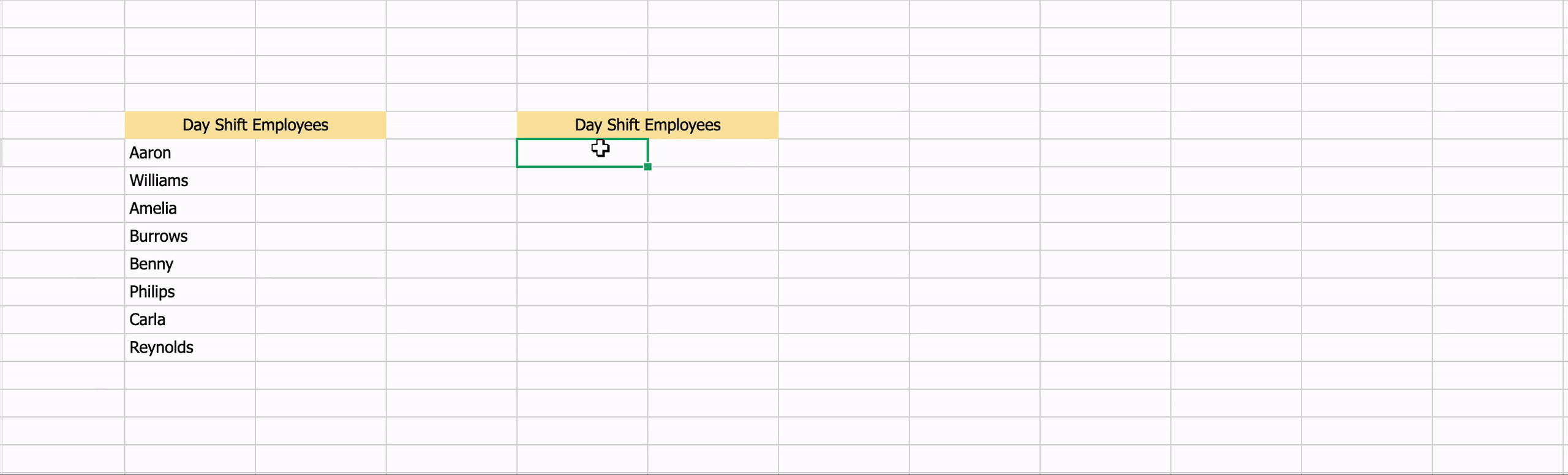
If you wish to view an array as a column, simply use the TOCOL function. This function scans values in your array from left to right. Employ TOCOL() when you desire to combine different categories of data into a single category under a single column.
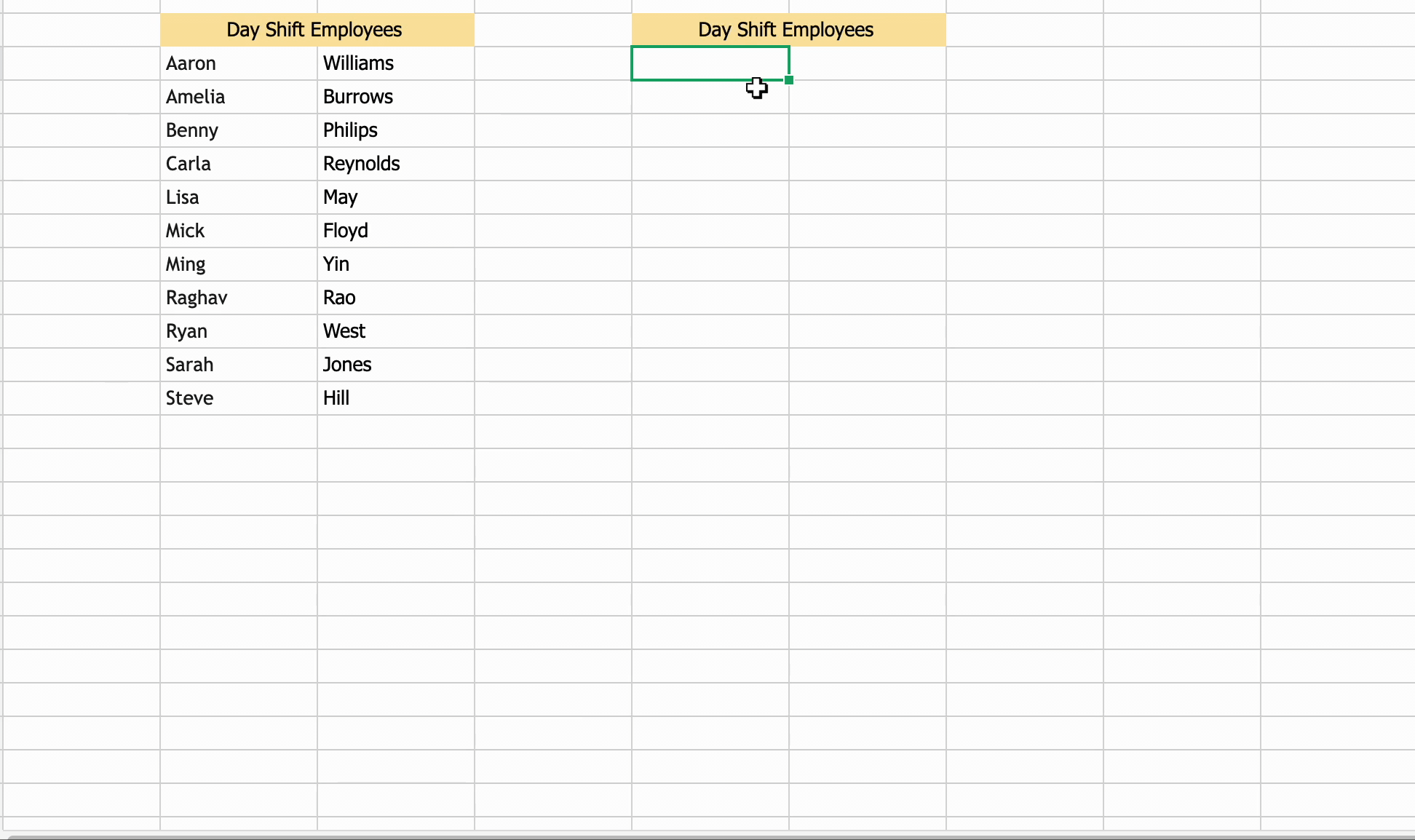
Use HSTACK() to combine multiple ranges of data or tables, that are even spread across different sheets, into a single array. When you use HSTACK() to combine two or more arrays, each new array gets appended to the right of the previous array.
HSTACK() can be highly useful when you need to find the consolidated result of two different arrays.
Consider this example =SUMIF(HSTACK(array1;array2); condition; sum_range), where you combine two arrays, and further find the sum for any specific range.
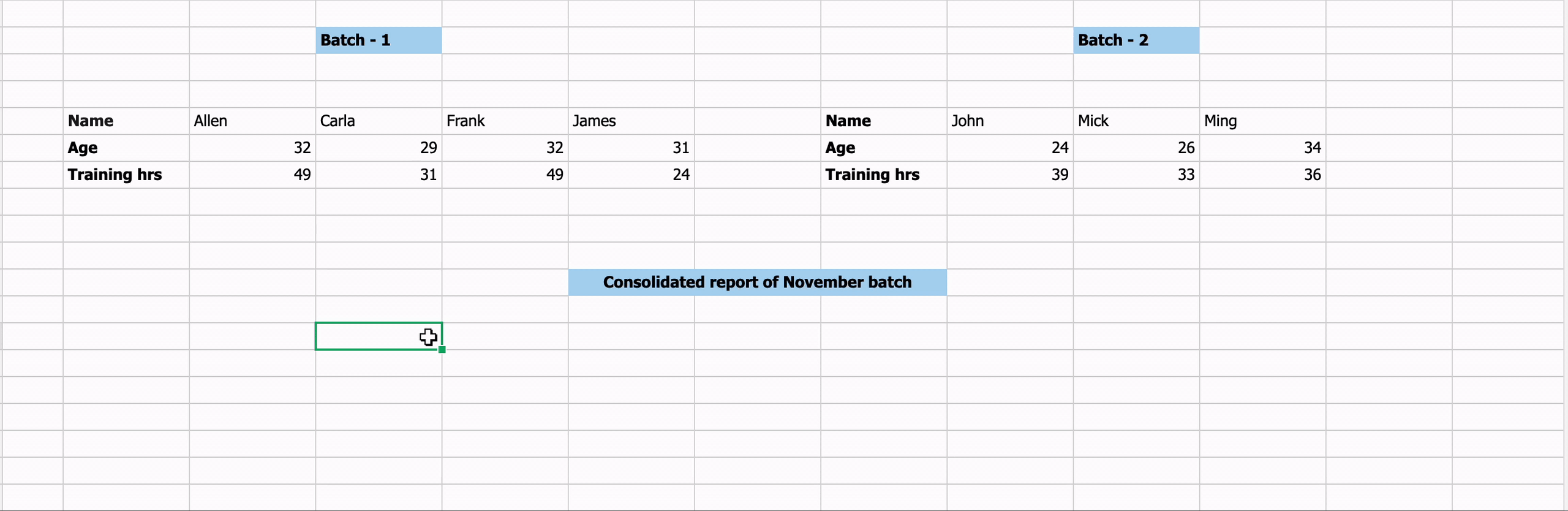
Prepare a holistic data set with VSTACK() that lets you aggregate multiple arrays or data tables into a single table in a top-to-bottom sequence.
Combine VSTACK() with a variety of other spreadsheet functions to fine-tune your results further.
Consider this example =COUNTIF(VSTACK(array1;array2); condition), where you can count the number of cells that meet the specified condition in the combined array.
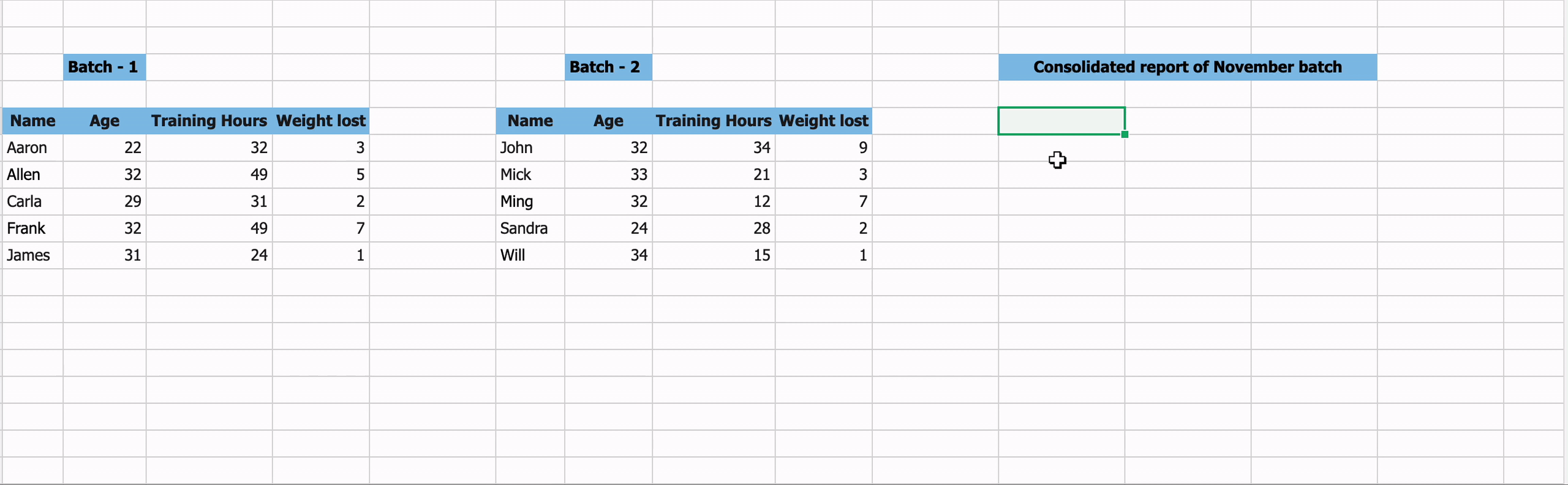
Have got an exhaustive list of data records and want to pull out only a few rows/columns? Use TAKE() to extract a specified number of sequential rows and columns from the start or end of any desired array.
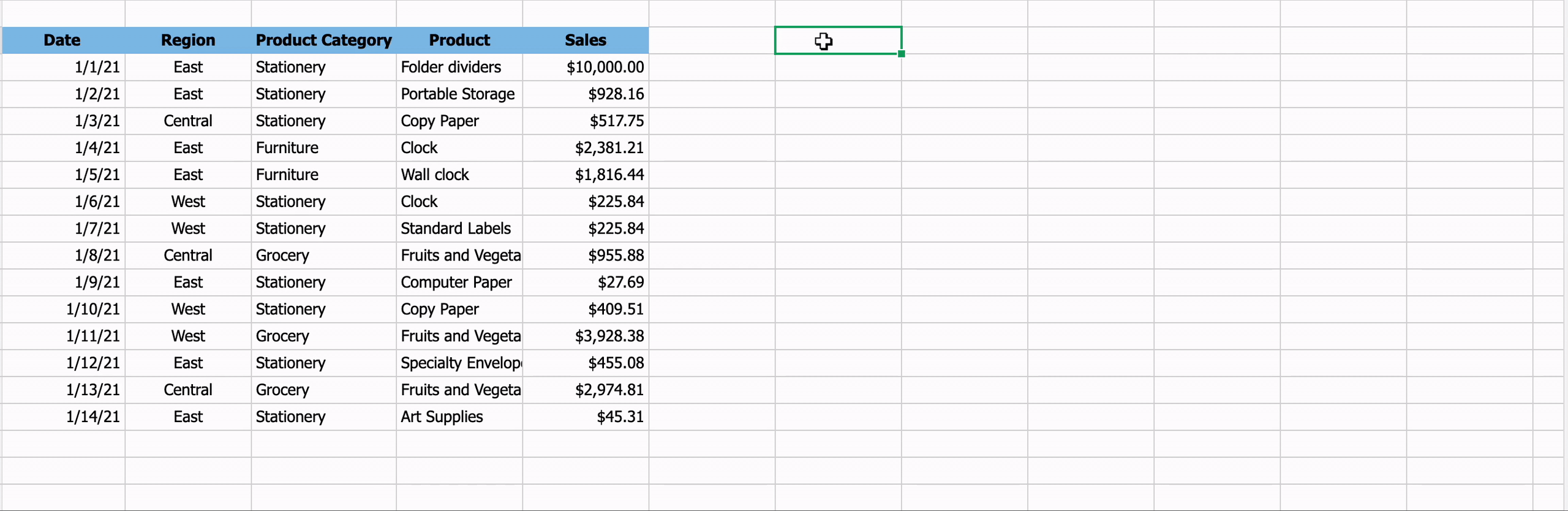
The DROP function is the reverse of the TAKE function where you can remove any number of rows and columns from the start/end of the given array.
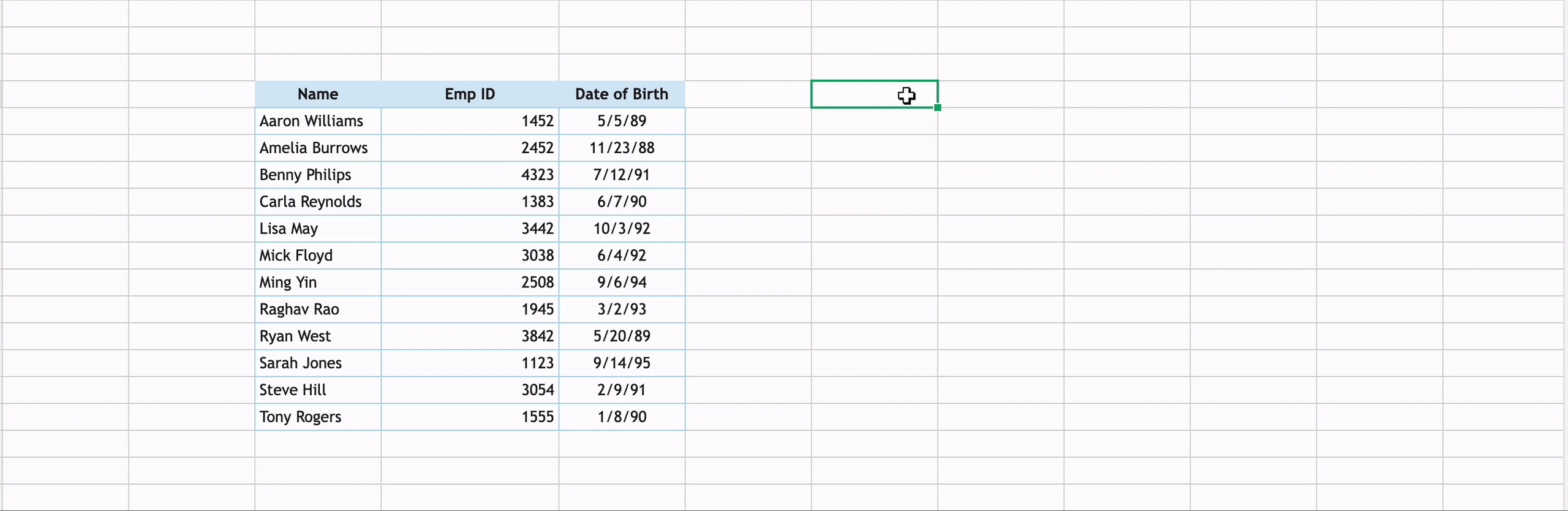
The NUMBERVALUE function is one of the TEXT functions that simplifies the conversion of text into a number in a locale-independent manner (not specific to the format of any country/region).
For example, if the entered decimal separator or grouping separator doesn't match the spreadsheet's locale, then the number will be considered as text. In that case, you can use NUMBERVALUE() to convert that text into number.

We hope these new spreadsheet functions help you handle data more efficiently. Try them out and share your feedback in the comments below. For further product updates, follow our community.
Topic Participants
Subashree Ramamurthy
rupe
Jordan Talmor
Suvarna
krishnakumar.v
Sticky Posts
Introducing Forms in Zoho Sheet
We hereby bring you the power of forms in Zoho Sheet. Now, build and create your own customized forms using Zoho Sheet. Be it compiling a questionnaire or rolling out a survey, Zoho Sheet can do it all for you. Forms is an excellent feature that helps you collect information in the simplest of ways and having it in Zoho Sheet takes it a notch higher. Build Simple yet Powerful forms Building forms using Zoho Sheet is fairly simple. The exclusive 'Form' tab lets you create one quickly. Whether youMeet the latest feature of Zoho Sheet: Lock Cells
We are happy to announce the release of one of the most awaited features in Zoho Sheet. You can now lock the cells that you wish to keep secure. Once you are done with editing cells, you can lock them so that they won't be modified anymore. We believe that this feature will be a great addition to our existing set of collaboration features and is intended to improve your collaboration experience. You can access this new feature Lock from Data tab. Apart from being able to lock individual cell ranges,Feature enhancement: Highlight rows based on a cell value
Hello Sheet users, We're excited to announce a new feature enhacement, shaped directly by your valuable feedback! As you might know, conditional formatting is a great tool for anyone dealing with large data sets. Previously, if you’ve ever wanted to drawRevamped Print in Zoho Sheet—customized for paper
The latest enhancements to Zoho Sheet's Print settings allows you to print a worksheet or a selected range, with customizations that make the data comprehensible, even on paper. Customize header and footer Make your spreadsheets meaningful with a relevant header and footer. You can now choose to display the file name, sheet name, current page number, total pages, date, and time as the header and footer in your print view. Besides the predefined elements, you can also give a custom text for header/footer.Slicers are now available in Zoho Sheet—filter your data interactively
At Zoho Sheet, we diligently track user requests and feedback. In line with this, based on extensive user requests, we've integrated Slicers to pivot tables and are delighted to announce its release. Slicers are interactive visual filters that have add,
Recent Topics
Update application by uploading an updated DS file
Is it possible? I have been working with AI on my desktop improving my application, and I have to keep copy pasting stuff... Would it be possible to import the DS file on top of an existing application to update the app accordingly?Minimise chat when user navigates to new page
When the user is in an active chat (chatbot) and is provide with an internal link, when they click the link to go to the internal page the chat opens again. This is not a good user experience. They have been sent the link to read what is on the page.Image Upload Field | Zoho Canvas
I'm working on making a custom view for one of our team's modules. It's an image upload field (Placement Photo) that would allow our sales reps to upload a picture of the house their working on. However, I don't see that field as a opinion when buildingReports: Custom Search Function Fields
Hi Zoho, Hope you'll add this into your roadmap. Issue: For the past 2yrs our global team been complaining and was brought to our attention recently that it's a time consuming process looking/scrolling down. Use-case: This form is a service report withZoho Projects app update: Voice notes for Tasks and Bugs module
Hello everyone! In the latest version(v3.9.37) of the Zoho Projects Android app update, we have introduced voice notes for the Tasks and Bugs module. The voice notes can be added as an attachment or can be transcribed into text. Recording and attachingzurl URL shortener Not working in Zoho social
zurl URL shortener Not working in while creating a post in Zoho socialIn the Zoho CRM Module I have TRN Field I should contain 15 digit Number , If it Contain less than 15 digit Then show Alert message on save of the button , If it not contain any number not want to sh
Hi In the Zoho CRM Module I have TRN Field I should contain 15 digit Number , If it Contain less than 15 digit Then show Alert message on save of the button , If it not contain any number not want to show alert. How We can achive in Zoho CRm Using customPower of Automation::Streamline log hours to work hours upon task completion.
Hello Everyone, A Custom Function is a user-written set of code to achieve a specific requirement. Set the required conditions needed as to when to trigger using the Workflow rules (be it Tasks / Project) and associate the custom function to it. Requirement:-Zoho Bookings know-how: A hands-on workshop series
Hello! We’re conducting a hands-on workshop series to help simplify appointment scheduling for your business with Zoho Bookings. We’ll be covering various functionalities and showing how you can leverage them for your business across five different sessions.Custom report
Hello Everyone I hope everything is fine. I've tried to To change the layout of the reports, especially the summary page report, and I want to divide summary of each section in the survey but I can't For example: I have a survey containing five differentZoho Journey - ZOHO MARKETING AUTOMATION
I’ve encountered an issue while working with a journey in Zoho Marketing Automation. After creating the journey, I wanted to edit the "Match Criteria" settings. Unfortunately: The criteria section appears to be locked and not editable. I’m also unableHow to create a Service Agreement with Quarterly Estimate
Hello, I'm not sure if this has been asked before so please don't get mad at me for asking. We're an NDIS provider in Australia so we need to draft a Service Agreement for our client. With the recent changes in the NDIS we're now required to also includeChange Currency symbol
I would like to change the way our currency displays when printed on quotes, invoices and purchase orders. Currently, we have Australian Dollars AUD as our Home Currency. The only two symbol choices available for this currency are "AU $" or "AUD". I wouldPython - code studio
Hi, I see the code studio is "coming soon". We have some files that will require some more complex transformation, is this feature far off? It appears to have been released in Zoho Analytics alreadyHow to update Multiple Users field in Quote Module from Deal Module
Scenario : Deal Module having Multiple User Field (Presales Engineer) which having more than 1 User and through Deluge Script I need to get that Users Details and need to put into Multiple User Field (Presales Engineer) of Quote Module. Note: Both ModuleGenerate a link for Zoho Sign we can copy and use in a separate email
Please consider adding functionality that would all a user to copy a reminder link so that we can include it in a personalized email instead of sending a Zoho reminder. Or, allow us to customize the reminder email. Use Case: We have clients we need toAuto-sync field of lookup value
This feature has been requested many times in the discussion Field of Lookup Announcement and this post aims to track it separately. At the moment the value of a 'field of lookup' is a snapshot but once the parent lookup field is updated the values diverge.Zoho Social - Post Footer Templates
As a content creator I often want to include some information at the end of most posts. It would be great if there was an option to add pre-written footers, similar to the Hashtag Groups at the end of posts. For example, if there is an offer I'm runningHow do you list multiple contacts for a lead?
My sales team wants to be able to add additional contacts for leads, how do we do that? Is there a different way we should be using the lead / contact functionality?Field Not Updating in FSM Script - Service and Parts module.
Dear Team, I am reaching out regarding a script I have implemented in Zoho FSM to automate the calculation of the End of Service date based on the End of Sale date in the Service and Parts module. Overview of the script: Fetches the End_of_Sale__C andSeriously - Create multiple contacts for leads, (With Company as lead) Zoho CRM
In Zoho CRM, considering a comapny as a lead, you need us to allow addition of more than one contact. Currently the Lead Section is missing "Add contact" feature which is available in "Accounts". When you know that a particular lead can have multipleThe Social Wall: August 2025
Hello everyone, As summer ends, Zoho Social is gearing up for some exciting, bigger updates lined up for the months ahead. While those are in the works, we rolled out a few handy feature updates in August to keep your social media management running smoothly.Ugh! - Text Box (Single Line) Not Enough - Text Box (Multi-line) Unavailable in PDF!
I provide services, I do not sell items. In each estimate I send I provide a customized job description. A two or three sentence summary of the job to be performed. I need to be able to include this job description on each estimate I send as it's a criticalZOHO BOOKS - EXCESSIVELY SLOW TODAY
Dear Zoho Books This is not the first time but it seems to be 3 times per week now that the system is extremely slow. I work on Zoho Books 95% of my day so this is very frustrating. Zoho you need to do something about this. I have had my IT guy checkAllow to pick color for project groups in Zoho Projects
Hi Zoho Team, It would be really helpful if users could assign colors to project groups. This would make it easier to visually distinguish groups, improve navigation, and give a clearer overview when managing multiple projects. Thanks for consideringZoho Books - Quotes to Sales Order Automation
Hi Books team, In the Quote settings there is an option to convert a Quote to an Invoice upon acceptance, but there is not feature to convert a Quote to a Sales Order (see screenshot below) For users selling products through Zoho Inventory, the workflowZoho Books - Hide Convert to Sales Order if it can't be used.
Hi Books team, I noticed that it is not possible to convert a Quote to a Sales Order when a Quote is not yet marked as accepted. My idea is to not show the Convert to Sales Order button when it is not possible to use it, or show it in a grey inactiveCan't find imported leads
Hi There I have imported leads into the CRM via a .xls document, and the import is showing up as having been successful, however - when I try and locate the leads in the CRM system, I cannot find them. 1. There are no filters applied 2. They are notCustom Button Disappearing in mobile view | Zoho CRM Canvas
I'm working in Zoho CRM Canvas to create a custom view for our sales team. One of the features I'm adding is a custom button that opens the leads address in another tab. I've had no issue with this in the desktop view, but in the mobile view the buttonThe connected workflow is a great idea just needs Projects Integrations
I just discovered the connected workflows in CRM and its a Great Idea i wish it was integrated with Zoho Projects I will explain our use case I am already trying to do something like connected workflow with zoho flow Our requirement was to Create a TaskRich Text For Notes in Zoho CRM
Hello everyone, As you know, notes are essential for recording information and ensuring smooth communication across your records. With our latest update, you can now use Rich Text formatting to organize and structure your notes more efficiently. By usingClone a Module??
I am giong to repurpose the Vendors module but would like to have a separate but very similar module for another group of contacts called Buyers. I have already repurposed Contacts to Sellers. Is it possible to clone (make a duplicate) module of VendorsUpdating Subform Record from other Form
Just wanted to ask how to properly approach this. I have 2 forms and would like to trigger an auto update on the subform once record submitted. block below only updates 1 row for each recordRow in input.AV_System { AssetRecord = Site_Asset_Services[SOR_NoZoho Projects MCP Feedback
I've started using the MCP connector with Zoho Projects, and the features that exist really do work quite well - I feel this is going to be a major update to the Zoho Ecosystem. In projects a major missing feature is the ability to manage, (especiallyFunction #10: Update item prices automatically based on the last transaction created
In businesses, item prices are not always fixed and can fluctuate due to various factors. If you find yourself manually adjusting the item rates every time they change, we have the ideal time-saving solution for you. In today's post, we bring you customNew Mandatory One-Click Unsubscribe Link Overshadowing Custom Unsubscribe Link
I was recently informed by Zoho CRM Support that they are now mandated by the large email service providers like Google and Yahoo to provide a one-click unsubscribe option in the header (not the body) of all mass emails. I have a custom unsubscribe linkOffice 365 and CRM mail integration: permission required
Has anyone run into this weird problem? My email server is Office 365. When I try to configure Zoho CRM to use this server, a Microsoft popup window opens requesting user and password. After entering that, I get a message in the Microsoft window sayingIntroducing Profile Summary: Faster Candidate Insights with Zia
We’re excited to launch Profile Summary, a powerful new feature in Zoho Recruit that transforms how you review candidate profiles. What used to take minutes of resume scanning can now be assessed in seconds—thanks to Zia. A Quick Example Say you’re hiringInventory to Xero Invocie Sync Issues
Has anyone had an issue with Invoices not syncing to Xero. It seems to be an issue when there is VAT on a shipping cost, but I cannot be 100% as the error is vague: "Unable to export Invoice 'INV-000053' as the account mapped with some items does notemail template
How do I create and save an email templateNext Page