The all new Marketing Automation 2.0 is now part of Marketing Plus
Hey everyone,
We're excited to introduce the latest version of Marketing Automation to Zoho Marketing Plus for all users. The new version comes with a lot of features to help simplify and streamline your marketing activities
Revamped user interface
The Marketing Automation module has a whole new user interface that's carefully designed to make it easy to navigate and manage your marketing activities, including creating campaigns, personalizing journeys, generating leads via signup forms, building landing pages, and much more. 
Simplified contact management
Managing your contact list in Marketing Automation is a lot easier with the all-new Contacts module, which was previously known as the Leads module. Firstly, a new dashboard offers a holistic picture of your contacts by offering insightful metrics such as your total number of contacts, contacts that are ready for marketing or sales, contacts by stage, source, and location, and much more.
The detailed contacts view has a new look as well. You can view important details like stages, associated lists, segments, journeys, subscription details, engagements, and a timeline of all activities in chronological order.

You can also view a complete list of contacts filtered by stage with the help of a Kanban view, and you can easily drag and drop contacts across various stages.
Lists have also been simplified. Each list has a detailed dashboard related to contacts, such as contact growth, associated entities, status, and so on. You can also view associated journeys and campaigns for a particular contact list, segment your contacts based on various criteria, and manage them from Marketing Automation.
More ways to generate leads
Websites are one of the best and most effective marketing channels, as they help visitors understand more about your brand and what you offer. Hence, it's essential for businesses to optimize their websites in order to capture and convert these visitors as leads.

Keep tabs on your website
Once your website is live, it's important to measure the performance to increase conversions. Marketing Automation module comes with a detailed dashboard and in-depth analytics on the behavior and acquisition of your website visitors. The behavior report gives you the complete picture of how visitors are interacting with your website, the top performing page, time spent on pages, the page through which visitors first land on your website, and the last page visited before they exit, and lot more.
Marketing campaigns simplified
Marketing Automation now offers a whole new streamlined experience in creating and managing your campaigns across channels. You can create your email campaigns and promote your surveys, webinars, SMS campaigns, and promotions via WhatsApp.
Personalize touchpoints with Journeys
The journey builder comes with a lot of updates. With Journey X-Ray, you can dissect and understand the path your contacts take, the most- and least-engaged actions, the number of entrances and exits, and a lot more. This is designed to give you a better understanding of your customer journey across various touchpoints to help optimize them further.
Triggers | Actions |
Missed goal Date field trigger (revised) Email action trigger (revised) Video click Attachment download | Send survey mail Reminder loop A/B test Three-way condition Update deal Mile stone End of process components |
If you've created journeys with these deprecated components, you'll need to replace them manually before migrating them to the new version.
Revamped roles and permissions
Roles and privileges in Marketing Plus enable you to define and control access to data and various features in Marketing Plus. There are four different roles available by default: Brand Admin, Brand Marketer, Brand Member, and Event Member.

Now, we've introduced more control over how users can access data and features. You can define appropriate permissions for contacts and lists, lead generation functions, marketing channels, websites, and assets.

Accessing the new version
The all-new Marketing Automation will be available for all Marketing Plus users starting on June 4, 2024. All topics, integrations, SMS gateways, and smart URLs will have to be migrated to start accessing the new version.
Migrating topics
Previously, topics in Marketing Automation were usually associated with lists. Now, you can associate them with contacts directly, as well as associate multiple topics to a contact. They can unsubscribe from these topics per their preferences.
Migrating integrations
Previously, Marketing Automation users could integrate and create syncs with Zoho or other third-party services, which was sometimes hard to track and led to data duplication.
To streamline integrations between solutions, now only the administrator of both applications can integrate and create syncs in Marketing Automation—and only one integration and sync.
For example, if you want to integrate Marketing Automation in Marketing Plus and Zoho CRM, you need to be the Brand Admin in Marketing Plus and an Administrator in Zoho CRM. Once an account is integrated, other users in your organization can't configure another integration.
If multiple integrations are configured in Marketing Automation, you can see the complete list of all the accounts while migrating to the new version. Make sure to select the account you want to retain in the new version.
Migrating SMS providers
To increase accuracy, SMS campaigns will only be sent to the mobile numbers specified in each contact's Mobile field. If you've used any other field to store the contact information in the older version, the data will need to be moved to the Mobile field to start sending SMS campaigns in this new version.
Migrating Smart URLs
Previously, Smart URLs in Marketing Automation can be created for two custom domains. Now, in the new version, you can create smart URLs using the default or your custom domain. Only one custom domain can be connected. So, while migrating to the new version, you can choose the domain that you want to migrate to the new version.
To access the new version
- Go to the Marketing Automation module in Marketing Plus and click Switch to new version.
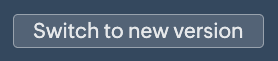
- Click Proceed in the pop-up.
- In the Topic Management tab, click Migrate now.
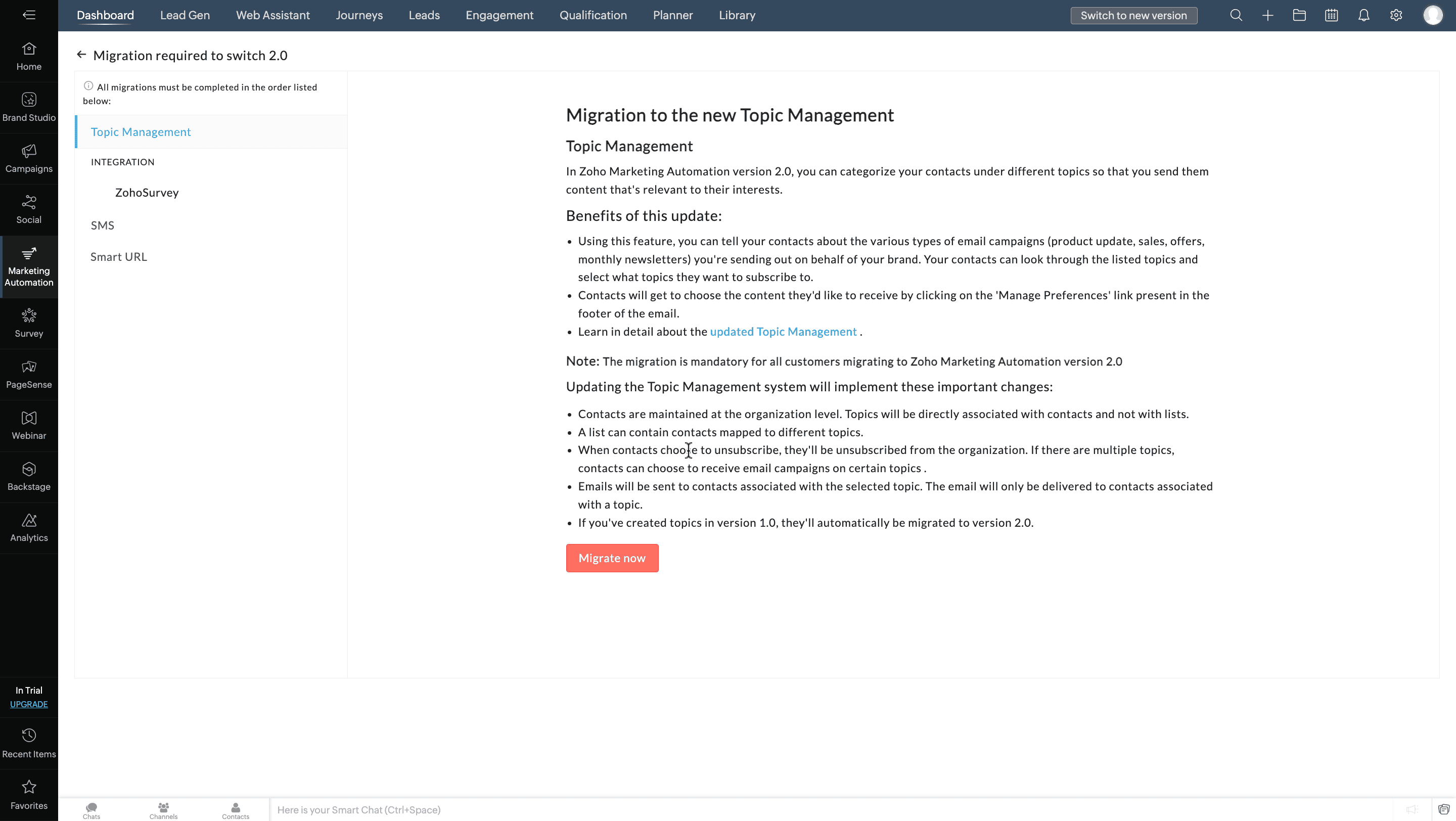
- Select an integration from the Integration tab and click Migrate and Proceed.
Do the same if more integrations are listed in the Integration tab. - In the SMS tab, select your preference.
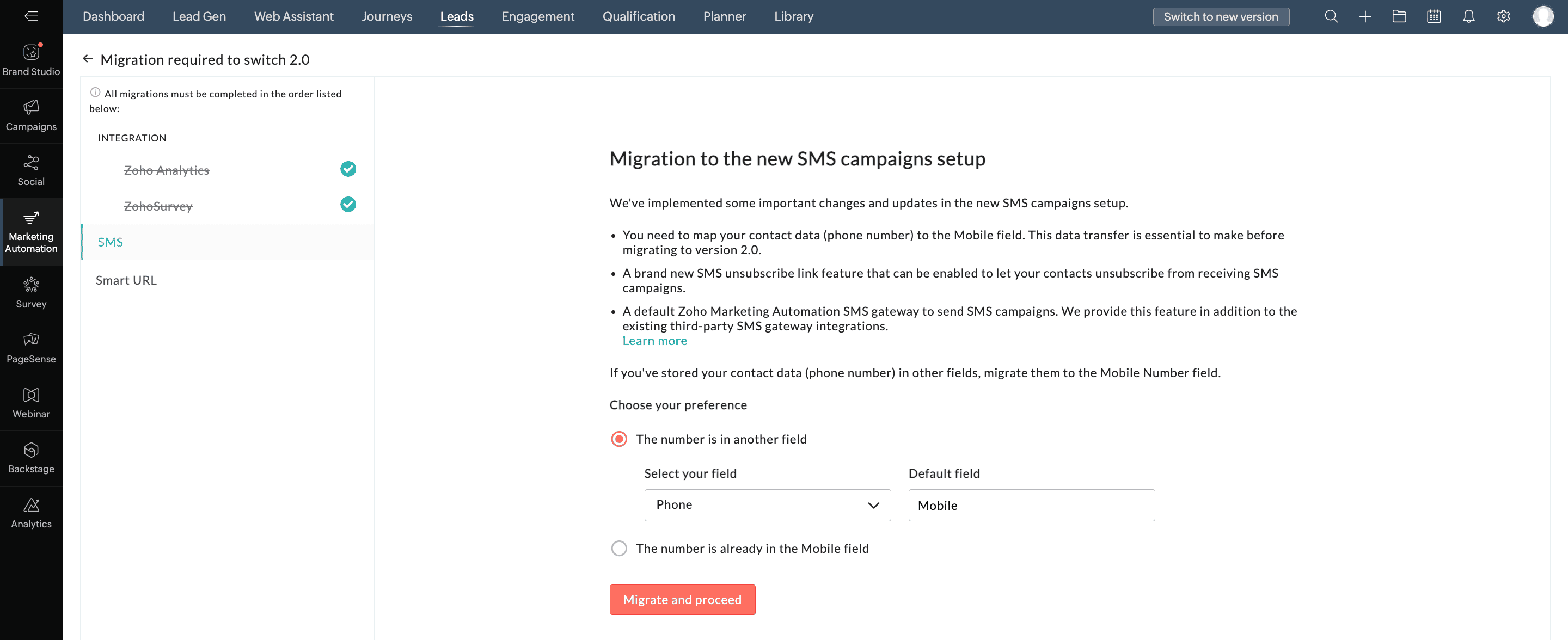
- Click Migrate and Proceed.
- In the Smart URL tab, select the appropriate domain from the drop down list.
- Click Migrate and Proceed.
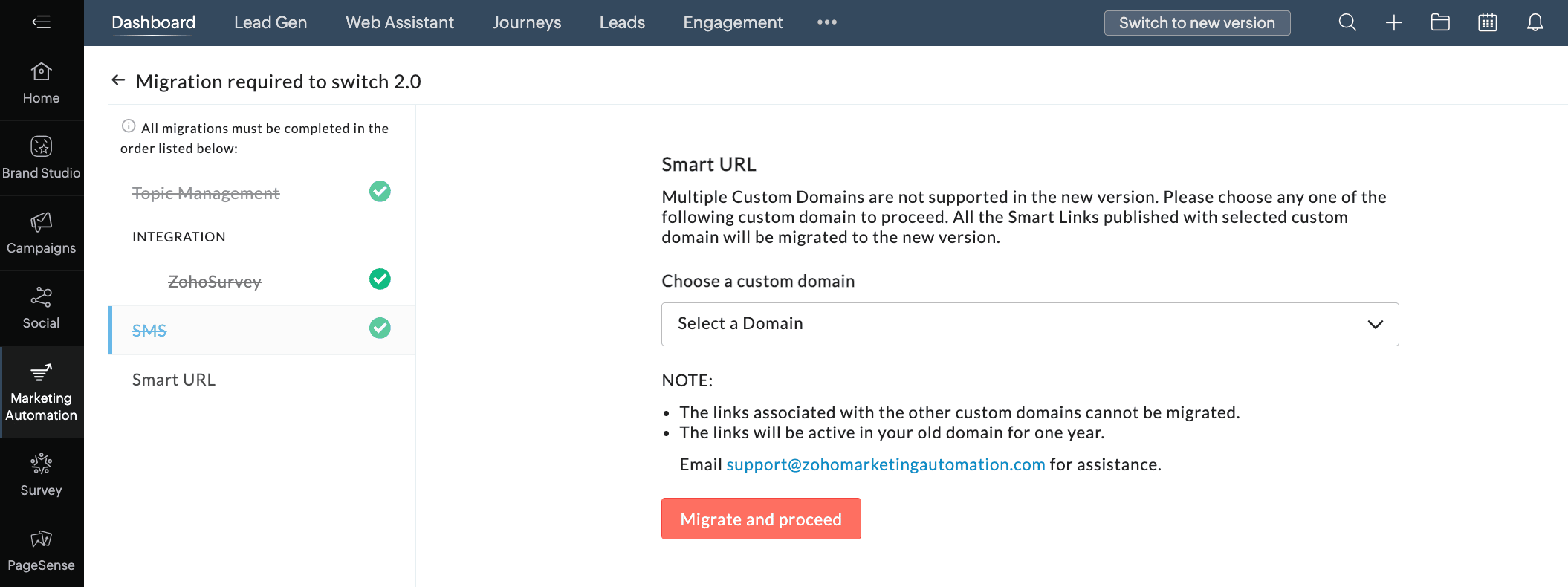
- Click Switch Now in the pop-up.
We hope you find this information useful. Please give it a try and feel free to share your valuable feedback with us.
Regards,
The Marketing Plus TeamTopic Participants
Arun Kumar V
John Legg
Abishek Mazumdar
Sticky Posts
Introducing Budget Board in Zoho Marketing Plus
Hey everyone, Marketing Plus enables marketers to collaborate more effectively and manage their marketing efforts, from campaign planning to execution to performance measurement—all on one platform. One of the most challenging yet critical tasks for marketingPlan, visualize, and execute your marketing projects with a unified marketing calendar
Hey everyone, We're excited to introduce the unified marketing calendar in Marketing Plus, which we're confident will make it easier for you to plan and manage your various marketing activities. Here's the gist of what it is and how you can use it. What'sThe deprecation of Facebook Groups in Social for Zoho Marketing Plus
Hey everyone, With the introduction of v19.0, Facebook recently announced the deprecation of the Facebook Groups API. For this reason, Zoho Social in Zoho Marketing Plus will no longer support publishing posts in your Facebook Groups starting on AprilRefer Zoho Marketing Plus to your friends and earn rewards!
Hey everyone, We would like to thank you from the bottom of our heart for subscribing to Zoho Marketing Plus. Now you have the opportunity to refer Zoho Marketing Plus to your friends or family members who are looking for a suitable solution to empowerSocial in Marketing Plus now supports TikTok, Instagram Stories and Reels, and YouTube Shorts
Hey everyone, We are excited to inform you that Social now allows you to publish on TikTok! We've also updated it to let you create Instagram Stories and Reels, as well as YouTube Shorts. Here's a brief about the updates. Publishing on TikTok Connect
Recent Topics
Module Customisation - Lookup function not available
Good evening, Within my business, I can have multiple customers, who have multiple mobile assets. When I set these assets up, I enter information such as vehicle registration, Vehicle identification number (VIN), Unit number, YOM, in addition to others.Emails sent through Bigin are not posting in IMAP Sent folder
I have set up my email to work from within Bigin using IMAP. I am using IMAP so I can sync my email across multiple devices - phone / laptop / desktop / iPad / etc. I want all my emails to populate my email client (outlook & iphone email) whether orTurning the page for Zoho SalesIQ: 2025 to 2026
As we wrap up 2025, we would like to take a moment to reflect on what we set out to achieve this year, what we’ve delivered, and where we’re headed next. What we focused on in 2025 This year was all about strengthening the core of engagement and AI, makingStage-probability mapping feature in custom module
Hi, I'm building a custom module for manage projects. I would like to implement the stage-probability feature that Potentials has. Is this possible?Temporary Outage in Zoho Cliq Affecting US Users – July 23, 2025
We experienced a service disruption in Zoho Cliq that impacted core functionality for users in the US region. The issue occurred between Jul 23, 2025, 06:54:00 PM IST and 07:13:13 PM IST, lasting approximately 19 minutes. To restore service stability,Why Sharing Rules do Not support relative date comparison???
I am creating a Sharing Rule and simply want to share where "Last Day of Coverage" (Date field) is Greater than TODAY (Starting Tomorrow). However, sharing rules don't have the option to compare a date field to a relative date (like today), only to StaticZoho Cliq not working on airplanes
Hi, My team and I have been having this constant issue of cliq not working when connected to an airplane's wifi. Is there a reason for this? We have tried on different Airlines and it doesn't work on any of them. We need assistance here since we are constantlyProblem with Workdrive folders
I'm having a problem a problem accessing files in a Zoho work drive folder when using the Zoho writer app. The problem folder appears grayed out in the Zoho work drive window in both the online and writer application. However I can open the folder inSend Supervisor Rule Emails Within Ticket Context in Zoho Desk
Dear Zoho Desk Team, I hope this message finds you well. Currently, emails sent via Supervisor Rules in Zoho Desk are sent outside of the ticket context. As a result, if a client replies to such emails, their response creates a new ticket instead of appendingMulti-currency and Products
One of the main reasons I have gone down the Zoho route is because I need multi-currency support. However, I find that products can only be priced in the home currency, We sell to the US and UK. However, we maintain different price lists for each.Create an Eye-Catching Announcement Widget for Your Help Center
Hello Everyone! In this week’s edition, let’s explore how to keep your customers updated with exciting news in the Help Center. See how ZylkerMobile wowed their customers by bringing updates right to their portal. ZylkerMobile, the renowned brand forSend Whatsapp with API including custom placeholders
Is is possible to initiate a session on whatsapp IM channel with a template that includes params (placeholders) that are passed on the API call? This is very usefull to send a Utility message for a transactional notification including an order numberCustomer Management: #6 Common Mistakes in Customer Handling
Managing customers doesn't usually fall apart overnight. More often, slight gaps in the process slowly become bigger problems. Incidents like missed follow-ups, billing confusion, and unhappy customers will lead to revenue loss. Many businesses don'tZoho Desk iOS app update: UI enhancement of picklist and multi picklist fields
Hello everyone! We have enhanced the UI of the picklist and multiselect picklist fields on the Zoho Desk iOS app to provide a more refined, efficient, and user-friendly experience. We have now supported an option to Search within the picklist and multiselectZoho Desk iOS app update: Revamped scribbles with Apple pencil kit
Hello everyone! We’re excited to introduce a revamped Scribble experience, rebuilt from the ground up using Apple PencilKit for smooth strokes, proper scaling, and seamless image uploads. Please update the app to the latest version directly from the AppZoho Desk Android app update: Norwegian language support
Hello everyone! In the most recent Android version of the Zoho Desk app update, we have brought in support to access the app in Norwegian language. We have introduced the Norwegian language on the IM module of the Zoho Desk app as well. Please updateIs it possible to roll up all Contact emails to the Account view?
Is there a way to track all emails associated with an Account in one single view? Currently, email history is visible when opening an individual Contact record. However, since multiple Contacts are often associated with a single Account, it would be beneficialFunction #53: Transaction Level Profitability for Invoices
Hello everyone, and welcome back to our series! We have previously provided custom functions for calculating the profitability of a quote and a sales order. There may be instances where the invoice may differ from its corresponding quote or sales order.Payment Vouchers
Is there any Payment Vouchers in Zoho? How can we create payment for non-trade vendors, i.e. professional fees, rent, and payment to commissioner income tax?API in E-Invoice/GST portal
Hi, Do I have to change the api in gst/e-invoice portal as I use zoho e books for my e-invoicing. If yes, please confirm the process.When I click on PDF/PRINT it makes the invoice half size
When I click PDF / Print for my invoice in Zoho Books, the generated PDF appears at half size — everything is scaled down, including the logo, text, and layout. The content does not fill the page as it should. Could someone advise what causes Zoho BooksSearch by contain letter in a column
Hello, everyone I need a filter function that searches by letter in a cell, and it should be a macro. To clarify further, if I have a column with several names and I chose a search cell and what I want is search by a single letter, for example, "a" thenArchiving Contacts
How do I archive a list of contacts, or individual contacts?Enrich your contact and company details automatically using the Data Enrichment topping
Greetings, I hope you're all doing well. We're happy to announce the latest topping we've added to Bigin: The Data Enrichment topping, powered by WebAmigo. This topping helps you automatically enhance your contact and company records in Bigin. By leveragingEasier onboarding for new users with stage descriptions
Greetings, I hope all of you are doing well. We're happy to announce a recent enhancement we've made to Bigin. You can now add descriptions to the stages in your pipeline. Previously, when creating a pipeline, you could only add stages. With this update,Zoho Books Invoices Templates
It would be really helpful to have more advanced features to customise the invoice templates in Zoho Books. Especially I´m thinking of the spacing of the different parts of the invoice (Address line etc.). If you have a sender and receiver address inCan add a colum to the left of the item in Zoho Books?
I would need to add a column to the left of the item column in Books. When i create custom fields, i can only display them to the right of the item.Verifying Zoho Mail Functionality After Switching DNS from Cloudflare to Hosting Provider
I initially configured my domain's (https://roblaxmod.com/) email with Zoho Mail while using Cloudflare to manage my DNS records (MX, SPF, etc.). All services were working correctly. Recently, I have removed my site from Cloudflare and switched my domain'sAI Bot and Advanced Automation for WhatsApp
Most small businesses "live" on WhatsApp, and while Bigin’s current integration is helpful, users need more automation to keep up with volume. We are requesting features based on our customer Feedbacks AI Bot: For auto-replying to FAQs. Keyword Triggers:Improved Contact Sync flow in Google Integration with Zoho CRM
Hello Everyone, Your contact sync in Google integration just got revamped! We have redesigned the sync process to give users more control over what data flows into Google and ensure that this data flows effortlessly between Zoho CRM and Google. With this2025 Ask the Experts sessions wrap-up : Key highlights from the experts
Here is a rewind journey of our Ask the Experts (ATE) Sessions, where we brought you expert insights and practical best practices together in one place. This recap highlights the key takeaways, learnings, and best practices from all these sessions soNew Enhancements to Zoho CRM and Zoho Creator Integration
Hello Everyone, We’ve rolled out enhancements to the Zoho Creator and Zoho CRM integration to align with recent updates made to the Zoho Creator platform. With enhancements to both the UI and functionality, This update also tightens access control byHow to disable the edit option in subform
How to disable the edit option in subformPower up your Kiosk Studio with Real-Time Data Capture, Client Scripts & More!
Hello Everyone, We’re thrilled to announce a powerful set of enhancements to Kiosk Studio in Zoho CRM. These new updates give you more flexibility, faster record handling, and real-time data capture, making your Kiosk flows smarter and more efficientAdding non-Indian billing address for my Zoho subscription
Hey Need help with adding a non-Indian billing address for my Zoho subscription, trying to edit the address to my Singapore registered company. Won't let me change the country. Would appreciate the help. Regards, RishabhIs it possible to enforce a single default task for all users in a Zoho Projects ?
In Zoho Projects, the Tasks module provides multiple views, including List, Gantt, and Kanban. Additionally, users can create and switch to their own custom views. During project review meetings, this flexibility creates confusion because different usersMove record from one custom module to another custom module
Is it possible to create a button or custom field that will transfer a record from one custom module to another? I already have the 'Leads' module used for the Sr. Sales department, once the deal is closed they convert it to the 'Accounts' module. I would like to create a 'Convert' button for a custom module ('Locations') for the department that finds locations for each account. Once the location is secured, I want to move the record to another custom module called 'Secured Locations'. It's basicallyConvert Lead Automation Trigger
Currently, there is only a convert lead action available in workflow rules and blueprints. Also, there is a Convert Lead button available but it doesn't trigger any automations. Once the lead is converted to a Contact/Account the dataset that can be fetchedNotes Not Saving
Hello, My notes are continuously not saving. I make sure to save them, I know the process to save them. It is not operator error. I go back into a Leads profile a while later and do not see the previous notes that I have made. I then have to go back and do unnecessary research that would have been in the notes in the first place. Not a good experience and it is frustrating. Slows me down and makes me do unnecessary work. Please resolve. As a quick heads up, deleting cookies is not a fixIntegration between "Zoho Sprints Stories" and "Zoho Projects Tasks/Subtasks"
We have two separate teams in our organization using Zoho for project management: The Development team uses Zoho Sprints and follows Agile/Scrum methodology. The Infrastructure team uses Zoho Projects for traditional task-based project management. InNext Page