Streamline Communication with WhatsApp Interactive Templates

We are excited to introduce the latest enhancement to Zoho Recruit’s Instant Messaging: WhatsApp Interactive Templates! This is designed to enhance your candidate engagement by making your communication more interactive and efficient. Here’s a breakdown of what you need to know about these templates and how they can benefit your recruitment process.
What are WhatsApp Interactive Templates?
WhatsApp Interactive Templates are pre-approved message formats that you can send to candidates via the WhatsApp Business API. These templates are interactive, allowing candidates to engage with your messages more effectively. Before using these templates, ensure you have applied for the WhatsApp Business API and activated your business phone number.
Types of WhatsApp Interactive Templates
Zoho Recruit offers two main types of interactive templates to suit different communication needs:

1. CallToAction (CTA) Templates
➤ Purpose: Encourage candidates to take specific actions, such as calling you or visiting a webpage.➤ Use Case: Perfect for guiding candidates through the recruitment process and encouraging them to participate actively.
2. Quick Reply Templates
➤ Purpose: Provide candidates with preset response options for quick and easy interaction.➤ Use Case: Ideal for gathering brief responses, confirming availability, or conducting simple surveys.
Pain Points and Solutions
Implementing WhatsApp Interactive Templates can address several common pain points in the recruitment process:
1. Delayed Responses from Candidates:
Pain Point: Waiting for candidates to respond to emails or calls can slow down the recruitment process.
Solution: Quick Reply Templates provide candidates with easy, preset options to respond promptly, speeding up communication.
2. Low Engagement Rates:
Pain Point: Candidates might not engage with lengthy or complex messages.
Solution: CTA Templates encourage specific actions, making it easier for candidates to follow through with instructions, improving engagement.
3. Inconsistent Communication:
Pain Point: Maintaining consistent communication with multiple candidates can be challenging.
Solution: Interactive templates ensure standardized messaging, providing a uniform experience for all candidates.
4. Manual Followups:
Pain Point: Manually following up with candidates is time-consuming and prone to oversight.
Solution: Automated interactive messages allow for efficient followups, ensuring no candidate is overlooked.
How to Create Interactive Templates
Creating WhatsApp Interactive Templates in Zoho Recruit is a simple process. Here’s how you can do it:
- Navigate to Setup:
- Go to Setup > Telephony > Instant Messaging > Approved Templates.
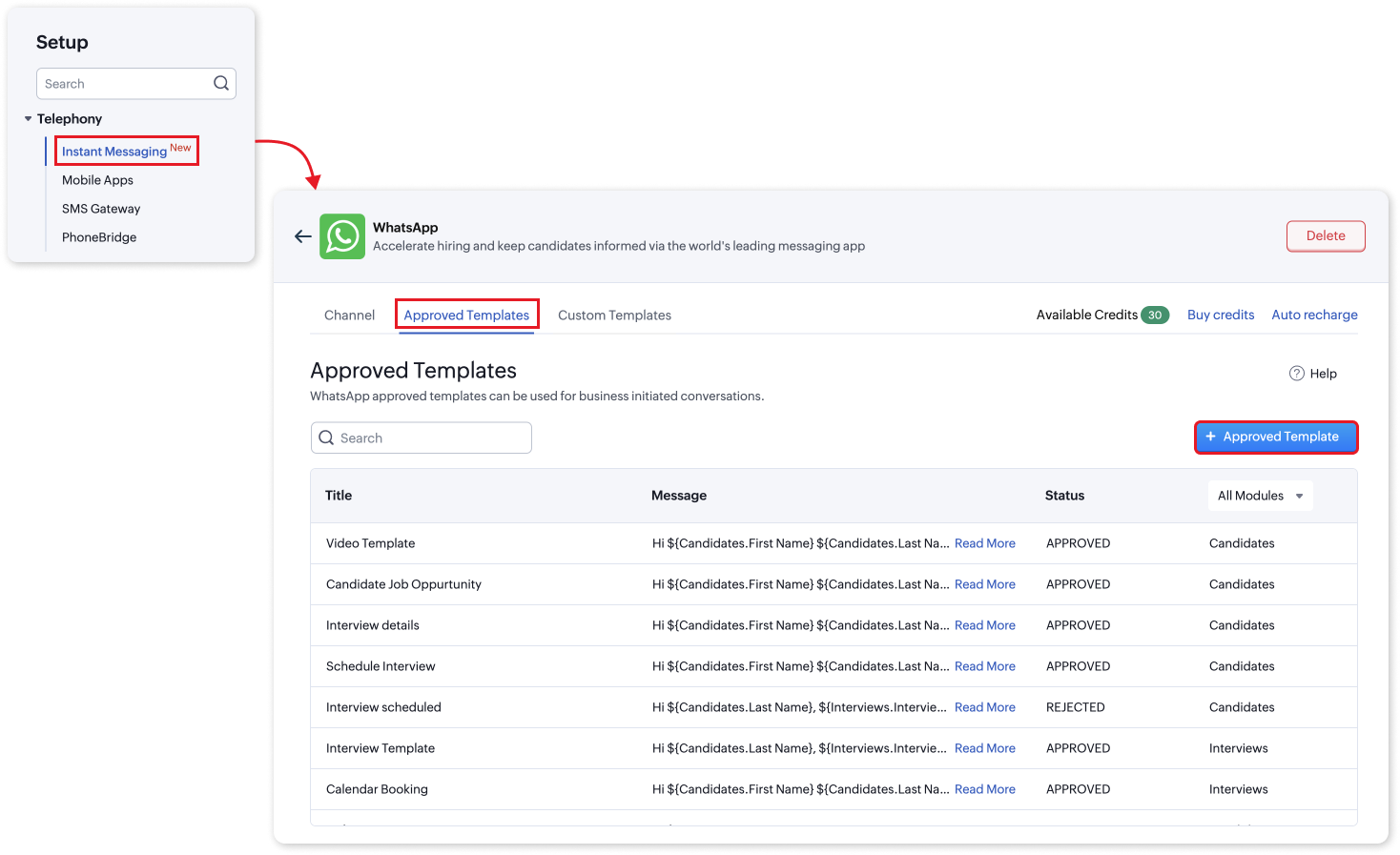
- Create a New Template:
- Click on +Approved Template to start creating a new template.
- Fill in the Details:
- Module: Select the appropriate module the template will be used for.
- Template Category: Choose between 'Utility' for job updates and hiring alerts or 'Marketing' for promotional offers and product announcements.
- Language: Specify the language of the template.
- Title (Mandatory): Provide a descriptive name for the template.
- Header (Mandatory): Choose between 'Text' or 'Media' for the header format. Customize it with relevant details like job titles or campaign information.
- Message Body (Mandatory): Craft the main message body, ensuring it aligns with your organization’s tone and branding guidelines. Use the " " symbol to insert merge fields if needed.
- Add Interactive Elements: Include CTA buttons or Quick Reply options to enhance interactivity.
- Response Options: Provide clear and concise response options for candidates.
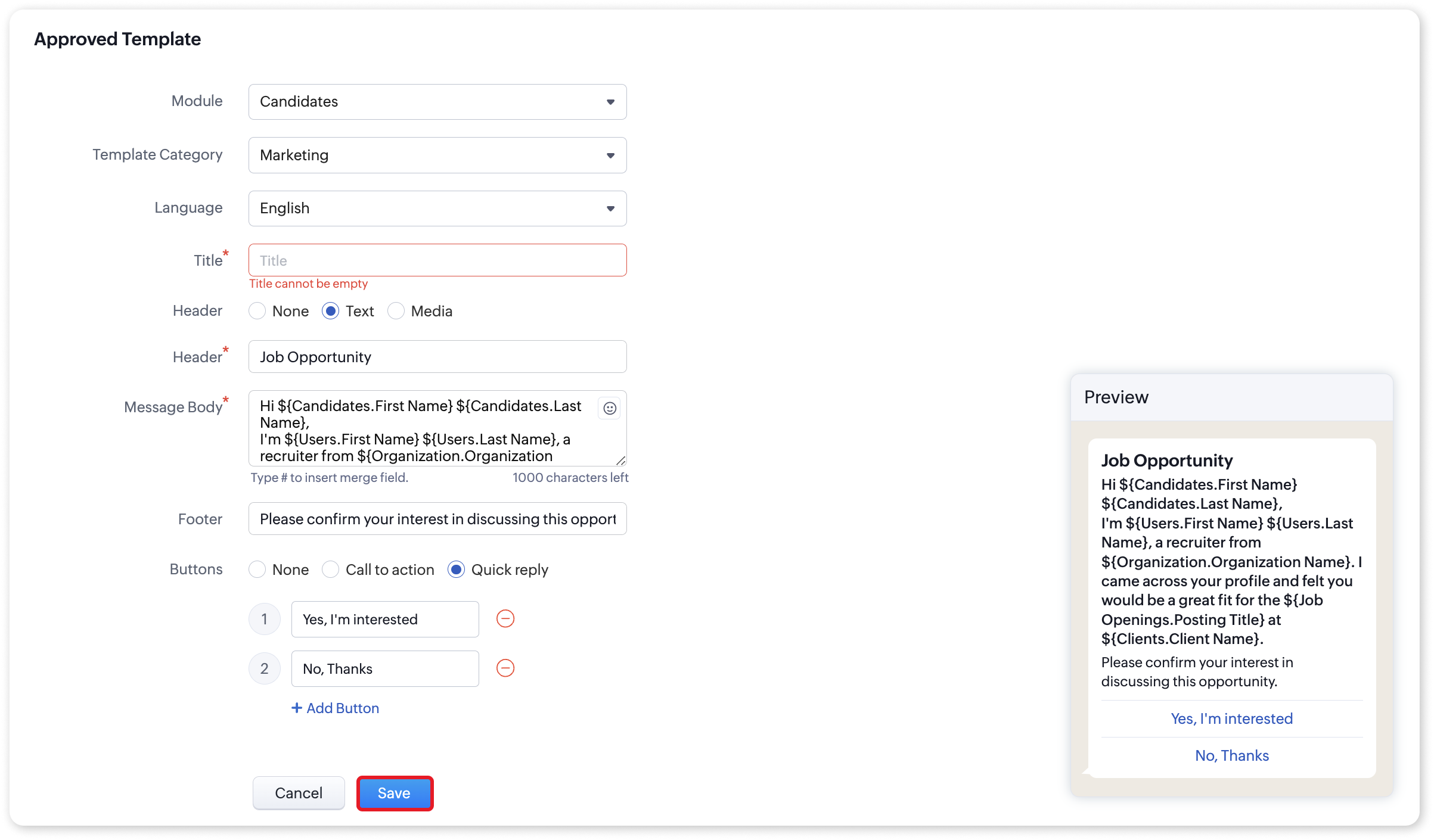
- Save the Template:
- Click Save to finalize your template.
Using Interactive Templates
Once your templates are ready, sending them to candidates is straightforward:
- Select a Candidate:
- Go to the Candidates module and choose the candidate you want to send an interactive message to.
- Choose a Template:
- Click on the WhatsApp icon to access the Messages module.
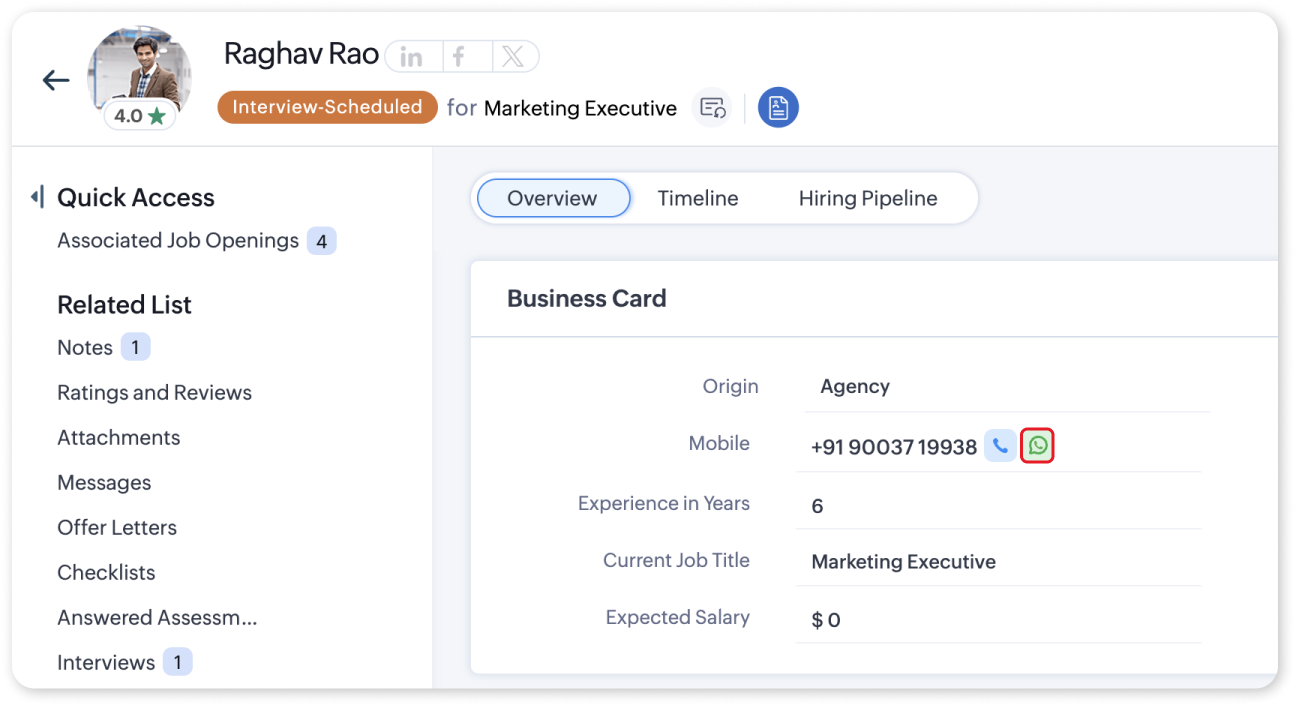
- Select Choose Template and pick the desired interactive template from the list.
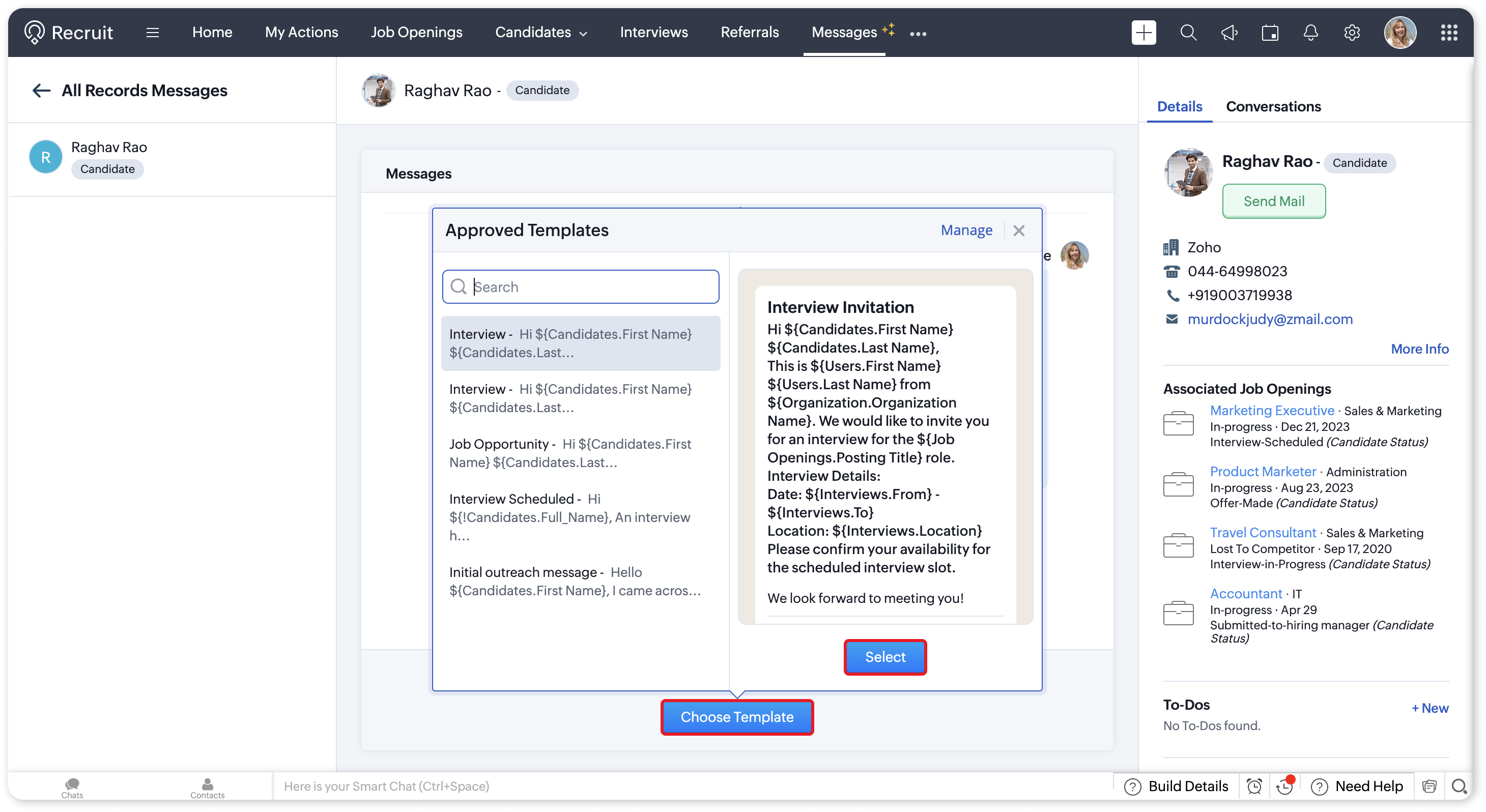
- Send the Message:
- Click Send to deliver the interactive template to the selected candidate via WhatsApp.
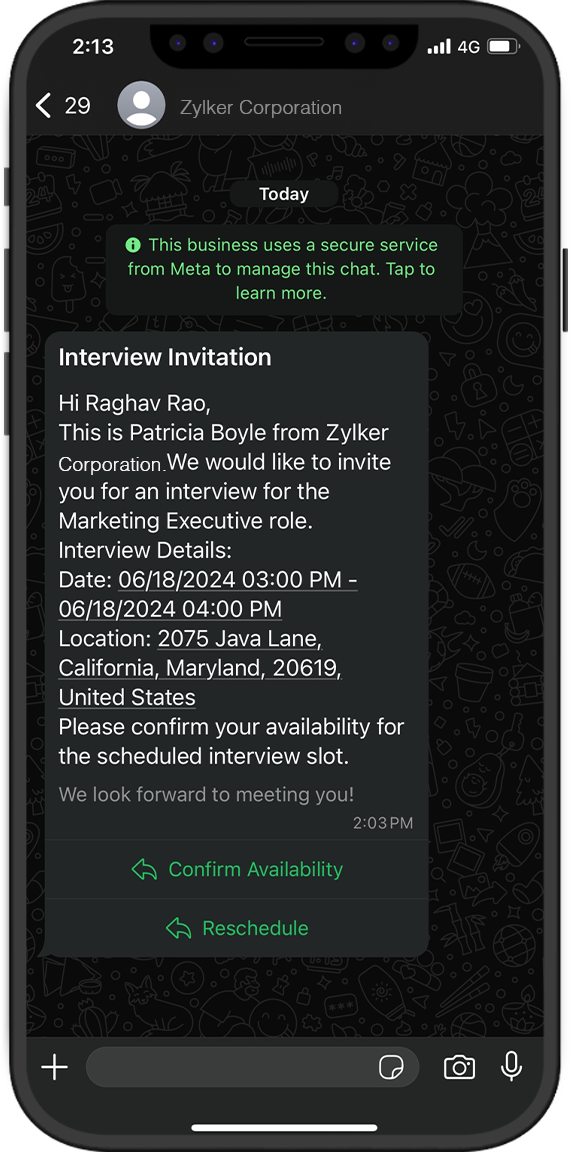
By following these steps, you can efficiently send interactive message templates with CTA or Quick Reply options, making your communication with candidates more engaging and responsive.
The WhatsApp Interactive Templates in Zoho Recruit are designed to make your candidate communication more dynamic and efficient. Whether you need candidates to take specific actions or provide quick responses, these templates will enhance your recruitment process.
For more information on WhatsApp Interactive Templates, please refer to our help documentation.
Questions? Suggestions? Feel free to leave a comment below or reach out to our support team at support@zohorecruit.com.
Questions? Suggestions? Feel free to leave a comment below or reach out to our support team at support@zohorecruit.com.
Best Regards,
Team Zoho Recruit
Topic Participants
Akshaya P
SANDEEP SINGLA
Sticky Posts
Restriction on 'From' addresses with a public domain
Dear Zoho Recruit Community, We hope this message finds you well. This post is to inform you about some important updates regarding email restrictions within Zoho Recruit. Effective post 20th November 2024, we will be implementing changes to the use ofZoho Recruit User Group Meet-up — India 2024
Hello Zoho Recruit users from India, We’re pleased and excited to announce our 2024 edition of Zoho user group meet-up in India in five cities! In this meet-up, our team of experts will help you understand the intricate nuances to use Zoho Recruit better,