Tip #11: Building spreadsheet dashboards 101
If skimming is the new reading, then dashboards are the new data set. People want to zero in on small slices of information, rather than pouring over a vast set of data. Provide key insights using a carefully crafted dashboard for your spreadsheet.
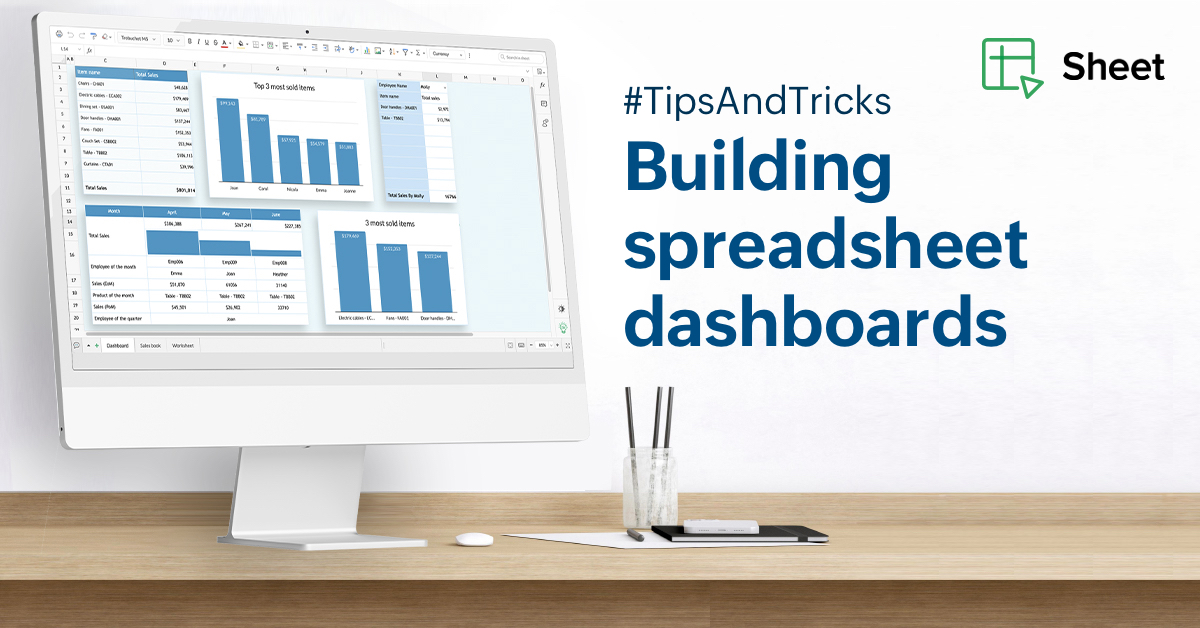
Here are a few questions you can ask to get started:
What questions do you have about the data?
A dashboard is built mainly to serve one purpose: to make it easy for people to find the information they need. Let's say you have the Q2 sales records. These records contain the dates of transactions, sale values, items sold, and sales rep details.
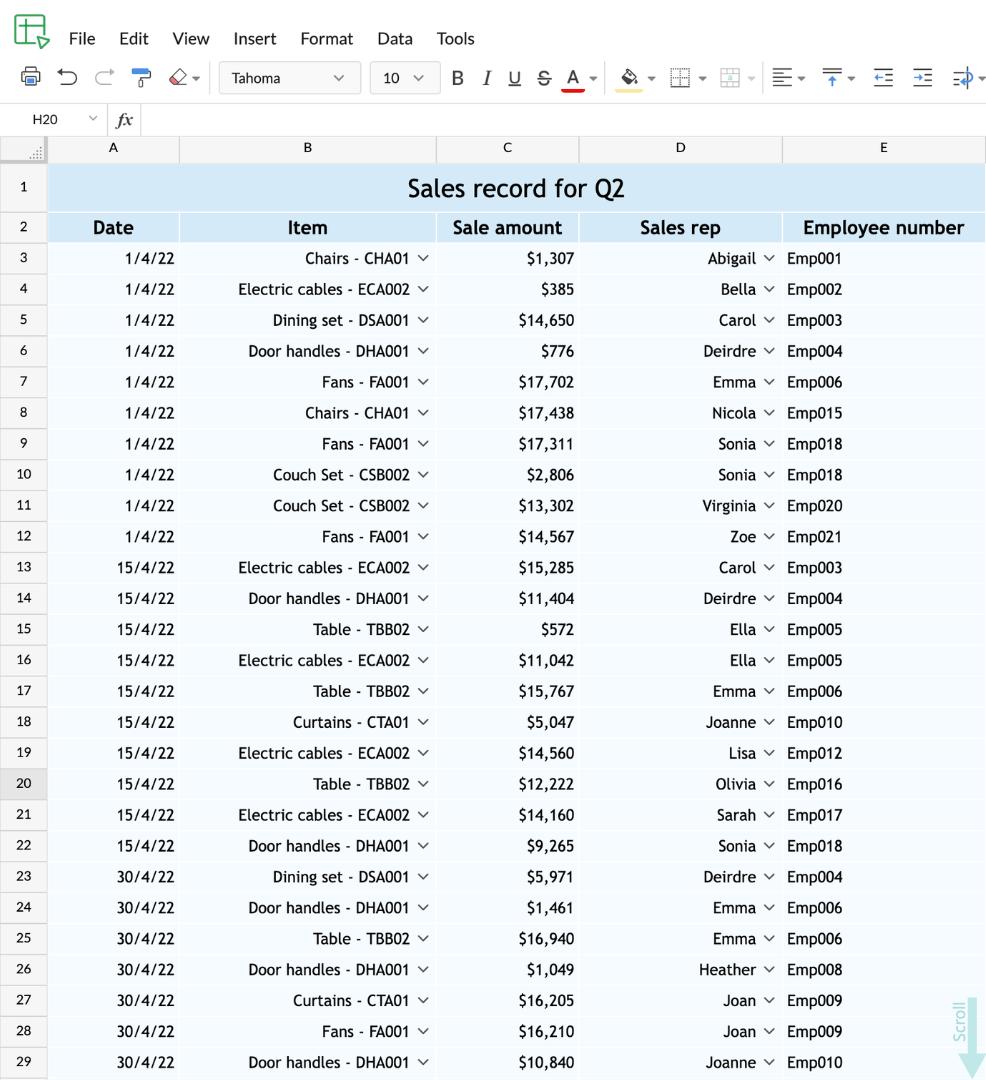
Here are some key questions you might have about the data:
- Which rep has sold the most?
- Which items have been sold the most?
- Which month did we sell the most?
- Which items did each of these reps sell the most?
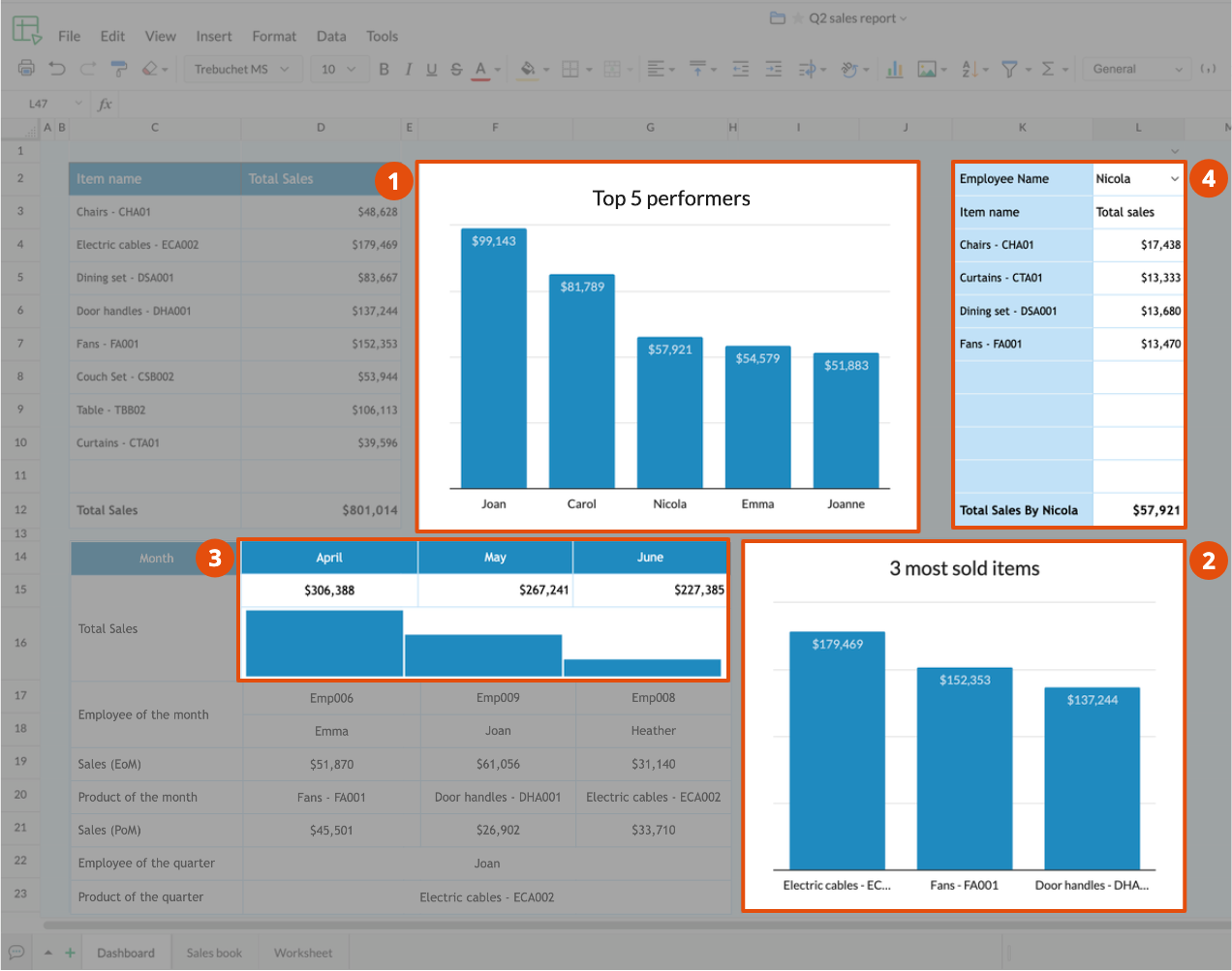
Keep your list of questions concise, and aim to create a dashboard that answers them effectively.
Is the dashboard interactive?
Make your dashboards exhaustive, yet concise, by making them interactive. Why? Because when an entire team views a spreadsheet, not everybody will be looking for the same insights from the data set. When you have too much information displayed on a dashboard, users will need to scroll up and down. Dashboards work best when users can view the entire dashboard without having to scroll at optimal zoom and view.
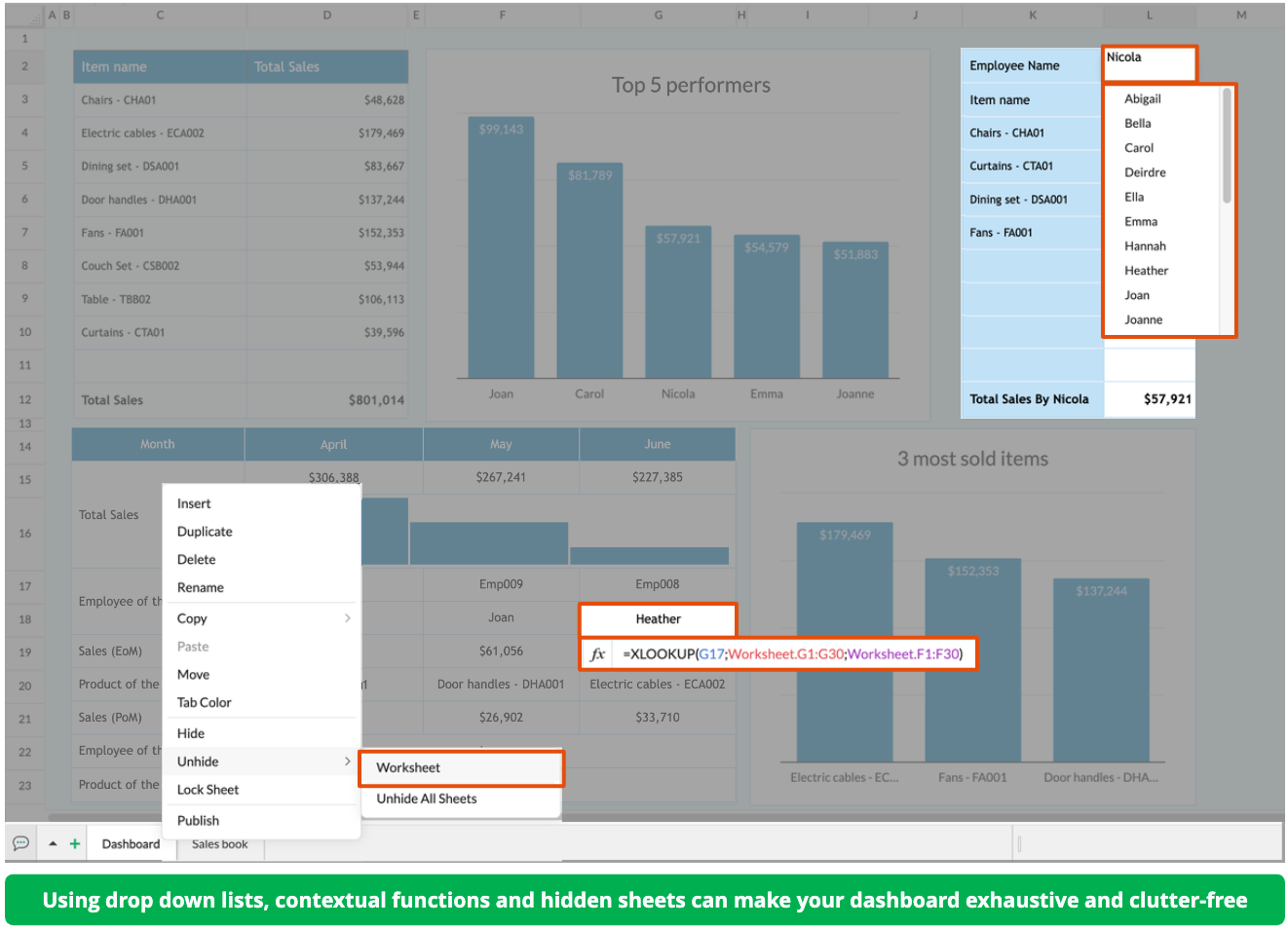
You can use a combination of checkboxes, picklists, If functions, filters, and Lookup functions to make your dashboards interactive. You can even maintain slices of the original data set in a hidden sheet to make it easy to retrieve them for your dashboard.
Are there visual representations of your data?
Make sure your dashboard is visually engaging. Add contextual charts, place sparklines next to your data, and color code your dashboards based on various conditions. Use the format painter to maintain a consistent design across your dashboard. Combined with interactivity, this makes your information stand out and ensures your dashboards are self-explanatory. Choosing the right chart type, properly formatting cells, and carefully arranging your data aren't simply aesthetic choices—they make your dashboard easier to understand.
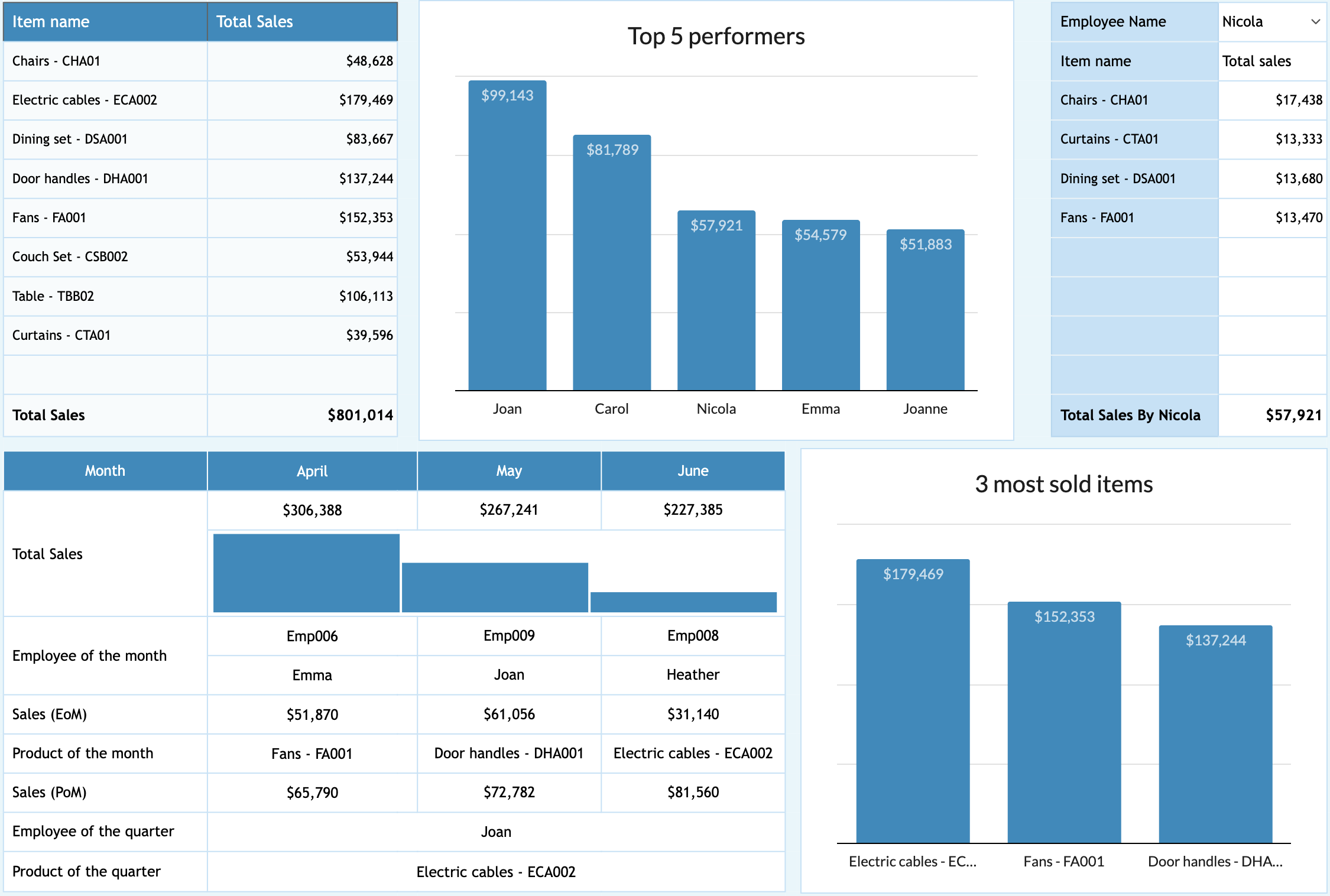
Spreadsheets can be versatile. Zoho Sheet is feature rich, and can greatly enhance your spreadsheet and dashboard-creation experience. We hope you enjoy creating your interactive dashboards, and hope you'll share your favorite tips with us in the comments. Get hands on experience on the example spreadsheet dashboard used above.
Related links:
Creating interactive spreadsheets - https://zurl.co/HKP4
Format painting - https://zurl.co/Iqsc
Data validation - https://zurl.co/aC55
Charts and visualization - https://zurl.co/vc9G
Topic Participants
Selva Sundaram M
Sticky Posts
Tip #20 - Three things you probably didn't know you can do with picklists
Hello Zoho Sheet users! We’re back with another quick tip to help you make your spreadsheets smarter. Picklists are a great tool to maintain consistency in your spreadsheet. Manually entering data is time-consuming and often leaves typos and irregularTip #18: 6 Trendlines and when to use them in your spreadsheet data?
Charts are a great tool for visualizing and interpreting large chunks of data in spreadsheets. Zoho Sheet offers you 35+ chart options, along with AI-powered chart recommendations based on the data set you select. There are various chart elements thatTip #16: Ask Zia your data-related questions and get powerful insights
Zoho Sheet provides a variety of tools and functionalities to help you analyze your data from end to end. But what if you could analyze all your data sets with a single AI-powered tool? Meet Zia, our smart virtual assistant who will answer all your data-relatedTip #17: Easily share spreadsheets with non-Zoho account users
With efficient, collaboration-friendly options, Zoho Sheet is a popular choice among users. Sheet's external share links help you collaborate more effectively by sharing your spreadsheets with anyone outside your organization, including users who do notTip #7: Four things you didn't know you can do with Conditional Formatting
Conditional formatting helps you highlight and visualize data in your spreadsheet based on provided rules. Zoho Sheet offers three types of conditional formatting: Classic, Color Scales, and Icon Sets. If you're already familiar with how Conditional Formatting works, here are some bonus tips for Classic formats: Customize rules with formulas Zoho Sheet allows you to create personalized rules based on formulas. For example, in a task list you can use customized formulas to highlight tasks which are
Recent Topics
Rich Text For Notes in Zoho CRM
Hello everyone, As you know, notes are essential for recording information and ensuring smooth communication across your records. With our latest update, you can now use Rich Text formatting to organize and structure your notes more efficiently. By usingWhat's New - August 2025 | Zoho Backstage
Every month, Zoho Backstage grows with you. These updates aren't just features and fixes, they're about making your workday smoother, your events more impactful, and your attendees happier. We’ve listened, learned, and shaped this release to keep thingsNimble enhancements to WhatsApp for Business integration in Zoho CRM: Enjoy context and clarity in business messaging
Dear Customers, We hope you're well! WhatsApp for business is a renowned business messaging platform that takes your business closer to your customers; it gives your business the power of personalized outreach. Using the WhatsApp for Business integrationIntroducing notifications in the vendor portal
Imagine this: You're a recruiter working with multiple vendors on a high-volume hiring project. You’ve just updated a job description after a last-minute change from the hiring manager. One of your vendors, however, is still working off the older versionCalls to accounts rather than leads or contacts?
So..... We have a dilemma and I'm hoping someone has encountered this before and figured out a fix. We have just migrated to Zoho. It's great.....expect for how "Calls" are handled.... We are B2B. We do not use the leads module. A "Lead/Prospect" forprevent selling expired items
Hello. I need to make a constraint on expired batch items not to be sold. Is it possible in Zoho Inventory? if so, then how? Thanks for further help.ZOHO BOOKS - EXCESSIVELY SLOW TODAY
Dear Zoho Books This is not the first time but it seems to be 3 times per week now that the system is extremely slow. I work on Zoho Books 95% of my day so this is very frustrating. Zoho you need to do something about this. I have had my IT guy checkProduct details removed during update from other system
We maintain our product details in an other system. These details are synchronized with Zoho at the end of each day, through an API. This has worked perfectly sofar. But last Monday, all product codes and some other product data have been wiped duringClient Customer
I purchased a customer user license, but we cannot see the project I added in the customer account. I would like to ask for support on what we should do.a question about the COQL API v8
When I specify eight or more values in a WHERE IN clause and execute it, an error occurs. Is there a limit to the number of values that can be specified in a WHERE IN clause? ↓Error select * FROM Vendors WHERE (id in (1, 2, 3, 4, 5, 6, 7, 8, 9)) ↓SuccessAdd Ability to Use Zoho Finance Tags
For Zoho Finance (Books and Inventory), the current actions do not allow us to affect the tags associated with the entities in question (customers, vendors, items, etc.). Please consider adding this functionality into the actions.Embeded Signing doesn't work on Safari Browser
We have implemented Zoho Sign in our website by using embeded signing, It works perfectly on Chrome. But it fails on Safari, We get stuck on Zoho Sign Page during redirection from Zoho Sign to our website after signing the document, Please let us knowDataprep Webhook Limits and Cannot update column with Dataprep
I have two problems : 1 - I am using Airflow to trigger my pipeline, and when I tested it, it worked fine a couple of times. However, after that, I received an error: {"code":429,"message":"Request rate limited"}. I didn’t send too many requests — maybePower of Automation :: Automatic removal of project users once the project status is changed.
A custom function is a software code that can be used to automate a process and this allows you to automate a notification, call a webhook, or perform logic immediately after a workflow rule is triggered. This feature helps to automate complex tasks andNew in Zoho Forms: Google reCAPTCHA v3 for smarter spam protection
Hello form builders, Spam submissions are one of the biggest challenges when you share your forms online. They not only clutter your data but can also waste valuable time. To help you combat this without making life harder for genuine respondents, we’reProject Management Bulletin: August, 2025
We’ve touched a grand 19 years since we started pioneering project management solutions with Zoho Projects. What started as a simple one-page interface is now a suite of products with Zoho BugTracker, Zoho Sprints, and our new debut Zoho Projects Plus,Zoho Sign and Zoho Workdrive Integration
Hello, there. I want to know if it's possible to save a signed document from Zoho Sign in an specific folder for each signer in Zoho Workdrive. For example: If John Doe signs the document in Zoho Sign I want to save it automatically in a folder namedOffice 365 and CRM mail integration: permission required
Has anyone run into this weird problem? My email server is Office 365. When I try to configure Zoho CRM to use this server, a Microsoft popup window opens requesting user and password. After entering that, I get a message in the Microsoft window sayingEmpowered Custom Views: Cross-Module Criteria Now Supported in Zoho CRM
Hello everyone, We’re excited to introduce cross-module criteria support in custom views! Custom views provide personalized perspectives on your data and that you can save for future use. You can share these views with all users or specific individualsHow do you list multiple contacts for a lead?
My sales team wants to be able to add additional contacts for leads, how do we do that? Is there a different way we should be using the lead / contact functionality? Moderation update (9th September 2025): Our developers have built an extension to achieveModifying Three Dot Menu Options
Is there a way to modify the three dot menu options that display in a Report header? They currently display: Show As (List, Calendar, Timeline), Print, Import, Export. I'd like to remove the Show As and Print options, since they aren't applicable forElevate your CX delivery using CommandCenter 2.0: Simplified builder; seamless orchestration
Most businesses want to create memorable customer experiences—but they often find it hard to keep them smooth, especially as they grow. To achieve a state of flow across their processes, teams often stitch together a series of automations using WorkflowField Not Updating in FSM Script - Service and Parts module.
Dear Team, I am reaching out regarding a script I have implemented in Zoho FSM to automate the calculation of the End of Service date based on the End of Sale date in the Service and Parts module. Overview of the script: Fetches the End_of_Sale__C andZadarma + Zoho CRM Integration – Missed Calls Saved as Contacts Instead of Leads
Hello everyone, I’m looking for input from anyone with experience using the Zadarma + Zoho CRM integration. Currently, I’m seeing that missed calls are automatically being created as Contacts instead of Leads. From a CRM perspective, this doesn’t makeZoho Books | Product updates | September 2025
Hello users, We’ve rolled out new features and enhancements in Zoho Books. From PayNow payment method to applying journal credits to invoices and bills in other locations, explore the updates designed to enhance your bookkeeping experience. IntegrateHow to update Multiple Users field in Quote Module from Deal Module
Scenario : Deal Module having Multiple User Field (Presales Engineer) which having more than 1 User and through Deluge Script I need to get that Users Details and need to put into Multiple User Field (Presales Engineer) of Quote Module. Note: Both ModuleAuto-sync field of lookup value
This feature has been requested many times in the discussion Field of Lookup Announcement and this post aims to track it separately. At the moment the value of a 'field of lookup' is a snapshot but once the parent lookup field is updated the values diverge.Clone a Module??
I am giong to repurpose the Vendors module but would like to have a separate but very similar module for another group of contacts called Buyers. I have already repurposed Contacts to Sellers. Is it possible to clone (make a duplicate) module of VendorsAdvance PDF creation from CRM data
I'm trying to create a PDF export of data in the CRM. My problem is I want a pretty complicated format for the data. I'm trying to export multiple modules worth of data, with nested one-to-many relationships between the modules. Along with that, I wanthow to disable staff selection Zoho Booking integrated to SalesIQ?
currently there is only one Consultant in my Zoho Bookings like this I integrate Zoho Bookings into Zoho SalesIQ to create a chatbot. Unfortunately, even though I only have one consultant for a consultation, the user have to pick the consultant. It willHow to change the text in WhatsApp Zobot integrated to Zoho Booking?
I have integrated Zoho Bookings into Zoho SalesIQ, I want to change the text in WhatsApp when creating a booking in Zobot how to change those text?how to differentiate if whatsapp comes from certain landing page?
I create a Zobot in SalesIQ to create a Whatsapp bot to capture the lead. I have 2 landing pages, one is SEO optimized and the other want is optimized for leads comes from Google Ads. I want to know from which landing page this lead came through WhatsAppYouTube Live #1: AI-powered agreement management with Zia and Zoho Sign
Hi there! We're excited to announce Zoho Sign’s first YouTube live series, where you can catch the latest updates and interact with our Zoho Sign experts, pose questions, and discover lesser-known features. We're starting off by riding the AI wave inIntroducing Profile Summary: Faster Candidate Insights with Zia
We’re excited to launch Profile Summary, a powerful new feature in Zoho Recruit that transforms how you review candidate profiles. What used to take minutes of resume scanning can now be assessed in seconds—thanks to Zia. A Quick Example Say you’re hiringTime based workflow without edit/action
Hello I need help solving this problem if possible. We have Deals come into the CRM via Live Transfer which have the field properties: Stage = New Channel = Inbound Some of them don't get answered so we want these to automatically go into our OutboundUpdating Subform Record from other Form
Just wanted to ask how to properly approach this. I have 2 forms and would like to trigger an auto update on the subform once record submitted. block below only updates 1 row for each recordRow in input.AV_System { AssetRecord = Site_Asset_Services[SOR_Nowhen I email a invoice how can i see it was sent and also were i can go to see all emails sent
when I email a invoice how can i see it was sent and also were i can go to see all emails sent?Problem with Email an invoice with multiple attachments using API
I have an invoice with 3 attachments. When I send an email manually using the UI, everything works correctly. I receive an email with three attachments. The problem occurs when I try to initiate sending an email using the API. The email comes with onlyRequest for Light/Dark Mode
Would love the ability to switch between Light and Dark mode similar to Zoho CRM. https://help.zoho.com/portal/en/community/topic/introducing-dark-mode-light-mode-a-new-look-for-your-crmHelp - Zoho CRM notification on mobile (IOS/Android)
Hello Community! Can I get the IOS/Andoid CRM app to notify me of events, calls, etc. due as I can with MANY other apps? I am running the free Zoho I would like this to be native to the Zoho CRM app. I do not want to write a sep. mobile appNext Page