Tips & tricks #14 - Manage file versions easily
Hello everyone!
We're back with our weekly tips and tricks series to help you get the most out of WorkDrive, Zoho's content collaboration platform.
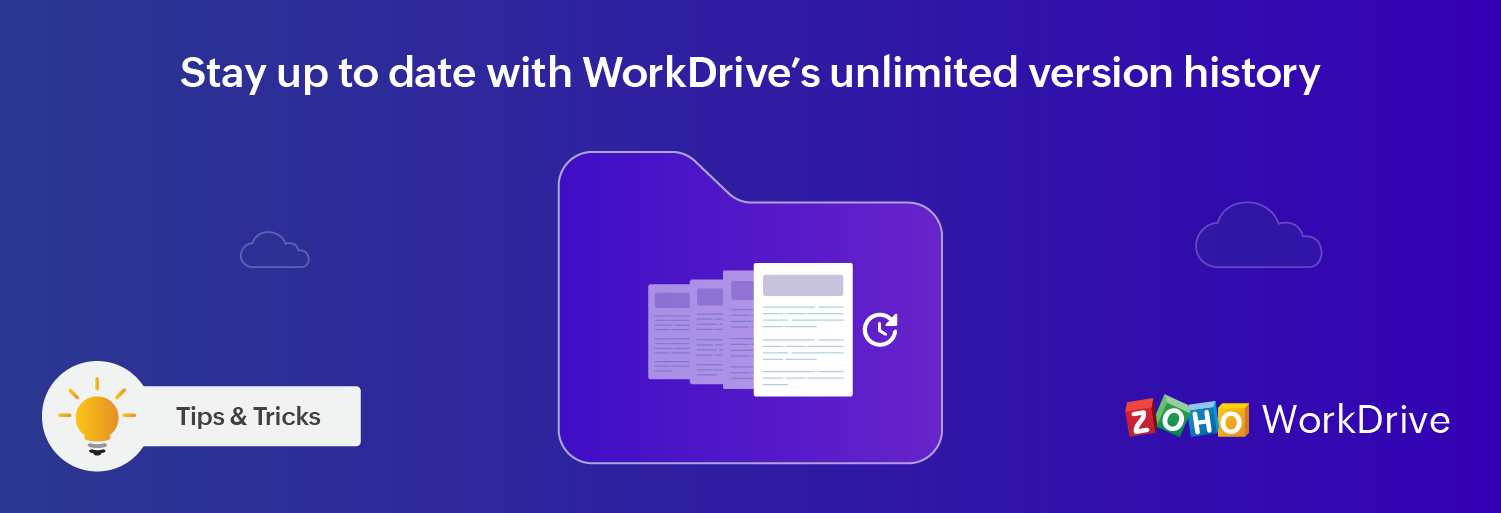
Have you ever been in a situation where you realized a previous version of your file was better, or had necessary information you accidentally deleted and can't get back?
Keeping track of file versions can be complicated, especially when multiple team members are collaborating on one file. It's also possible to lose edits if your connection is interrupted before syncing, or a collaborator could delete something that you want to restore.
WorkDrive helps you easily avoid these issues with unlimited file versions. Forget making multiple duplicate files every time you edit your document—WorkDrive keeps track of each revision to your file. You can view the list of document versions you and your collaborator created and switch back to any previous version without overwriting your current version.
WorkDrive updates the file version every time you:
- Edit the file online using Zoho Office Suite (Writer, Sheet, or Show)
- Edit the file using your Desktop Sync app
- Upload a new version of the file on the web app
Take a look at this example of a file's version history in WorkDrive:
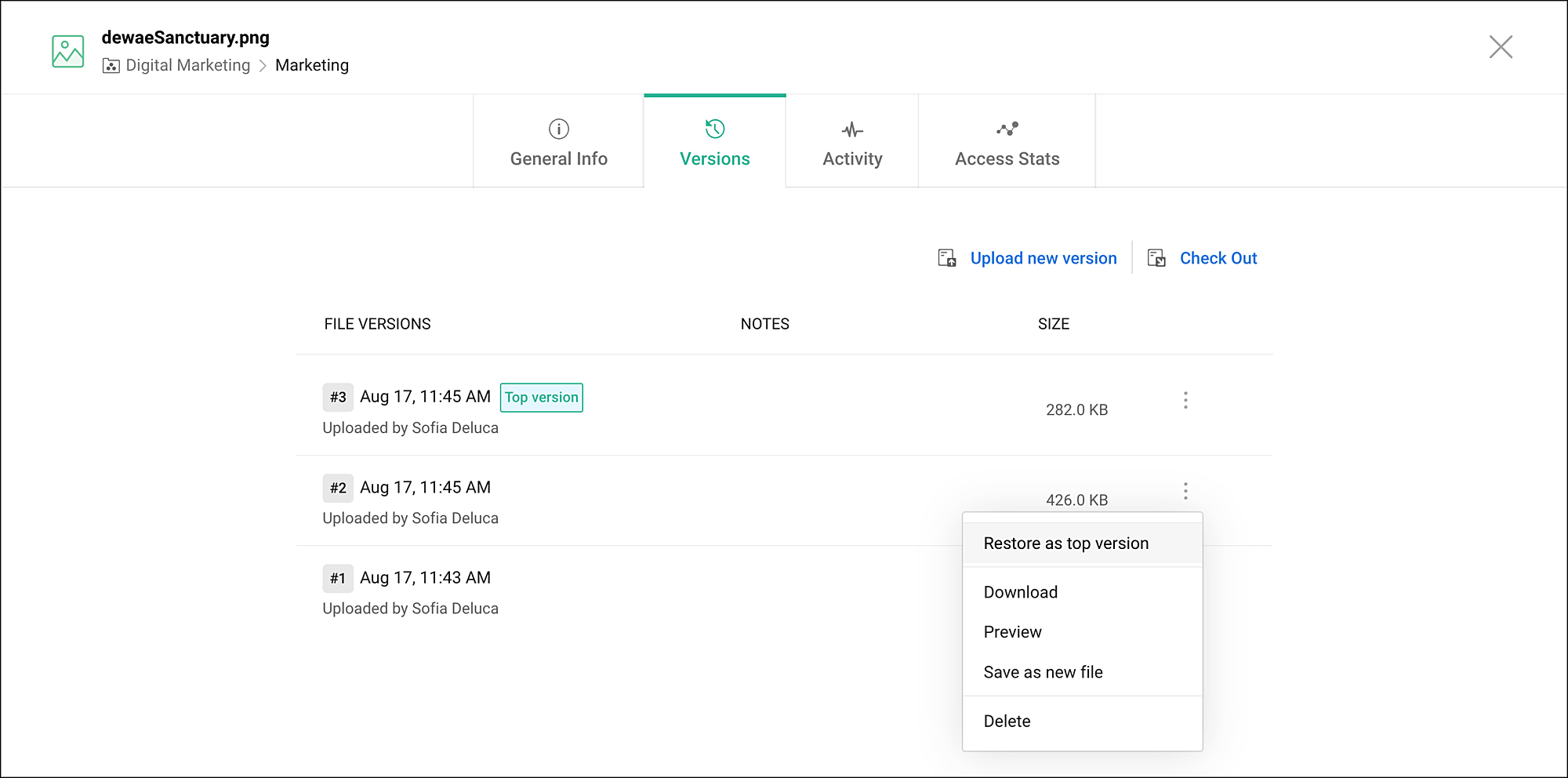
Instead of discarding older versions entirely, WorkDrive keeps a copy so you can revert to them at any time. You can upload a new version, delete old versions, restore an earlier version, or download a version to your computer.
You can also preview older versions instantly without opening or downloading them.
This comes handy when you want to:
- Locate and navigate to a specific part in a document or presentation
- Compare the current version of a file with an older version
- Identify the specific version in which a particular change was made
We hope you found this WorkDrive tip useful! If you have any questions or feedback to share, feel free to comment below or email us at support@zohoworkdrive.com
Stay tuned for more useful tips every week from Zoho WorkDrive!