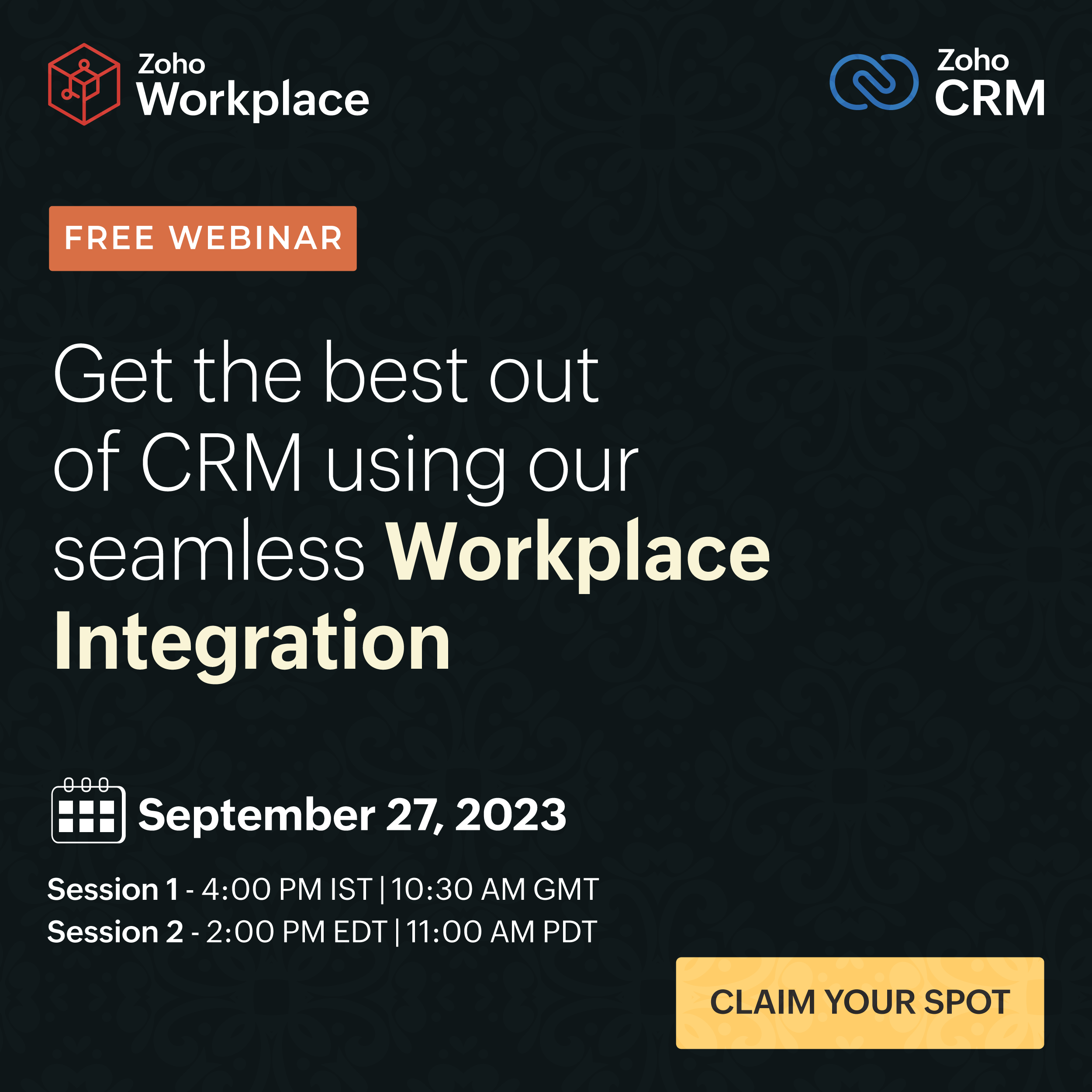Free Webinar! Get the best out of CRM using our seamless Zoho Workplace integration
Hello Community,
If you're using Zoho CRM and Zoho Workplace and trying to find a way to work with both the platforms seamlessly, then you shouldn't miss this opportunity.
Grab your spot! for the free webinar on getting to know about the Seamless integration between Zoho CRM and Zoho Workplace.
Click here, to register!
Topic Participants
Ranadive E
Asha Kanta Sharma
Sticky Posts
Free Webinar Alert! From Inbox Chaos to Holiday Calm: Wrapping Up Work in Zoho Mail
Hello everyone! We're happy to invite you all to our upcoming webinar: From Inbox Chaos to Holiday Calm: Wrapping Up Work in Zoho Mail. Break free from email overload! Join our webinar to learn how Zoho Mail helps take control of your inbox management.Free Webinar Alert! Maximizing your Zoho Mail experience with insider tips and tricks
Warmest greetings to our Zoho Mail family! We're happy to invite you to our upcoming session on Maximizing your Zoho Mail experience with insider tips and tricks. Join us to discover expert strategies that will help you streamline your workflow and boostFree Webinar Alert! Zoho Workplace for enterprises - The Why and the How
📣 Hello Zoho Mail Community, Hope you're all doing good and staying safe 😊 📣 We're glad to announce to the community about a free webinar on the "Whys" to switch to Zoho Workplace and the "Hows" to make it seamless. 📣 Hear it from our product expertsFree Webinar Alert! Managing Zoho Desk tickets right from Zoho Workplace
Dear Zoho Mail Community, Hope you're all doing good and staying safe! We're glad to announce the Free Webinar on Managing your Zoho Desk tickets right from Zoho Workplace and its applications. Join the webinar to learn about the tight integration ofTip #13: How to share 'Drafts' in Zoho Mail
Struggling with drafting your emails? Drafting certain emails can be tricky. Whether it is a communication to a client or announcing a new discount to your customers or sending feedback to your employees, choice of words and tone of emails can be confusing. We always get help from someone or get someone's feedback before we send out such emails. But copying the content from your editor, putting it in a chat and getting feedback and again correcting your draft gets clumsy. The troubles multiply when