What's New in Zoho Expense: January - March 2023
Hello customers,
We're happy to see you on the first quarterly What's New post of 2023. Over the past three months, we've developed interesting features and made enhancements to help you perform functions in Zoho Expense seamlessly. Let's dive right in and read all about them.
Preferred departure airport
You can now set up a preferred departure airport. Select the specific airport you usually depart from whenever you go on business trips and the airport will be prefilled in your trip creation forms. Based on the selected departure airport, Zoho Expense will gather the domestic airports and cities for your domestic trips. You can add your preferred departure airport in your Travel Profile or while creating a trip request.
To add the preferred departure airport under your Travel Profile, go to My Settings. Under the Basic Information tab, scroll down to Travel Profile. Click + Add Travel Profile, if you don't already have a travel profile, or click the Edit icon. Select the Preferred Departure Airport and click Save.
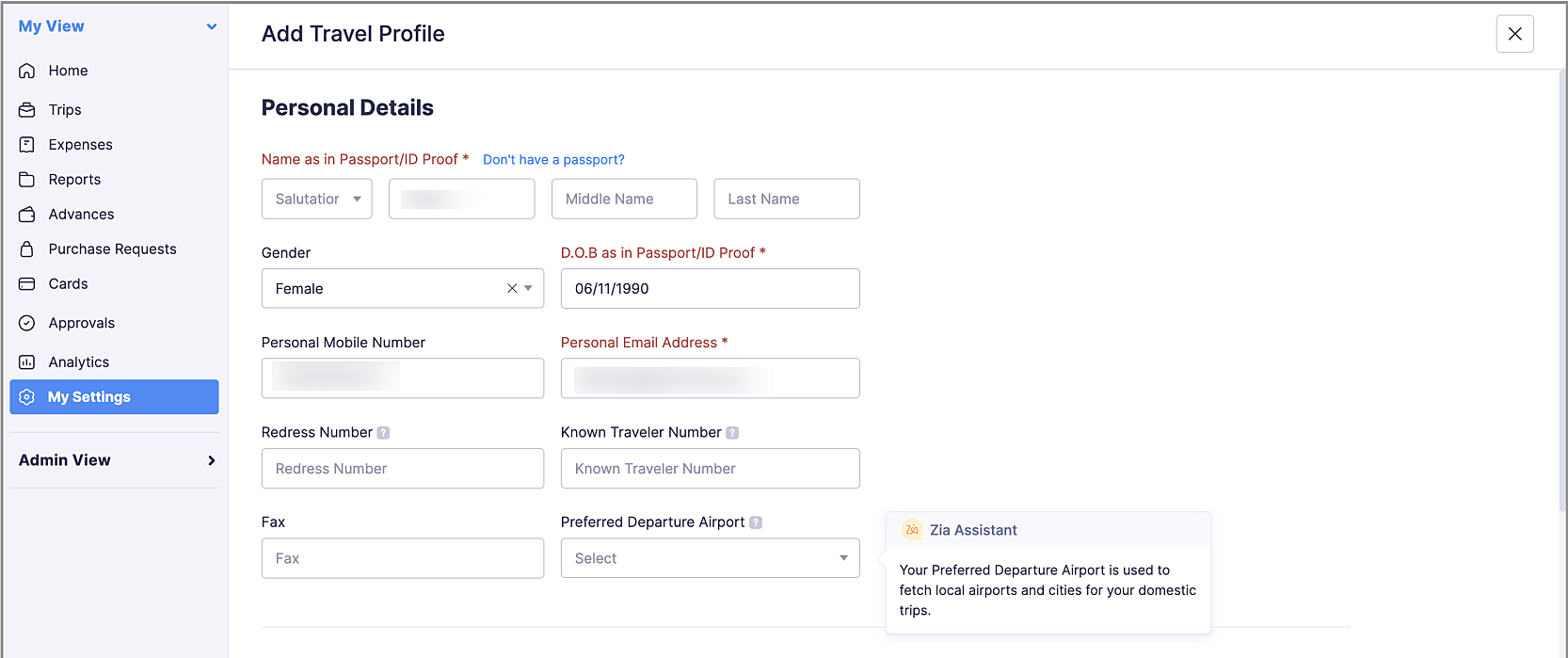
Add comments on expense details inside reports
If your report is Awaiting Approval, Approved, or Reimbursed, click the expense inside a report in the admin view, navigate to the Comments tab next to the Details tab to add your comments. No more switching to the report details page to add comments on your expenses.
To do this: Go to Admin View > Reports. Select a report and click an expense. Navigate to the Comments tab and add your comments.
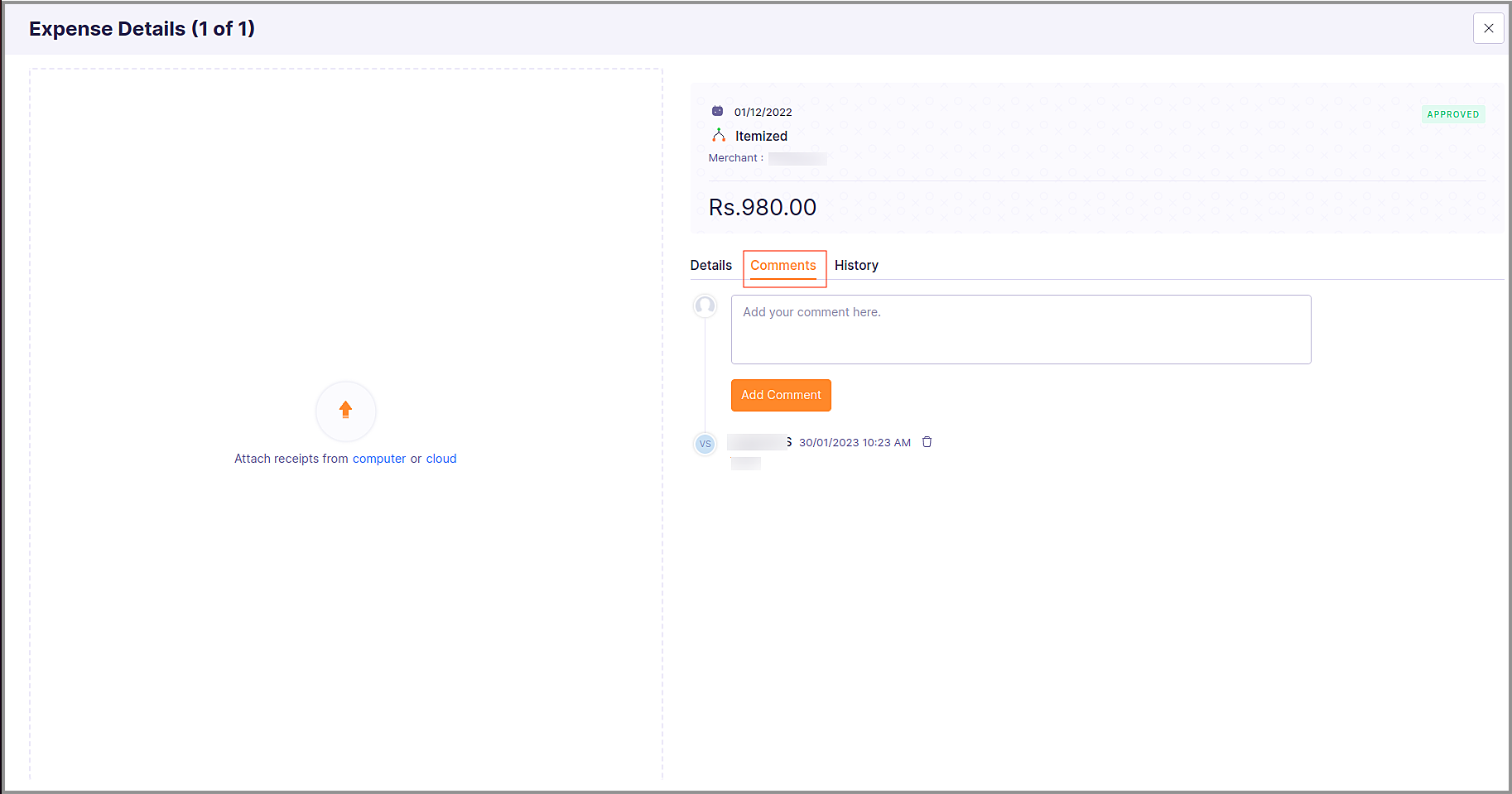
Reject expenses inside reports
We've added a new preference for reports where the admin can configure whether approvers can reject the individual expenses in reports. The option to reject expenses will be enabled by default, however, you can disable it later if required. When this option is enabled, you can reject more than one expense at a time in a report. Simply select the expenses you want to reject and click Bulk Reject, all the selected expenses will be rejected.
To enable/disable this option: Go to Admin View > Settings > Modules > Reports. Under Approval Preferences, you can find the "Allow approvers to reject the expenses in reports" option.
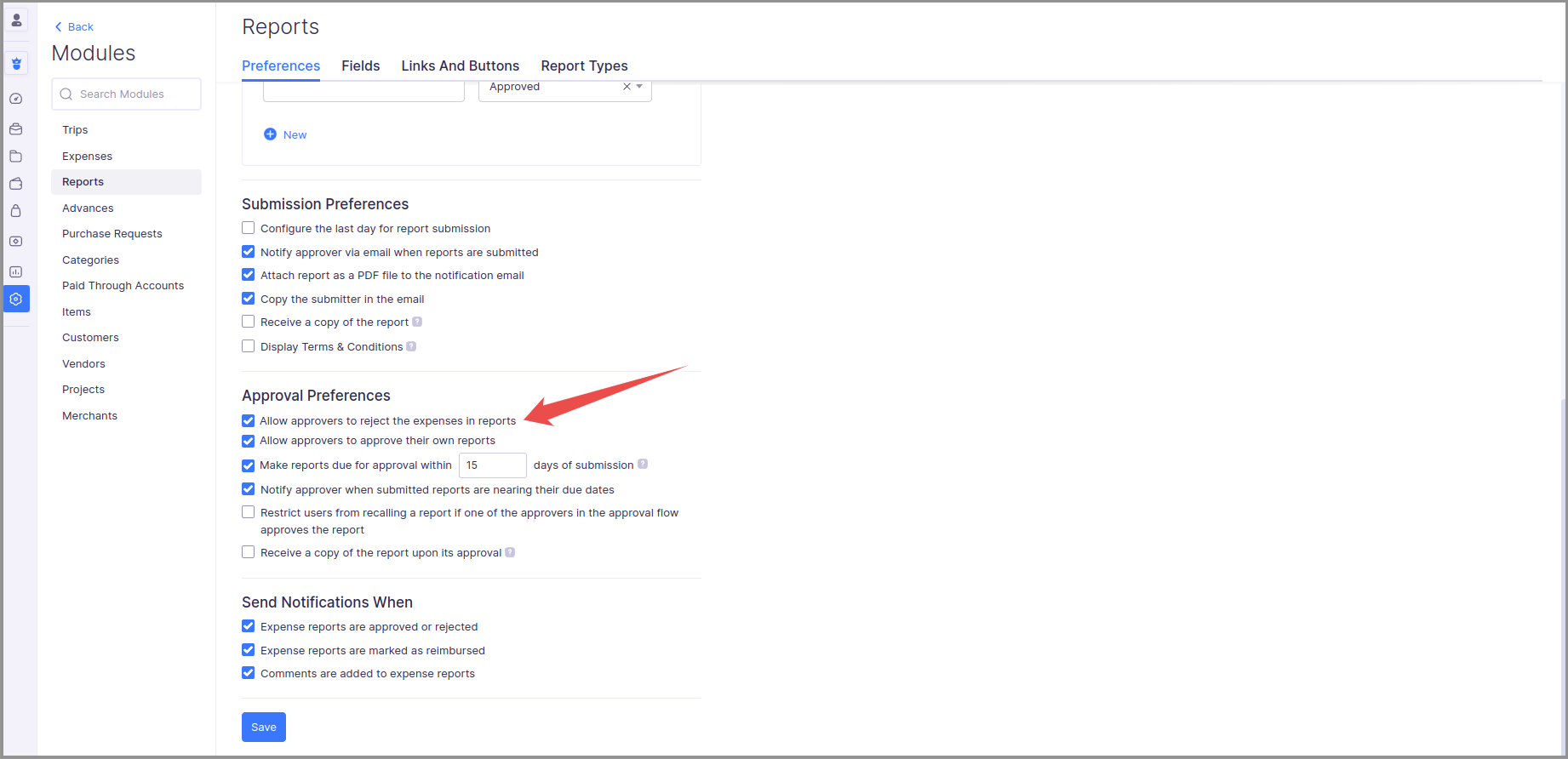
To bulk reject expenses inside reports: Go to Admin View > Reports or go to Approvals under My View. Click a report, select the expenses you want to reject, and click Bulk Reject.
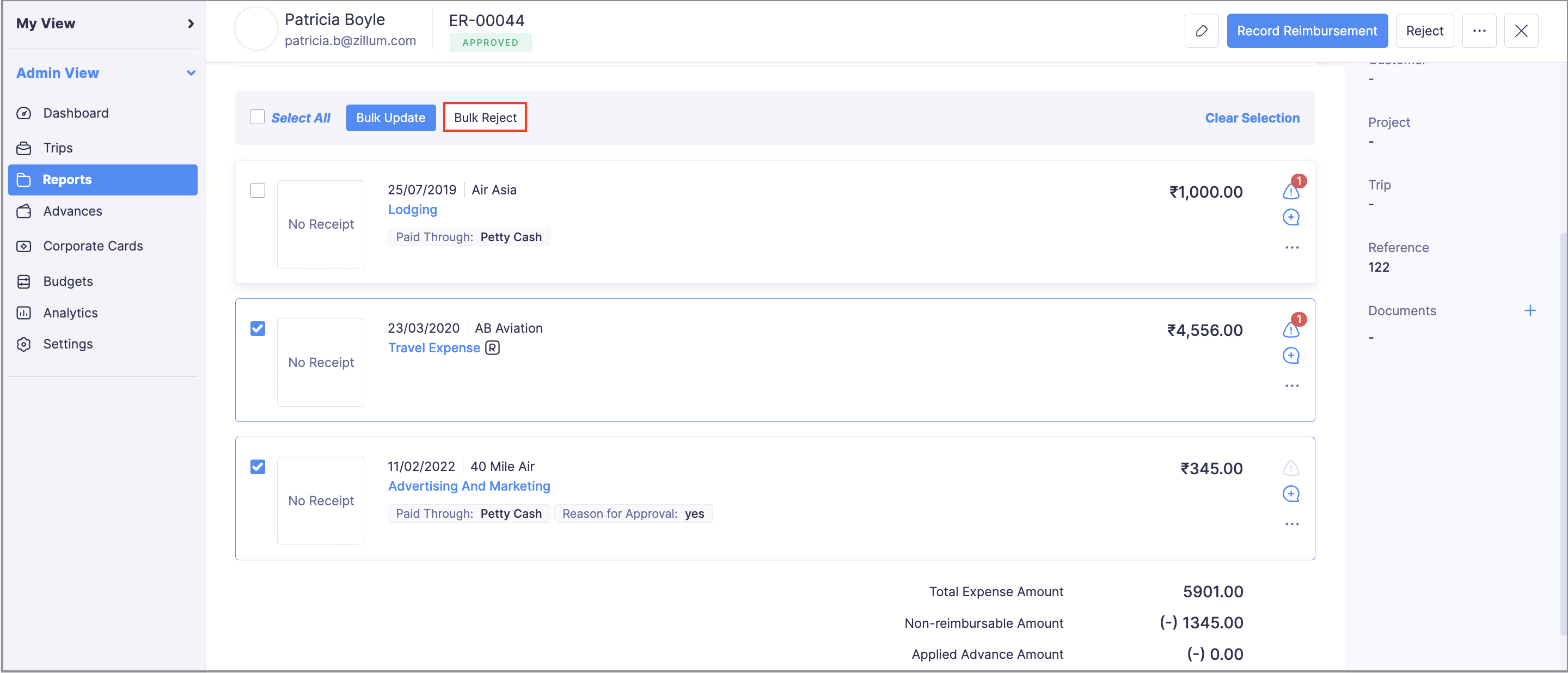
New fields in advance refund and carry forward forms
When you record an advance refund or carry forward, you can now update the accounts to which the advance was refunded or carried forward to in Zoho Expense.
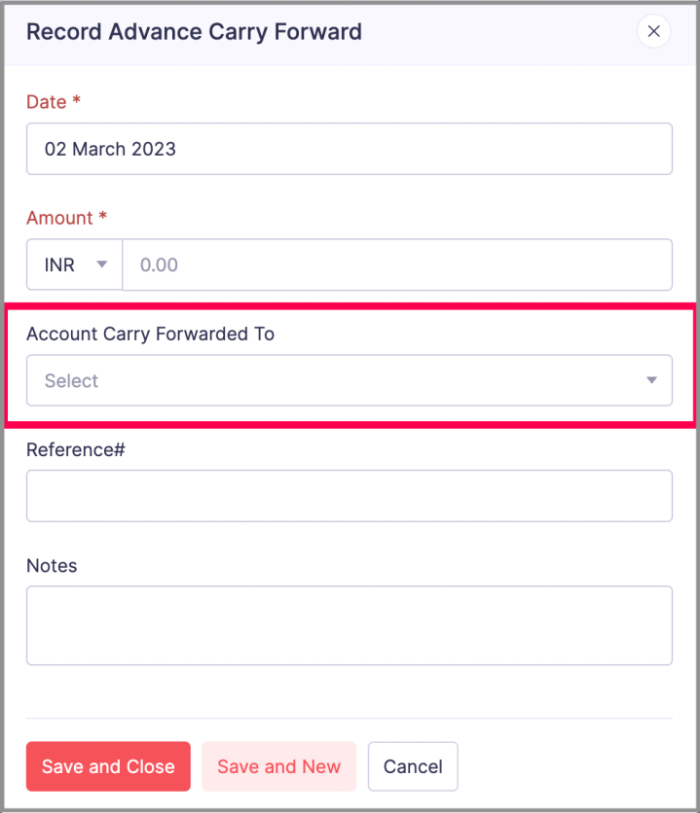
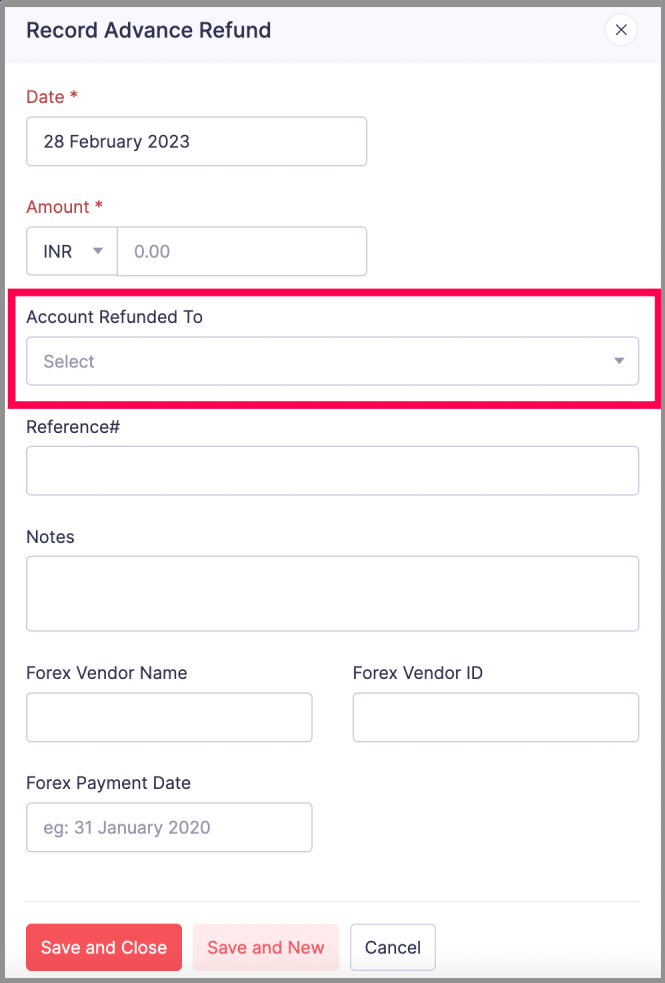
Bulk update branches for users
Now update branches for multiple users at a time using bulk update. Select the users for whom you want to update the branches and associate the preferred branches with them. Also, if you want to unassociate their old branches and associate new ones, simply mark the Overwrite previously associated branches option. The selected branches will be associated and the old branches will no longer be associated with those users.
To bulk update branches for users: Go to Admin View > Settings > Users. Select the users and click Bulk Update. In the Branches field, select the branches that you want to associate with the selected users. Click Save.
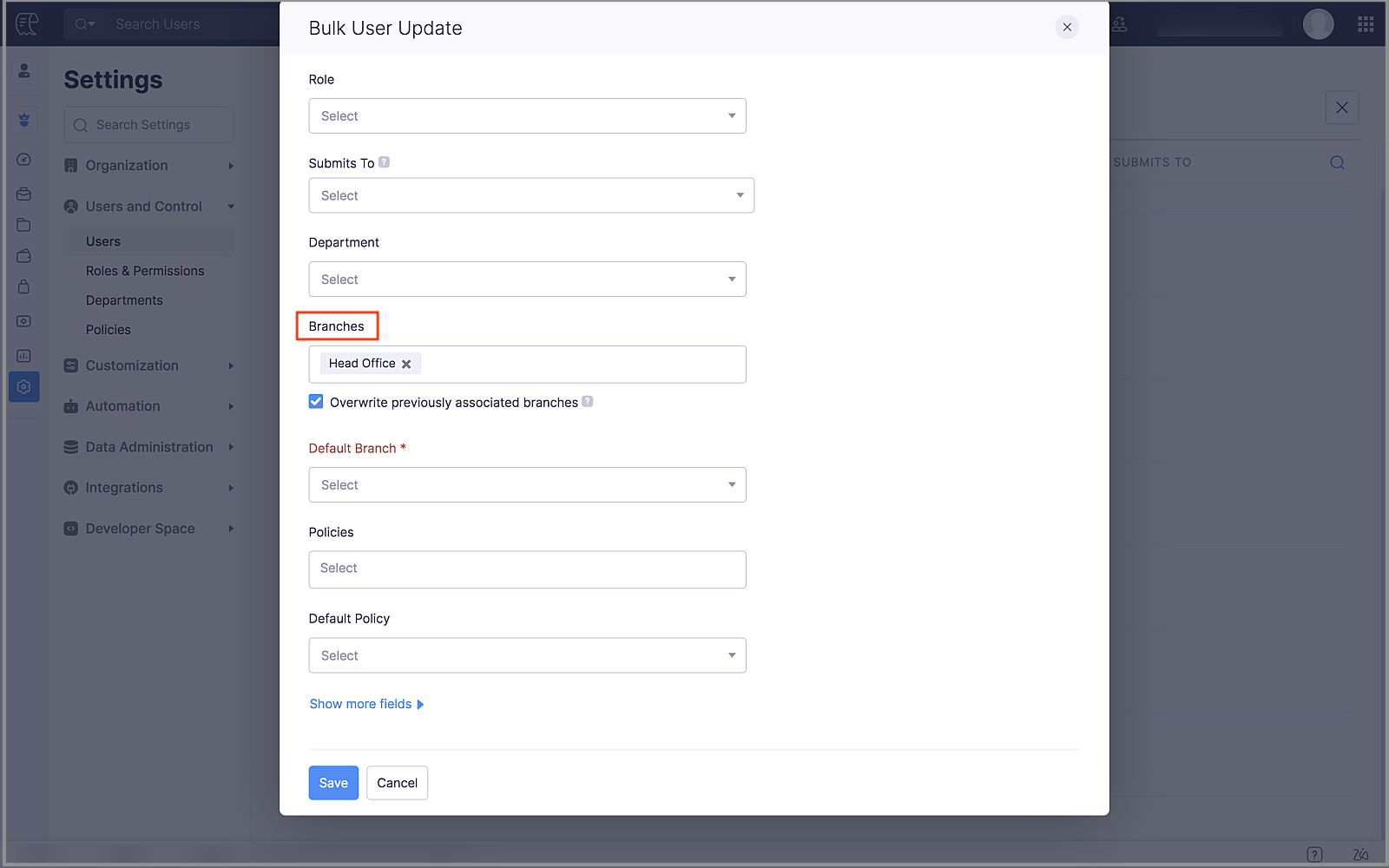
Android app updates
- Upload your travel documents and add your travel details in your Travel Profile from Settings.
- Make travel profile mandatory for trips from the web app. Once you enable this, a banner will be displayed on the android app restricting users from creating trips without a travel profile.
- A violation will be displayed in trips if the trip's dates overlap with another trip. You can view the overlapping trips and make changes, if necessary. This feature is still in early access. If you want to enable it for your organization, write to support@zohoexpense.com.
- If the expenses that you've created online have not been synced, use the Retry Sync option once you connect to the internet and sync the expenses.
- You can download the documents that are attached to the Attachment section in Trips, Purchase Requests, and Advances.
Do give these features a spin and let us know if they're useful for your business in the comments below. For any questions, write to us at support@zohoexpense.com.
Regards,
The Zoho Expense Team.
Topic Participants
Vidhya G S
Recent Topics
How do I filter contacts by account parameters?
Need to filter a contact view according to account parameter, eg account type. Without this filter users are overwhelmed with irrelevant contacts. Workaround is to create a custom 'Contact Type' field but this unbearable duplicity as the information alreadySend / Send & Close keyboard shortcuts
Hello! My team is so close to using Zoho Desk with just the keyboard. Keyboard shortcuts really help us to be more efficient -- saving a second or two over thousands of tickets adds up quickly. It seems like the keyboard shortcuts in Desk are only forClient Script refuses to set an initial value in Subform field
I tried a very simple, 1 line client script to set a default value in a custom subform field when the "Add Row" button is clicked and the user is entering data. It does not work - can someone tell me why? ZDK documentation suggests this should be doable.Zoho Social - Post Footer Templates
As a content creator I often want to include some information at the end of most posts. It would be great if there was an option to add pre-written footers, similar to the Hashtag Groups at the end of posts. For example, if there is an offer I'm runningZoho Expense - The ability to add detail to a Trip during booking
As an admin, I would like the ability to add more detail to the approved Trips. At present a requestor can add flights, accommodation details and suggest their preferences. It would be great if the exact details of the trip could be added either by theSimplified Call Logging
Our organization would like to start logging calls in our CRM; however, with 13 fields that can't be removed, our team is finding it extremely cumbersome. For our use case, we only need to record that a call happened theirfor would only need the followingHelp Center IFrame Issue
I have had a working Help Center on my website using an iframe for a while. But now for some reason the sign in page gets a refused to connect error. Can someone please help. If I go to the url manually it works correcltyStaff rules
Hi! Do you people know what are the default staff rules when a new booking is created? We have two staff members in my team (me as the admin, and my employee). As we share the same services, I'm wondering how Zoho will pick the staff for new apointments.Comment Templates
Is it possible to add a template option for comments? We have some agents in the process who's responses require a pre-formatted layout. It would be incredibly handy to have a template for them where they can insert the template and then add their responses[ZohoDesk] Improve Status View with a new editeble kanban view
A kanban view with more information about the ticket and the contact who created the ticket would be valueble. I would like to edit the fields with the ones i like to see at one glance. Like in CRM where you can edit the canvas view, i would like to editAdding Markdown text using Zoho Desk API into the Knowledge Base
Hi Zoho Community members, We currently maintain the documentation of out company in its website. This documentation is written in markdown text format and we would like to add it in Zoho Knowledge Base. Do you know if there is REST API functionalityAn Exclusive Session for Zoho Desk Users: AI in Zoho Desk
A Zoho Community Learning Initiative Hello everyone! This is an announcement for Zoho Desk users and anyone exploring Zoho Desk. With every nook and corner buzzing, "AI's here, AI's there," it's the right time for us to take a closer look at how the AIShared values: From classroom lessons to teaching moments in customer service
While the world observes Teachers’ Day on October 5, in India, we celebrate a month earlier, on September 5, to mark the birth anniversary of Dr. Sarvepalli Radhakrishnan, a great teacher, renowned scholar, educationist, and advocate for empowerment.Export to excel stored amounts as text instead of numbers or accounting
Good Afternoon, We have a quarterly billing report that we generate from our Requests. It exports to excel. However if we need to add a formula (something as simple as a sum of the column), it doesn't read the dollar amounts because the export storesAuto Capitalize First Letter of Words
Hi I am completely new to ZOHO and am trying to build a database. How can i make it when a address is entered into a form field like this: main st it automatically changes is to show: Main St Thank YouFollow-up emails via Workflow Automation not staying in the same thread
Dear Zoho Support Team, I am currently using Workflow Automation in Zoho Campaigns to send follow-up emails. In my test case, I noticed the following behavior: All emails in the automation have the same subject line. If the follow-up email is sent withinUpdate application by uploading an updated DS file
Is it possible? I have been working with AI on my desktop improving my application, and I have to keep copy pasting stuff... Would it be possible to import the DS file on top of an existing application to update the app accordingly?Image Upload Field | Zoho Canvas
I'm working on making a custom view for one of our team's modules. It's an image upload field (Placement Photo) that would allow our sales reps to upload a picture of the house their working on. However, I don't see that field as a opinion when buildingCreate a list of customers who participated in specific Zoho Backstage events and send them an email via Zoho CRM
How to create a list of customers who participated in specific Zoho Backstage events and send them an email via Zoho CRM? I was able to do a view in CRM based on customer that registered to an event, but I don't seems to be able to include the filterCustom Button Disappearing in mobile view | Zoho CRM Canvas
I'm working in Zoho CRM Canvas to create a custom view for our sales team. One of the features I'm adding is a custom button that opens the leads address in another tab. I've had no issue with this in the desktop view, but in the mobile view the buttonZoho Desk blank page
1. Click Access zoho desk on https://www.zoho.com/desk/ 2. It redirects to https://desk.zoho.com/agent?action=CreatePortal and the page is blank. Edge browser Version 131.0.2903.112 (Official build) (arm64) on MacOSClearing Fields using MACROS?
How would I go about clearing a follow-up field date from my deals? Currently I cannot set the new value as an empty box.I hate the new user UI with the bar on the left
How can I reverse this?Office 365 and CRM mail integration: permission required
Has anyone run into this weird problem? My email server is Office 365. When I try to configure Zoho CRM to use this server, a Microsoft popup window opens requesting user and password. After entering that, I get a message in the Microsoft window sayingField Not Updating in FSM Script - Service and Parts module.
Dear Team, I am reaching out regarding a script I have implemented in Zoho FSM to automate the calculation of the End of Service date based on the End of Sale date in the Service and Parts module. Overview of the script: Fetches the End_of_Sale__C andQuestion regarding import of previous deals...
Good afternoon, I'm working on importing some older deal records from an external sheet into the CRM; however, when I manually click "Add New Deal" and enter the pertinent information, the deal isn't appearing when I look at the "Deals" bar on the account'sClient Script also planned for Zoho Desk?
Hello there, I modified something in Zoho CRM the other day and was amazed at the possibilities offered by the "Client Script" feature in conjunction with the ZDK. You can lock any fields on the screen, edit them, you can react to various events (fieldOne person/cell phone to manage multiple accounts
Hi. I have a personal Free account to keep my own domain/emails. Now I need to create a Business account to my company's own domain, but I have only one mobile phone number I use to everything. How do I do to manage this? Can I manage a Free domain andTracking KPIs, Goals etc in People
How are Zoho People users tracking employee targets in People? For example, my marketing assistant has a target of "Collect 10 new customer testimonials every month". I want to record attainment for this target on a monthly basis, then add it to theirZoho Desk: Ticket Owner Agents vs Teams
Hi Zoho, We would like to explore the possibility of hiding the ‘Agents’ section within the Ticket Owner dropdown, so that we can fully utilise the ‘Teams’ dropdown when assigning tickets. This request comes from the fact that only certain agents andCRM limit reached: only 2 subforms can be created
we recently stumbled upon a limit of 2 subforms per module. while we found a workaround on this occasion, only 2 subforms can be quite limiting in an enterprise setting. @Ishwarya SG I've read about imminent increase of other components (e.Can not Use Attachment Button on Android Widget
this always pops up when I touch the attach button on android widget. going to settings, there is no storage permission to be enabled. if I open the app, and access the attach feature there, I can access my storage and upload normally.Can I add Conditional merge tags on my Templates?
Hi I was wondering if I can use Conditional Mail Merge tags inside my Email templates/Quotes etc within the CRM? In spanish and in our business we use gender and academic degree salutations , ie: Dr., Dra., Sr., Srta., so the beginning of an email / letterZoho Notebook Sync problem
I'm facing a problem with syncing of notebook on android app. It's not syncing. Sometimes it syncs after a day or two. I created some notes on web notebook but it's not syncing on mobile app. Please help!!!!Kaizen #190 - Queries in Custom Related Lists
Hello everyone! Welcome back to another week of Kaizen! This week, we will discuss yet another interesting enhancement to Queries. As you all know, Queries allow you to dynamically retrieve data from CRM as well as third-party services directly withinCustom Fonts in Zoho CRM Template Builder
Hi, I am currently creating a new template for our quotes using the Zoho CRM template builder. However, I noticed that there is no option to add custom fonts to the template builder. It would greatly enhance the flexibility and branding capabilities ifAnnouncing new features in Trident for Mac (1.24.0)
Hello everyone! Trident for macOS (v.1.24.0) is here with interesting features and thoughtful enhancements to redefine the way you plan and manage your calendar events. Here's a quick look at what's new. Create calendar events from emails. In additionNeed Easy Way to Update Item Prices in Bulk
Hello Everyone, In Zoho Books, updating selling prices is taking too much time. Right now we have to either edit items one by one or do Excel export/import. It will be very useful if Zoho gives a simple option to: Select multiple items and update pricesVendor Master Enhancements for Faster Purchase Entry
I’d like to suggest a few features that will improve accuracy and speed during purchase voucher entry: Automated Item Tax Preference in Vendor Master Add an option to define item tax preference in the vendor master. Once set, this preference should automaticallyMass Mail Statistics - Number of unsent emails
How do I find out which emails were not sent?Next Page