WorkDrive - Intégrations
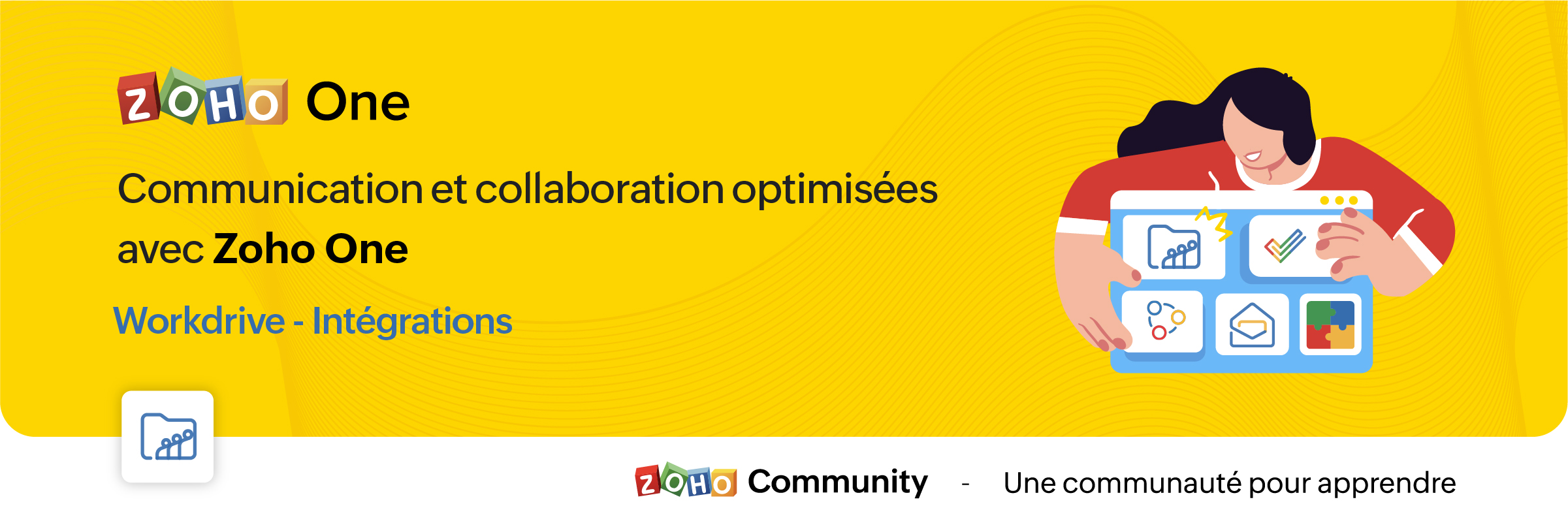
La croissance de l'adoption des services en cloud entraîne la prolifération des silos d'information. Pour y surmonter, l'intégration des applications permet la transmission des données sans faille d'une application à l'autre.
Découvrons comment les différentes intégrations de Zoho WorkDrive permettent la transmission des données vers d'autres applications de Zoho et de tiers.
Intégration avec les applications Zoho
Zoho Connect
L'intégration de Zoho WorkDrive avec Zoho Connect vous permet d'accéder à votre stockage WorkDrive de deux façons :
- En insérant des fichiers de WorkDrive vers Zoho Connect.
- En ajoutant des fichiers directement dans le stockage WorkDrive à partir de Connect.
Insérer des fichiers de WorkDrive dans Zoho Connect :
Dans ce cas, les fichiers seront insérés en tant que liens et pourront être accessibles aux utilisateurs en fonction des autorisations de partage choisies lors de la publication.
- En haut de votre page "Mes flux" dans Zoho Connect, cliquez sur l'éditeur de texte pour créer un message.
- Cliquez sur l'icône du trombone sous l'éditeur. La page du sélecteur de fichiers s'ouvre.
- Cliquez sur l'onglet Zoho WorkDrive en haut.
- Sélectionnez les fichiers désirés dans votre compte WorkDrive, cliquez sur "Choisir".
- Une fenêtre contextuelle s'affiche avec trois options permettant de déterminer qui peut accéder aux fichiers.
- Membres avec droit d'accès dans Zoho WorkDrive : les utilisateurs qui ont une autorisation existante pour accéder au fichier peuvent uniquement accéder au fichier lorsque vous le partagez dans le post Connect.
- Membres de la même équipe dans Zoho WorkDrive : seuls les membres de la même équipe peuvent accéder au fichier. Dans ce cas, vous devrez choisir l'un des niveaux d'accès au fichier suivant : "Afficher", "Modifier" ou "Afficher et commenter".
- Toute personne sur Internet : toute personne qui peut accéder à ce poste Connect aura un accès complet au fichier.
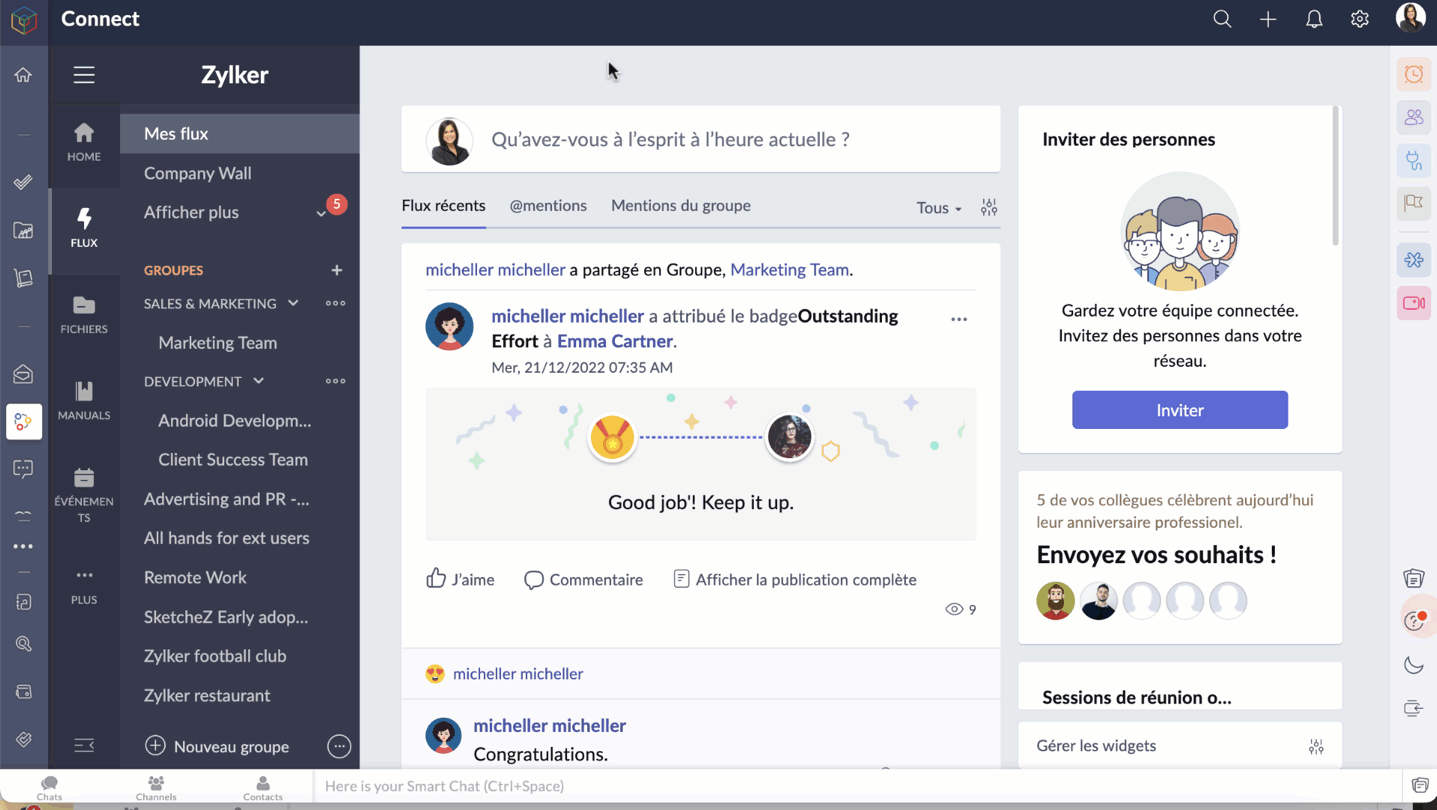
Ajouter des fichiers à WorkDrive à partir de Zoho Connect
Accédez aux pièces jointes sur n'importe quel message Connect que vous voulez ajouter dans le compte WorkDrive.
- Cliquez sur l'icône "Plus d'options".
- Cliquez sur "Ajouter au cloud" pour afficher la page du téléchargeur de fichiers.
- Allez sur l'onglet Zoho WorkDrive, sélectionnez le dossier pour y ajouter le fichier.
- Cliquez sur "Ajouter" pour enregistrer le fichier sur votre compte WorkDrive.
Bon à savoir :
Seuls les membres ayant un rôle d'administrateur, d'organisateur et d'éditeur peuvent ajouter des fichiers de Zoho Connect à un dossier d'équipe WorkDrive.
Zoho Mail
L'intégration de Zoho WorkDrive pour Zoho Mail permet d'accéder à votre stockage WorkDrive de quatre façons :
- Joindre les fichiers de Zoho WorkDrive lors de l'envoi d'un e-mail dans Zoho Mail.
- Enregistrer les pièces jointes des e-mails directement sur WorkDrive à partir de l'e-mail.
- Définir des filtres pour enregistrer automatiquement les e-mails et les pièces jointes sur WorkDrive.
- Enregistrer une copie de votre e-mail (fichier .eml) dans WorkDrive.
Ajouter des fichiers à partir de WorkDrive
Le composant de Picker de WorkDrive dans Zoho Mail permet aux utilisateurs d'insérer des fichiers de leur compte WorkDrive en tant que pièce jointe ou lien. Les données partagées en tant que lien sont accessibles aux destinataires en fonction des autorisations de partage choisies par l'utilisateur.
- À partir du rédacteur de l'e-mail, sélectionnez l'icône WorkDrive à partir de la barre d'outils.
- Sélectionnez les fichiers exigés à partir du widget Zoho WorkDrive, cliquez sur "Pick".
- Choisissez comment vous souhaitez partager l'élément sélectionné. Il peut être envoyé sous la forme d'un lien ou d'une copie téléchargeable du fichier. Si vous choisissez de joindre une copie, les fichiers seront téléchargés et joints en tant que copie dans le mail (les fichiers Writer, Sheet et Show ne peuvent pas être téléchargés et joints en tant que copie).
- Si vous choisissez de joindre un lien, l'expéditeur devra choisir qui peut accéder au fichier. Il peut s'agir de l'une des personnes suivantes :
- Seul le destinataire de cet e-mail peut accéder au fichier (l'utilisateur doit faire partie de la même équipe pour y accéder).
- Seuls les membres qui ont déjà accès au fichier.
- Seuls les membres de la même équipe peuvent accéder au fichier.
- N'importe qui sur Internet peut accéder au fichier.
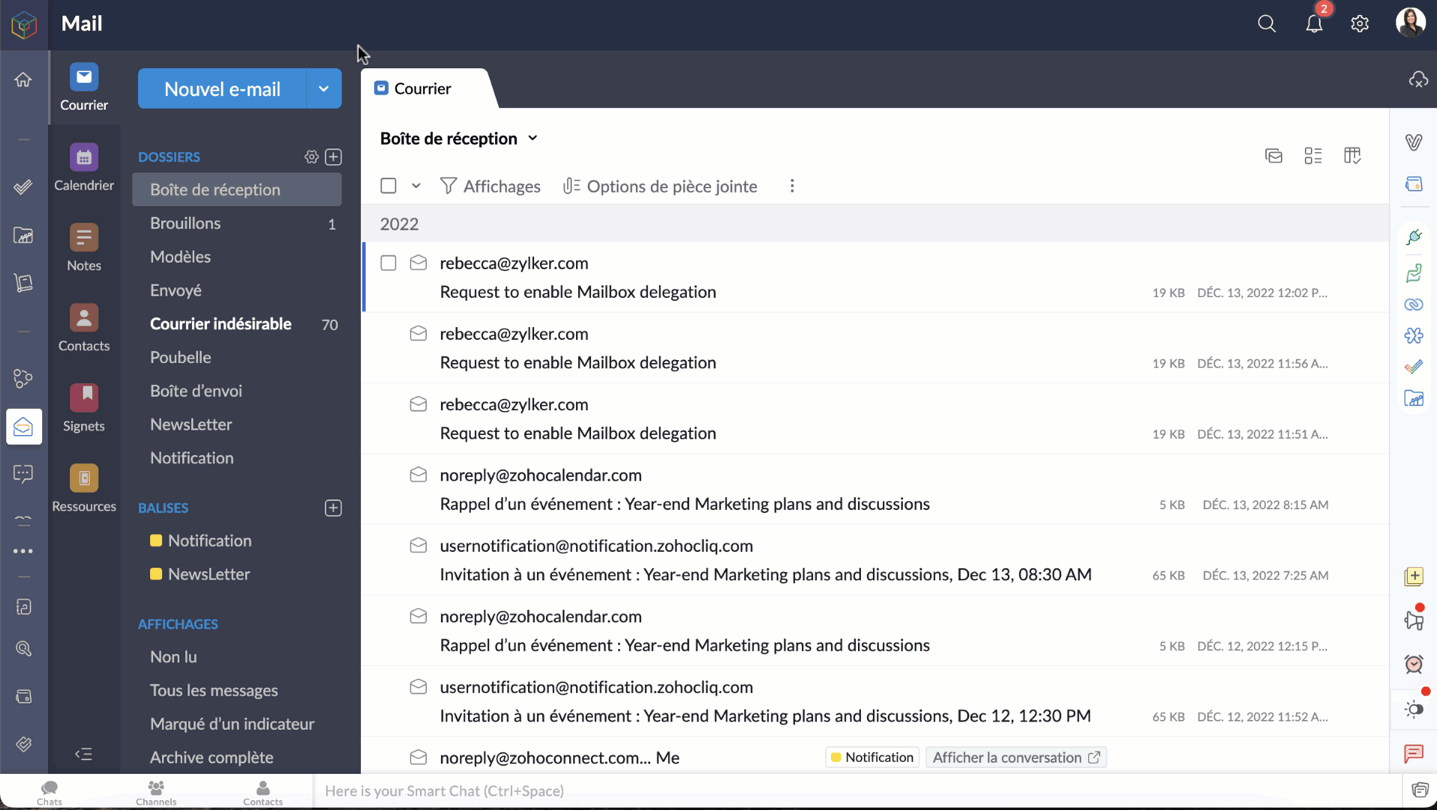
Bon à savoir
- Une personne qui n'est pas un administrateur ou un organisateur n'aura que l'option "Seuls les membres qui ont déjà accès au fichier" pour joindre un fichier.
- Le fichier joint dans l'e-mail ne peut être consulté que par les utilisateurs qui ont déjà accès au fichier.
- La dernière option, "N'importe qui sur Internet", n'est pas autorisée si l'option de partage externe est désactivée dans les paramètres de l'équipe WorkDrive, du dossier d'équipe ou de mes dossiers.
- En choisissant l'option, "qui est la même option d'équipe", l'expéditeur devra choisir le niveau de permission du fichier pour le destinataire. Votre fichier sera ajouté comme un lien, qui peut être vu et accessible aux destinataires selon les autorisations de partage que vous choisissez.
Enregistrer les pièces jointes des e-mails directement dans WorkDrive
Les utilisateurs sont autorisés à enregistrer les fichiers joints qu'ils reçoivent dans Zoho Mail via des e-mails, des flux de messages, des notes et des tâches, directement sur leur compte WorkDrive.
- Sélectionnez la pièce jointe que vous souhaitez ajouter à votre compte WorkDrive.
- Cliquez sur l'icône "Plus d'options".
- Passez la souris sur "Ajouter au cloud" et choisissez "Ajouter à WorkDrive".
- Seuls les membres ayant des rôles d'administrateur, d'organisateur et d'éditeur peuvent ajouter des fichiers de Zoho Mail à un dossier d'équipe WorkDrive.

Définir des filtres pour enregistrer automatiquement les e-mails et les pièces jointes dans WorkDrive
Les filtres dans Zoho Mail aident les utilisateurs à organiser leurs e-mails automatiquement, en définissant des actions. Ils permettent également d'automatiser certaines actions pour les e-mails qui répondent à des conditions précises.
Un de ces filtres qui intègrent Zoho Mail et WorkDrive est le filtre "Ajouter à WorkDrive". En utilisant ce filtre, les utilisateurs de Zoho Mail peuvent automatiquement stocker les e-mails et les fichiers joints qu'ils reçoivent par e-mail dans leur compte WorkDrive, en fonction de certaines conditions définies.
- Zoho Mail >> Paramètres >> Filtres >> Filtre des e-mails entrants >> Nouveau filtre.
- Saisissez les informations suivantes
- Nom du filtre - un nom qui identifie le filtre.
- Type de condition - indique la combinaison de conditions qui doivent être vérifiées (OR, AND, Tous les e-mails entrants).
- Conditions - les paramètres qui doivent être satisfaits par les e-mails.
- Dans la section "Actions", faites défiler les options et sélectionnez "Ajouter au WorkDrive" dans la première case.
- Dans la deuxième case, choisissez l'une des options suivantes :
- Pièce jointe seulement - enregistrer seulement les fichiers joints.
- E-mail (EML) + pièce jointe - enregistrer l'email et la pièce jointe au format .eml.
- E-mail (HTML) + pièce jointe - enregistrer l'e-mail et la pièce jointe au format .HTML.
- Le WorkDrive eWidget apparaît. Choisissez le dossier WorkDrive dans lequel le fichier joint sera enregistré, enregistrez ce filtre.
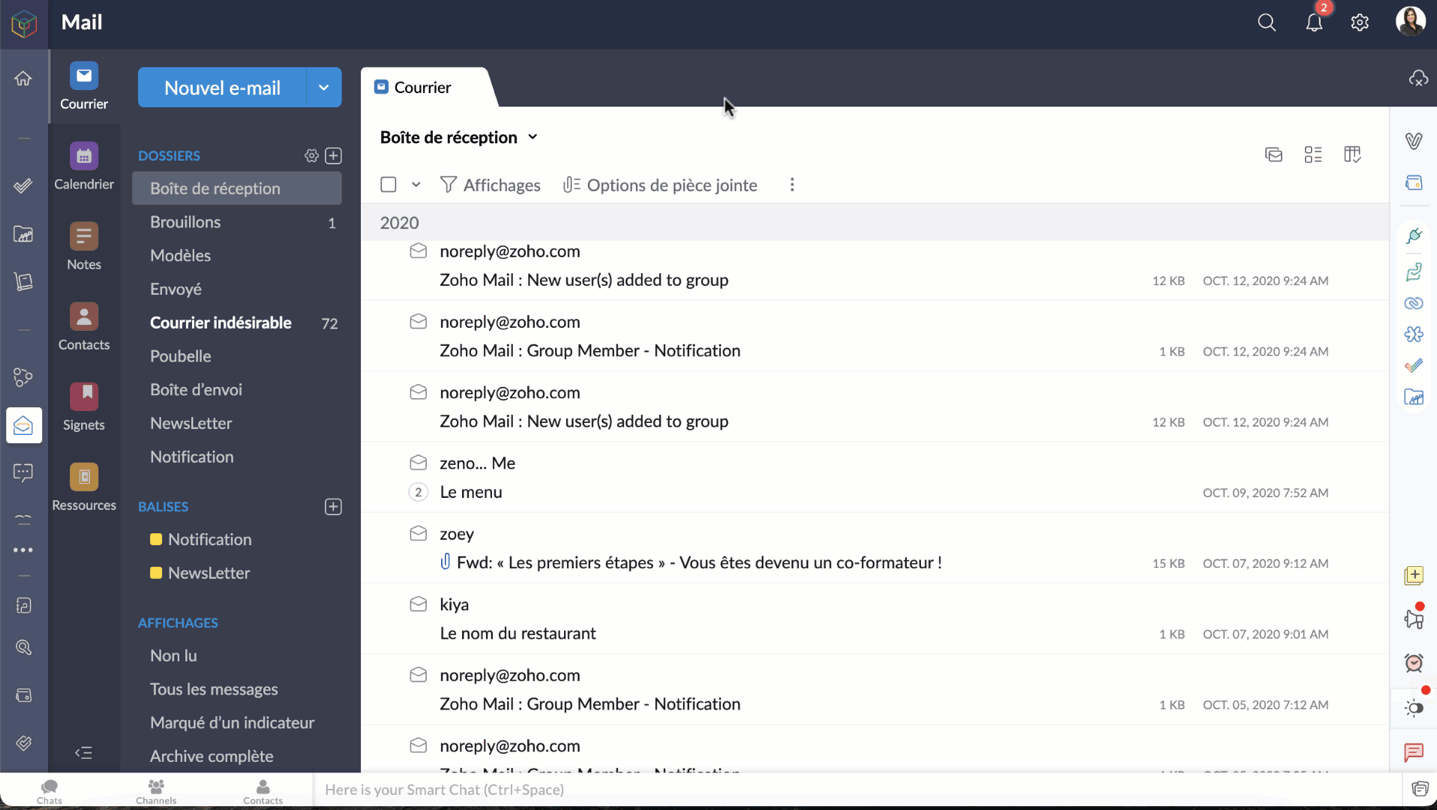
Bon à savoir:
Lors de la création de ce filtre, vous pouvez uniquement définir votre stockage "Mes dossiers" ou vos "Dossiers d'équipe" dans lesquels vous avez un rôle d'administrateur, d'organisateur ou d'éditeur, comme dossier de destination.
Enregistrer une copie de votre courriel (fichier .eml) sur WorkDrive
Les utilisateurs peuvent désormais enregistrer le contenu entier d'un e-mail en tant que copie sur WorkDrive au format de fichier EML (Electronic Mail Format). De cette façon, vous pouvez avoir une copie de secours des e-mails importants et les afficher directement depuis WorkDrive lorsque vous en avez besoin.
- Accéder à votre compte Zoho Mail
- Sélectionnez l'e-mail, faites un clic droit.
- Cliquez sur "Ajouter à" et sélectionnez WorkDrive (fichier .eml) dans la liste des options.
- Depuis le WorkDrive eWidget sélectionnez un dossier WorkDrive vers lequel le fichier EML doit être téléchargé et ajoutez.
- L'e-mail sélectionné sera téléchargé en tant que fichier EML dans WorkDrive.

- Un fichier EML contient le contenu de l'e-mail ainsi que des détails tels que l'objet, l'adresse e-mail de l'expéditeur, l'adresse e-mail du destinataire, la date et l'heure de l'e-mail et les pièces jointes (le cas échéant).
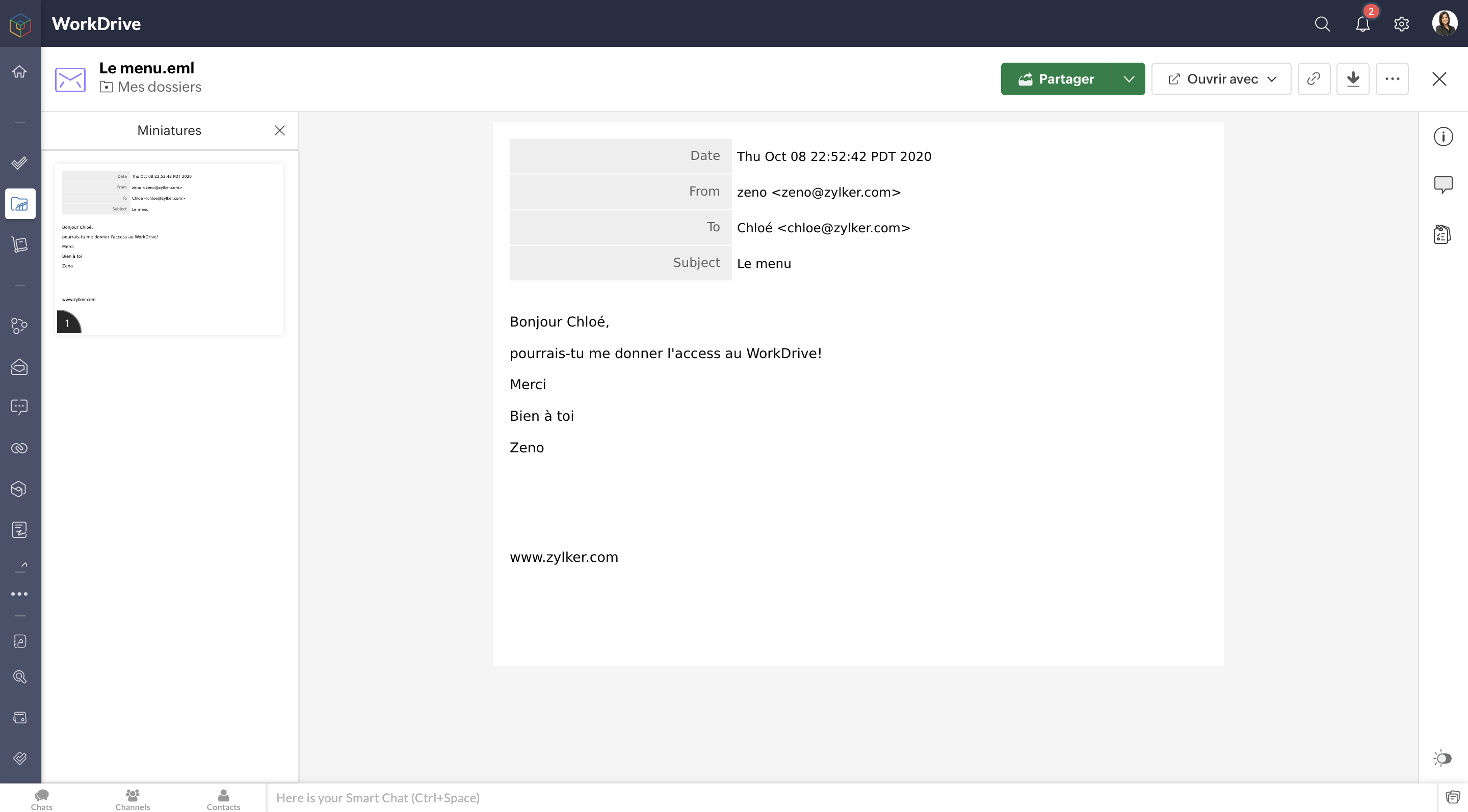
Zoho Projects
Pour en savoir plus sur les intégrations de Zoho Workdrive avec Zoho Projects, vous pouvez consulter l'article que nous avons déjà rédigé sur ce lien .
Cela ne s'arrête pas là. En passant par Zoho Flow, vous pouvez créer de multiples intégrations : par exemple, vous pouvez intégrer Zoho CRM et Zoho WorkDrive et enregistrer tous les documents signés dans Zoho CRM, facilitant ainsi l'accès aux documents à des fins ultérieures.
N'hésitez pas à nous faire part de vos questions dans la partie commentaires ci-dessous.
L'équipe Zoho France
Topic Participants
Kinjal Lodaya
Sticky Posts
Collaboration sans faille avec Zoho One
Bonjour à tous, Dans cet article nous allons voir comment Zoho One permet une collaboration à différents niveaux . La façon dont nous travaillons évolue. À mesure que les entreprises se mondialisent, la plupart des activités sont menées en équipe.
Recent Topics
Installing EMAIL Setup in New Domain
Respected Support team, I'm facing an issue with cloudflare in Pakistan, I want to setup Zoho Mail Setup but I Don't know how to enable Zoho mail setup without cloudflare. My Website https://stumbleguymod.com/ is using CF, and I want a different ZohoSignature change
I cannot see how to change signature or out of office details easily now in the new format.Inventory API - Retrieve all uploaded product / item images
I know that I can get the primary image for each product / item or composite item, by using the /image endpoint. https://inventory.zoho.com/api/v1/compositeitems/<item-id>/image?authtoken=<TOKEN> This will return only one photo, even if the item has multiple images uploaded. Is there a way to retrieve all images stored for an item via the Zoho Inventory API?Ebay Integration malfunction
My eBay integration in Inventory has always worked well. It suddenly malfunctioned. It is creating its own parts in Inventory that are unavailable instead of selling the parts I've always sold. Tech help was unable to resolve this. The latest sale attemptIntroducing Bin Locations In Zoho Inventory
Hello users, We are excited to let you know that your wait for the Bin Locations feature has now come to an end! Yes, you heard us right! We are here to introduce the much-awaited Bin Locations now in Zoho Inventory. But before we dive into the featurehow to get all the records in the custom View more than 200 records , Without using the page Concept
how to get all the records in the custom View more than 200 records , Without giveing page as default in the Loop Concept Pls help how We can Achive this void schedule.Lead_Attempt_To_contact_schedule_10_30() { pages = {1,2}; for each pg in pages { query_mapThe way that Users can view the ticket
I have created users. What I would like to achieve is the following: All users under the same company account should be able to view each other’s tickets.Zoho UAE SMS/WHATSAPP
Hello everyone, so I have a question as regards DC and their impact on automation, integration and app usage. For example I am working with a UAE clientniw but each time I tried to connect their WhatsApp and sms then automate their process I tend to receiveLooking to Flag or Tag contacts/ accounts on Zoho Desk?
I am looking for a way to flag certain accounts and make it obvious on the views pages. So for example if a has a certain package or needs extra attention it is clear before even clicking on the ticket. This could be via adding a tag or flag onto an account,setting date-time field from string
hello everyone, i hope someone could help me. i have a date-time field in a form that i want to fill in from two separate fields of date, and time. i need to combine the two fields to a one date-time field but can make it work. i tried to convert theCalendars and CRM Contacts
I'm finding having multiple calendars in Zoho One so confusing. I have a few questions so I can get this straight. We have a meeting room that we have set up as a resource in Calendar. Can this be set up in Bookings and the CRM Calendar? Using Zoho Calendar,Announcing new features in Trident for Mac (v1.23.0)
Hello everyone! Trident for macOS (v.1.23.0) is here with interesting features and thoughtful enhancements to elevate your workplace communication and productivity. Here's a quick look at what's new. Record your meetings. You can now record audio andApplying a record template
Hi all, I can't figure this out. I hope you can help. The scenario: We have learners who have to complete a 'digital' journal with tasks in order to qualify. Those tasks, once completed, need a final signature from their 'Mentor', which will trigger theirQuickbooks invoice with Zoho Creator
Is it possible to push data from Zoho Creator directly to an invoice on QuickBooks? If so, where can I find information on how to do this?Help: Capture full page URL in hidden field when same Zoho Form is embedded on multiple pages (iframe)
Hi all, Goal Use one Zoho Form across multiple pages and record the exact page URL (incl. subdomain + path + hash) where the user submitted it. Example pages: https://www.example.com/cargo/ https://www.example.com/cargo/containers/#contact https://cargo.example.com/auto/Automatically Populate fields - HELP!
There have been many discussions on this but I still can't seem to get it to work for me. I am trying to create a lookup field and have other fields automatically populate. Based on the instructions in the Help Center, I should be using the "on user input". It's just not working, here is the layout... Both forms are in the same application. Current form is called Add Note, form to fetch records from is called Add Client. Lookup field is called Select_Client_ID related field in fetch form is calledPush notifications to portal users
Hi all, it is possible to send push notifications to portal users?Rename the attachment from record template pdf in the sendmail deluge script
Hello Zoho, I urgently need a feature to rename record templates that I send via the sendmail feature. The program I created sends emails to clients with an invoices that have been created in the invoice database. If the user selects 3 invoice numbers,Alt Text On Multiple Images
I'm using Zoho Social to post to a charity website. Often the posts have multiple images, but it seems there is only one field for Alt Text. Does that mean I can only include it for the first image? Or is there a way to add alt text for all the imag[SOLVED] Getting 401 when trying to download ticket attachment via API
I'm able to use the API just fine to access ticket content. But I cannot download ticket attachment, keep getting 401 Client Error. Example: https://desk.zoho.com.au/api/v1/tickets/{ticket_id}/attachments/{attachment_id}/content?orgId={org_id} For headers,Zoho project – Workdrive integration.
Hello everyone, I was wondering something, we did the Zoho projects integration with Zoho Workdrive but nowhere during this integration we could set the location of the folders that would be automatically created in Workdrive. As I understand it, it createsScriptを埋め込みたくてOn User Inputを探しているのですが・・・
編集モードで、Scriptを埋め込みたい項目を選択し、「項目のプロパティ」パネルで、その下のほうに「フィールドアクション(Field Actions)」という見出しがあると聞いたのですが、そもそも、それが見つかりません。そのために、On User Inputなどのイベントが選べません。 画面の英語を日本語に訳しているためにわけわからん状態になっているのかも知れませんが、わかる方、いらっしゃいますか?Problem with cloud query exceeded
When making a call I get this error, It is associated with a function in node that calls external APIs This is the code //tokenConsultar = thisapp.ObtenerToken(); //input.token = tokenConsultar.get("output").toMap().get("token");Showing Total of Funnel Chart Legend (With Values) Items
Hi, We are using the funnel type chart for displaying our zCRM sales pipeline stages and associated sum of deals in each stage. We have configured the legend to show the associated value (Deal Amount (Sum)) for each stage adjacent to the legend items (Stages). Is there a way to display the total of the values in the same chart? For example, at the bottom of the legend or maybe as a #merge placeholder in the legend title?How to Convert VCF Contacts to CSV using Excel
Many users switch from traditional address books to digital formats like vCard and CSV. These formats allow users to easily manage their contacts. However, a difficulty comes when you need to transfer your contact information to another application orField authorization for Linking module in Zoho CRM portal
Hi guys! Currently building a customer portal for one of my clients, and I ran into a bit of a roadblock while using a multi-select lookup field. The issue is that there is no way to hide or define access in the linking module created by this multi-selectKaizen #63 - Layout Rules in Zoho CRM
Hello and welcome to another week of Kaizen! This week, we will be discussing Layout Rules in Zoho CRM. If you need to modify the layout of a module based on user inputs, or to show or hide sections based on the value of a specific field, we have gotZoho CRM Portals - allow access per account
Hello all, I am trying to set up a portal for our customer but I seem to be hitting an obstacle and I am not sure if it is my problem or a limitation in the software. So basically the way I understand the portal Contact Email > Each Record or RelatedAndroid - Writer não acentua em Português com teclado bluetooth
Gosto muito do Zoho, tanto o Note quando o Writer. Infelizmente, o Writer sofre de um problema sério: ao usar um teclado bluetooth, forma mais cômoda de lidar com um processador de texto, os acentos (todos!) da Língua Portuguesa não são aceitos. TodosSet File Upload fields as mandatory
Currently the CRM for some reason lacks the ability to set a file upload field as mandatory So we have an issue We have a requirement that before a Deal stage is set as Deal is Won the member needs to upload a file Now for some weird reason in Zoho IEditing HTML in Zoho CRM Email Template
I am trying to create a template within the CRM email option, but need to be able to use custom HTML. There does not seem to be a way to do so.Ability to CC on a mass email
Ability to CC someone on a mass email.How to make attachments mandatory
I want the user to be unable to mark an opportunity as Closed – Won if it doesn’t have any attachments. I’ve already tried client scripts and functions, but nothing worked.SLA Ticket Report
From data to decisions: A deep dive into ticketing system reports Service level agreement (SLA) ticket reports in a help desk system are crucial for ensuring that services are delivered according to established commitments. They help maintain accountabilityZoho Backstage - PCI Compliance / Web Security
I have a couple of questions related to Backstage and payment processing.... 1. my purchasing division is not giving approval to use Backstage yet because of some security issues. In order for us to take payments via a payment gateway like Authorize.netZoho Tables August 2025 Update: Faster and Smoother
We’ve been working behind the scenes to make Zoho Tables faster, lighter, and more reliable. Here are the highlights: Faster Response Times Optimised the way responses are generated. Reduced memory consumption by 20–25%, leading to smoother performanceVideo Upload from app says "unsupported aspect ratio" but is verified to be correct.
I and my social media person are experiencing a problem where Social will not accept video uploads to Instagram. The error we receive is "unsupported aspect ratio" but looking directly at the file in question we see that the width and ratio both matchDisposable Email Addresses
Dear zMail Team, Can you also bring out a few disposable email addresses for each accounts? That way occasional registrations and imminent spam from them can be largely solved right? ---- Deepak Vasudevan http://thamizhththendral.blogspot.com/Zoho sheet - Zoho expense
I want to schedule to create an expense using Zoho Sheet and flow. That is the EMI that I pay on a particular date to the bank and should be itemised, like principal and interest on the loan. Can someone help me in this regard??Ability to configure a schedule/shift for each user and/or crew in Zoho FSM
Hello, In our team of Field Agents, we have different shifts. Some field agent always work from 7:00 AM to 4:00 PM while others work the evening shift like 4:00 PM to 11:00 PM. Sometime shift are on weekdays only or on weekend. It would be great to beNext Page