WorkDrive - Intégrations
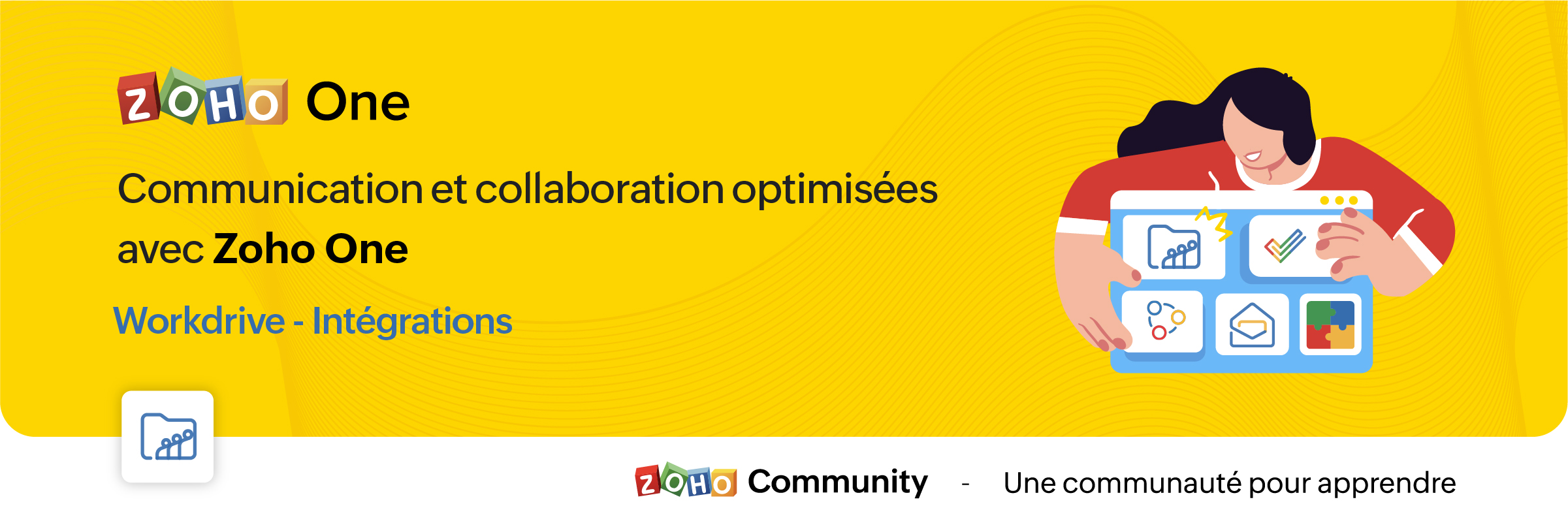
La croissance de l'adoption des services en cloud entraîne la prolifération des silos d'information. Pour y surmonter, l'intégration des applications permet la transmission des données sans faille d'une application à l'autre.
Découvrons comment les différentes intégrations de Zoho WorkDrive permettent la transmission des données vers d'autres applications de Zoho et de tiers.
Intégration avec les applications Zoho
Zoho Connect
L'intégration de Zoho WorkDrive avec Zoho Connect vous permet d'accéder à votre stockage WorkDrive de deux façons :
- En insérant des fichiers de WorkDrive vers Zoho Connect.
- En ajoutant des fichiers directement dans le stockage WorkDrive à partir de Connect.
Insérer des fichiers de WorkDrive dans Zoho Connect :
Dans ce cas, les fichiers seront insérés en tant que liens et pourront être accessibles aux utilisateurs en fonction des autorisations de partage choisies lors de la publication.
- En haut de votre page "Mes flux" dans Zoho Connect, cliquez sur l'éditeur de texte pour créer un message.
- Cliquez sur l'icône du trombone sous l'éditeur. La page du sélecteur de fichiers s'ouvre.
- Cliquez sur l'onglet Zoho WorkDrive en haut.
- Sélectionnez les fichiers désirés dans votre compte WorkDrive, cliquez sur "Choisir".
- Une fenêtre contextuelle s'affiche avec trois options permettant de déterminer qui peut accéder aux fichiers.
- Membres avec droit d'accès dans Zoho WorkDrive : les utilisateurs qui ont une autorisation existante pour accéder au fichier peuvent uniquement accéder au fichier lorsque vous le partagez dans le post Connect.
- Membres de la même équipe dans Zoho WorkDrive : seuls les membres de la même équipe peuvent accéder au fichier. Dans ce cas, vous devrez choisir l'un des niveaux d'accès au fichier suivant : "Afficher", "Modifier" ou "Afficher et commenter".
- Toute personne sur Internet : toute personne qui peut accéder à ce poste Connect aura un accès complet au fichier.
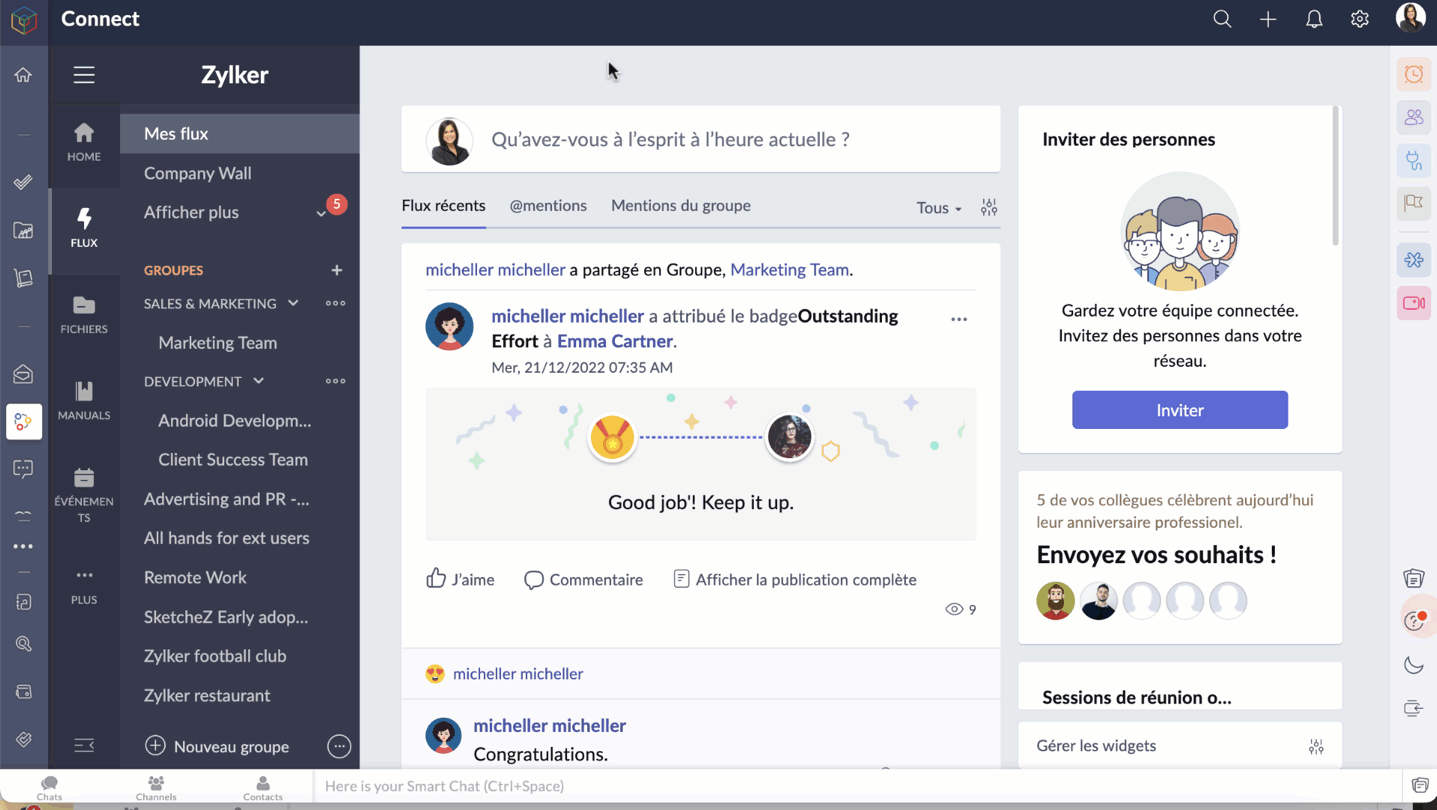
Ajouter des fichiers à WorkDrive à partir de Zoho Connect
Accédez aux pièces jointes sur n'importe quel message Connect que vous voulez ajouter dans le compte WorkDrive.
- Cliquez sur l'icône "Plus d'options".
- Cliquez sur "Ajouter au cloud" pour afficher la page du téléchargeur de fichiers.
- Allez sur l'onglet Zoho WorkDrive, sélectionnez le dossier pour y ajouter le fichier.
- Cliquez sur "Ajouter" pour enregistrer le fichier sur votre compte WorkDrive.
Bon à savoir :
Seuls les membres ayant un rôle d'administrateur, d'organisateur et d'éditeur peuvent ajouter des fichiers de Zoho Connect à un dossier d'équipe WorkDrive.
Zoho Mail
L'intégration de Zoho WorkDrive pour Zoho Mail permet d'accéder à votre stockage WorkDrive de quatre façons :
- Joindre les fichiers de Zoho WorkDrive lors de l'envoi d'un e-mail dans Zoho Mail.
- Enregistrer les pièces jointes des e-mails directement sur WorkDrive à partir de l'e-mail.
- Définir des filtres pour enregistrer automatiquement les e-mails et les pièces jointes sur WorkDrive.
- Enregistrer une copie de votre e-mail (fichier .eml) dans WorkDrive.
Ajouter des fichiers à partir de WorkDrive
Le composant de Picker de WorkDrive dans Zoho Mail permet aux utilisateurs d'insérer des fichiers de leur compte WorkDrive en tant que pièce jointe ou lien. Les données partagées en tant que lien sont accessibles aux destinataires en fonction des autorisations de partage choisies par l'utilisateur.
- À partir du rédacteur de l'e-mail, sélectionnez l'icône WorkDrive à partir de la barre d'outils.
- Sélectionnez les fichiers exigés à partir du widget Zoho WorkDrive, cliquez sur "Pick".
- Choisissez comment vous souhaitez partager l'élément sélectionné. Il peut être envoyé sous la forme d'un lien ou d'une copie téléchargeable du fichier. Si vous choisissez de joindre une copie, les fichiers seront téléchargés et joints en tant que copie dans le mail (les fichiers Writer, Sheet et Show ne peuvent pas être téléchargés et joints en tant que copie).
- Si vous choisissez de joindre un lien, l'expéditeur devra choisir qui peut accéder au fichier. Il peut s'agir de l'une des personnes suivantes :
- Seul le destinataire de cet e-mail peut accéder au fichier (l'utilisateur doit faire partie de la même équipe pour y accéder).
- Seuls les membres qui ont déjà accès au fichier.
- Seuls les membres de la même équipe peuvent accéder au fichier.
- N'importe qui sur Internet peut accéder au fichier.
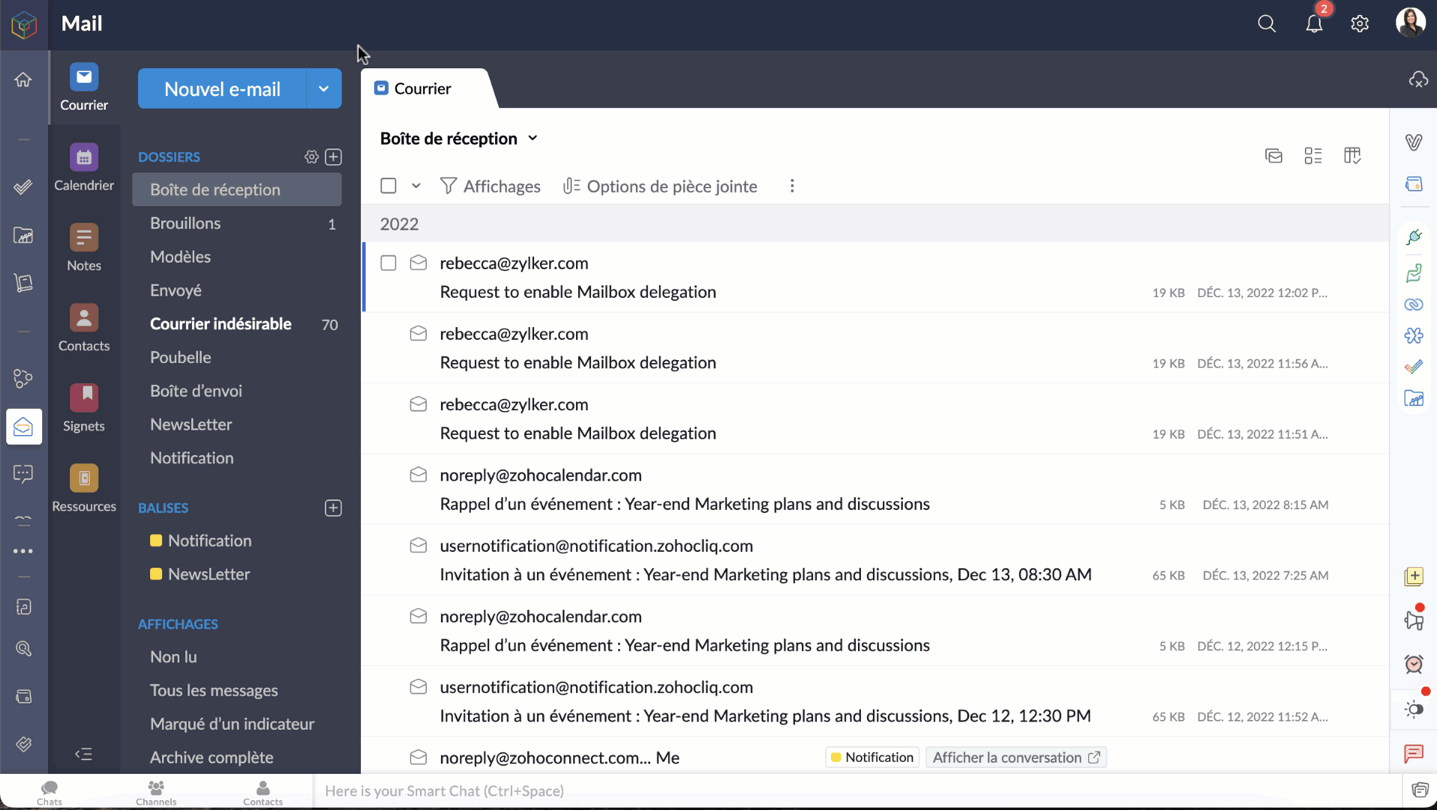
Bon à savoir
- Une personne qui n'est pas un administrateur ou un organisateur n'aura que l'option "Seuls les membres qui ont déjà accès au fichier" pour joindre un fichier.
- Le fichier joint dans l'e-mail ne peut être consulté que par les utilisateurs qui ont déjà accès au fichier.
- La dernière option, "N'importe qui sur Internet", n'est pas autorisée si l'option de partage externe est désactivée dans les paramètres de l'équipe WorkDrive, du dossier d'équipe ou de mes dossiers.
- En choisissant l'option, "qui est la même option d'équipe", l'expéditeur devra choisir le niveau de permission du fichier pour le destinataire. Votre fichier sera ajouté comme un lien, qui peut être vu et accessible aux destinataires selon les autorisations de partage que vous choisissez.
Enregistrer les pièces jointes des e-mails directement dans WorkDrive
Les utilisateurs sont autorisés à enregistrer les fichiers joints qu'ils reçoivent dans Zoho Mail via des e-mails, des flux de messages, des notes et des tâches, directement sur leur compte WorkDrive.
- Sélectionnez la pièce jointe que vous souhaitez ajouter à votre compte WorkDrive.
- Cliquez sur l'icône "Plus d'options".
- Passez la souris sur "Ajouter au cloud" et choisissez "Ajouter à WorkDrive".
- Seuls les membres ayant des rôles d'administrateur, d'organisateur et d'éditeur peuvent ajouter des fichiers de Zoho Mail à un dossier d'équipe WorkDrive.

Définir des filtres pour enregistrer automatiquement les e-mails et les pièces jointes dans WorkDrive
Les filtres dans Zoho Mail aident les utilisateurs à organiser leurs e-mails automatiquement, en définissant des actions. Ils permettent également d'automatiser certaines actions pour les e-mails qui répondent à des conditions précises.
Un de ces filtres qui intègrent Zoho Mail et WorkDrive est le filtre "Ajouter à WorkDrive". En utilisant ce filtre, les utilisateurs de Zoho Mail peuvent automatiquement stocker les e-mails et les fichiers joints qu'ils reçoivent par e-mail dans leur compte WorkDrive, en fonction de certaines conditions définies.
- Zoho Mail >> Paramètres >> Filtres >> Filtre des e-mails entrants >> Nouveau filtre.
- Saisissez les informations suivantes
- Nom du filtre - un nom qui identifie le filtre.
- Type de condition - indique la combinaison de conditions qui doivent être vérifiées (OR, AND, Tous les e-mails entrants).
- Conditions - les paramètres qui doivent être satisfaits par les e-mails.
- Dans la section "Actions", faites défiler les options et sélectionnez "Ajouter au WorkDrive" dans la première case.
- Dans la deuxième case, choisissez l'une des options suivantes :
- Pièce jointe seulement - enregistrer seulement les fichiers joints.
- E-mail (EML) + pièce jointe - enregistrer l'email et la pièce jointe au format .eml.
- E-mail (HTML) + pièce jointe - enregistrer l'e-mail et la pièce jointe au format .HTML.
- Le WorkDrive eWidget apparaît. Choisissez le dossier WorkDrive dans lequel le fichier joint sera enregistré, enregistrez ce filtre.
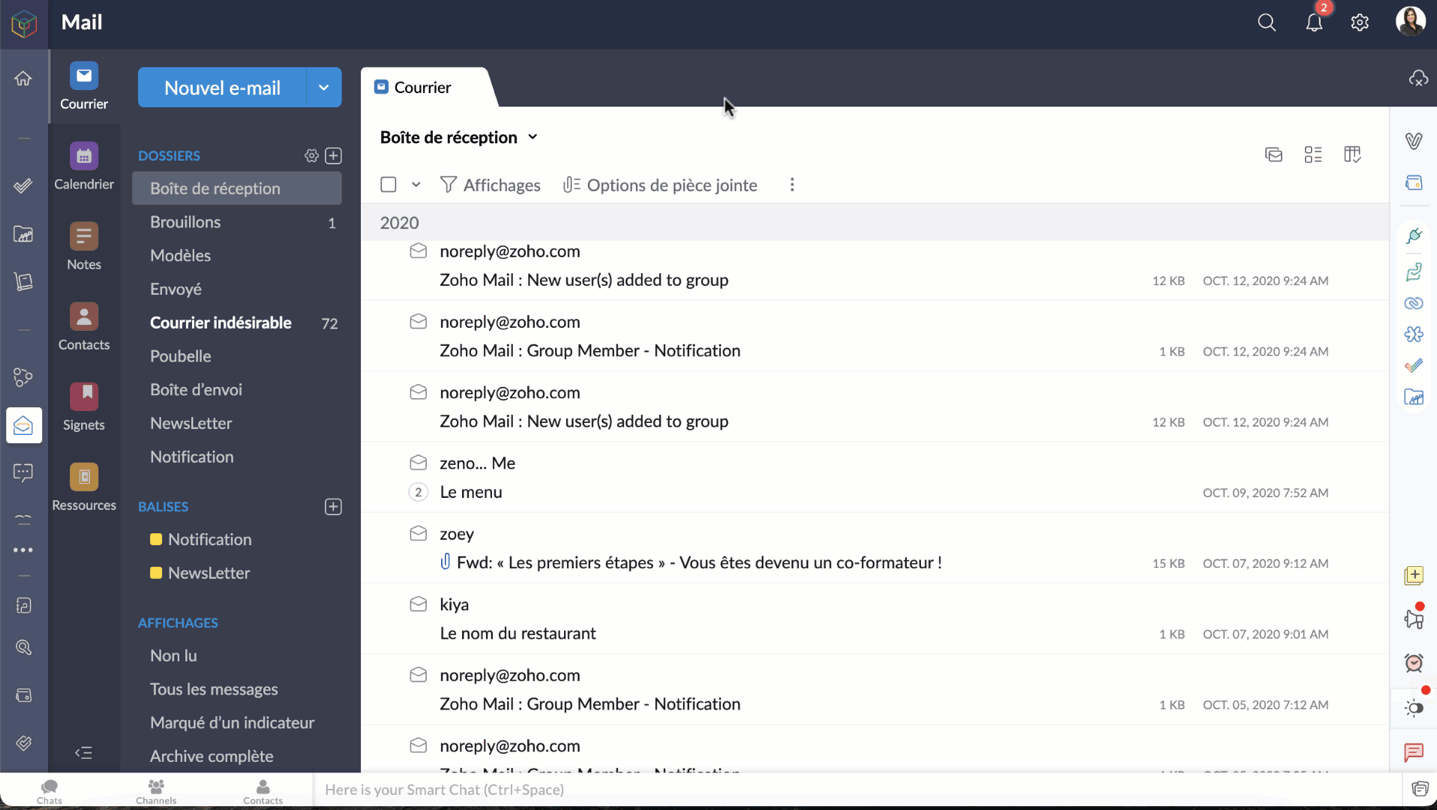
Bon à savoir:
Lors de la création de ce filtre, vous pouvez uniquement définir votre stockage "Mes dossiers" ou vos "Dossiers d'équipe" dans lesquels vous avez un rôle d'administrateur, d'organisateur ou d'éditeur, comme dossier de destination.
Enregistrer une copie de votre courriel (fichier .eml) sur WorkDrive
Les utilisateurs peuvent désormais enregistrer le contenu entier d'un e-mail en tant que copie sur WorkDrive au format de fichier EML (Electronic Mail Format). De cette façon, vous pouvez avoir une copie de secours des e-mails importants et les afficher directement depuis WorkDrive lorsque vous en avez besoin.
- Accéder à votre compte Zoho Mail
- Sélectionnez l'e-mail, faites un clic droit.
- Cliquez sur "Ajouter à" et sélectionnez WorkDrive (fichier .eml) dans la liste des options.
- Depuis le WorkDrive eWidget sélectionnez un dossier WorkDrive vers lequel le fichier EML doit être téléchargé et ajoutez.
- L'e-mail sélectionné sera téléchargé en tant que fichier EML dans WorkDrive.

- Un fichier EML contient le contenu de l'e-mail ainsi que des détails tels que l'objet, l'adresse e-mail de l'expéditeur, l'adresse e-mail du destinataire, la date et l'heure de l'e-mail et les pièces jointes (le cas échéant).
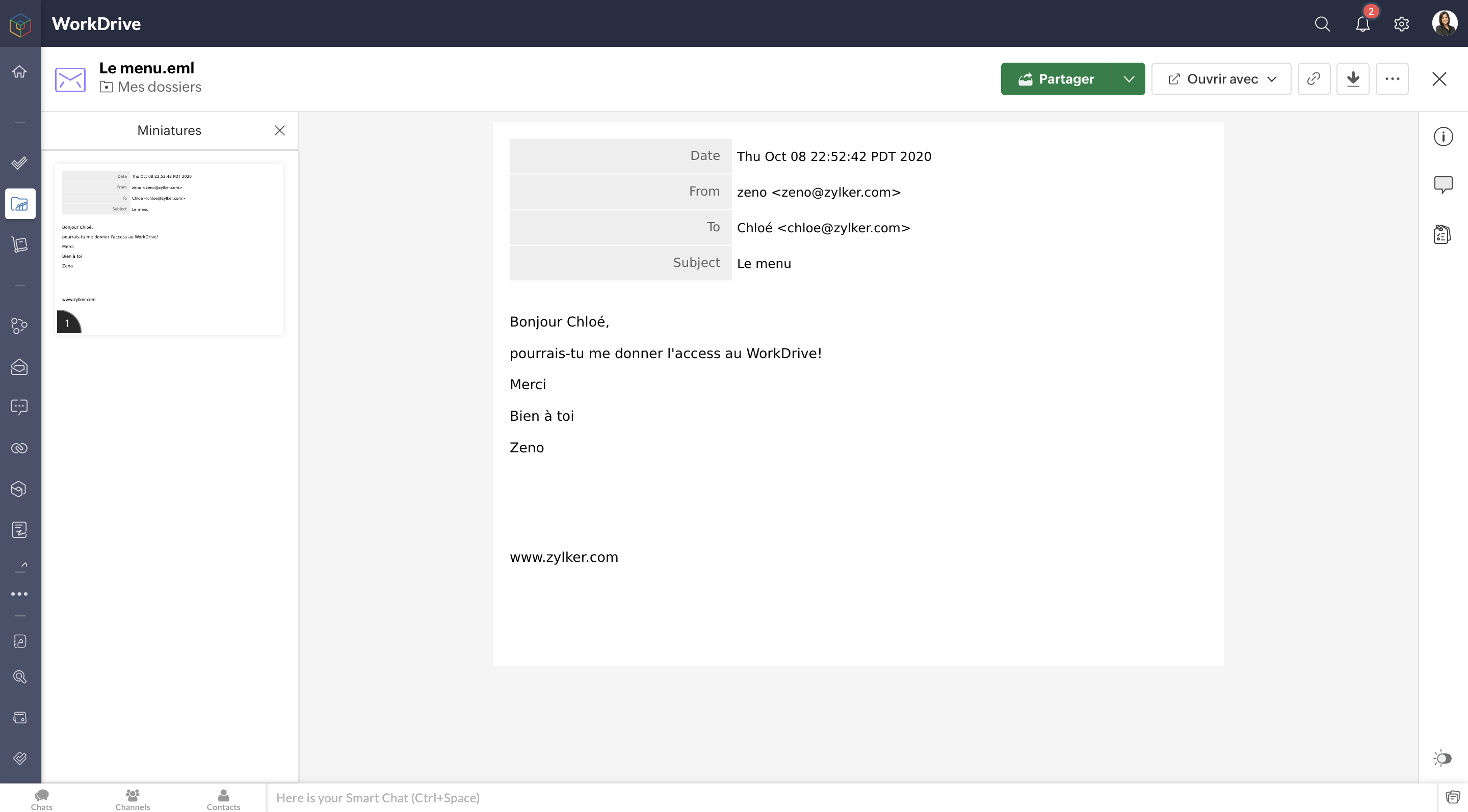
Zoho Projects
Pour en savoir plus sur les intégrations de Zoho Workdrive avec Zoho Projects, vous pouvez consulter l'article que nous avons déjà rédigé sur ce lien .
Cela ne s'arrête pas là. En passant par Zoho Flow, vous pouvez créer de multiples intégrations : par exemple, vous pouvez intégrer Zoho CRM et Zoho WorkDrive et enregistrer tous les documents signés dans Zoho CRM, facilitant ainsi l'accès aux documents à des fins ultérieures.
N'hésitez pas à nous faire part de vos questions dans la partie commentaires ci-dessous.
L'équipe Zoho France
Topic Participants
Kinjal Lodaya
Sticky Posts
Collaboration sans faille avec Zoho One
Bonjour à tous, Dans cet article nous allons voir comment Zoho One permet une collaboration à différents niveaux . La façon dont nous travaillons évolue. À mesure que les entreprises se mondialisent, la plupart des activités sont menées en équipe.
Recent Topics
Zoho Projects - Pin Recent Projects
Hi Projects Team, It would be great if I could "pin" projects on the Recent Projects list in Zoho Projects. We have some internal projects which we regularly have to add time and some regular client projects. It would be great if I could pin those projectsZDK Error
I get this error when trying to trigger a CRM Function from Client Script: Uncaught (in promise) ZDKError: {"code":"NOT_ACTIVE","details":{"api_name":"activate_client_from_prospect"},"message":"api is inactive for the given custom function","status":"error"}"Disbursing product components in phases, monitoring them, and displaying only the final product."
i have a product composed of multiple components, and these components will be delivered to the customer in batches. However, the final invoice should only show the finished product. How can I issue (or release) the components and track their deliveFollowed Subtasks doesn't show up in the Subtasks Section
I have a task assigned to me now in the same task, there's a subtask and I am added as the follower on that task Even though I am a follower I still don't see that in the subtasks section The view permission for the profile is Related It's supposed toTip #39- Strengthen account security with Multi-factor Authentication (MFA) – ‘Insider Insights’
Securing your organization's data begins with verifying that only the correct individuals have access to it. One of the simplest yet most effective ways to accomplish this is to enable Multi-factor Authentication (MFA) within Zoho Assist. MFA introducesAutomate timeout chat tracking with Workflows in SalesIQ
With our feature-packed Nova release, Workflows has become one of the most powerful tools in Zoho SalesIQ. They let you automate follow-up actions when key events occur, such as when a chat ends, a visitor leaves a bad/good rating, or a lead is updated.Mass edit / Mass update products
Hi, Is there any way to mass update or bulk edit product fields in Zoho Inventory?Automatic Verification of IMAP Integration Status
Our sales staff have their O365 email integrated with CRM, over time this integration requires re-authentication via the UI. I can manually check the integration status by accessing Settings -> Channels -> Email -> Email Sharing -> "Configuration Type"Tip of the Week #68– Share and access files faster with Zoho WorkDrive extension.
Have you ever wasted time searching for the right file to attach to your emails—or worried whether the right people could access it? Without proper sharing settings, files might end up inaccessible to teammates or, worse, visible to people who shouldn’tCV-Library: The Newest Source Booster in Zoho Recruit!
We’ve expanded your sourcing toolkit — CV-Library, one of the UK’s largest and most trusted online job boards, is now available as a Source Booster in Zoho Recruit. This gives recruiters instant access to millions of UK-based candidate profiles, all withoutZoho AI Translate Task as Rest API
I cant find any docs on how to use Zoho AI Translate Task from a rest api call https://www.zoho.com/deluge/help/ai-tasks/translate.html I am working on a custom Widget and I dont think I can execute zoho deluge ai translate task from a custom widget.Is there the possibility to book less than 250 customer portal users?
If you use the Creator, which is included in Zoho ONe, you can create a customer portal and give access to a maximum of 3 external people / customers, right? On the Creator website I saw that you can add 250 users for 100€/month. However, we don't needDisplay Parts custom fields in the Work Order
Hello, I see that is it possible to add custom fields in the Parts module. Would it be possible to also add those custom fields in the Work Order Module under Parts? This would be very useful for customer who want to showcase more information about parts.Unable to edit Saved Estimates
We are facing issue with editing the price or discount for a saved estimate for nearly 1 week.Translation Blueprint & Picklists with Custom Values
Hello everyone, I downloaded the translation file and I'm not finding the blueprint transitions. Does this means that the transitions cannot be translated? Also, the picklist values to be translated in the document are not the same that are actually used the in module. For exemple, for my lead module, the picklist values for Lead Status are : Not-contacted, contacted, junk and lost lead. In the translation document (English to French), this is what I see: PicklistValues.Leads.Lead_Status.ContactHow to create a custom sales signal?
I want to create a custom sales signal for a custom module. is it possible to create one? If anyone know please let me knowOnly show products in offers based on lead source
We work with several lead sources, each with their own products and different pricing. For example, one product might have two or three different prices. Sometimes, when creating a quote, the wrong product is accidentally selected. Is there a way to onlyNarrative 7 - The importance of data sharing
Behind the scenes of a successful ticketing system - BTS Series Narrative 7 - The importance of data sharing Definition Data sharing requires a commitment to preserving the integrity and dependability of shared data throughout its entire lifecycle. ThisTrueSync regularly filling up my local disk
Seems that WorkDrive's TrueSync randomly starts filling up my local hard drive space. None of the folders have been set as "Make Offline" but still it seems to randomly start making file offline. The settings of the app is so minimal and is of no realCheck out in Meetings
Why there is no check out in Meetings of Zoho CRM, very difficult to trackIssue with Zoho Projet
Zoho Project on all the cellphones of my customer is crashing. He has mixed brands (Samsung and Pixel). Everything is fine on website and mobile website. Could not reproduce the issue in workshop using Samsung/Pixel/iPhone Uninstallation of Zoho ProjectSecurePass email English language issue -- please hire someone to correct the English language issues sprinkled throughout your interface
I wrote previously about some incorrect English in your SecurePass offering. After about six months it was corrected. I have never revoked permission before today and just discovered another language mistake that was not corrected. When you revoke a SecurePassPublished Components
@zoho team, Checking if we can add a password for the public links as we have non-licensed usersZoho Creator customer portal users
Hi, I'm in a Zoho One subscription with our company. I'm running a project now that involves creating a Zoho Creater application and using the Zoho Creator Customer Portal. At most we need 25 customer portal users. In our Zoho One plan we only get 3Please Enable Snippets for Agents Adding Comments
Snippets and templates are currently enabled for agents when they use the reply functionality. There is currently no way to add a template or snippets when an agent comments. This is really weird. Our agents don't use the reply functionality, only theTip of the Week - Extracting Data from JSON Columns
Let's say you are importing a CSV or Excel file into Zoho Analytics. What if the file contains a few columns in JSON format? This is where Zoho DataPrep, embedded right within Zoho Analytics, comes in handy. This week's tip explains how to extract dataDeluge UI Updates
Are there any updates planned for the Deluge UI in Zoho Desk? It feels quite dated and lack-lustre after you've spent some time in the CRM Deluge UI.Zia Agents - Follow Ups
It would be nice to have Zia Agents do follow ups. A lot of times agents are trying to schedule things with users and they say "can we set your printer up tomorrow?" and the user never says anything. A way to have a personalized reminder to the user automaticallyHide Agents name in Ticket Responses in "My Area"
We were able to hide the agents name in the emails, however, the customer is able to see which agent has responded to a ticket in the thread of emails by going into their Help Center thread. Is there any way we can hide that information?Option to Automatically Update Extensions
Hello Zoho Desk Team, We recently received an email notifying us about an extension update that must be done manually. We’d like to request a feature that allows extensions to be updated automatically without requiring manual intervention. This wouldEmbed Report with Auto Height
Hello Developers, When we embed report within Page, we are getting one awesome feature to adjust the report height. "Auto" and "Custom' height. This "Auto" option works well when we have no records. But I want to embed report based on some conditionsZoho Payroll: Product Updates - August 2025
This month’s updates to Zoho Payroll bring enhanced efficiency and smarter features, simplifying payroll management for users in India, UAE, KSA, and US. Read on to explore how these updates can streamline your workflow. Filter Pay Runs by Type (India,Numerical Rating for Interviewer Assessments
Introducing Numerical Rating, a powerful new addition to interviewer assessments that brings precision and flexibility to candidate evaluations. ✅ What is Numerical Rating? Numerical Rating lets interviewers assign a score for each question in the assessment,User Tips: Adding Multiple Products (Package) to a Quote v2.0 (with Client Script)
This solution is an improvement on the original idea which used deluge. My solution was posted in the comments are: https://help.zoho.com/portal/en/community/topic/adding-multiple-products-package-to-a-quote The updated version uses client script insteadAre downloadable product available in Zoho Commerce
Hi all. We're considering switching to Zoho Commerce for our shop, but we sell software and remote services. Is there a features for downloadable products? I can't find any information about this. Thank you very much AliceNeed Faster Help? Try Live Chat Support
Hello there, We understand that sometimes, whether you’re facing an issue, exploring a feature, or need quick clarification, sending an email and waiting for a response just doesn’t cut it. You need answers, and you need them now. That’s exactly why weCustom image for each contact using merge tag
Hi, I'm wondering if it's possible to set up an email campaign to display a different image for each contact using a custom field for the image url. I tried inserting custom html: <img src='$[UD:APP_IMAGE_URL||]$'/> but the editor seemed to reject this and did not actually add anything to the email template. Has anyone got any ideas? cheers, JeremyComment Reactions like a Thumbs Up
Can we please have the ability to emoji react on comments or at the very least, thumbs a comment up? Literally every other project management system out there can support this and it is very much needed to just acknowledge a comment instead of completelyZoho Mail Search Engine Sucks
Hello There! I really like all the features of Zoho Mail and I believe is way better than Gmail except for the Search Function. I believe Zoho Mail has a very poor search function, if you misspelled a word in the search box, Zoho Mail won't display anyAllow Subtasks and Task Lists to have their own Layout
I'd like to have the ability for subtasks and task lists to have their own layout. A subtask for us doesn't require all the fields that a parent task has. The subtask seems cluttered with all the extra fields. Within a project Task List had different purposes. I'd like the task layout to be different for some task lists.Next Page