[Edited]Zoho Campaigns: Introducing workspaces, revamped roles and privileges, and streamlined integrations
Dear user,
Update alert! We're making a bunch of enhancements to improve your experience with Zoho Campaigns (visible in your account starting on August 10, 2023).
What are we changing, exactly? We're glad you asked! :D
The changes are focused on the following:
- Introducing Workspaces: an all-new feature in Campaigns
- Streamlined integration capabilities
- Revamped roles and privileges functionality
The updates will be implemented in phases so you can transition smoothly. Once you've set up topic management (if not done already), move on to the integration setup, and wrap everything up neatly by setting up the new roles and privileges upgrades. Yep, it's that simple! Let's look at it one step at a time.
Integrations
Moving forward, integration will be moved to the organization level. Only the admin of your Zoho Campaigns account (and the other application to be integrated) will have the authority to perform integrations and syncs. Each integration will be limited to one sync.

Starting on August 10, 2023, when you access the Integrations page within the product, you'll encounter a warning message indicating that migration is required. By clicking on this message and selecting Migrate Now, you can initiate the migration process. You'll be presented with information to review. Once done, click Proceed to continue. For the next step, select an existing organization account to set up the sync. This is similar to how you've been initiating syncs in the existing version of Zoho Campaigns.
Why the change?
- Our goal is to introduce instant sync for all the integrations in Zoho Campaigns. This update marks the initial phase towards achieving our goal.
- Right now any user within the same account can create a sync and this brings in more confusion because it would be the same contacts that they bring in from the other application. Even though duplicate contacts will be ignored in the current setup, this new update will be of more help to admin and users to streamline processes within the same account.
- Only the person who created the sync will be able to delete the sync in the account right now. With this update, more privileges are given to the admin.
How's this useful?
Streamlining processes is a good thing. By having a single admin perform integrations and managing one sync per integration, the process becomes organized, de-cluttered, and less confusing, resulting in more consistent data.
How do GoToWebinar, Zoho Meeting, Zoho Backstage, and Eventbrite integrations work now?
Currently, it's possible to create separate syncs for past and upcoming webinars or events.
What's changing?
Since the syncs are unified, only one sync will remain active and all these syncs will be instant to maintain a continuous flow of data. After the admin migrates to the new setup, a new sync flow should be created. All the registrants and attendees from the past and upcoming webinars/events will be synced. The old flow will be disconnected. i.e., syncs created before the migration won't be retained after the migration.
Why the change?
If you're conducting an event or a webinar, you are required to create separate syncs for each of the webinars and events. This update simplifies the process and reduces the time and effort required to manage multiple syncs.
How do Google Analytics integrations work now?
Data in Google Analytics will be pushed to Zoho Campaigns, where all analytics-related information can be viewed.
What's changing?
- Google Analytics will be updated to the newest version (i.e., version 4).
- You won't be able to find screens related to Google Analytics in Zoho Campaigns.
- You'll have to get all analytics-related information directly from Google Analytics.
FAQs
What happens to existing syncs?
Existing syncs will work normally until you migrate to the new setup. Once you migrate, existing active syncs will remain active until July 15, 2024, after which the syncs will be deprecated.
Can the synced account be changed later? If so, what about the data and the actions the syncs perform?
Yes, your organization's admin will be able to change the synced account later. The data of the previously synced account will be available for reference.
Roles and privileges
How do roles and privileges work now?
- Roles and privileges are assigned to users in an organization to control their account access.
- The available roles are Standard Admin and Standard User, and the two levels of data access privileges include Self and Others.
- Users can also create custom roles based on the organization's needs.
What's changing?
Zoho Campaigns now provides four default roles: Admin, Manager, Editor, and Viewer. If you've already created additional roles in your account, those will be migrated to the new setup. Admins will still be able to create new roles and make changes to their privileges. Default roles are not editable.

Why the change?
We have the concept of Self and Others in Zoho Campaigns which makes team collaboration difficult, particularly regarding the management of user role and access to data. The current setup makes it difficult for admin to maintain control within the organization.
Currently, users with Self privilege will be able to create sender addresses and custom fields and these cannot be deleted by the admin. This lack of control makes it challenging for admins to manage the account effectively and keep it organized according to their requirements. The new setup enhances the overall user experience and provides better control and organization options for admins.
How's this useful to me?
At Zoho, we're committed to security and privacy. These changes bring tighter security and control over your organization's data. For example, a designer at your organization can be given an Editor access and a marketer can be given a Manager access in order to launch a campaign. This fine-grained access control allows your organization to be responsible with the data.
FAQs
Can I customize the privileges of different roles?
If you are the admin of your organization, you will be able to create new custom roles and control their privileges. Unfortunately, you cannot customize the privileges for default roles.
Introducing Workspaces for marketing teams
Note: Only for Professional edition accounts.
A workspace is a separate space within Zoho Campaigns to create and organize campaigns and workflows. It enables organization admins to create multiple spaces within a single account which can be accessed by multiple individuals. Admins have the authority to determine who can access each workspace based on the specific needs of the business.
To illustrate this, let's consider the example of Zylker, a product based company with different products that caters to various needs of a business. To ensure clarity and efficiency in managing these different products and teams, Zylker admin can create separate workspaces for each of the products, add users to each workspace (their respective products), and carry out marketing activities without encountering any confusion or complications.
By using workspaces, Zylker can maintain a clear separation of data and ensure customer data of one product (workspace) is not accessible to those responsible for managing other products (workspaces). This enhances data security and minimizes the risk of confusion or errors when coordinating marketing efforts.
Altogether,
- Workspace provide a practical solution for organizing and managing different aspects of your business within a single account.
- Workspace streamlines your marketing activities, assign appropriate user access, and maintain data integrity across various departments or business units.
- Workspace stores campaigns, workflows, and contacts and users will have restricted access to them.
- Admins can add all contacts or contacts matching a given criteria into a workspace.
- Users can have one role in one workspace and a different role in another workspace.
How will it function going forward?
After migrating to the new integration setup and assigning roles and privileges, a workspace will be created in your account by default. Admins will be able to create as many workspaces in the account as needed, assign users to each workspace, bring in all contacts or a restricted set of contacts as defined by a specified criteria, and switch between workspaces within the same account. This makes it much easier to manage campaigns across multiple organizations/teams, and also provides greater flexibility and control over campaign management.
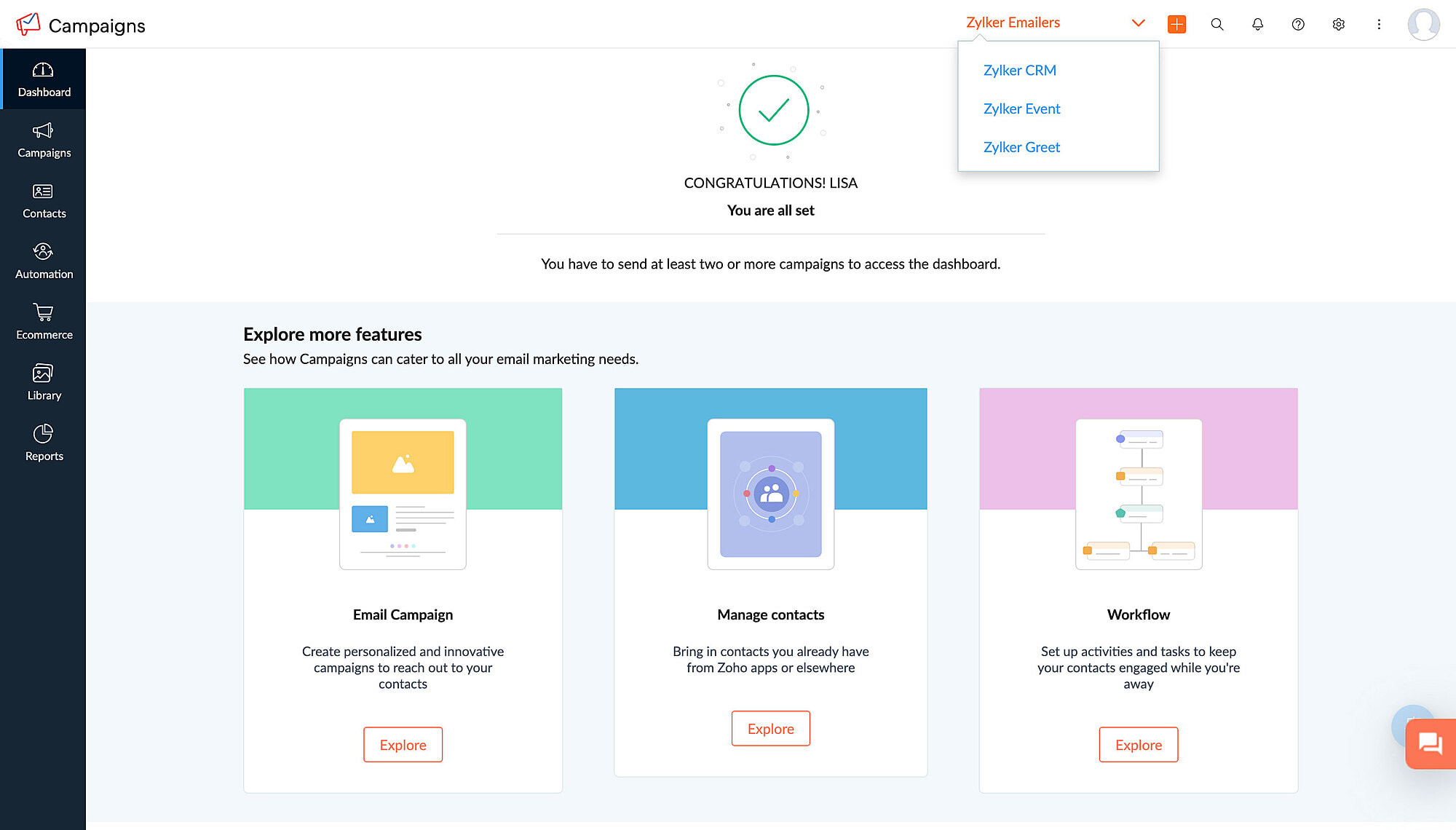
FAQs
Where can I find workspaces in my account?
If you're an admin and would like to set up workspaces for your account, navigate to Settings > Users and Controls > Workspace.
Will I still be able to access campaigns and data from different workspaces?
If you're an admin, you'll be able to access campaigns and data from different workspaces. If not, you can access workspaces to which your admin has provided you access.
Is there a limit to the number of workspaces I can have in my account?
No, there is no limit to the number of workspaces that you can create in your account.
Is there a limit to the number of workspaces I can be a part of if I'm not an admin?
No, there is no limit to this either.
We understand that these changes require some adjustment, which is why we're giving you plenty of time for migration. All these updates will be implemented in Zoho Campaigns on August 10, 2023 and you will be able to migrate to this setup until July 15, 2024, after which it will become default for all users.
Please note that these updates doesn't affect the pricing or the subscription plan. If you have any questions or concerns regarding these updates, please reach out to us at support@zohocampaigns.com. We'll be more than happy to assist you throughout the process!
Best regards,
Team Zoho Campaigns
Topic Participants
Annet M
KP
Casey
Greg Obleshchuk
Tim Fockedey
Sticky Posts
Marketer's Space: Proven tips to improve open rates – Part II
Hello Marketers! Welcome back to another post in Marketer's Space! We're continuing from where we left off a fortnight ago. We ended the previous post discussing the subject line, and we'll continue from there. Let's dive right in. Pre-header Pre-headerTip of the week 03 - Sending emails in batches
Today's marketers not only want their email marketing to be efficient, but also smart. For an email campaign, you may think you have all the essential elements for lead conversion—a big mailing list, an attractive template design, and the most-engaging message content, but after hitting the ‘send’ button, you may not get the expected conversions. Wondering why? Here’s one of the major reasons. Many marketers miss out on sending the email campaign the right way. Did you know that you should not beTip of the week 04 - Know about your recipients' 'prime open time.'
In today's market, the importance of customer behavior is astounding, with a vast amount of research and resources going into finding how customers make decisions. The process of persuading your customers to open your email and click on your call-to-action becomes easy when you understand the psychology behind their behavioral traits. Time to turn into a psychologist! Let's get to the basics—you want your emails to resonate well with your recipients. So, what's the primary thing involved here? It'sZoho Campaigns Expert Diaries on SoundCloud, Spotify, Apple Podcasts, and YouTube
Hi email champs, As email marketers, we find great lessons in each other's works—be it the subject lines that worked good, the design that was received well, or the CTA that had the maximum clicks. Email marketing encompasses a wide variety of topics spanning everything from creation and design to development and deliverability. Here's when we from the Zoho Campaigns team found the need to build an email marketing community comprising of seasoned marketers and email geeks who can help each otherEmail Deliverability Tip #3: Seal the deal with the preheader
In the last post, we learned about the subject line. Today we'll be learning about the preheader. A preheader is the short text that follows the subject line in an email. The preheader is designed to hint at what your email message is all about. A good preheader should act as a second subject line and convince your contacts to open the email. Now, let's learn the best way to craft a preheader. Your subject line and preheader should work together and accurately convey the gist of your email. Keep
Recent Topics
Add deluge function to shorten URLs
Zoho Social contains a nice feature to shorten URLs using zurl.co. It would be really helpful to have similar functionality in a Deluge call please, either as an inbuilt function or a standard integration. My Creator app sends an email with a personalisedArchiving Contacts
How do I archive a list of contacts, or individual contacts?Edit default "We are here to help you" text in chat SalesIQ widget
Does anyone know how this text can be edited? I can't find it anywhere in settings. Thanks!Quick way to add a field in Chat Window
I want to add Company Field in chat window to lessen the irrelevant users in sending chat and set them in mind that we are dealing with companies. I request that it will be as easy as possible like just ticking it then typing the label then connectingHow to create a two way Sync with CRM Contacts Module?
Newbie creator here (but not to Zoho CRM). I want to create an app that operates on a sub-set of CRM Contacts - only those with a specific tag. I want the app records to mirror the tagged contacts in CRM. I would like it to update when the Creator appHide/Show Subform Fields On User Input
Hello, Are there any future updates in Hide/Show Subform Fields "On User Input"?Zoho Sheet for Desktop
Does Zoho plans to develop a Desktop version of Sheet that installs on the computer like was done with Writer?Allow Manual Popup Canvas Size Control
Hello Zoho PageSense Team, We hope you're doing well. We would like to request an enhancement to the PageSense popup editor regarding popup sizing. Current Limitation: Currently, the size (width and height) of a popup is strictly controlled by the selectedWhere is the settings option in zoho writer?
hi, my zoho writer on windows has menu fonts too large. where do i find the settings to change this option? my screen resolution is correct and other apps/softwares in windows have no issues. regardsHow to set page defaults in zoho writer?
hi, everytime i open the zoho writer i have to change the default page settings to - A4 from letter, margins to narrow and header and footer to 0. I cannot set this as default as that option is grayed out! so I am unable to click it. I saved the documentDevelop and publish a Zoho Recruit extension on the marketplace
Hi, I'd like to develop a new extension for Zoho Recruit. I've started to use Zoho Developers creating a Zoho CRM extension. But when I try to create a new extension here https://sigma.zoho.com/workspace/testtesttestest/apps/new I d'ont see the option of Zoho Recruit (only CRM, Desk, Projects...). I do see extensions for Zoho Recruit in the marketplace. How would I go about to create one if the option is not available in sigma ? Cheers, Rémi.Critical Issue: Tickets Opened for Zoho Support via the Zoho Help Portal Were Not Processed
Hi everyone, We want to bring to your attention a serious issue we’ve experienced with the Zoho support Help Portal. For more than a week, tickets submitted directly via the Help Portal were not being handled at all. At the same time no alert was postedHow to import data from PDF into Zoho Sheet
I am looking to import Consolidated Account Statement (https://www.camsonline.com/Investors/Statements/Consolidated-Account-Statement) into zoho sheet. Any help is appreciated. The pdf is received as attachment in the email, this document is passwordZoho Projects Android app: Integration with Microsoft Intune
Hello everyone! We’re excited to announce that Zoho Projects now integrates with Microsoft Intune, enabling enhanced security and enterprise app management. We have now added support for Microsoft Intune Mobile Application Management (MAM) policies throughCant't update custom field when custom field is external lookup in Zoho Books
Hello I use that : po = zoho.books.updateRecord("purchaseorders",XXXX,purchaseorder_id,updateCustomFieldseMap,"el_books_connection"); c_f_Map2 = Map(); c_f_Map2.put("label","EL ORDER ID"); c_f_Map2.put("value",el_order_id); c_f_List.add(c_f_Map2); updateCustomFieldseMapWrapping up 2025 on a high note: CRM Release Highlights of the year
Dear Customers, 2025 was an eventful year for us at Zoho CRM. We’ve had releases of all sizes and impact, and we are excited to look back, break it down, and rediscover them with you! Before we rewind—we’d like to take a minute and sincerely thank youAbout Zoneminder (CCTV) and Zoho People
Hi team I would like to implement a CCTV service for our branches, with the aim of passively detecting both the entry and exit of personnel enrolled in Zoho Peeple, but my question is: It is possible to integrate Zoho People with Zoneminder, I understandIntroducing the Zoho Projects Learning Space
Every product has its learning curve, and sometimes having a guided path makes the learning experience smoother. With that goal, we introduce a dedicated learning space for Zoho Projects, a platform where you can explore lessons, learn at your own pace,Create CRM Deal from Books Quote and Auto Update Deal Stage
I want to set up an automation where, whenever a Quote is created in Zoho Books, a Deal is automatically created in Zoho CRM with the Quote amount, customer details, and some custom fields from Zoho Books. Additionally, when the Sales Order is convertedHow to show branch instead of org name on invoice template?
Not sure why invoices are showing the org name not the branch name? I can insert the branch name using the ${ORGANIZATION.BRANCHNAME} placeholder, but then it isn't bold text anymore. Any other ideas?Admin asked me for Backend Details when I wanted to verify my ZeptoMail Account
Please provide the backend details where you will be adding the SMTP/API information of ZeptoMail Who knows what this means?Unable to remove the “Automatically Assigned” territory from existing records
Hello Zoho Community Team, We are currently using Territory Management in Zoho CRM and have encountered an issue with automatically assigned territories on Account records. Once any account is created the territory is assigned automatically, the AutomaticallyKaizen #223 - File Manager in CRM Widget Using ZRC Methods
Hello, CRM Wizards! Here is what we are improving this week with Kaizen. we will explore the new ZRC (Zoho Request Client) introduced in Widget SDK v1.5, and learn how to use it to build a Related List Widget that integrates with Zoho WorkDrive. It helpsSet connection link name from variable in invokeurl
Hi, guys. How to set in parameter "connection" a variable, instead of a string. connectionLinkName = manager.get('connectionLinkName').toString(); response = invokeurl [ url :"https://www.googleapis.com/calendar/v3/freeBusy" type :POST parameters:requestParams.toString()Possible to connect Zoho CRM's Sandbox with Zoho Creator's Sandbox?
We are making some big changes on our CRM so we are testing it out in CRM's Sandbox. We also have a Zoho Creator app that we need to test. Is it possible to connect Zoho CRM's Sandbox to Zoho Creator's Sandbox so that I can perform those tests?I Need Help Verifying Ownership of My Zoho Help Desk on Google Search Console
I added my Zoho desk portal to Google Search Console, but since i do not have access to the html code of my theme, i could not verify ownership of my portal on Google search console. I want you to help me place the html code given to me from Google searchTimeline Tracker
Hi Team, I am currently using Zoho Creator – Blueprint Workflows, and I would like to know if there is a way to track a timeline of the approval process within a Blueprint. Specifically, I am looking for details such as: Who submitted the record Who clickedPrimary / Other Billing Contacts
If you add an additional contact to a Zoho Billing Customer record, and then mark this new contact as the primary contact, will both the new primary and old primary still receive notifications? Can you stop notifications from going to the additional contactsMissing Import Options
Hello, do I miss something or is there no space import option inside of this application? In ClickUp, you can import from every common application. We don't want to go through every page and export them one by one. That wastes time. We want to centralizeCRM x WorkDrive: File storage for new CRM signups is now powered by WorkDrive
Availability Editions: All DCs: All Release plan: Released for new signups in all DCs. It will be enabled for existing users in a phased manner in the upcoming months. Help documentation: Documents in Zoho CRM Manage folders in Documents tab Manage filesIs it possible to enforce a single default task for all users in a Zoho Projects ?
In Zoho Projects, the Tasks module provides multiple views, including List, Gantt, and Kanban. Additionally, users can create and switch to their own custom views. During project review meetings, this flexibility creates confusion because different users[Free Webinar] Zoho Creator webinars - Learning Table and Creator Tech Connect Series in 2026
Hello everyone, Wishing you all a wonderful new year! May 2026 and the years ahead bring more opportunities, growth, and learning your way 🙂 We’re excited to kick off the 2026 edition of the Learning Table Series and Creator Tech Connect Series ! LearningReply and react to comments
Hi everyone! We're excited to bring to you a couple of new features that'll make your sprint process simpler. A cloud application brings with it an array of social media features that can be efficiently used in your organizational setup. As an agile scrumRestrict Users access to login into CRM?
I’m wanting my employees to be able to utilize the Zoho CRM Lookup field within Zoho Forms. For them to use lookup field in Zoho Forms it is my understanding that they need to be licensed for Forms and the CRM. However, I don’t want them to be able toModule Customisation - Lookup function not available
Good evening, Within my business, I can have multiple customers, who have multiple mobile assets. When I set these assets up, I enter information such as vehicle registration, Vehicle identification number (VIN), Unit number, YOM, in addition to others.zoho click, and nord VPN
Unfortunately, we've been having problems with Zoho Click, where essentially the line cuts off after about a minute's worth of conversation every time we are on VPN. Is there a way we can change this within the settings so it does not cut the line offZoho Calender
a) does the clanender in zoho project allow you to see the name of the event in the celnder view, it currently says either "Task (1) or "Milestoen (1)" b) Alternatively does the calender in Zoho project integrate with zoho calender?Matching ZOHO Payments in Banking
Our company has recently integrated ZOHO Payments into our system. This seemed really convenient at first because our customers could pay their account balance by clicking on a link imbedded in the emailed invoice. Unfortunately, we can't figure out howTeam Gamification
Would love to motivate, engage and encourage our team with our social media posts. Would like to include Gamification features of Social Media in Zoho Social or Marketing Automation. And also bring in Social Advocacy tools/tracking/management to these,Power up your Kiosk Studio with Real-Time Data Capture, Client Scripts & More!
Hello Everyone, We’re thrilled to announce a powerful set of enhancements to Kiosk Studio in Zoho CRM. These new updates give you more flexibility, faster record handling, and real-time data capture, making your Kiosk flows smarter and more efficientNext Page